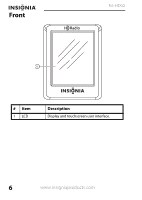Insignia NS-HD02 User Manual (English)
Insignia NS-HD02 Manual
 |
UPC - 600603132605
View all Insignia NS-HD02 manuals
Add to My Manuals
Save this manual to your list of manuals |
Insignia NS-HD02 manual content summary:
- Insignia NS-HD02 | User Manual (English) - Page 1
User Guide HD Radio™ Portable Player - Touchscreen NS-HD02 ® - Insignia NS-HD02 | User Manual (English) - Page 2
safety instructions 3 Features 5 Using your radio 15 Using the menu to change settings 38 Troubleshooting 45 Checking the battery level 16 Specifications 46 Legal notices 47 90-day limited warranty 49 Introduction Congratulations on your purchase of an NS-HD02 HD Radio™ Portable Player - Insignia NS-HD02 | User Manual (English) - Page 3
HD Radio™ Portable Player - Touchscreen Important safety instructions 1 Read these instructions. 2 Keep these instructions. 3 Heed all warnings. 4 Follow all instructions from tip-over. 12 Refer all servicing to qualified service personnel. Servicing is required when the apparatus has been com 3 - Insignia NS-HD02 | User Manual (English) - Page 4
NS-HD02 Additional safety information • Be careful when you use your radio with the or on a crosswalk can lead to a serious accident. • Do not leave your radio in temperatures above 104°F (40°C), such as in a sauna or a parked car not place your radio near magnetic objects. 4 www.insigniaproducts - Insignia NS-HD02 | User Manual (English) - Page 5
• Touch-screen LCD • Built-in lithium-ion rechargeable battery • USB charging • Live Pause (lets you pause and replay music) Package contents • HD Radio Portable Touchscreen Player • Armband • Earphones • USB cable for charging the battery • User Guide • Quick Setup Guide www.insigniaproducts.com - Insignia NS-HD02 | User Manual (English) - Page 6
Front NS-HD02 # Item 1 LCD Description Display and touchscreen user interface. 6 www.insigniaproducts.com - Insignia NS-HD02 | User Manual (English) - Page 7
HD Radio™ Portable Player - Touchscreen Bottom CHARGE RESET # Item 1 CHARGE 2 RESET Description Connect the included USB cable into this port and into a USB port on a computer to charge the built-in battery or to power your radio. For more information, see "Charging the battery" on page 16. If - Insignia NS-HD02 | User Manual (English) - Page 8
on or off. (Power/Lock) For more information, see "Turning your radio on or off" on page 23. Press to lock the touch screen. Press again to unlock the touch screen. For more information, see "Unlocking and locking the touch screen" on page 37. 4 Earphone jack Plug the included earphones into - Insignia NS-HD02 | User Manual (English) - Page 9
HD Radio™ Portable Player - Touchscreen LCD information Changing the buttons You can change and choose the group can't be used in the selected mode, it will be grayed out. Analog (FM) radio mode # Item 1 Radio band Description The radio band that you are listening to now. www.insigniaproducts - Insignia NS-HD02 | User Manual (English) - Page 10
Frequency A digital display of the current frequency. 9 Menu button Press to open the setup menu. 10 Live Pause button Press to go to Live Pause mode (to temporarily record and playback music). HD Radio mode - Artist Experience display (default screen) # Item 1 HD Radio indicator 2 Radio band - Insignia NS-HD02 | User Manual (English) - Page 11
HD Radio™ Portable Player - Touchscreen 3 Signal strength 4 Multicast channel number 5 Station name 6 Artist Experience display 7 Song Title 8 Guide button 9 Preset number 10 Battery charge 11 Seek mode 12 Artist 13 Album name 14 Frequency 15 Memo button A bar graph showing strength of the signal. - Insignia NS-HD02 | User Manual (English) - Page 12
RBDS mode (default screen) NS-HD02 # Item Description 1 RBDS indicator Indicates that you are listening to RBDS (Radio Broadcast Data System) which transmits encoded analog information with the FM radio signal. 2 Radio band The radio band that you are listening to now. 3 Signal strength A - Insignia NS-HD02 | User Manual (English) - Page 13
HD Radio™ Portable Player - Touchscreen 11 Frequency/Station Shows the frequency and station name of the name current selection. 12 Seek up button Press to seek to a station on a higher frequency. 13 Tune up button Press to tune the radio mode (in Live Pause mode). www.insigniaproducts.com 13 - Insignia NS-HD02 | User Manual (English) - Page 14
NS-HD02 # Item Description 1 Seek down Press to seek to a radio station on a lower frequency. 2 Tune down Press to tune to a radio station on a lower frequency. 3 Mode position Indicates the name and position of the current mode. 4 Tune up Press to tune to a radio 14 www.insigniaproducts.com - Insignia NS-HD02 | User Manual (English) - Page 15
HD Radio™ Portable Player - Touchscreen Guide/Memo buttons # Item Description 1 Guide Press to enter Guide mode. 2 Mode Indicates the current mode. 3 Favorite song memo Press to enter a favorite song memo in HD Radio mode. Using your radio Using the buttons Mode button: Press to change the - Insignia NS-HD02 | User Manual (English) - Page 16
NS-HD02 Tune button: Press to change the radio channel frequency. You can tune up or down manually and use the seek feature to seek an available frequency channel automatically. Live Pause control button: Press to use the Live Pause feature. You can use FF, Play/Pause, and REW. Guide/Memo button: - Insignia NS-HD02 | User Manual (English) - Page 17
top right of the screen: 2 Disconnect your radio from the computer. Note Do not charge your battery for long periods of time (for example, all day). Excessive charging may shorten the battery's life. Using the armband To use the armband: 1 Slide your HD Radio Portable Player into the armband pocket - Insignia NS-HD02 | User Manual (English) - Page 18
NS-HD02 2 Wrap the armband around your upper arm with the radio facing out, then slide the strap through the loop and pull the strap to tighten it. 3 Fold the strap back over itself so it sticks to the velcro strip and holds the armband in place. 18 www.insigniaproducts.com - Insignia NS-HD02 | User Manual (English) - Page 19
HD Radio™ Portable Player - Touchscreen When the armband is securely in place, your radio controls are easy to access. www.insigniaproducts.com 19 - Insignia NS-HD02 | User Manual (English) - Page 20
NS-HD02 Understanding radio modes Your radio has three radio modes: Analog (FM), HD Radio, and RBDS (Radio Broadcast Data System). The three radio modes are . The FM radio signal is an analog signal. When receiving an FM signal, the "FM" icon appears on the display. 20 www.insigniaproducts.com - Insignia NS-HD02 | User Manual (English) - Page 21
HD Radio™ Portable Player - Touchscreen HD Radio mode HD Radio mode is the new digital mode for FM. Many HD Radio stations have several sub-channels called "multicast channels." When receiving an HD Radio signal, the "HD" icon and the channel number appear on the display. Artist Experience display - Insignia NS-HD02 | User Manual (English) - Page 22
NS-HD02 RBDS mode RBDS (Radio Broadcast Data System) mode provides additional functionality to FM radio reception by transmitting encoded analog information with the FM radio signal. This signal is decoded by an an RBDS signal, the "RBDS" icon appears on the display. 22 www.insigniaproducts.com - Insignia NS-HD02 | User Manual (English) - Page 23
HD Radio™ Portable Player - Touchscreen Turning your radio on or off To turn your radio on or off: • Press . Your radio turns on and the following message appears on the display: Then one of the following screens appears (depending on the radio station): Analog (FM) mode HD Radio mode RBDS - Insignia NS-HD02 | User Manual (English) - Page 24
NS-HD02 • To turn off your radio, press for about one second. The following message appears on the display: 24 www.insigniaproducts.com - Insignia NS-HD02 | User Manual (English) - Page 25
HD Radio™ Portable Player - Touchscreen Adjusting the volume Caution Listening to your radio with the volume set too loud or using earphones for extended periods of time can the display shows the increase or decrease. The volume indicator disappears after one second. www.insigniaproducts.com 25 - Insignia NS-HD02 | User Manual (English) - Page 26
NS-HD02 Automatically tuning to a station To automatically tune to a station in analog (FM) mode: • Press to automatically tune to the next higher radio station. If the search reaches the top of the radio band, your radio goes to the bottom of the band and continues searching. • Press to - Insignia NS-HD02 | User Manual (English) - Page 27
HD Radio™ Portable Player - Touchscreen In ALL SEEK or HD SEEK mode, each time you press , your radio goes to the next lower multicast channel of the current station. When your radio reaches the lowest multicast channel, it goes to the next lower station (analog or HD). HD2+ HD3 The + after HD2 - Insignia NS-HD02 | User Manual (English) - Page 28
NS-HD02 To manually tune to a frequency in analog (FM) mode or RBDS mode: • Press for less than one second. Your radio goes to the next higher frequency. Each press of the button changes the frequency by 0.2 MHz. • Press for less than one second. Your radio goes to the next lower frequency. Each - Insignia NS-HD02 | User Manual (English) - Page 29
HD Radio™ Portable Player - Touchscreen Setting a preset station To set a preset station: 1 Tune to the station you want to make a preset. 2 Press the Preset pop-up disappears and the preset number of the current station is displayed at the top right of the screen. www.insigniaproducts.com 29 - Insignia NS-HD02 | User Manual (English) - Page 30
NS-HD02 5 When you press one of the presets on the screen, it is highlighted. Press the preset again or press playback. You can use Live Pause in any of the radio modes, FM, HD Radio, or RBDS. When you enter Live Pause, the icon is displayed and the radio is paused (with no audio output). To use Live - Insignia NS-HD02 | User Manual (English) - Page 31
HD Radio™ Portable Player - Touchscreen 2 Press LP Live Pause to enter Live Pause mode. The appears in the upper right corner of the screen, memory begins to fill, and the audio is muted. The progress bar fills from left to right, indicating how much of the Live Pause memory - Insignia NS-HD02 | User Manual (English) - Page 32
NS-HD02 To control Live Pause: • Press Play to listen to the stored audio. ), "Buffer Full" is displayed, play is stopped, and audio is muted. • Press the button to pause the radio. The status icon changes to . • Press the button to rewind through Live Pause memory. The play position indicator moves - Insignia NS-HD02 | User Manual (English) - Page 33
HD Radio™ Portable Player - Touchscreen • Press the button to fast forward through Live Pause memory. The play position indicator moves to the right and shows the current playback position in the Live Pause memory. BUFFER FULL Using the program guide To use the program guide: • In normal - Insignia NS-HD02 | User Manual (English) - Page 34
NS-HD02 Using the Favorite Song Memo (Bookmark) The total number of artist and song titles you can store in HD Radio mode is 10. To set the song list memo (Bookmark): 1 Scan to an HD Radio station. 2 While you are listening, press M Memo to store the artist and song title of the song you like - Insignia NS-HD02 | User Manual (English) - Page 35
HD Radio™ Portable Player - Touchscreen 4 If you try to store a song when the memo list is full, the message, "Memory is full" is shown (see "Displaying the song list" on page 42 for more information.) 5 Press Menu, then Favorite Song Memo to see the stored list. www.insigniaproducts.com 35 - Insignia NS-HD02 | User Manual (English) - Page 36
NS-HD02 Displaying the Artist Experience image If the station you are listening to supports the Artist Experience display, the album cover of the song currently being played is shown on the screen. This function is available in HD Radio mode only. If Artist Experience is not available, the HD Radio - Insignia NS-HD02 | User Manual (English) - Page 37
HD Radio™ Portable Player - Touchscreen Unlocking and locking the touch screen Note The touch screen is automatically locked when the backlighting is off. Locking display status To unlock or lock the touch screen: When the backlighting is off the screen is locked. 1 Press the status. button to - Insignia NS-HD02 | User Manual (English) - Page 38
Using the menu to change settings NS-HD02 To use the menu to change settings: 1 Press to enter menu mode. The Main menu opens. 2 Press an item on the main menu to enter that item. 3 Change the settings you want. 4 Press to return to radio mode. 38 www.insigniaproducts.com - Insignia NS-HD02 | User Manual (English) - Page 39
HD Radio™ Portable Player - Touchscreen Adjusting the LCD To adjust the LCD: 1 With the Main menu open, press LCD control. The LCD control screen opens. 2 Press + or - to adjust the backlight and contrast of the LCD. 3 Press to save the setting. - OR - Press to cancel the settings and return - Insignia NS-HD02 | User Manual (English) - Page 40
Adjusting the backlight time NS-HD02 To adjust the backlight time: 1 With the Main menu open, press Backlight time. The Backlight Time screen opens. 2 Press Note We do not recommend setting the LCD to Always on, because the screen life is shortened by using that setting. 3 Press - OR - Press - Insignia NS-HD02 | User Manual (English) - Page 41
HD Radio™ Portable Player - Touchscreen Setting the seek type To set the seek type: 1 With the Main menu open, press Seek type. The Seek Type screen opens. 2 Press ALL or HD) to set the seek type. If you select ALL, your radio searches through all stations. If you select HD), your radio only - Insignia NS-HD02 | User Manual (English) - Page 42
Displaying the song list NS-HD02 To display the song list: • With the Main menu open, press Favorite Song Memo. The Favorite Song Memo screen opens. Favorite Song Memo • Press to go down the list. • Press to go up the list. • Press to delete an item from the list. 42 www.insigniaproducts.com - Insignia NS-HD02 | User Manual (English) - Page 43
HD Radio™ Portable Player - Touchscreen Displaying the software version To display the software version: 1 With the Main menu open, press Version. The Version screen opens. 2 Press to return to the Main menu. www.insigniaproducts.com 43 - Insignia NS-HD02 | User Manual (English) - Page 44
Resetting options to factory defaults NS-HD02 To reset options to factory defaults: 1 With the Main menu open, press Factory default. The Factory default screen opens. 2 Press to reset all settings to factory default. "Please wait..." appears on the screen and the settings return to factory - Insignia NS-HD02 | User Manual (English) - Page 45
HD Radio™ Portable Player - Touchscreen Troubleshooting Do not try to repair your radio yourself. Refer all servicing to qualified repair personnel. Symptoms Possible causes and solutions The radio does not turn on Poor radio reception Intermittent sound No sound Battery is dead. Recharge the - Insignia NS-HD02 | User Manual (English) - Page 46
Symptoms Battery will not charge Your radio stops working NS-HD02 Possible causes and solutions The USB cable is not connected to your radio or a computer. Make sure that the USB cable is connected to your radio and a USB port on a computer. The USB port on the computer may not be working. Try a - Insignia NS-HD02 | User Manual (English) - Page 47
HD Radio™ Portable Player - Touchscreen Legal notices FCC information This equipment has been tested and found to comply with the limits for a Class B digital radiate radio frequency energy and, if not installed and used in accordance with the instructions, may cause harmful interference to radio - Insignia NS-HD02 | User Manual (English) - Page 48
NS-HD02 48 www.insigniaproducts.com - Insignia NS-HD02 | User Manual (English) - Page 49
HD Radio™ Portable Player - Touchscreen 90-day limited warranty Insignia Products ("Insignia") warrants to you, the original purchaser of this new NS-HD02 under this warranty become the property of Insignia and are not returned to you. If service of Products or parts are required after the com 49 - Insignia NS-HD02 | User Manual (English) - Page 50
NS-HD02 To obtain in-home warranty service for a television with a screen 25 inches or larger, call 1-888-BESTBUY. Call agents will diagnose and correct the issue over the phone or will have an Insignia-approved repair person dispatched to your home. Where is the warranty valid? This warranty is - Insignia NS-HD02 | User Manual (English) - Page 51
HD Radio™ Portable Player - Touchscreen REPAIR REPLACEMENT AS PROVIDED UNDER THIS WARRANTY IS YOUR EXCLUSIVE REMEDY. INSIGNIA SHALL NOT PROVINCE TO PROVINCE. Contact Insignia: For customer service please call 1-877-467-4289 www.insigniaproducts.com Distributed by Best Buy Purchasing, LLC 7601 Penn - Insignia NS-HD02 | User Manual (English) - Page 52
www.insigniaproducts.com (877) 467-4289 Distributed by Best Buy Purchasing, LLC 7601 Penn Avenue South, Richfield, MN USA 55423-3645 © 2011 BBY Solutions, Inc. All rights reserved. INSIGNIA is a trademark of BBY Solutions, Inc. Registered in some countries. All other products and brand names are

®
HD Radio™ Portable Player - Touchscreen
NS-HD02
User Guide