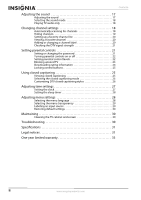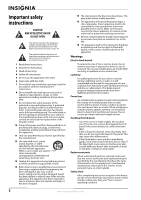Insignia NS-L19W2Q-10A User Manual (English)
Insignia NS-L19W2Q-10A Manual
 |
View all Insignia NS-L19W2Q-10A manuals
Add to My Manuals
Save this manual to your list of manuals |
Insignia NS-L19W2Q-10A manual content summary:
- Insignia NS-L19W2Q-10A | User Manual (English) - Page 1
User Guide 19" White LCD TV NS-L19W2Q-10A - Insignia NS-L19W2Q-10A | User Manual (English) - Page 2
- Insignia NS-L19W2Q-10A | User Manual (English) - Page 3
Contents CHILD SAFETY 1 Important safety instructions 2 Warnings 2 Cautions 3 Introduction 4 Installing the stand or wall-mount bracket 4 Installing the stand 4 Installing a wall-mount bracket 4 TV components 5 Accessories 5 Front 5 Back 5 Remote control 6 Using - Insignia NS-L19W2Q-10A | User Manual (English) - Page 4
language 28 Selecting the menu transparency 29 Labeling an input source 29 Restoring default settings 30 Maintaining 30 Cleaning the TV cabinet and screen 30 Troubleshooting 30 Specifications 31 Legal notices 31 One-year limited warranty 33 ii www.insigniaproducts.com - Insignia NS-L19W2Q-10A | User Manual (English) - Page 5
TVs are popular purchases. However, TVs are not always supported on the proper stands or installed according to the manufacturer's TV manufacturer, listed in this manual, or otherwise listed by an independent laboratory as suitable for your TV. • Follow all instructions supplied by the TV and wall - Insignia NS-L19W2Q-10A | User Manual (English) - Page 6
block any ventilation openings. Install in accordance with the manufacturer's instructions. 8 Do not install near any heat sources such as radiators unused for long periods of time. 14 Refer all servicing to qualified service personnel. Servicing is required when the apparatus has been damaged in any - Insignia NS-L19W2Q-10A | User Manual (English) - Page 7
service Unplug this TV from the power outlet and refer servicing to qualified service instructions. Adjust only those controls that are covered by the operating instructions of the mast and supporting structure, grounding of the TV picture and sound, operating problems, or even damage, keep your - Insignia NS-L19W2Q-10A | User Manual (English) - Page 8
Introduction Congratulations on your purchase of a high-quality Insignia product. Your NS-L19W2Q-10A, represents the state of the art in LCD TV design and is designed for reliable and trouble-free performance. Installing the stand or wall-mount bracket Installing the stand To install the stand: 1 - Insignia NS-L19W2Q-10A | User Manual (English) - Page 9
Back Accessories • Remote control • Batteries (2) • Component cable • User Guide • Quick Setup Guide Front 1 2 3 4 3 5 4 5 6 6 1 2 For more information, see "Connecting a computer" on page 12. 5 SERVICE For service only. 6 VIDEO IN Connect a standard video device to this jack - Insignia NS-L19W2Q-10A | User Manual (English) - Page 10
select the audio track, if available. For more information, see "Selecting the sound mode" on page 18. Press to open the electronic program guide (EPG). Press to display channel and program information. For more information, see "Displaying additional information" on page 15. Press to set the sleep - Insignia NS-L19W2Q-10A | User Manual (English) - Page 11
Using the remote control Installing remote control batteries To install remote control batteries: 1 Remove the battery cover. Aiming the remote control To aim the remote control: • Point the remote control towards the remote sensor on the front of your TV. The remote control's range is 30° to each - Insignia NS-L19W2Q-10A | User Manual (English) - Page 12
remote control's instructions for details. • If your universal remote control has a "Learn" feature, you can manually program it using the Insignia TV remote more help, call technical support for your universal remote control or set-top box manufacturer, or call the Insignia Customer Care Center at - Insignia NS-L19W2Q-10A | User Manual (English) - Page 13
Connecting a cable TV via a cable TV box To connect a cable TV box via a cable TV box: 1 Connect the incoming cable from the cable wall jack to the cable-in jack on the cable box. 2 Depending on the jacks available on the cable box, connect a cable from the outgoing jacks on the cable box to the - Insignia NS-L19W2Q-10A | User Manual (English) - Page 14
Connecting a VCR To connect a VCR: 1 Connect an AV cable to the VIDEO IN jack and R and L AUDIO jacks next to the VIDEO IN jack on the back of your TV and to the VIDEO and AUDIO OUT jacks on the VCR. Connecting a camcorder or game console To connect a camcorder or game console: 1 Connect an AV - Insignia NS-L19W2Q-10A | User Manual (English) - Page 15
Connecting an HDMI device To connect an HDMI device: 1 Connect an HDMI cable to the HDMI 1 or HDMI 2 jack on the back of your TV and to the HDMI OUT jack on the HDMI device. HDMI device HDMI 2 Connect an audio cable to the AUDIO L and R jacks next to the COMPONENT VIDEO IN jacks on the back of your - Insignia NS-L19W2Q-10A | User Manual (English) - Page 16
Connecting a computer Note If the computer has an HDMI jack, you can connect it to an HDMI jack on your TV. To connect a computer: 1 Connect a VGA cable to the VGA IN jack on the back of your TV and to the VGA jack on the computer. 6 If the computer image has video noise, try changing the - Insignia NS-L19W2Q-10A | User Manual (English) - Page 17
. Audio Amplifier Turning on your TV for the first time The first time you turn on your TV, the Setup Wizard opens. The Setup Wizard guides you through setting up basic settings including the menu language, TV signal source, and the channel list. To set up your TV: 1 Make sure that - Insignia NS-L19W2Q-10A | User Manual (English) - Page 18
Understanding the basics Note Unless otherwise noted, all tasks in this section are based on using the remote control. Turing your TV on or off To turn your TV on and off: 1 Make sure that the power cord is connected to your TV and a power outlet. The power LED lights red. 2 Press . The power LED - Insignia NS-L19W2Q-10A | User Manual (English) - Page 19
times. • Analog mode information-Displays channel number, channel label (if preset), signal type, audio information, and TV rating. • Press GUIDE to open the electronic program guide. 2.1 WGBH-SD TV-Rating TV-14 CS No Program Info Program Name Prev. 3-9 2010 1 1:00AM-12:00PM Next # Description - Insignia NS-L19W2Q-10A | User Manual (English) - Page 20
Adjusting the picture Note Unless otherwise noted, all tasks in this section are based on using the remote control. Adjusting the TV picture To adjust the picture: 1 Press MENU. The on-screen menu opens with the Picture menu displayed. Press CH or ENTER to access the Picture menu. Picture Mode - Insignia NS-L19W2Q-10A | User Manual (English) - Page 21
2 Press VOL or VOL to highlight SETTINGS, then press CH or ENTER. The Settings menu opens. Settings Parental Controls Closed Caption Time Menu Settings Input Labels Computer Settings PICTURE AUDIO CHANNELS SETTINGS MOVE OK ENTER SELECT Set various TV options MENU PREVIOUS EXIT EXIT 3 Press - Insignia NS-L19W2Q-10A | User Manual (English) - Page 22
and concerts. • SAP-Selects a second language, weather, or added commentary, if available. • Audio Language-Selects the audio language based on the languages supported by a DTV channel. • Auto Volume-Automatically adjusts volume to be consistent across programs and channels. You can select On or Off - Insignia NS-L19W2Q-10A | User Manual (English) - Page 23
14.2 ATSC-2 Ch 19.0 Ch 5.1 KPI-DT Ch 11.1 MB C DTV Ch 14.1 ATSC-3 Ch 14.3 ATSC-3 Ch 23.0 MOVE OK ENTER SELECT MENU PREVIOUS Manually add and skip channels in your program list EXIT EXIT 4 Press VOL , VOL , CH , or CH to highlight the channel you want to hide (the - Insignia NS-L19W2Q-10A | User Manual (English) - Page 24
5 To add a channel that has been skipped, repeat Steps 1 through 4 and press ENTER to add a check mark to the channel. 6 Press MENU to return the previous menu, or press EXIT to close the menu. Note Depending on how many channels are in the channel list, you may need to press CH or CH to scroll to - Insignia NS-L19W2Q-10A | User Manual (English) - Page 25
3 Press CH or CH to highlight Channel Labels, then press ENTER or VOL . The Channel Labels screen opens. Channels Channel Labels PICTURE AUDIO CHANNELS SETTINGS 2.1 MOVE OK ENTER SELECT Adjust channels options MENU PREVIOUS EXIT EXIT 4 Press CH or CH to select the channel you want to add - Insignia NS-L19W2Q-10A | User Manual (English) - Page 26
3 Press CH or CH to highlight Parental Controls, then press ENTER or VOL . The Enter Password screen opens. Settings Parental Controls Closed Caption Time Menu Settings Input Labels Computer Settings PICTURE AUDIO CHANNELS SETTINGS Enter Password MOVE OK ENTER SELECT MENU PREVIOUS EXIT EXIT - Insignia NS-L19W2Q-10A | User Manual (English) - Page 27
4 Press the number buttons to enter the password. If you have not set a password, enter 0000. The Parental Controls menu opens. Settings Parental Controls PICTURE Button Lock Block Unrated TV USA Parental Locks Canadian Parental Locks Change Password AUDIO CHANNELS SETTINGS Off Off MOVE OK - Insignia NS-L19W2Q-10A | User Manual (English) - Page 28
2 Press VOL or VOL to highlight SETTINGS, then press CH or ENTER. The Settings menu opens. Settings Parental Controls Closed Caption Time Menu Settings Input Labels Computer Settings PICTURE AUDIO CHANNELS SETTINGS MOVE OK ENTER SELECT Set various TV options MENU PREVIOUS EXIT EXIT - Insignia NS-L19W2Q-10A | User Manual (English) - Page 29
5 Press CH or CH to highlight RRT Settings, then press ENTER or VOL . If the program is broadcast with RRT5 rating information, the information is downloaded automatically and can be used for parental controls. 6 Press MENU to return to the previous menu, or press EXIT to close the menu. Locking - Insignia NS-L19W2Q-10A | User Manual (English) - Page 30
2 Press VOL or VOL to highlight SETTINGS, then press CH or ENTER. The Settings menu opens. Settings Parental Controls Closed Caption Time Menu Settings Input Labels Computer Settings PICTURE AUDIO CHANNELS SETTINGS MOVE OK ENTER SELECT Set various TV options MENU PREVIOUS EXIT EXIT 3 Press - Insignia NS-L19W2Q-10A | User Manual (English) - Page 31
select: • Mode-Press ENTER or VOL to access the sub-menu, then press CH or CH to select Custom or Auto. To set the time manually, select Custom. If you select Auto, the time is set automatically and cannot be adjusted. • Time Zone-Press ENTER or VOL to access the sub - Insignia NS-L19W2Q-10A | User Manual (English) - Page 32
Setting the sleep timer 1 Press MENU. The on-screen menu opens with the Picture menu displayed. Picture Mode Brightness Contrast Color Tint Sharpness PICTURE AUDIO CHANNELS SETTINGS Custom 40 40 40 R5 +5 MOVE OK ENTER SELECT Adjust settings t o affect picture quality MENU PREVIOUS EXIT - Insignia NS-L19W2Q-10A | User Manual (English) - Page 33
Selecting the menu transparency To select the menu transparency: 1 Press MENU. The on-screen menu opens with the Picture menu displayed. Labeling an input source To change input labels: 1 Press MENU. The on-screen menu opens with the Picture menu displayed. Picture Mode Brightness Contrast Color - Insignia NS-L19W2Q-10A | User Manual (English) - Page 34
the screen or cabinet with the cloth. Use a clean cloth to dry the screen or cabinet. Troubleshooting Warning Do not try to repair your TV yourself. Refer all service to a qualified service technician. Problem No picture, no sound Blank screen No sound Poor sound No picture on some channels No - Insignia NS-L19W2Q-10A | User Manual (English) - Page 35
× 23.0 × 38.5 cm) 9.5 lbs. (4.3 kg) Remote control AAA batteries (2) User Guide Quick Setup Guide Legal notices FCC Part 15 This device complies with Part 15 of the FCC Rules. Operation of installed and used in accordance with the instructions, may cause harmful interference to radio communications - Insignia NS-L19W2Q-10A | User Manual (English) - Page 36
32 www.insigniaproducts.com - Insignia NS-L19W2Q-10A | User Manual (English) - Page 37
Insignia Products ("Insignia") warrants to you, the original purchaser of this new NS-L19W2Q-10A original packaging. To obtain in-home warranty service for a television with a screen 30 inches cover? This warranty does not cover: • Customer instruction • Installation • Set up adjustments • Cosmetic - Insignia NS-L19W2Q-10A | User Manual (English) - Page 38
34 www.insigniaproducts.com - Insignia NS-L19W2Q-10A | User Manual (English) - Page 39
www.insigniaproducts.com 35 - Insignia NS-L19W2Q-10A | User Manual (English) - Page 40
Buy Purchasing, LLC 7601 Penn Avenue South, Richfield, MN USA 55423-3645 © 2009 Best Buy Enterprise Services, Inc. All rights reserved. INSIGNIA is a trademark of Best Buy Enterprise Services, Inc. Registered in some countries. All other products and brand names are trademarks of their respective

19" White LCD TV
NS-L19W2Q-10A
User Guide