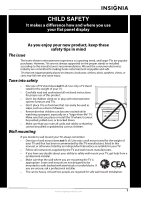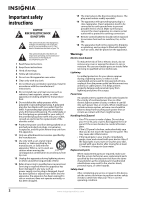Insignia NS-L22Q-10A User Manual (English)
Insignia NS-L22Q-10A - 22" LCD TV Manual
 |
UPC - 600603122309
View all Insignia NS-L22Q-10A manuals
Add to My Manuals
Save this manual to your list of manuals |
Insignia NS-L22Q-10A manual content summary:
- Insignia NS-L22Q-10A | User Manual (English) - Page 1
User Guide 19", 19" White, and 22" LCD TV NS-L19Q-10A/NS-L19W1Q-10A/NS-L22Q-10A - Insignia NS-L22Q-10A | User Manual (English) - Page 2
- Insignia NS-L22Q-10A | User Manual (English) - Page 3
stand or wall-mount bracket 4 Installing the stand 4 Installing a wall-mount bracket 4 TV components 6 Accessories 6 Cleaning cloth 6 Front 6 Back 6 Side 7 Remote control 7 Using the remote control 8 Installing the remote control batteries 8 Aiming the remote control 9 Using the remote - Insignia NS-L22Q-10A | User Manual (English) - Page 4
language 30 Changing the menu transparency 30 Labeling an input source 31 Resetting settings to the defaults 31 Maintaining 32 Cleaning the TV cabinet 32 Cleaning the TV screen 32 Troubleshooting 32 Specifications 33 Legal notices 34 Two-year limited warranty 35 ii www.insigniaproducts - Insignia NS-L22Q-10A | User Manual (English) - Page 5
trend, and larger TVs are popular purchases. However, TVs are not always supported on the proper stands or installed according to • One size of TV stand does not fit all. Use only a TV stand rated for the weight of your TV. • Carefully read and understand all enclosed instructions for proper use of - Insignia NS-L22Q-10A | User Manual (English) - Page 6
instructions in the literature accompanying your TV. 1 Read these instructions. 2 Keep these instructions. 3 Heed all warnings. 4 Follow all instructions replacement of cart, stand, tripod, 17 Remote control batteries should user-serviceable parts are inside. Refer servicing to qualified service - Insignia NS-L22Q-10A | User Manual (English) - Page 7
In such cases, change the location of the TV. Mobile telephone warning To avoid interference with your TV picture and sound, operating problems, or even damage, keep your cordless and cellular telephones away from the TV. End of life directives Your TV contains tin-lead solder and a fluorescent lamp - Insignia NS-L22Q-10A | User Manual (English) - Page 8
of a high-quality Insignia product. Your NS-L19Q-10A, NS-L19W1Q-10A, or NS-L22Q-10A represents the state of the art in LCD TV design and is designed for reliable and trouble-free performance. Installing the stand or wall-mount bracket Installing the stand To install the stand: 1 Carefully place your - Insignia NS-L22Q-10A | User Manual (English) - Page 9
3 Insert and lock the standoff screws (provided) into the lock holes of the VESA mount. 4 Attach the wall-mount bracket with M4 screws (not included). 3.94" (100 mm) 3.94" (100 mm) www.insigniaproducts.com 5 - Insignia NS-L22Q-10A | User Manual (English) - Page 10
the packaging: • Remote control • AAA batteries (2) • Remote control holder • AC power cord • VGA cable • Component cable • Cleaning cloth • User Guide • Quick Setup Guide • Indoor antenna • 4 stand-off screws for wall mounting Cleaning cloth The cleaning cloth is for cleaning the TV screen only. Do - Insignia NS-L22Q-10A | User Manual (English) - Page 11
18 1 6 19 2 3 4 7 20 5 8 21 # Jack 1 SERVICE PORT Description For service only. 9 22 10 23 Connect an HDMI device to this jack. For more 2 HDMI 2 information, see "Connecting an HDMI device" on page 13. 11 Connect the video for a camcorder or game console to 3 AV IN 2 VIDEO - Insignia NS-L22Q-10A | User Manual (English) - Page 12
, Standard, Energy Savings, Theater, Sports, or Custom. For more information, see "Adjusting the TV picture" on page 18. Press to select the aspect ratio. For more information, see "Adjusting Advanced Video settings" on page 18. In TV mode, press to return to the previous channel. Press to change - Insignia NS-L22Q-10A | User Manual (English) - Page 13
can manually program it using the Insignia TV remote to "teach" the commands one at a time. See your universal remote control's instructions for details. 3 If all else fails, you must use a different universal remote control that can operate both your set-top box and your TV. Four such remotes are - Insignia NS-L22Q-10A | User Manual (English) - Page 14
connect the cable to the ANTENNA/CABLE DIGITAL/ANALOG jack on the back of your TV. Or, If your antenna cable has a 300 ohm connector, connect the cable to ohm connector to the ANTENNA/CABLE DIGITAL/ANALOG jack on the back of your TV. 3 Connect the other end of the cable to the antenna jack. Note - Insignia NS-L22Q-10A | User Manual (English) - Page 15
with a converter/descrambler box: • Use the following illustration as a guide to connect a converter/descrambler box. Set the RF switch to the A position to tune to unscrambled channels using your TV remote control. Set the RF switch to the B position to watch scrambled channels using the converter - Insignia NS-L22Q-10A | User Manual (English) - Page 16
-in jack on the satellite box. 2 Depending on the jacks available on the satellite TV receiver (set-top box), connect a cable from the outgoing jacks on the satellite box to the corresponding jacks on the back of your TV. The connection can be to the HDMI, component video, S-Video, or AV jack. Back - Insignia NS-L22Q-10A | User Manual (English) - Page 17
: 1 Connect an AV cable to the AV IN 2 VIDEO and AV IN 2 L and R audio jacks on the side of your TV. Side of TV Camcorder or game console 2 Turn on your TV, then turn on the HDMI device. 3 Press INPUT to open the Source List, then press or to select HDMI 1. Note You can - Insignia NS-L22Q-10A | User Manual (English) - Page 18
Source List, then press or to select VGA. Note When the computer enters standby mode, your TV turns off. If your TV does not turn on when you "wake" your computer, press (power) on your TV or remote control. 2 Connect an audio cable to the AV IN 1 L and R jacks on the back of your - Insignia NS-L22Q-10A | User Manual (English) - Page 19
, the Setup Wizard opens. The Setup Wizard guides you through setting up basic settings including the menu language, TV signal source, and the channel list. To set up your TV: 1 Make sure that you have: • Installed the remote control batteries. (See page 8 for details). • Connected an antenna, cable - Insignia NS-L22Q-10A | User Manual (English) - Page 20
SELECT Adjust channel options MENU PREVIOUS EXIT EXIT Settings menu Settings Parental Controls Closed Caption Time Menu Settings Input labels Computer Settings PICTURE AUDIO CHANNELS SETTINGS MOVE OK ENTER SELECT Set various TV options MENU PREVIOUS EXIT EXIT 16 www.insigniaproducts - Insignia NS-L22Q-10A | User Manual (English) - Page 21
Displaying additional information To display additional information: • Press INFO. Your TV displays status information, such as the channel number, channel name ( 10PM • Press GUIDE to show the digital program guide, which may show the current channel name, program name, time, rating, and summaries, - Insignia NS-L22Q-10A | User Manual (English) - Page 22
, all tasks in this section are based on using the remote control. Adjusting the TV picture To adjust the picture: 1 Press MENU. The on-screen menu opens with the Picture menu displayed. Picture Mode Brightness Contrast Color Tint Sharpness PICTURE AUDIO CHANNELS SETTINGS Vivid 42 45 54 0 +5 MOVE - Insignia NS-L22Q-10A | User Manual (English) - Page 23
based on using the remote control. Adjusting the sound To adjust the sound: 1 Press MENU. The on-screen menu opens with the Picture menu displayed. Picture Mode Brightness Contrast Color Tint Sharpness PICTURE AUDIO CHANNELS SETTINGS the audio language based on the languages supported by a DTV - Insignia NS-L22Q-10A | User Manual (English) - Page 24
Favorites Channel Labels Channel Strength Audio Only PICTURE AUDIO CHANNELS SETTINGS Off MOVE OK ENTER SELECT Adjust settings Note Unless otherwise noted, all tasks in this section are based on using the remote control. Automatically scanning for channels When you scan for channels, your TV - Insignia NS-L22Q-10A | User Manual (English) - Page 25
TV will skip the hidden channels. You can still tune to a hidden channel by pressing the number buttons for the channel. To hide channels: 1 Press MENU. The on-screen menu opens with the Picture menu displayed. Picture Mode Brightness Contrast Color Tint Sharpness PICTURE AUDIO CHANNELS SETTINGS - Insignia NS-L22Q-10A | User Manual (English) - Page 26
Labels, then press OK/ENTER or to open the Channel Labels screen. Channels Channels Labels PICTURE AUDIO CHANNELS SETTINGS Ch 5-0 ABC MOVE OK ENTER SELECT MENU PREVIOUS EXIT EXIT 4 Press or to select to the previous menu, or press EXIT to close the menu. 22 www.insigniaproducts.com - Insignia NS-L22Q-10A | User Manual (English) - Page 27
(based on content and age). A TV program may have an MPAA or TV Parental Guidelines rating, so you should set controls for both ratings. Before you can select ratings, you need to set up a parental controls password. To set up a password: 1 Press MENU. The on-screen menu opens with the Picture menu - Insignia NS-L22Q-10A | User Manual (English) - Page 28
MENU PREVIOUS EXIT EXIT 2 Press or to select SETTINGS. The Settings menu opens. Settings Parental Controls Closed Caption Time Menu Settings Input labels Computer Settings PICTURE AUDIO CHANNELS SETTINGS MOVE OK ENTER SELECT Set various TV options MENU PREVIOUS EXIT EXIT 3 Press to - Insignia NS-L22Q-10A | User Manual (English) - Page 29
SETTINGS Settings Parental Controls USA Parental Locks Movie Rating None G PG NC-17 PG-13 R X TV Ratings All FV L S V D None TV-Y TV-Y7 TV-G TV-PG TV-14 TV-MA MOVE OK ENTER SELECT Restrict movie and TV programs by US Ratings MENU PREVIOUS EXIT EXIT PICTURE AUDIO CHANNELS SETTINGS Settings - Insignia NS-L22Q-10A | User Manual (English) - Page 30
Block TV programs that do not have a rating MENU PREVIOUS EXIT EXIT Downloading rating information To download rating information: 1 Press MENU. The on-screen menu opens with the Picture menu displayed. Picture Mode Brightness Contrast Color Tint Sharpness PICTURE AUDIO CHANNELS SETTINGS Vivid - Insignia NS-L22Q-10A | User Manual (English) - Page 31
a rating. 9 Press MENU to go TV using the remote control. To lock control buttons: 1 Press MENU. The on-screen menu opens with the Picture menu displayed. Picture Mode Brightness Contrast Color Tint Sharpness PICTURE AUDIO CHANNELS SETTINGS section are based on using the remote control. - Insignia NS-L22Q-10A | User Manual (English) - Page 32
or to select SETTINGS. The Settings menu opens. 2 Press or to select SETTINGS. The Settings menu opens. Settings Parental Controls Closed Caption Time Menu Settings Input labels Computer Settings PICTURE AUDIO CHANNELS SETTINGS MOVE OK ENTER SELECT Set various TV options MENU PREVIOUS EXIT - Insignia NS-L22Q-10A | User Manual (English) - Page 33
noted, all tasks in this section are based on using the remote control. Setting the clock To set the clock: 1 Press MENU. The on-screen menu opens with the Picture menu displayed. Picture Mode Brightness Contrast Color Tint Sharpness PICTURE AUDIO CHANNELS SETTINGS Vivid 42 45 54 0 +5 MOVE OK - Insignia NS-L22Q-10A | User Manual (English) - Page 34
, all tasks in this section are based on using the remote control. Selecting the menu language To select the menu language: 1 Press MENU. The on-screen menu opens with the Picture menu displayed. Picture Mode Brightness Contrast Color Tint Sharpness PICTURE AUDIO CHANNELS SETTINGS Vivid 42 45 54 - Insignia NS-L22Q-10A | User Manual (English) - Page 35
Settings Transparency 0 Language PICTURE AUDIO CHANNELS SETTINGS 5 English 2 Press or to select SETTINGS. The Settings menu opens. Settings Parental Controls Closed Caption Time Menu Settings Input labels Computer Settings PICTURE AUDIO CHANNELS SETTINGS MOVE OK ENTER SELECT Set various TV - Insignia NS-L22Q-10A | User Manual (English) - Page 36
to clean other parts of your TV. Warning Do not try to repair your TV yourself. Refer all service to a qualified service technician. Problem No power No picture Good picture but no sound Good sound but poor color Poor picture Horizontal dotted line "Ghost" or double image Remote control does not - Insignia NS-L22Q-10A | User Manual (English) - Page 37
compliant Suggested scan rates: 640×480 /60 Hz, 800×600 /60 Hz, 1024×768 /60 Hz, 1360×768 /60 Hz Audio input: Headphone mini-jack for stereo Remote control and batteries (2 AAA) Remote control holder AC power cord VGA cable Component cable Cleaning cloth User guide Quick Setup Guide Indoor antenna - Insignia NS-L22Q-10A | User Manual (English) - Page 38
for a class B digital device, pursuant to Part 15 of the FCC Rules. These limits installed and used in accordance with the instructions, may cause harmful interference to radio determined by turning the equipment off and on, the user is encouraged to try to correct the interference by one - Insignia NS-L22Q-10A | User Manual (English) - Page 39
by anyone other than a facility authorized by Insignia to service the Product • Products sold as is or with all faults • Consumables, such as fuses or batteries • Products where the factory applied serial number has been altered or removed REPAIR REPLACEMENT AS PROVIDED UNDER THIS WARRANTY IS YOUR - Insignia NS-L22Q-10A | User Manual (English) - Page 40
Buy Purchasing, LLC 7601 Penn Avenue South, Richfield, MN USA 55423-3645 © 2009 Best Buy Enterprise Services, Inc. All rights reserved. INSIGNIA is a trademark of Best Buy Enterprise Services, Inc. Registered in some countries. All other products and brand names are trademarks of their respective
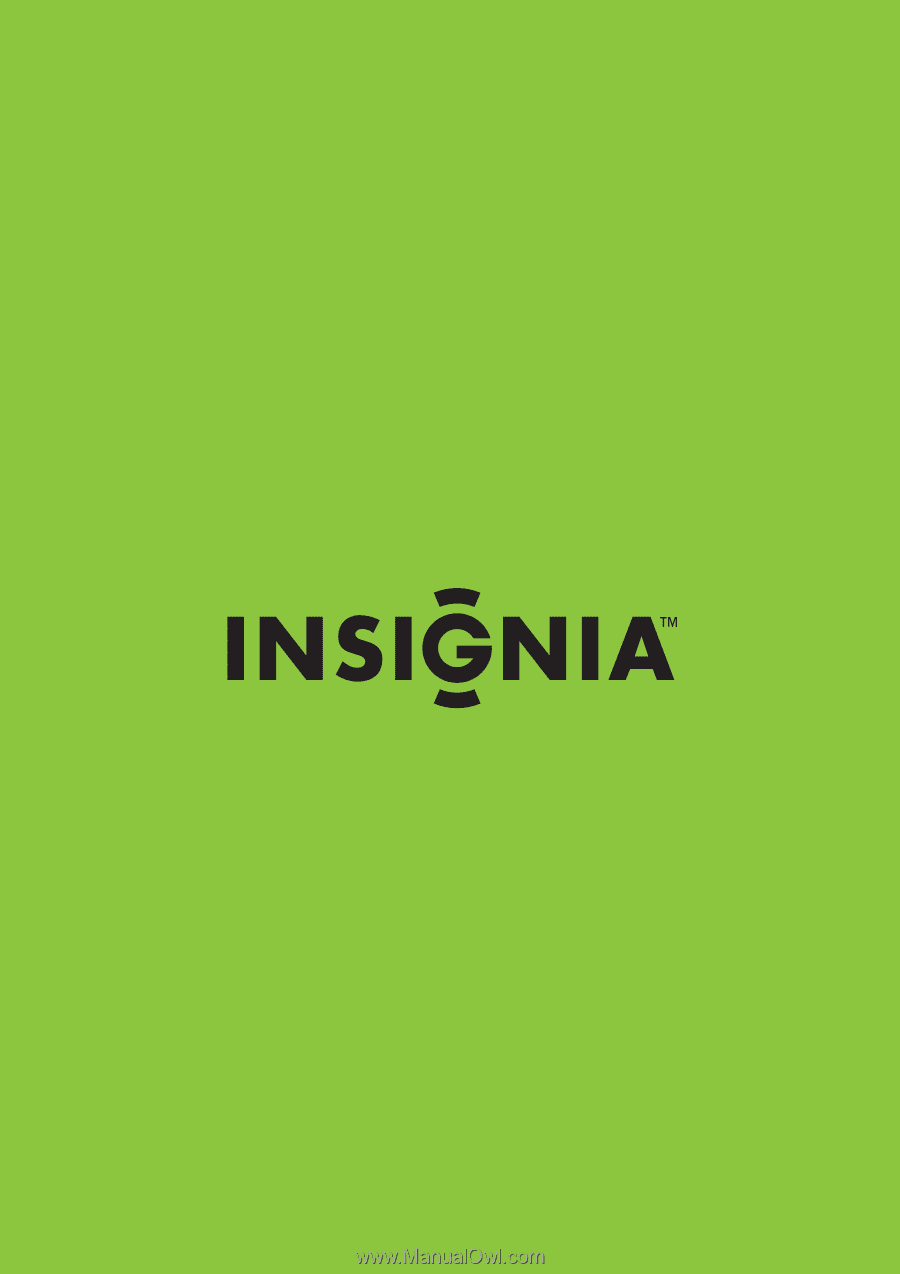
19", 19" White, and 22" LCD TV
NS-L19Q-10A/NS-L19W1Q-10A/NS-L22Q-10A
User Guide