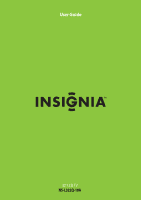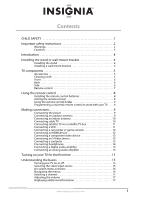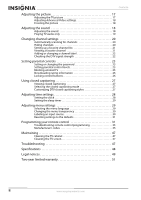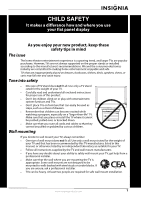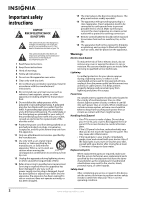Insignia NS-L322Q-10A User Manual (English)
Insignia NS-L322Q-10A - 32" LCD TV Manual
 |
UPC - 600603123740
View all Insignia NS-L322Q-10A manuals
Add to My Manuals
Save this manual to your list of manuals |
Insignia NS-L322Q-10A manual content summary:
- Insignia NS-L322Q-10A | User Manual (English) - Page 1
User Guide 32" LCD TV NS-L322Q-10A - Insignia NS-L322Q-10A | User Manual (English) - Page 2
- Insignia NS-L322Q-10A | User Manual (English) - Page 3
CHILD SAFETY 1 Important safety instructions 2 Warnings 2 Cautions 3 Introduction 4 Installing the stand or wall-mount bracket 4 Installing the stand 4 Installing a wall-mount bracket 4 TV components 5 Accessories 5 Cleaning cloth 5 Front 5 Back 6 Side 6 Remote control 7 Using the - Insignia NS-L322Q-10A | User Manual (English) - Page 4
Labeling an input source 30 Resetting settings to the defaults 31 Programming your remote control 31 Troubleshooting remote control programming 35 Manufacturers' codes 35 Maintaining 47 Cleaning the TV cabinet 47 Cleaning the TV screen 47 Troubleshooting 47 Specifications 48 Legal notices - Insignia NS-L322Q-10A | User Manual (English) - Page 5
of wall mount does not fit all. Use only a wall mount rated for the weight of your TV and that has been recommended by this TV manufacturer, listed in this manual, or otherwise listed by an independent laboratory as suitable for your TV. • Follow all instructions supplied by the TV and wall mount - Insignia NS-L322Q-10A | User Manual (English) - Page 6
instructions in the literature accompanying your TV. 1 Read these instructions. 2 Keep these instructions. 3 Heed all warnings. 4 Follow all instructions servicing to qualified service personnel. Servicing is required when the apparatus has been damaged in any way, such as power-supply Remote - Insignia NS-L322Q-10A | User Manual (English) - Page 7
to your home, consult an electrician or your local power company. Cautions Damage requiring service Unplug this TV from the power outlet and refer servicing to qualified service personnel under the following conditions: • When the power supply cord or plug is damaged or frayed. • If liquid has - Insignia NS-L322Q-10A | User Manual (English) - Page 8
purchase of a high-quality Insignia product. Your NS-L322Q-10A represents the state of the art in LCD TV design and is designed for reliable and trouble-free performance. Installing the stand or wall-mount bracket Installing the stand To install the stand: 1 Carefully place your TV screen face-down - Insignia NS-L322Q-10A | User Manual (English) - Page 9
packaging: • Remote control • AA batteries (2) • Remote control holder • AC power cord • Component cable • Cleaning cloth • User Guide • Quick Setup Guide Cleaning cloth The cleaning cloth is for cleaning the TV screen only. Do not use the cleaning cloth to clean any other part of your TV. # Button - Insignia NS-L322Q-10A | User Manual (English) - Page 10
or cable TV to this jack. For more information, see "Connecting an outdoor antenna" on page 9 or "Connecting cable TV" on page 10. Connect an # Jack 1 SERVICE PORT 2 HDMI 4 3 HDMI 3 4 AV IN 2 S-VIDEO 5 AV IN 2 VIDEO 6 AV IN 2 L/R 7 (headphone) 1 2 3 4 5 6 7 Description For service only. Connect an - Insignia NS-L322Q-10A | User Manual (English) - Page 11
VIDEO COMP HDMI 25 7 26 8 27 9 28 10 29 11 30 12 31 32 13 14 33 15 34 16 35 17 36 18 37 # Button 1 SET 2 DVD 3 TV 4 MENU 5 6 GUIDE 7 (stop) 8 (play) Description Press to program the remote control to control connected devices. For more information, see "Programming your - Insignia NS-L322Q-10A | User Manual (English) - Page 12
Video settings" on page 18. Press to select the video modes. You can select Vivid, Standard, Energy Savings, Theater, Sports, or Custom. For more information, see "Adjusting the TV picture" on page 17. Using the remote control Installing the remote control batteries To install the remote control - Insignia NS-L322Q-10A | User Manual (English) - Page 13
for the type of wall. Programming a universal remote control to work with your TV You can operate your Insignia TV with a new or existing universal remote control. To program a universal remote control: 1 Find the code for your universal remote control by identifying its model (or your set-top box - Insignia NS-L322Q-10A | User Manual (English) - Page 14
10 and contact your cable TV provider. You can also connect cable TV of your TV. 2 Connect the other end of the cable to the cable TV wall outlet. With guide to connect a converter/descrambler box. Set the RF switch to the A position to tune to unscrambled channels using your TV remote control. Set - Insignia NS-L322Q-10A | User Manual (English) - Page 15
on the cable box. Connecting satellite TV via a satellite TV box To connect satellite TV: 1 Connect the incoming cable from the satellite wall jack to the satellite-in jack on the satellite box. 2 Depending on the jacks available on the satellite TV receiver (set-top box), connect a cable from the - Insignia NS-L322Q-10A | User Manual (English) - Page 16
VIDEO and AV IN 2 L and R audio jacks on the side of your TV. Side of TV Camcorder or game console 2 Connect the other end of the cable to the VIDEO OUT and AUDIO OUT jacks on the camcorder or game console. 3 Turn on your TV, then turn on the camcorder or game console. 4 Press INPUT to open the - Insignia NS-L322Q-10A | User Manual (English) - Page 17
: 1 Connect a component video cable to the COMPONENT 1 or COMPONENT 2 Y, Pb, and Pr jacks on the back of your TV and to the COMPONENT OUT video jacks on the component video device. Back of TV Component video device 4 Press INPUT to open the Source List, then press or to select AV1. To connect - Insignia NS-L322Q-10A | User Manual (English) - Page 18
Source List, then press or to select VGA. Note When the computer enters standby mode, your TV turns off. If your TV does not turn on when you "wake" your computer, press (power) on your TV or remote control. Connecting headphones To connect headphones: • Plug headphones into the jack on the side of - Insignia NS-L322Q-10A | User Manual (English) - Page 19
first time you turn on your TV, the Setup Wizard opens. The Setup Wizard guides you through setting up basic settings including the menu language, TV signal source, and the channel list. To set up your TV: 1 Make sure that you have: • Installed the remote control batteries. (See page 8 for details - Insignia NS-L322Q-10A | User Manual (English) - Page 20
MOVE OK ENTER SELECT Adjust settings to affect sound quality MENU PREVIOUS EXIT EXIT Settings menu Settings Parental Controls Closed Caption Time Menu Settings Input labels Computer Settings PICTURE AUDIO CHANNELS SETTINGS MOVE OK ENTER SELECT Set various TV options MENU PREVIOUS EXIT - Insignia NS-L322Q-10A | User Manual (English) - Page 21
program guide, which may show current the channel name, program name, time, rating, and summaries, depending on the information provided by the broadcaster. Adjusting the picture Note Unless otherwise noted, all tasks in this section are based on using the remote control. Adjusting the TV picture - Insignia NS-L322Q-10A | User Manual (English) - Page 22
1 Press MENU. The on-screen menu opens with the Picture menu displayed. Picture Mode Brightness Contrast Color Tint Sharpness PICTURE AUDIO CHANNELS SETTINGS Vivid 42 45 54 0 +5 MOVE OK ENTER SELECT Adjust settings to affect picture quality MENU PREVIOUS EXIT EXIT 2 Press or to select AUDIO - Insignia NS-L322Q-10A | User Manual (English) - Page 23
on the languages supported by a DTV TV audio only: 1 Press MENU. The on-screen menu opens with the Picture menu displayed. Picture Mode Brightness Contrast Color Tint Sharpness PICTURE AUDIO CHANNELS SETTINGS Vivid 42 45 54 0 +5 MOVE OK ENTER SELECT Adjust settings to affect picture quality - Insignia NS-L322Q-10A | User Manual (English) - Page 24
MOVE OK ENTER SELECT Adjust settings to affect picture quality MENU PREVIOUS EXIT EXIT Picture Mode Brightness Contrast Color Tint Sharpness PICTURE AUDIO CHANNELS SETTINGS Vivid 42 45 54 0 +5 MOVE OK ENTER SELECT Adjust settings to affect picture quality MENU PREVIOUS EXIT EXIT 2 Press - Insignia NS-L322Q-10A | User Manual (English) - Page 25
to open the Channel Lists screen. Channels Add/Skip Channel PICTURE AUDIO CHANNELS SETTINGS Ch 5-0 Ch 9-1 WWOR DT Ch 10-0 Ch 60-2 Ch 60-4 Ch 9-0 Ch 9-2 WNYW DT Ch 60-1 Ch 60-3 Ch 60-7 MOVE OK ENTER SELECT MENU PREVIOUS Manually add and skip channels in your program list EXIT EXIT 3 Press - Insignia NS-L322Q-10A | User Manual (English) - Page 26
MOVE OK ENTER SELECT Adjust settings to affect picture quality MENU PREVIOUS EXIT EXIT Picture Mode Brightness Contrast Color Tint Sharpness PICTURE AUDIO CHANNELS SETTINGS Vivid 42 45 54 0 +5 MOVE OK ENTER SELECT Adjust settings to affect picture quality MENU PREVIOUS EXIT EXIT 2 Press - Insignia NS-L322Q-10A | User Manual (English) - Page 27
Adjust settings to affect picture quality MENU PREVIOUS EXIT EXIT 2 Press or to select SETTINGS. The Settings menu opens. Settings Parental Controls Closed Caption Time Menu Settings Input labels Computer Settings PICTURE AUDIO CHANNELS SETTINGS MOVE OK ENTER SELECT Set various TV options - Insignia NS-L322Q-10A | User Manual (English) - Page 28
SETTINGS Settings Parental Controls USA Parental Locks Movie Rating None G PG NC-17 PG-13 R X TV Ratings All FV L S V D None TV-Y TV-Y7 TV-G TV-PG TV-14 TV-MA MOVE OK ENTER SELECT Restrict movie and TV programs by US Ratings MENU PREVIOUS EXIT EXIT PICTURE AUDIO CHANNELS SETTINGS Settings - Insignia NS-L322Q-10A | User Manual (English) - Page 29
Adjust settings to affect picture quality MENU PREVIOUS EXIT EXIT 2 Press or to select SETTINGS. The Settings menu opens. Settings Parental Controls Closed Caption Time Menu Settings Input labels Computer Settings PICTURE AUDIO CHANNELS SETTINGS MOVE OK ENTER SELECT Set various TV options - Insignia NS-L322Q-10A | User Manual (English) - Page 30
rating information To download rating information: 1 Press MENU. The on-screen menu opens with the Picture menu displayed. Picture Mode Brightness Contrast Color Tint Sharpness PICTURE AUDIO CHANNELS SETTINGS Vivid 42 45 54 0 +5 MOVE OK ENTER SELECT Adjust settings to affect picture quality - Insignia NS-L322Q-10A | User Manual (English) - Page 31
in this section are based on using the remote control. Viewing closed captioning To view closed Picture menu displayed. Picture Mode Brightness Contrast Color Tint Sharpness PICTURE AUDIO CHANNELS SETTINGS Vivid 42 45 54 0 +5 MOVE OK ENTER SELECT Adjust settings to affect picture quality - Insignia NS-L322Q-10A | User Manual (English) - Page 32
remote control. Setting the clock To set the clock: 1 Press MENU. The on-screen menu opens with the Picture menu displayed. Picture Mode Brightness Contrast Color Tint Sharpness PICTURE AUDIO CHANNELS SETTINGS Vivid 42 45 54 0 +5 MOVE OK ENTER SELECT Adjust settings to affect picture quality - Insignia NS-L322Q-10A | User Manual (English) - Page 33
Adjust settings to affect picture quality MENU PREVIOUS EXIT EXIT 2 Press or to select SETTINGS. The Settings menu opens. Settings Parental Controls Closed Caption Time Menu Settings Input labels Computer Settings PICTURE AUDIO CHANNELS SETTINGS MOVE OK ENTER SELECT Set various TV options - Insignia NS-L322Q-10A | User Manual (English) - Page 34
0 +5 MOVE OK ENTER SELECT Adjust settings to affect picture quality MENU PREVIOUS EXIT EXIT Picture Mode Brightness Contrast Color Tint Sharpness PICTURE AUDIO CHANNELS SETTINGS Vivid 42 45 54 0 +5 MOVE OK ENTER SELECT Adjust settings to affect picture quality MENU PREVIOUS EXIT EXIT 30 - Insignia NS-L322Q-10A | User Manual (English) - Page 35
settings to affect picture quality MENU PREVIOUS EXIT EXIT Note You may need to scroll down to see the Reset to Default option. 3 Press to highlight Reset to Default, then press OK/ENTER to confirm. 4 Press MENU to go to the previous menu or press EXIT to close the menu. Programming your remote - Insignia NS-L322Q-10A | User Manual (English) - Page 36
Steps 1 to 8. Checking the codes If you have set up the remote using the procedure in "Searching for your code" on page 32, you may need to find out which five-digit code is operating your equipment. To find out which code is assigned to your TV (for example): 1 Press TV once. 2 Press and hold - Insignia NS-L322Q-10A | User Manual (English) - Page 37
capture occurs. If the function is still not captured, press and hold SET to exit programming and review the Precautions" above. If needed, also see "Troubleshooting remote control programming" on page 35. After reviewing, start programming again at Step 1. 6 Repeat Steps 4 and 5 to program another - Insignia NS-L322Q-10A | User Manual (English) - Page 38
Insignia universal remote control includes a keymover feature that lets you map (or copy) keys from one mode (such as source mode) to another mode (such as destination mode) or to a different key in the same mode. Note Do not use any of the Device Keys, (power), RECORD, or SET (such as TV). 6 Press - Insignia NS-L322Q-10A | User Manual (English) - Page 39
LED blinks one long blink while in SET mode. Solution: An entry error has occurred (for example, wrong key). Try entering the sequence again. Problem: The remote control does not control devices or commands are not working properly. Solution: Try all listed codes for the device. Make sure the device - Insignia NS-L322Q-10A | User Manual (English) - Page 40
Garrard 30463 Grundig 30189 Harman/Kardon 30110, 30189, 30891, 31289, 31304, 31306, 32241 Hitachi 31273, 31801 iLive 32013 Inkel 30491 Insignia 31030, 31077, 31893, 32169, 32175 Integra 30135, 30842, 31298, 31320, 31805 iSymphony 32258 JBL 30110, 31306 JVC 31058, 30074, 31374 - Insignia NS-L322Q-10A | User Manual (English) - Page 41
Cable converters Archer BCC Bell South British Telecom Century Cisco Clearmaster ClearMax Cool Box Coolmax Digeo Director Fosgate GE General Instrument Gibralter GMI GoldStar Hamlin Hitachi i3 Micro Insight Jerrold Memorex Mitsubishi Motorola Multitech Myrio Nova Vision Novaplex Pace Panasonic - Insignia NS-L322Q-10A | User Manual (English) - Page 42
CD players Myryad NSM Onkyo Optimus Panasonic Parasound Penney Philips Pioneer Polk Audio Proceed Proton QED Quad Quasar RadioShack RCA Realistic Revox Roksan Rotel SAE Sansui Sanyo Sharp Sherwood Sonic Frontiers Sony Sugden Sylvania Symphonic TAG McLaren Tandy Tascam Teac Technics Thule Audio - Insignia NS-L322Q-10A | User Manual (English) - Page 43
DVD players GoldStar Goodmans Gradiente Greenhill Grundig Harman/Kardon Hello Kitty Hitachi Hiteker Humax iLo Initial Insignia Integra IRT JBL Jensen JMB JVC Kawasaki Kenwood KLH Kloss Koss Lasonic Lecson Lenoxx 21127 LG LiteOn Loewe Logix Magnasonic Magnavox Marantz McIntosh Medion Memorex - Insignia NS-L322Q-10A | User Manual (English) - Page 44
DVD players Venturer Vizio Xbox Yamaha Yamakawa Zenith Zeus Zoece 20790 21064, 21226 20522, 22083 20490, 20539, 20545 20872 20503, 20591, 20741, 20869 20784 21265 DVD players (Blu Ray and HD-DVD) DVD players (Blu Ray and HD-DVD) Denon 22258 Integra 21769 LG 20741 Microsoft 22083 Onkyo - Insignia NS-L322Q-10A | User Manual (English) - Page 45
, 01640 Ultrasat 01806 Uniden 00722 Voom 00869 Zenith 01856 TVs TVs A-Mark Accurian Accuscan Action Admiral Advent Adventuri Agna Aiko 10177, 11935 11309 10030, 10056 10017, 10178, 10030, 10092 TVs Carnivale Carver Celebrity Celera Changhong Cineral Citek Citizen Clarion Classic Colortyme - Insignia NS-L322Q-10A | User Manual (English) - Page 46
TVs Go Video Go Vision GoldStar Gradiente Grundig Grundy Grunpy Haier Hallmark Hannspree Harley Davidson Harman/Kardon Harvard Havermy Heathkit Helios Hello Kitty Hewlett Packard Hisense Hitachi HP Hyundai iLo Ima Infinity InFocus Initial Insignia Inteq JBL JCB Jensen JIL Jutan JVC Kamp Kawasho KEC - Insignia NS-L322Q-10A | User Manual (English) - Page 47
, 11826 10156, 10178 10171 10154, 10171 10180 10236, 10180 10843 10093, 10864 10000 10054 10748, 10587, 10865, 10870, 10871, 10872 TVs Sylvania Symphonic Syntax Tandy Tatung Teac Technics Technovox Techview Techwood Teco Teknika Telecolor Telefunken Thomas Thomson TMK TNCi Tocom Toshiba Totevision - Insignia NS-L322Q-10A | User Manual (English) - Page 48
Go Vision 21071 Hitachi 21247 Insignia 21268 Jensen 21016 Magnavox 21268 Panasonic Philips Prima 21490 20854, 21260 21016 RCA 21022 Samsung 20899 Sansui 20695 Sova Sylvania Toshiba 21122 20675, 21268 20695 TV/DVD combination controlled by the TV TV/DVD combination controlled by - Insignia NS-L322Q-10A | User Manual (English) - Page 49
/DVD combination controlled by the VCR TV/VCR/DVD combination controlled by the VCR Sharp 20807 VCRs VCRs A-Mark ABS Accurian Admiral Adventura Aiwa Alba Alienware Allegro American High Amstrad Astra Audiovox - Insignia NS-L322Q-10A | User Manual (English) - Page 50
VCRs Nikkodo Niveus Media Northgate Olympus Optimus Orion Panama Panasonic Pentax Philco Philips Pilot Pioneer Polk Audio Presidian Proscan Protec Pulsar Quarter Quartz Quasar RadioShack Radix Randex RCA Realistic ReplayTV Ricavision Runco Samsung Sanky Sansui Sanyo Scott Sears Sharp Shintom Siemens - Insignia NS-L322Q-10A | User Manual (English) - Page 51
cloth or a soft, lint-free cloth. Do not use the cleaning cloth to clean other parts of your TV. Troubleshooting Warning Do not try to repair your TV yourself. Refer all service to a qualified service technician. Problem No power No picture Good picture but no sound Good sound but poor color Poor - Insignia NS-L322Q-10A | User Manual (English) - Page 52
EDID compliant Suggested scan rates: 640x480/60 Hz, 800x600/60 Hz, 1024x768/60 Hz, 1920x1080/60 Hz Audio input: Headphone mini-jack for stereo Remote control and batteries (2 AA) Remote control holder AC power cord Component cable Cleaning cloth User guide Quick Setup Guide 48 www.insigniaproducts - Insignia NS-L322Q-10A | User Manual (English) - Page 53
to comply within the limits for a class B digital device, pursuant to Part 15 of the FCC Rules. These limits are designed to provide reasonable energy and, if not installed and used in accordance with the instructions, may cause harmful interference to radio communications. However, there is no - Insignia NS-L322Q-10A | User Manual (English) - Page 54
50 www.insigniaproducts.com - Insignia NS-L322Q-10A | User Manual (English) - Page 55
877-467-4289 www.insigniaproducts.com Distributed by Best Buy Purchasing, LLC 7601 Penn Avenue South, Richfield, Minnesota, U.S.A. 55423-3645 © 2009 Best Buy Enterprise Services, Inc. All rights reserved. INSIGNIA is a trademark of Best Buy Enterprise Services, Inc. Registered in some countries. All - Insignia NS-L322Q-10A | User Manual (English) - Page 56
52 www.insigniaproducts.com - Insignia NS-L322Q-10A | User Manual (English) - Page 57
www.insigniaproducts.com 53 - Insignia NS-L322Q-10A | User Manual (English) - Page 58
54 www.insigniaproducts.com - Insignia NS-L322Q-10A | User Manual (English) - Page 59
www.insigniaproducts.com 55 - Insignia NS-L322Q-10A | User Manual (English) - Page 60
Purchasing, LLC 7601 Penn Avenue South, Richfield, MN USA 55423-3645 © 2009 Best Buy Enterprise Services, Inc. All rights reserved. INSIGNIA is a trademark of Best Buy Enterprise Services, Inc. Registered in some countries. All other products and brand names are trademarks of their respective owners

32" LCD TV
NS-L322Q-10A
User Guide