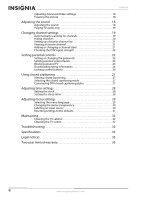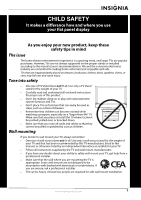Insignia NS-L32Q09-10A User Manual (English)
Insignia NS-L32Q09-10A - 31.5" LCD TV Manual
 |
View all Insignia NS-L32Q09-10A manuals
Add to My Manuals
Save this manual to your list of manuals |
Insignia NS-L32Q09-10A manual content summary:
- Insignia NS-L32Q09-10A | User Manual (English) - Page 1
User Guide 32" LCD TV NS-L32Q09-10A - Insignia NS-L32Q09-10A | User Manual (English) - Page 2
- Insignia NS-L32Q09-10A | User Manual (English) - Page 3
universal remote control to work with your TV . . . . 8 Making connections 9 Connecting the power 9 Connecting an outdoor antenna 9 Connecting an indoor antenna 9 Connecting cable TV 9 Connecting satellite TV via a satellite TV box 10 Connecting a VCR 11 Connecting a camcorder or game console - Insignia NS-L32Q09-10A | User Manual (English) - Page 4
29 Changing the menu transparency 30 Labeling an input source 30 Resetting settings to the defaults 31 Maintaining 32 Cleaning the TV cabinet 32 Cleaning the TV screen 32 Troubleshooting 32 Specifications 33 Legal notices 33 Two-year limited warranty 35 ii www.insigniaproducts.com - Insignia NS-L32Q09-10A | User Manual (English) - Page 5
larger TVs are popular purchases. However, TVs are not always supported on the proper stands or TV and that has been recommended by this TV manufacturer, listed in this manual, or otherwise listed by an independent laboratory as suitable for your TV. • Follow all instructions supplied by the TV - Insignia NS-L32Q09-10A | User Manual (English) - Page 6
. Servicing is required when the apparatus has been damaged in any way, such as power-supply cord or plug is damaged, liquid has been spilled or objects have fallen into the apparatus, the apparatus has been exposed to rain or moisture, does not operate normally, or has been dropped. 15 The mains - Insignia NS-L32Q09-10A | User Manual (English) - Page 7
to your home, consult an electrician or your local power company. Cautions Damage requiring service Unplug this TV from the power outlet and refer servicing to qualified service personnel under the following conditions: • When the power supply cord or plug is damaged or frayed. • If liquid has - Insignia NS-L32Q09-10A | User Manual (English) - Page 8
of a high-quality Insignia product. Your NS-L32Q09-10A represents the state of the art in LCD TV design and is designed for reliable and trouble-free performance. Installing the stand or wall-mount bracket Installing the stand To install the stand: 1 Carefully place your TV screen face-down on - Insignia NS-L32Q09-10A | User Manual (English) - Page 9
TV components Accessories Make sure that the following accessories are provided in the packaging: • Remote control • AAA batteries (2) • AC power cord • Component cable • User Guide • Quick Setup Guide Front Back 1 2 34 5 6 7 8 9 # Button 1 VOL+ 2 VOL- 3 CH 4 CH 5 MENU 6 INPUT 7 (power) 1 2 3 4 - Insignia NS-L32Q09-10A | User Manual (English) - Page 10
disconnect power, unplug the power cord. In analog TV mode, press to select Stereo, Mono, or SAP. In digital TV mode, press to select the audio track (language). For more information, see "Adjusting the sound" on page 18. Press to open the favorite channel list. For more information, see "Setting up - Insignia NS-L32Q09-10A | User Manual (English) - Page 11
VOL- 9 MUTE 10 MENU 11 12 OK/ENTER 13 INPUT 14 TV 15 VIDEO 16 FREEZE 17 CCD 18 PICT 19 ZOOM 20 RECALL 21 CH /CH 22 GUIDE 23 EXIT 24 remote control Installing the remote control batteries To install the remote control batteries: 1 Remove the battery cover. 2 Insert two AAA batteries into the battery - Insignia NS-L32Q09-10A | User Manual (English) - Page 12
model (or your set-top box's remote control manufacturer and model) on the charts below, then making note of the numbered code below it. You will use the numbered code to program your remote control to work with your Insignia TV. Insignia TV codes for universal remote controls (for all Insignia TVs - Insignia NS-L32Q09-10A | User Manual (English) - Page 13
cord into a power outlet. Cautions • Make sure that you use the correct type of power. See the label on your TV. • If you do not intend to use your TV for an extended period of time, unplug the power cord from the power page 10 and contact your cable TV provider. You can also connect cable TV using - Insignia NS-L32Q09-10A | User Manual (English) - Page 14
with a converter/descrambler box: • Use the following illustration as a guide to connect a converter/descrambler box. Set the RF switch to the A position to tune to unscrambled channels using your TV remote control. Set the RF switch to the B position to watch scrambled channels using the converter - Insignia NS-L32Q09-10A | User Manual (English) - Page 15
: 1 Connect an AV cable to the AV IN 1 VIDEO and AV IN 1 L and R audio jacks on the back of your TV. Back of TV VCR Connecting a camcorder or game console To connect a camcorder or game console: 1 Connect an AV cable to the AV IN 2 VIDEO and AV IN 2 L and R audio jacks on the side - Insignia NS-L32Q09-10A | User Manual (English) - Page 16
You can connect a DVI device to the HDMI 1 jack on the back of your TV using an HDMI-to-DVI adapter. Next connect an audio cable to the PC IN cannot connect a DVI device to the HDMI 2 jack on the back of your TV. 2 Turn on your TV, then turn on the HDMI device. 3 Press INPUT to open the Source List - Insignia NS-L32Q09-10A | User Manual (English) - Page 17
Turn on your TV, then turn on the computer. 4 Press INPUT to open the Source List, then press or to select VGA. Note When the computer enters standby mode, your TV turns off. If your TV does not turn on when you "wake" your computer, press (power) on your TV or remote control. www.insigniaproducts - Insignia NS-L32Q09-10A | User Manual (English) - Page 18
cable to the AUDIO OUT L and R audio jacks on the back of your TV and to the AUDIO IN jacks on the amplifier. Back of TV Audio amplifier Note When headphones are plugged in, the sound from your TV's speakers is muted. Connecting a digital audio amplifier To connect a digital audio amplifier - Insignia NS-L32Q09-10A | User Manual (English) - Page 19
source, and the channel list. To set up your TV: 1 Make sure that you have: • Installed the remote control batteries. (See page 7 for details). • Connected an antenna, cable TV, or satellite TV. (See pages 9, through page 10 for details.) • Connected the power cord. (See page 9 for details.) 2 Press - Insignia NS-L32Q09-10A | User Manual (English) - Page 20
Contrast Color Tint Sharpness PICTURE AUDIO CHANNELS SETTINGS Vivid 42 45 54 0 +5 MOVE OK ENTER SELECT Adjust settings Settings menu Settings Parental Controls Closed Caption Time Menu Settings Input labels Computer Settings PICTURE AUDIO CHANNELS SETTINGS MOVE OK ENTER SELECT Set various TV - Insignia NS-L32Q09-10A | User Manual (English) - Page 21
-channel 1 of main channel 83, press GUIDE to show the digital program guide remote control. Adjusting the TV picture To adjust the picture: 1 Press MENU. The on-screen menu opens with the Picture menu displayed. Picture Mode Brightness Contrast Color Tint Sharpness PICTURE AUDIO CHANNELS SETTINGS - Insignia NS-L32Q09-10A | User Manual (English) - Page 22
only available under TV mode and when Auto Zoom on the Channels menu is set to On. remote control. Adjusting the sound To adjust the sound: 1 Press MENU. The on-screen menu opens with the Picture menu displayed. Picture Mode Brightness Contrast Color Tint Sharpness PICTURE AUDIO CHANNELS SETTINGS - Insignia NS-L32Q09-10A | User Manual (English) - Page 23
languages supported by TV audio only When watching TV, you can turn off the TV picture and listen to the audio only. To play TV audio only: 1 Press MENU. The on-screen menu opens with the Picture menu displayed. Picture Mode Brightness Contrast Color Tint Sharpness PICTURE AUDIO CHANNELS SETTINGS - Insignia NS-L32Q09-10A | User Manual (English) - Page 24
settings Note Unless otherwise noted, all tasks in this section are based on using the remote control. Automatically scanning for channels When you scan for channels, your TV searches for channels with signals and stores the channel information in the channel list. When you press CH or CH , your TV - Insignia NS-L32Q09-10A | User Manual (English) - Page 25
SETTINGS Ch 5-0 Ch 9-1 WWOR DT Ch 10-0 Ch 60-2 Ch 60-4 Ch 9-0 Ch 9-2 WNYW DT Ch 60-1 Ch 60-3 Ch 60-7 MOVE OK ENTER SELECT MENU PREVIOUS Manually Mode Brightness Contrast Color Tint Sharpness PICTURE AUDIO CHANNELS SETTINGS Vivid 42 45 54 0 +5 MOVE OK ENTER SELECT Adjust settings to affect - Insignia NS-L32Q09-10A | User Manual (English) - Page 26
: 1 Press MENU. The on-screen menu opens with the Picture menu displayed. Picture Mode Brightness Contrast Color Tint Sharpness PICTURE AUDIO CHANNELS SETTINGS Vivid 42 45 54 0 +5 MOVE OK ENTER SELECT Adjust settings to affect picture quality MENU PREVIOUS EXIT EXIT Picture Mode Brightness - Insignia NS-L32Q09-10A | User Manual (English) - Page 27
tasks in this section are based on using the remote control. Setting or changing the password Your TV has a V-chip that lets you control the type Mode Brightness Contrast Color Tint Sharpness PICTURE AUDIO CHANNELS SETTINGS Vivid 42 45 54 0 +5 MOVE OK ENTER SELECT Adjust settings to affect - Insignia NS-L32Q09-10A | User Manual (English) - Page 28
Movie Rating None G PG NC-17 PG-13 R X TV Ratings All FV L S V D None TV-Y TV-Y7 TV-G TV-PG TV-14 TV-MA MOVE OK ENTER SELECT Restrict movie and TV programs by US Ratings MENU PREVIOUS EXIT EXIT PICTURE AUDIO CHANNELS SETTINGS Settings Parental Controls Canadian Parental Locks English Rating - Insignia NS-L32Q09-10A | User Manual (English) - Page 29
+ Over 18 years old, only for adult viewing Blocking unrated TV To block unrated TV: 1 Press MENU. The on-screen menu opens with the Picture menu displayed. Picture Mode Brightness Contrast Color Tint Sharpness PICTURE AUDIO CHANNELS SETTINGS Vivid 42 45 54 0 +5 MOVE OK ENTER SELECT Adjust - Insignia NS-L32Q09-10A | User Manual (English) - Page 30
control buttons on the TV. When the buttons are locked, you can only operate the TV using the remote control. To lock TV MENU PREVIOUS EXIT EXIT Picture Mode Brightness Contrast Color Tint Sharpness PICTURE AUDIO CHANNELS SETTINGS Vivid 42 45 54 0 +5 MOVE OK ENTER SELECT Adjust settings - Insignia NS-L32Q09-10A | User Manual (English) - Page 31
Unless otherwise noted, all tasks in this section are based on using the remote control. Viewing closed captioning To view closed captions: • Press CCD to select Brightness Contrast Color Tint Sharpness PICTURE AUDIO CHANNELS SETTINGS Vivid 42 45 54 0 +5 MOVE OK ENTER SELECT Adjust settings to - Insignia NS-L32Q09-10A | User Manual (English) - Page 32
tasks in this section are based on using the remote control. Setting the clock To set the clock: 1 Press MENU. The on-screen menu opens with the Picture menu displayed. Picture Mode Brightness Contrast Color Tint Sharpness PICTURE AUDIO CHANNELS SETTINGS Vivid 42 45 54 0 +5 MOVE OK ENTER SELECT - Insignia NS-L32Q09-10A | User Manual (English) - Page 33
On 2009 March 1 MOVE OK ENTER SELECT MENU PREVIOUS If Automatic, options are automatically set by TV source EXIT EXIT Settings Time Date/Time Sleep Time PICTUREOff AUDIO CHANNELS SETTINGS 5 minutes 10 minutes 15 minutes 30 minutes Off 60 minutes 90 minutes 120 minutes 180 minutes - Insignia NS-L32Q09-10A | User Manual (English) - Page 34
Settings Parental Controls Closed Caption Time Menu Settings Input labels Computer Settings PICTURE AUDIO CHANNELS SETTINGS MOVE OK ENTER SELECT Set various TV Brightness Contrast Color Tint Sharpness PICTURE AUDIO CHANNELS SETTINGS Vivid 42 45 54 0 +5 MOVE OK ENTER SELECT Adjust settings to - Insignia NS-L32Q09-10A | User Manual (English) - Page 35
to your TV EXIT EXIT 4 Press or to select the input you want to change the label for (for example, AV 1). 5 Press to move the cursor to the label selection field. 6 Press or to select the label you want (-, VCR, DVD, Set Top Box, Satellite, Cable Box, DVD/PVR, BD, HD, Game, Camcorder - Insignia NS-L32Q09-10A | User Manual (English) - Page 36
a clean cloth to dry the screen or cabinet. Cleaning the TV screen Clean the screen with a soft, lint-free cloth. Troubleshooting Warning Do not try to repair your TV yourself. Refer all service to a qualified service technician. Problem No power No picture Good picture but no sound Good sound but - Insignia NS-L32Q09-10A | User Manual (English) - Page 37
768 /60 Hz, 1360×768 /60 Hz Audio input: Headphone mini-jack for stereo Remote control and batteries (2 AAA) AC power cord Component cable User guide Quick Setup Guide Legal notices FCC Part 15 This device complies with Part 15 of the FCC Rules. Operation of this product is subject to the following - Insignia NS-L32Q09-10A | User Manual (English) - Page 38
34 www.insigniaproducts.com - Insignia NS-L32Q09-10A | User Manual (English) - Page 39
limited warranty Insignia Products ("Insignia") warrants to you, the original purchaser of this new NS-L32Q09-10A supply • Attempted repair by anyone other than a facility authorized by Insignia to service the Product • Products sold as is or with all faults • Consumables, such as fuses or batteries - Insignia NS-L32Q09-10A | User Manual (English) - Page 40
36 www.insigniaproducts.com - Insignia NS-L32Q09-10A | User Manual (English) - Page 41
www.insigniaproducts.com 37 - Insignia NS-L32Q09-10A | User Manual (English) - Page 42
38 www.insigniaproducts.com - Insignia NS-L32Q09-10A | User Manual (English) - Page 43
www.insigniaproducts.com 39 - Insignia NS-L32Q09-10A | User Manual (English) - Page 44
Buy Purchasing, LLC 7601 Penn Avenue South, Richfield, MN USA 55423-3645 © 2009 Best Buy Enterprise Services, Inc. All rights reserved. INSIGNIA is a trademark of Best Buy Enterprise Services, Inc. Registered in some countries. All other products and brand names are trademarks of their respective

32" LCD TV
NS-L32Q09-10A
User Guide