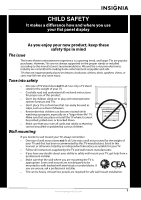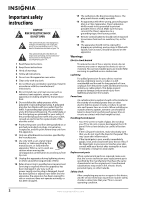Insignia NS-L42X-10A User Manual (English)
Insignia NS-L42X-10A Manual
 |
View all Insignia NS-L42X-10A manuals
Add to My Manuals
Save this manual to your list of manuals |
Insignia NS-L42X-10A manual content summary:
- Insignia NS-L42X-10A | User Manual (English) - Page 1
User Guide 42"/46" LCD TV NS-L42X-10A / NS-L46X-10A - Insignia NS-L42X-10A | User Manual (English) - Page 2
- Insignia NS-L42X-10A | User Manual (English) - Page 3
Selecting the video input source 15 On-screen menu overview 15 Navigating the menus 16 Selecting a channel 16 Adjusting the volume 17 Displaying additional information 17 Adjusting the picture 17 Adjusting the TV picture 17 Adjusting Advanced Video settings 18 www.insigniaproducts.com i - Insignia NS-L42X-10A | User Manual (English) - Page 4
the INSIGNIA logo brightness 32 Turning Auto Input Sensing on or off 32 Resetting settings to the defaults 33 Programming your remote control 33 Troubleshooting remote control programming 37 Manufacturers' codes 37 Maintaining 49 Cleaning the TV cabinet 49 Cleaning the TV screen 49 - Insignia NS-L42X-10A | User Manual (English) - Page 5
all. Use only a wall mount rated for the weight of your TV and that has been recommended by this TV manufacturer, listed in this manual, or otherwise listed by an independent laboratory as suitable for your TV. • Follow all instructions supplied by the TV and wall mount manufacturers. • If you have - Insignia NS-L42X-10A | User Manual (English) - Page 6
-prong outlet. 17 Remote control batteries should not serviceable parts are inside. Refer servicing to qualified service LCD panel • Your TV's screen is made of glass. Do not drop your TV or hit, jolt, or press hard against the LCD panel. If the screen breaks, be careful of broken glass. • If the LCD - Insignia NS-L42X-10A | User Manual (English) - Page 7
In such cases, change the location of the TV. Mobile telephone warning To avoid interference with your TV picture and sound, operating problems, or even damage, keep your cordless and cellular telephones away from the TV. End of life directives Your TV contains tin-lead solder and a fluorescent lamp - Insignia NS-L42X-10A | User Manual (English) - Page 8
in your LCD TV does not need to operate at maximum wattage for all room conditions, nor for all images projected onto your screen. The lighting requirements of some scenes are lower than others. Using intelligent light sensing technology, your Insignia Advanced Series television can automatically - Insignia NS-L42X-10A | User Manual (English) - Page 9
the packaging: • Remote control • AA batteries (2) • Remote control holder • AC power cord • Component cable • Cleaning cloth • User Guide • Quick Setup Guide Cleaning cloth The cleaning cloth is for cleaning the TV screen only. Do not use the cleaning cloth to clean any other part of your TV. Front - Insignia NS-L42X-10A | User Manual (English) - Page 10
) 1 2 3 4 5 6 7 8 Description For service only. Connect the video (VGA) for a computer to 10 29 11 30 12 31 32 13 14 33 15 34 16 GAME 35 DYN VOL 17 36 18 NS-RC02U-10A 37 # Button 1 SET 2 DVD 3 TV 4 MENU 5 6 GUIDE 7 (stop) 8 (play) Description Press to program the remote - Insignia NS-L42X-10A | User Manual (English) - Page 11
Video settings" on page 18. 37 PICT Press to select the video mode. You can select Vivid, Standard, Energy Savings, Theater, Sports, or Custom. For more information, see "Adjusting the TV picture" on page 17. Using the remote control Installing the remote control batteries To install the remote - Insignia NS-L42X-10A | User Manual (English) - Page 12
model (or your set-top box's remote control manufacturer and model) on the charts below, then making note of the numbered code below it. You will use the numbered code to program your remote control to work with your Insignia TV. Insignia TV codes for universal remote controls (for all Insignia TVs - Insignia NS-L42X-10A | User Manual (English) - Page 13
universal remote control has a code search feature, run a code search to identify a code that matches your TV. See your universal remote control's instructions for details. • If your universal remote control has a "Learn" feature, you can manually program it using the Insignia TV remote to "teach - Insignia NS-L42X-10A | User Manual (English) - Page 14
the following illustration as a guide to connect a converter/descrambler box. Set the RF switch to the A position to tune to unscrambled channels using your TV remote control. Set the RF switch to the the audio jacks to the AV IN 1 VIDEO jack, unplug the S-Video device. 10 www.insigniaproducts.com - Insignia NS-L42X-10A | User Manual (English) - Page 15
AUDIO OUT jacks on the camcorder or game console. 3 Turn on your TV, then turn on the camcorder or game console. 4 Press INPUT to open the Source List, then press or to select AV2. If the picture mode is set to Game or Custom Game, pressing INPUT opens the Game Inputs list. Note - Insignia NS-L42X-10A | User Manual (English) - Page 16
press or to select HDMI 4 or HDMI 5 . Note You cannot connect a DVI device to the HDMI 4 or HDMI 5 jack on the side of your TV. Connecting a component video device To connect a component video device: 1 Connect a component video cable to the COMPONENT 1 or COMPONENT 2 Y, Pb, and Pr jacks on the - Insignia NS-L42X-10A | User Manual (English) - Page 17
does not turn on when you "wake" your computer, press (power) on your TV or remote control. Note When headphones are plugged in, the sound from your TV's speakers is muted. Connecting a digital audio amplifier To connect a digital audio amplifier: • Connect a digital audio cable to the SPDIF jack - Insignia NS-L42X-10A | User Manual (English) - Page 18
first time you turn on your TV, the Setup Wizard opens. The Setup Wizard guides you through setting up basic settings including the menu language, TV signal source, and the channel list. To set up your TV: 1 Make sure that you have: • Installed the remote control batteries. (See page 7 for details - Insignia NS-L42X-10A | User Manual (English) - Page 19
using the input buttons on the remote control: • Press TV to select TV. • Press VIDEO once to select screen menu overview Picture menu Picture Mode Brightness Contrast Color Tint Sharpness PICTURE AUDIO CHANNELS SETTINGS Vivid 42 45 54 0 +5 MOVE OK ENTER SELECT Adjust settings to affect picture - Insignia NS-L42X-10A | User Manual (English) - Page 20
PICTURE AUDIO CHANNELS SETTINGS Low On MOVE OK ENTER SELECT Set various TV options MENU PREVIOUS EXIT EXIT Navigating the menus Press to open the menu. Press to select menus, to adjust selected items, or to move the on-screen Press the number buttons for a main DTV channel, press -, then press - Insignia NS-L42X-10A | User Manual (English) - Page 21
in this section are based on using the remote control. Adjusting the TV picture To adjust the picture: 1 Press MENU. The on-screen menu opens with the Picture menu displayed. Picture Mode Brightness Contrast Color Tint Sharpness PICTURE AUDIO CHANNELS SETTINGS Vivid 42 45 54 0 +5 MOVE OK ENTER - Insignia NS-L42X-10A | User Manual (English) - Page 22
, or Auto. Auto is only available under TV mode and when Auto Zoom on the Channels menu is set to On. In VGA mode or HDMI mode screen to show the effects). Picture Advanced Video Color Temperature Noise Reduction DCM Advanced Contrast Backlight Advanced Light Control PICTURE AUDIO CHANNELS SETTINGS - Insignia NS-L42X-10A | User Manual (English) - Page 23
remote control. Adjusting the sound To adjust the sound: 1 Press MENU. The on-screen menu opens with the Picture menu displayed. Picture Mode Brightness Contrast Color Tint Sharpness PICTURE AUDIO CHANNELS SETTINGS the audio language based on the languages supported by a DTV channel. • MTS/SAP - Insignia NS-L42X-10A | User Manual (English) - Page 24
settings Note Unless otherwise noted, all tasks in this section are based on using the remote control. Automatically scanning for channels When you scan for channels, your TV Auto Channel Search screen. PICTURE AUDIO CHANNELS SETTINGS Channels Auto Channel Search Choose your TV source Antenna Cable - Insignia NS-L42X-10A | User Manual (English) - Page 25
If you select Cable/Satellite Box, your TV will not scan for channels because the screen. Channels Add/Skip Channel PICTURE AUDIO CHANNELS SETTINGS Ch 5-0 Ch 9-1 WWOR DT Ch 10-0 Ch 60-2 Ch 60-4 Ch 9-0 Ch 9-2 WNYW DT Ch 60-1 Ch 60-3 Ch 60-7 MOVE OK ENTER SELECT MENU PREVIOUS Manually - Insignia NS-L42X-10A | User Manual (English) - Page 26
a favorite channel: 1 Press FAV to open the Favorites list. Favorites Ch 5-0 Ch 10-0 Ch 60-3 Ch 60-8 Ch 60-11 Ch 60-12 MOVE OK ENTER SELECT Add OK/ENTER or to open the Channel Labels screen. Channels Channels Labels PICTURE AUDIO CHANNELS SETTINGS Ch 5-0 ABC MOVE OK ENTER SELECT MENU - Insignia NS-L42X-10A | User Manual (English) - Page 27
program may have an MPAA or TV Parental Guidelines rating, so you should set controls for both ratings. Before you can select ratings, you need to set up a parental controls password. To set up a password: 1 Press MENU. The on-screen menu opens with the Picture menu displayed. Channels Auto Channel - Insignia NS-L42X-10A | User Manual (English) - Page 28
. The Enter Password screen opens. Enter Password 4 Press the number buttons to enter the password. If you have not set a password, enter 0000. The Parental Controls menu opens. Settings Parental Controls PICTURE AUDIO CHANNELS SETTINGS Button Lock Off Block Unrated TV Off USA Parental Locks - Insignia NS-L42X-10A | User Manual (English) - Page 29
or to open the USA Parental Locks or Canadian Parental Locks screen. PICTURE AUDIO CHANNELS SETTINGS Settings Parental Controls USA Parental Locks Movie Rating None G PG NC-17 PG-13 R X TV Ratings All FV L S V D None TV-Y TV-Y7 TV-G TV-PG TV-14 TV-MA MOVE OK ENTER SELECT Restrict movie and - Insignia NS-L42X-10A | User Manual (English) - Page 30
. The Enter Password screen opens. Enter Password 4 Press the number buttons to enter the password. If you have not set a password, enter 0000. The Parental Controls menu opens. Settings Parental Controls PICTURE AUDIO CHANNELS SETTINGS Button Lock Off Block Unrated TV Off USA Parental Locks - Insignia NS-L42X-10A | User Manual (English) - Page 31
the buttons are locked, you can only operate the TV using the remote control. To lock control buttons: 1 Press MENU. The on-screen menu opens with the Picture menu displayed. Picture Mode Brightness Contrast Color Tint Sharpness PICTURE AUDIO CHANNELS SETTINGS Vivid 42 45 54 0 +5 MOVE OK ENTER - Insignia NS-L42X-10A | User Manual (English) - Page 32
to highlight Closed Caption, then press OK/ENTER or to open the Closed Caption screen. Settings Closed Caption Caption Control Analog Caption Digital Caption Digital CC Settings PICTURE AUDIO CHANNELS SETTINGS CC Off CC1 CS1 MOVE OK ENTER SELECT Customize the look of digital Closed Captioning - Insignia NS-L42X-10A | User Manual (English) - Page 33
tasks in this section are based on using the remote control. Setting the clock To set the clock: 1 Press MENU. The on-screen menu opens with the Picture menu displayed. Picture Mode Brightness Contrast Color Tint Sharpness PICTURE AUDIO CHANNELS SETTINGS Vivid 42 45 54 0 +5 MOVE OK ENTER SELECT - Insignia NS-L42X-10A | User Manual (English) - Page 34
Off, 5, 10, 15, 30, 60, 90, 120, 180, or 240 minutes. Adjusting menu settings Note Unless otherwise noted, all tasks in this section are based on using the remote control. Selecting the menu language To select the menu language: 1 Press MENU. The on-screen menu opens with the Picture menu displayed - Insignia NS-L42X-10A | User Manual (English) - Page 35
highlight Input labels, then press OK/ENTER or to open the Input Labels screen. Settings Input Labels PICTURE AUDIO CHANNELS SETTINGS AV 1 DVD MOVE OK ENTER SELECT MENU PREVIOUS Create labels for the devices connected to your TV EXIT EXIT 4 Press or to select the input you want to change - Insignia NS-L42X-10A | User Manual (English) - Page 36
can adjust the brightness of the INSIGNIA logo on the front of your TV. To change the INSIGNIA logo brightness: 1 Press MENU. The on-screen menu opens with the Picture menu displayed. Picture Mode Brightness Contrast Color Tint Sharpness PICTURE AUDIO CHANNELS SETTINGS Vivid 42 45 54 0 +5 MOVE - Insignia NS-L42X-10A | User Manual (English) - Page 37
, load media such as a DVD. 2 Press the device key on the remote for the device that you want to program (TV, DVD, STB, or AUX). 3 Press and hold SET until the red LED blinks twice, then release. 4 Enter the first five-digit code for the device and brand that you wish to program. The - Insignia NS-L42X-10A | User Manual (English) - Page 38
capture occurs. If the function is still not captured, press and hold SET to exit programming and review the Precautions" above. If needed, also see "Troubleshooting remote control programming" on page 37. After reviewing, start programming again at Step 1. 6 Repeat Steps 4 and 5 to program another - Insignia NS-L42X-10A | User Manual (English) - Page 39
lock Channel control can be locked so that the Insignia remote controls a single device's channel-changing functions, regardless of operating mode. This is often enabled by users who watch all broadcast TV through one device (for example, a cable set-top box). The affected keys are 1 through 0, CH - Insignia NS-L42X-10A | User Manual (English) - Page 40
for additional keys you wish to remove. Programming macros Your Insignia universal remote control includes the ability to program any key (other than the SET key) with a macro function. Each one can be set up to perform a pre-programmed set of sequential key presses with the press of a single key - Insignia NS-L42X-10A | User Manual (English) - Page 41
LED blinks one long blink while in SET mode. Solution: An entry error has occurred (for example, wrong key). Try entering the sequence again. Problem: The remote control does not control devices or commands are not working properly. Solution: Try all listed codes for the device. Make sure the device - Insignia NS-L42X-10A | User Manual (English) - Page 42
Garrard 30463 Grundig 30189 Harman/Kardon 30110, 30189, 30891, 31289, 31304, 31306, 32241 Hitachi 31273, 31801 iLive 32013 Inkel 30491 Insignia 31030, 31077, 31893, 32169, 32175 Integra 30135, 30842, 31298, 31320, 31805 iSymphony 32258 JBL 30110, 31306 JVC 31058, 30074, 31374 - Insignia NS-L42X-10A | User Manual (English) - Page 43
Cable converters Archer BCC Bell South British Telecom Century Cisco Clearmaster ClearMax Cool Box Coolmax Digeo Director Fosgate GE General Instrument Gibralter GMI GoldStar Hamlin Hitachi i3 Micro Insight Jerrold Memorex Mitsubishi Motorola Multitech Myrio Nova Vision Novaplex Pace Panasonic - Insignia NS-L42X-10A | User Manual (English) - Page 44
CD players Myryad NSM Onkyo Optimus Panasonic Parasound Penney Philips Pioneer Polk Audio Proceed Proton QED Quad Quasar RadioShack RCA Realistic Revox Roksan Rotel SAE Sansui Sanyo Sharp Sherwood Sonic Frontiers Sony Sugden Sylvania Symphonic TAG McLaren Tandy Tascam Teac Technics Thule Audio - Insignia NS-L42X-10A | User Manual (English) - Page 45
DVD players GoldStar Goodmans Gradiente Greenhill Grundig Harman/Kardon Hello Kitty Hitachi Hiteker Humax iLo Initial Insignia Integra IRT JBL Jensen JMB JVC Kawasaki Kenwood KLH Kloss Koss Lasonic Lecson Lenoxx 21127 LG LiteOn Loewe Logix Magnasonic Magnavox Marantz McIntosh Medion Memorex - Insignia NS-L42X-10A | User Manual (English) - Page 46
30846, 31890 31537 30184 30597, 30318, 31239, 31597 30167 42 Home automation One For All 30167 PCS 30184 RadioShack 30240 Screen Research 32097 Security System 30167 Sharper Image 30846 SmartLinc 30184 Universal 30167 Universal X10 30167 Whirlpool 31332 Windmere 31215 X10 - Insignia NS-L42X-10A | User Manual (English) - Page 47
, 01640 Ultrasat 01806 Uniden 00722 Voom 00869 Zenith 01856 TVs TVs A-Mark Accurian Accuscan Action Admiral Advent Adventuri Agna Aiko 10177, 11935 11309 10030, 10056 10017, 10178, 10030, 10092 TVs Carnivale Carver Celebrity Celera Changhong Cineral Citek Citizen Clarion Classic Colortyme - Insignia NS-L42X-10A | User Manual (English) - Page 48
TVs Go Video Go Vision GoldStar Gradiente Grundig Grundy Grunpy Haier Hallmark Hannspree Harley Davidson Harman/Kardon Harvard Havermy Heathkit Helios Hello Kitty Hewlett Packard Hisense Hitachi HP Hyundai iLo Ima Infinity InFocus Initial Insignia Inteq JBL JCB Jensen JIL Jutan JVC Kamp Kawasho KEC - Insignia NS-L42X-10A | User Manual (English) - Page 49
, 11826 10156, 10178 10171 10154, 10171 10180 10236, 10180 10843 10093, 10864 10000 10054 10748, 10587, 10865, 10870, 10871, 10872 TVs Sylvania Symphonic Syntax Tandy Tatung Teac Technics Technovox Techview Techwood Teco Teknika Telecolor Telefunken Thomas Thomson TMK TNCi Tocom Toshiba Totevision - Insignia NS-L42X-10A | User Manual (English) - Page 50
Go Vision 21071 Hitachi 21247 Insignia 21268 Jensen 21016 Magnavox 21268 Panasonic Philips Prima 21490 20854, 21260 21016 RCA 21022 Samsung 20899 Sansui 20695 Sova Sylvania Toshiba 21122 20675, 21268 20695 TV/DVD combination controlled by the TV TV/DVD combination controlled by - Insignia NS-L42X-10A | User Manual (English) - Page 51
/DVD combination controlled by the VCR TV/VCR/DVD combination controlled by the VCR Sharp 20807 VCRs VCRs A-Mark ABS Accurian Admiral Adventura Aiwa Alba Alienware Allegro American High Amstrad Astra Audiovox - Insignia NS-L42X-10A | User Manual (English) - Page 52
VCRs Nikkodo Niveus Media Northgate Olympus Optimus Orion Panama Panasonic Pentax Philco Philips Pilot Pioneer Polk Audio Presidian Proscan Protec Pulsar Quarter Quartz Quasar RadioShack Radix Randex RCA Realistic ReplayTV Ricavision Runco Samsung Sanky Sansui Sanyo Scott Sears Sharp Shintom Siemens - Insignia NS-L42X-10A | User Manual (English) - Page 53
TV screen Clean the screen with the cleaning cloth or a soft, lint-free cloth. Do not use the cleaning cloth to clean other parts of your TV. Troubleshooting Warning Do not try to repair your TV yourself. Refer all service to a qualified service technician. Problem No power No picture Good picture - Insignia NS-L42X-10A | User Manual (English) - Page 54
band - J ~ W Hyper band - AA ~ ZZ, AAA, BBB Ultra band - 65 ~ 94, 100 ~ 135 NS-L42X-10A: AC 120 V ~ 50/60 Hz NS-L46X-10A: AC 120 V ~ 50/60 Hz NS-L42X-10A: 220 W with TV on NS-L46X-10A: 300 W with TV on - Insignia NS-L42X-10A | User Manual (English) - Page 55
B digital device, pursuant to Part 15 of the FCC Rules. in accordance with the instructions, may cause harmful interference does cause harmful interference to radio or television reception, which can be determined by Consult the dealer or an experienced radio/TV technician for help. FCC warning Changes - Insignia NS-L42X-10A | User Manual (English) - Page 56
Energy Star Audyssey Dynamic Volume™ 52 www.insigniaproducts.com - Insignia NS-L42X-10A | User Manual (English) - Page 57
Two-year limited warranty Insignia Products ("Insignia") warrants to you, the original purchaser of this new NS-L42X-10A / NS-L46X-10A ("Product"), that the Product shall be free of defects in the original manufacture of the material or workmanship for a period of two (2) years from the - Insignia NS-L42X-10A | User Manual (English) - Page 58
54 www.insigniaproducts.com - Insignia NS-L42X-10A | User Manual (English) - Page 59
www.insigniaproducts.com 55 - Insignia NS-L42X-10A | User Manual (English) - Page 60
Purchasing, LLC 7601 Penn Avenue South, Richfield, MN USA 55423-3645 © 2009 Best Buy Enterprise Services, Inc. All rights reserved. INSIGNIA is a trademark of Best Buy Enterprise Services, Inc. Registered in some countries. All other products and brand names are trademarks of their respective owners

42”/46” LCD TV
NS-L42X-10A / NS-L46X-10A
User Guide