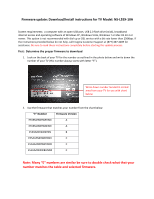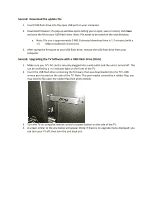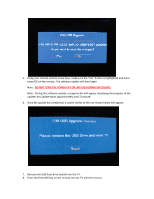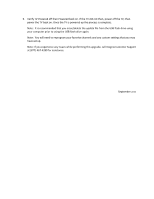Insignia NS-L55X-10A Firmware Installation Guide (English)
Insignia NS-L55X-10A Manual
 |
View all Insignia NS-L55X-10A manuals
Add to My Manuals
Save this manual to your list of manuals |
Insignia NS-L55X-10A manual content summary:
- Insignia NS-L55X-10A | Firmware Installation Guide (English) - Page 1
instructions for TV Model: NS‐L55X‐10A System requirements: a computer with an open USB port, USB 2.0 flash drive (stick), broadband internet access and operating software of Windows XP, Windows Vista, Windows 7 or Mac OS 10.3 or newer. This option is not recommended with dial‐up or DSL service - Insignia NS-L55X-10A | Firmware Installation Guide (English) - Page 2
the USB flash drive containing the firmware that was downloaded into the TV's USB service port located on the side of the TV. Note: This port maybe covered by a rubber flap, you may need to flip open the rubber flap (See photo below). 3. Turn the TV on using the remote control or power button on the - Insignia NS-L55X-10A | Firmware Installation Guide (English) - Page 3
approximately one (1) minute. 6. Once the update has completed, a screen similar to the one shown below will appear: 7. Remove the USB flash drive (stick) from the TV. 8. Press the Enter/OK key on the remote control, TV will then restart. - Insignia NS-L55X-10A | Firmware Installation Guide (English) - Page 4
Powered back on. If the TV did not then, power off the TV; then power the TV back on. Once the TV is powered up the process is channels and any custom settings that you may have set up. Note: If you experience any issues while performing this upgrade, call Insignia Customer Support at (877) 467‐
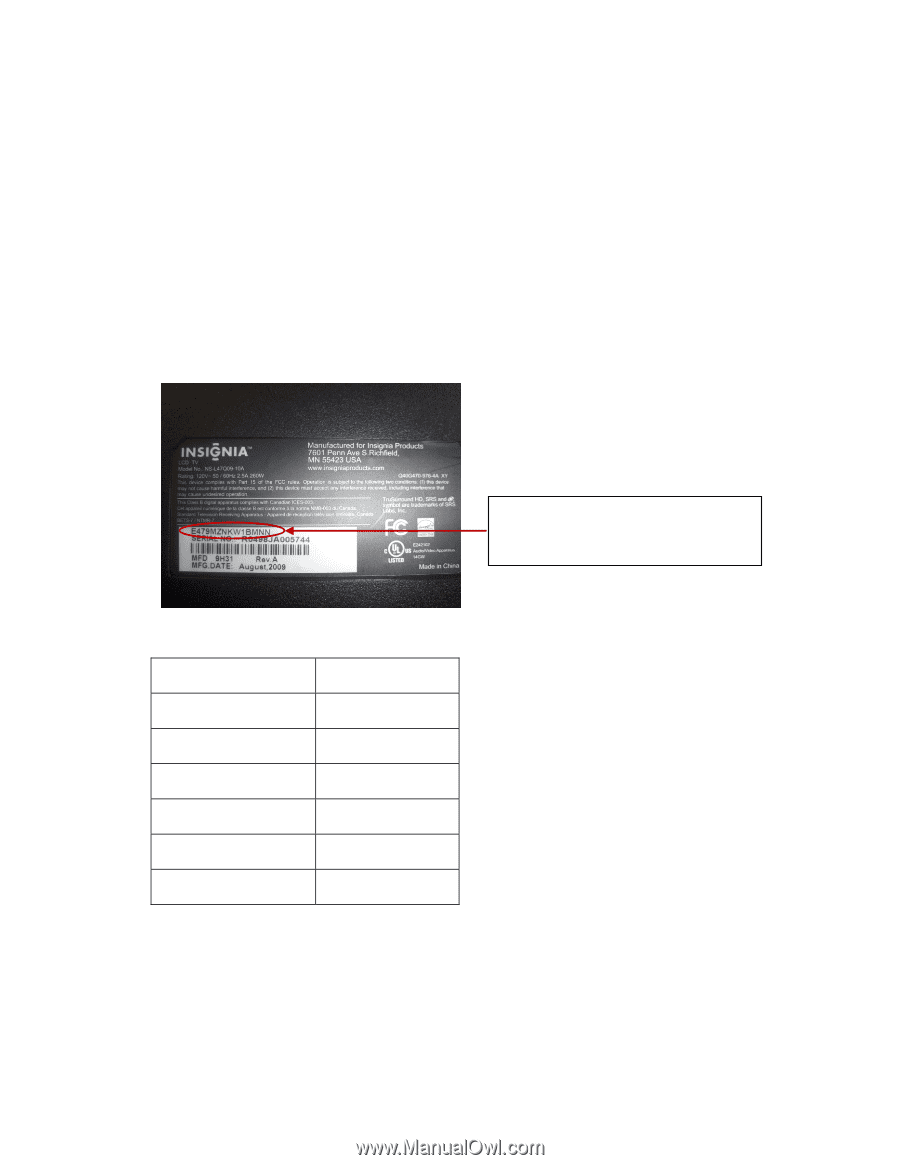
Firmware update: Download/Install instructions for TV Model: NS
‐
L55X
‐
10A
System requirements: a computer with an open USB port, USB 2.0 flash drive (stick), broadband
internet access and operating software of Windows XP, Windows Vista, Windows 7 or Mac OS 10.3 or
newer. This option is not recommended with dial
‐
up or DSL service with a bit rate lower than 256kbps. If
the instructions provided below do not help, call Insignia Customer Support at (877) 467
‐
4289 for
assistance.
Be sure to read these instructions completely before starting this update process.
First: Determine the proper firmware to download
1.
Look on the back of your TV for the number as outlined in the photo below and write down the
number of your TV (this number always starts with letter “E”).
Write down number located in circled
area from your TV for use with chart
below.
2.
Use the firmware that matches your number from the chart below:
“E” Number
Firmware Version
E559MZNK9WBYNN
A
E559MZNK9WBENN
A
E559AZNK9WBYNN
B
E55AAZNK9WBYXNX
C
E55AAZNK9WBYNNX
C
E55AAZNK9WBUNNX
C
Note: Many “E” numbers are similar be sure to double check what that your
number matches the table and selected firmware.