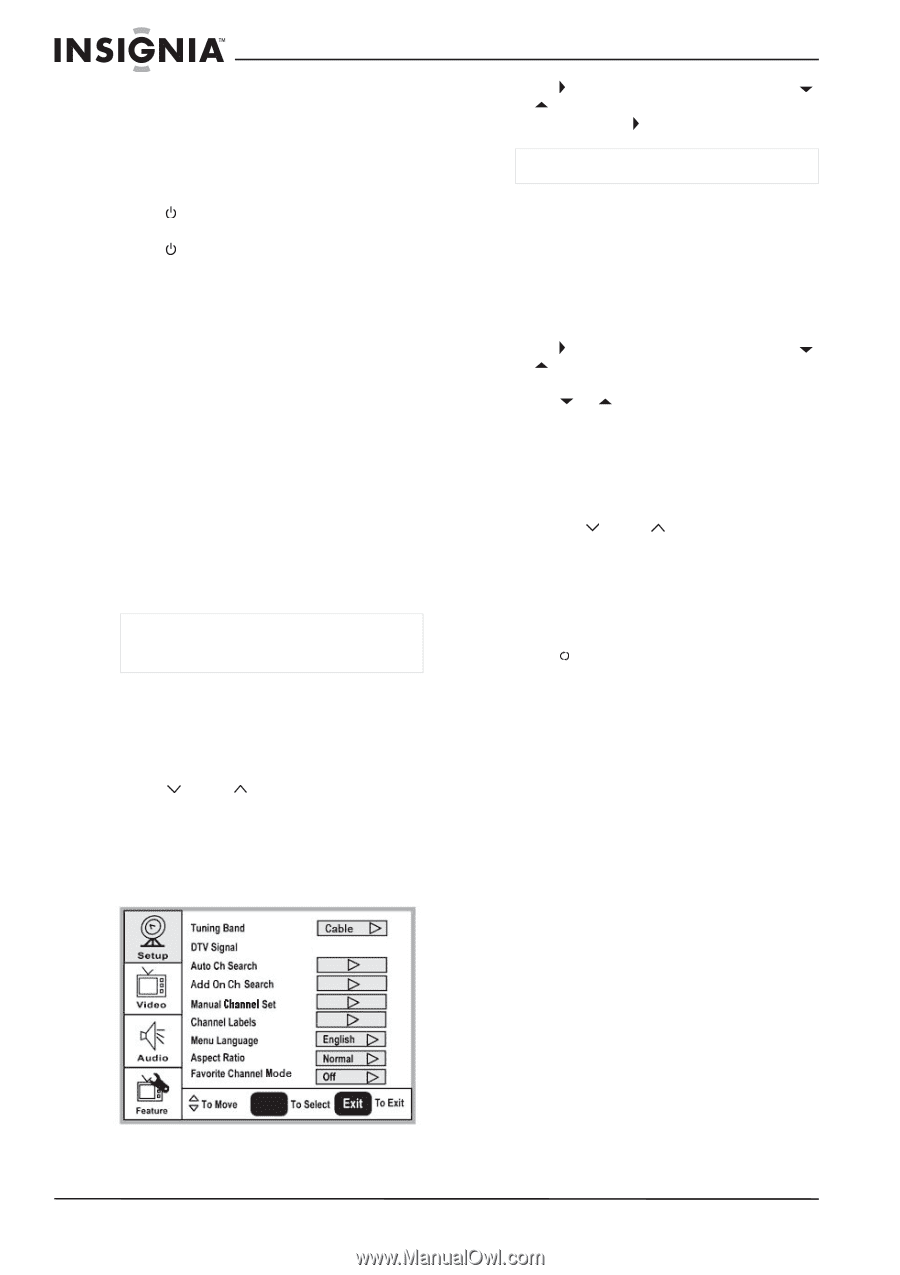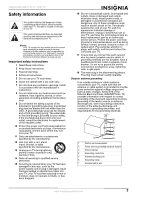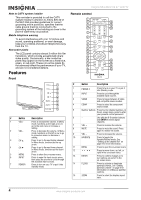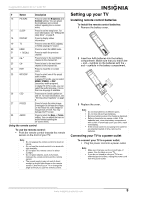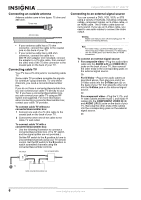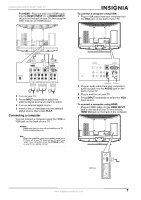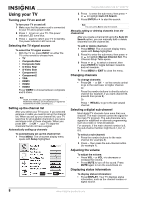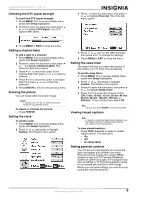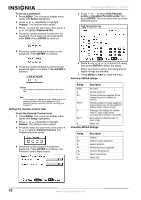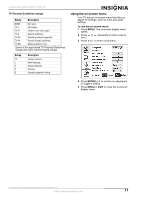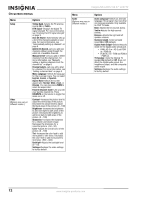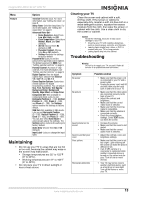Insignia NS-LCD37-09 User Manual (English) - Page 10
Using your TV - manual
 |
View all Insignia NS-LCD37-09 manuals
Add to My Manuals
Save this manual to your list of manuals |
Page 10 highlights
Insignia NS-LCD37-09 37" LCD TV Using your TV Turning your TV on and off To turn your TV on and off: 1 Make sure that the power cord is connected to your TV and a power outlet. 2 Press to turn on your TV. The power indicator LED turns blue. 3 Press again to return your TV to standby. The power indicator LED turns red. Selecting the TV signal source To select the TV signal source: • With the TV on, press INPUT on either the TV or the remote to choose from: • TV • Composite Rear • Composite Side • S-Video Rear • S-Video Side • Component1 • Component2 • VGA • HDMI1 • HDMI2 • HDMI3 Press VIDEO to choose between composite and S-Video. Note HDMI, the HDMI logo, and High-Definition Multimedia Interface are trademarks or registered trademarks of HDMI Licensing LLC. Setting up the channel list After you select your TV source, if you selected antenna or cable you need to set up the channel list. When you set up your channel list, your TV searches for all available channels in your area and stores a list of these channels. When you press CH or CH , your TV skips the channels that do not have a signal. Automatically setting up channels To automatically set up the channel list: 1 Press MENU. The on-screen display menu opens with Setup highlighted. ENTER 2 Press to enter the sub-menu, then press or to highlight Auto Ch Search. 3 Press ENTER or to start the search. Note You can press Exit to stop the search. Manually adding or deleting channels from the channel list After you create a channel list using the Auto Ch Search option, you can manually add or delete channels from the channel list. To add or delete channels: 1 Press MENU. The on-screen display menu opens with Setup highlighted. 2 Press to enter the sub-menu, then press or to highlight Manual Channel Set. The Channel Setup Table opens. 3 Press or to select a channel, then press ENTER to toggle between viewable and not viewable. 4 Press MENU or EXIT to close the menu. Changing channels To change channels: • Press CH or CH on the remote control to go to the next lower or higher channel. Or Press the number buttons to directly select a channel (for example, if you want channel 83, press 8, then press 3). Or Press RECALL to go to the last viewed channel. Selecting a digital sub-channel Most digital TV channels have more than one channel. The main channel carries the signal for the main TV program. The sub-channels carry signals for additional or alternate programming, such as a radio or news broadcast. For example, if the main channel number is 8, the sub-channel number might be 8-1, 8-2, or 8-3. To select a sub-channel: 1 Press the number buttons for the main channel (for example 8). 2 Press -, then press the sub-channel button (for example 1). Adjusting the volume To adjust the volume: • Press VOL - or VOL + to decrease or increase the volume. • Press MUTE to turn off the sound. Press MUTE again to turn the sound back on. Displaying status information To display status information: • Press DISPLAY. Your TV displays status information, such as the channel number or signal source. 8 www.insignia-products.com