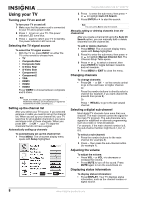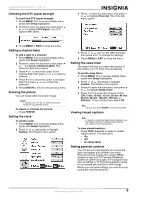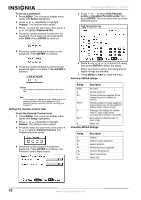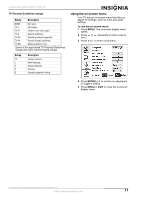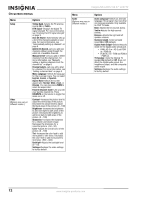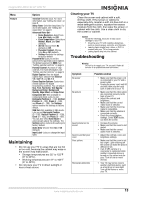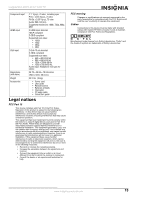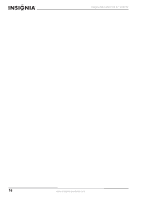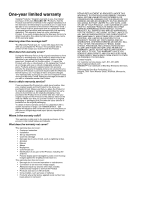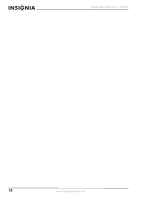Insignia NS-LCD37-09 User Manual (English) - Page 15
Maintaining, Troubleshooting - on for 3 seconds the off
 |
View all Insignia NS-LCD37-09 manuals
Add to My Manuals
Save this manual to your list of manuals |
Page 15 highlights
Insignia NS-LCD37-09 37" LCD TV Menu Feature Options Time Set-Sets the clock. For more information, see "Setting the clock" on page 9. Sleep Timer-Sets the sleep timer. For more information, see "Setting the sleep timer" on page 9. Advanced Video Set- • Noise Reduction-Select from Low, Mid, High, and Off. • Color Temperature-Select from Normal, Warm, and Cool (default). • 3D Y/C-Choose from On (default) or Off. • Dynamic Contrast-Choose from On or Off (default). • Setting-Restores the settings to factory default. Password Set-Lets you set the password for parental control options. The default password is 0000. See "Setting parental controls" on page 9. Parental Control-Accesses V-chip controls. For more information, see "Setting parental controls" on page 9. Digital Caption-Sets the digital caption type. Choose from Service 1-6, Text 1-4, and CC 1-4. Closed Caption Options-Customizes closed captions for digital broadcasting systems. You can adjust Size, Font, Text Color, Text Opacity, Background Color, Background Opacity, Edge Effect, and Edge Color. Component Set-Only available in component mode. Lets you set Horizontal Position (0 ~ 100), Vertical Position (0 ~ 100), Clock (0 ~ 100), and Phase (0 ~ 100). The Settings option restores the settings to factory default. VGA Set-Only available in VGA mode. Lets you set Horizontal Position (0 ~ 100), Vertical Position (0 ~ 100), Clock (0 ~ 100), and Phase (0 ~ 100). You can also select Auto Adjust to automatically adjust the settings. The Settings option restores the settings to factory default. Audio Only-Choose from On or Off (default). Input Label-Lets you change the input label. Maintaining • Do not use your TV in areas that are too hot or too cold, because the cabinet may warp or the screen may malfunction. • Storage temperatures are 32° to 122°F (0° to 50°C). • Working temperatures are 41° to 104°F (5° to 40°C). • Do not place your TV in direct sunlight or near a heat source. Cleaning your TV Clean the screen and cabinet with a soft, lint-free cloth. If the screen or cabinet is especially dirty, moisten a soft, lint-free cloth in a weak detergent solution, squeeze the excess moisture from the cloth, then wipe the screen or cabinet with the cloth. Use a clean cloth to dry the screen or cabinet. Caution Avoid the following, because it may cause damage to your TV: • Cleaning your TV with volatile substances, such as insect sprays, solvents, and thinners. • Leaving items made from rubber or PVC in contact with your TV for long periods. • Letting liquids drip into the cabinet Troubleshooting Warning Do not try to repair your TV yourself. Refer all service to a qualified service technician. Symptom No power No picture Good picture but no sound Good sound but poor color Poor picture Horizontal dotted line Possible solution • Make sure that the power cord is connected to your TV and a power outlet. • Unplug the power cord, wait 60 seconds, then plug the cord back in and turn on your TV. • Make sure that the video cables are connected securely to the back of your TV. • Adjust the contrast and brightness. • Make sure that the correct video mode is selected. • Make sure that the incoming signal is compatible. • Make sure that the antenna is connected correctly. • Check the closed caption settings. Some TEXT modes can block the screen. • Increase the volume. • Make sure that the sound is not muted. • Make sure that the correct audio mode is selected. • Adjust the contrast, color, and brightness settings. • Make sure that the room is not too bright. Light reflecting off the screen can make the picture difficult to see. • If an S-VHS camera or a camcorder is connected while another connected device is turned on, the picture may be poor. Turn off one or more devices. • Your TV may be too close to another electrical device, such as a hair dryer or neon light. Turn off the device or move your TV. www.insignia-products.com 13