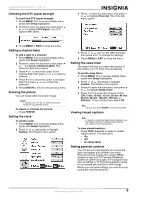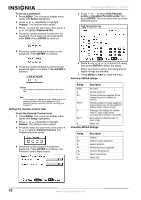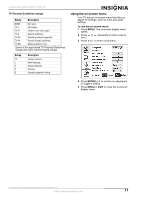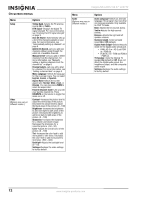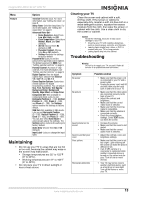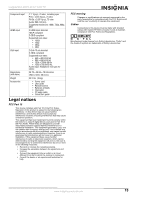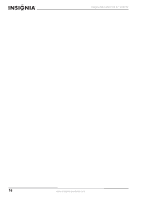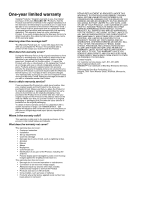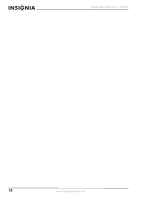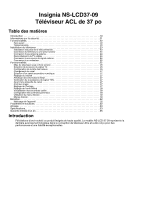Insignia NS-LCD37-09 User Manual (English) - Page 16
Appendix, Specifications - best buy
 |
View all Insignia NS-LCD37-09 manuals
Add to My Manuals
Save this manual to your list of manuals |
Page 16 highlights
Insignia NS-LCD37-09 37" LCD TV Symptom Possible solution "Ghost" or double image Picture has a few bright or dark dots Remote control does not work Snowy picture or noise VGA picture is not stable or synchronized No output from one of the speakers Control buttons do not work After images appear • This may be caused by obstructions to the antenna, such as high-rise buildings or hills. Using a highly directional antenna may improve the picture quality. • A few bright or dark dots on an LCD screen is normal. It does not affect the operation of this TV. • Press TV. • Replace the batteries. Make sure that the + and - symbols on the batteries align with the + and - symbols in the battery compartment. • Clean the remote sensor on the front of your TV. • Bright or fluorescent lighting may interfere with the remote control signal. Turn off the light or move your TV. • Make sure that the A/V and antenna cables are connected correctly and securely. • Make sure that you have selected the correct VGA mode on your computer. • Adjust the balance in the Sound menu. • Unplug the power cord, wait a few seconds, then plug the cord back in and turn on your TV. • Do not display a still image, such as a logo, game, or computer image, for an extended period of time. This can cause a permanent after image to be burned into the screen. This type of damage is not covered by your warranty. Appendix Wall-mount hardware (sold separately) lets you mount your TV on a wall. For detailed information on mounting your TV on a wall, see the instructions provided with the wall-mount hardware. Contact a technician for assistance when installing the wall-mount bracket. Best Buy is not responsible for any damage to your TV or injury to yourself or others. We suggest that you keep your TV at least 2.36 inches (60 mm) from the wall to prevent cable interference. Before you wall-mount your TV, you need to remove the base. To attach a wall mount bracket to your TV: 1 Remove the two T4 and two M4 screws holding your TV to the stand. 200 mm Attach bracket here 200 mm Remove T4 screws Remove M4 screws Remove stand 2 Remove the four screws from the bottom of the stand. Remove 4 stand screws 3 Secure the wall mount bracket to the back of your TV using four M6 screws, as indicated in the illustration in Step 1. Specifications Design specifications are subject to change without notice. Analog standard NTSC Digital standard ATSC, 8-VSB, Clear-QAM Screen 37-inch Channel coverage • VHF: 2-13 • UHF: 14-69 • CATV: Mid band - A-8 ~ A-1, A ~ I • Super band - J ~ W • Hyper band - AA ~ ZZ, AAA, BBB • Ultra band - 65 ~ 94, 100 ~ 135 Power source AC 100~240 V 50/60 Hz Power consumption Active: