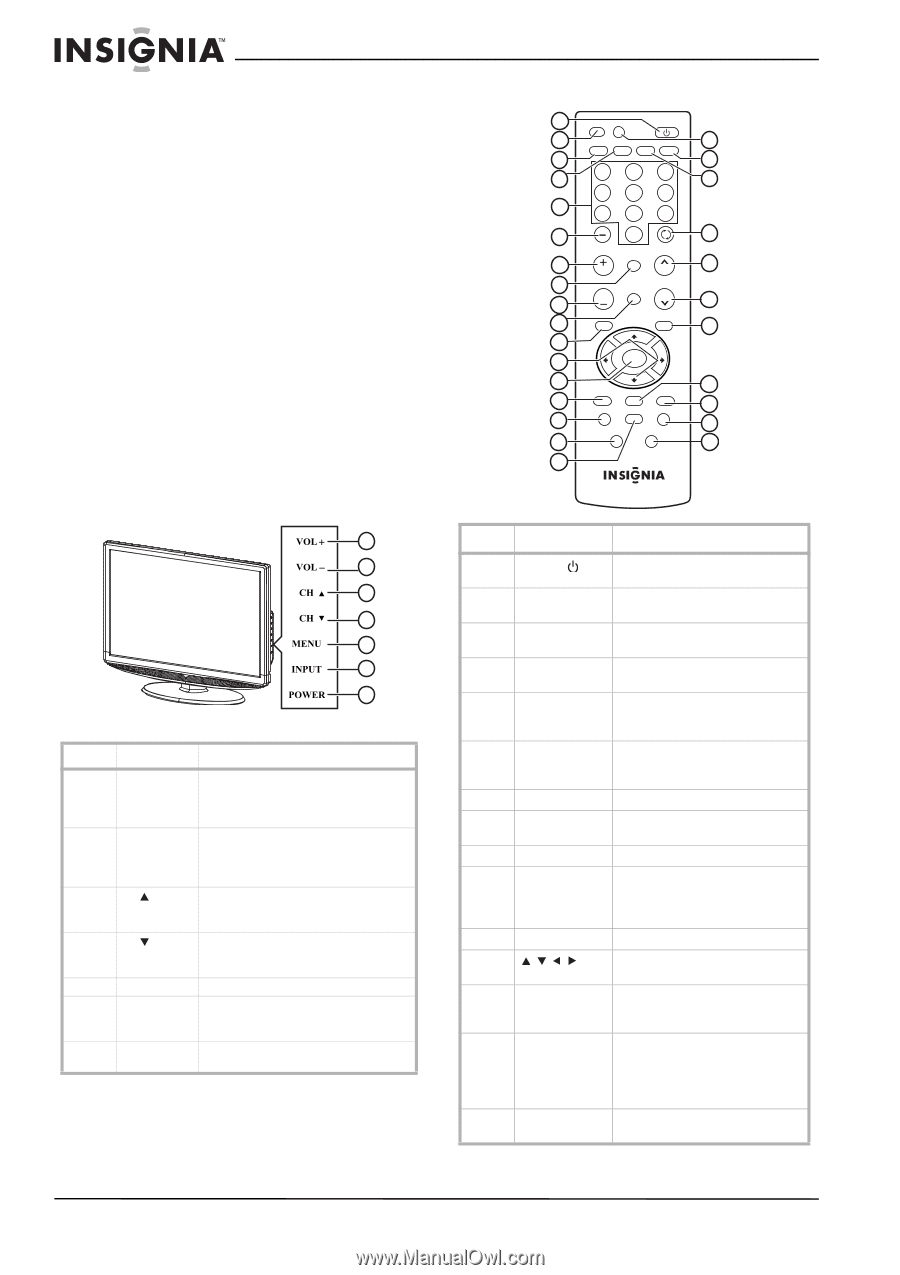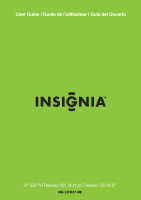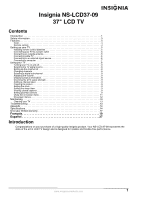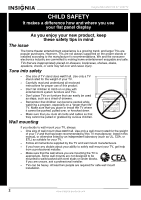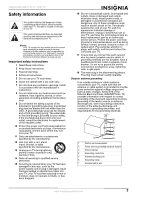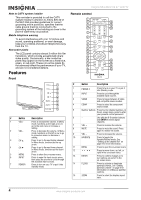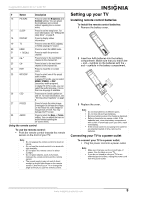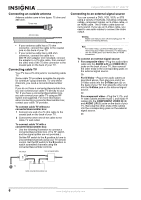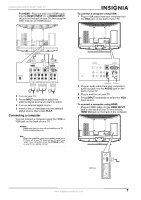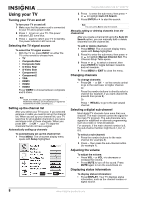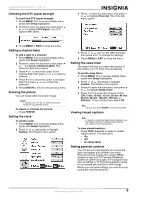Insignia NS-LCD37-09 User Manual (English) - Page 6
Features - 37
 |
View all Insignia NS-LCD37-09 manuals
Add to My Manuals
Save this manual to your list of manuals |
Page 6 highlights
Insignia NS-LCD37-09 37" LCD TV Note to CATV system installer This reminder is provided to call the CATV system installer's attention to Article 820-40 of the NEC that provides guidelines for correct grounding and in particular, specifies that the cable ground must be connected to the grounding system of the building as close to the point of cable entry as practical. Mobile telephone warning To avoid interference with your TV picture and sound, operating problems, or even damage, keep your cordless and cellular telephones away from the TV. Non-active pixels The LCD panel contains almost 3 million thin film transistors, which provide exceptionally sharp video quality. Occasionally, a few nonactive pixels may appear on the screen as a fixed blue, green, or red point. These non-active pixels do not adversely affect the performance of your TV, and are not considered defects. Features Front 1 2 3 4 5 6 7 # Button Description 1 VOL+ Press to increase the volume. In Menu mode, functions as the right arrow to go to the next menu or increase a setting. 2 VOL- Press to decrease the volume. In Menu mode, functions as the left arrow to go to a previous menu or decrease a setting. 3 CH Press to go to the next higher channel. In Menu mode, functions as the up arrow. 4 CH Press to go to the next lower channel. In Menu mode, functions as the down arrow. 5 MENU Press to show the on-screen menu. 6 INPUT Press to open the input source menu, then press the arrows to cycle through the available input sources. 7 POWER Press to turn on your TV or put it into Standby mode. Remote control 1 INPUT DISPLAY POWER 2 18 VIDEO COMP HDMI TV 3 19 4 123 20 456 5 789 RECALL 6 0 21 MUTE 7 VOL CH 22 8 FAVORITE 9 VOL CH 23 10 MENU EXIT 24 11 12 ENTER 13 25 14 P-LOCK MTS/SAP CCD 26 ZOOM SLEEP FREEZE 15 27 PICTURE AUDIO 16 28 17 ZRC-101 # Button Description 1 POWER Press to turn on your TV or put it into Standby mode. 2 INPUT Press to cycle through the available input sources. 3 VIDEO Press to toggle between S-Video and composite source modes. 4 COMP Press to select the component source mode. 5 Number buttons Press to enter channel numbers. In the on-screen menu, press to enter your parental control password. 6 - Use with the 0-9 number buttons and ENTER to select digital channels. 7 VOL + Press to increase the volume. 8 MUTE Press to mute the sound. Press again to restore the sound. 9 VOL - Press to decrease the volume. 10 FAVORITE Press to toggle the Favorite/Normal mode. See "Setting up the channel list" on page 8 for more information. 11 MENU Press to open the on-screen menu. 12 Press to move down, up, left, or right in the on-screen menu. 13 ENTER Press to confirm changes or to turn options on and off in the on-screen menu. 14 P.LOCK Press to activate or deactivate parental controls. See "Setting parental controls" on page 9 for information on setting up parental controls. 15 ZOOM Press to select the display aspect ratio. 4 www.insignia-products.com