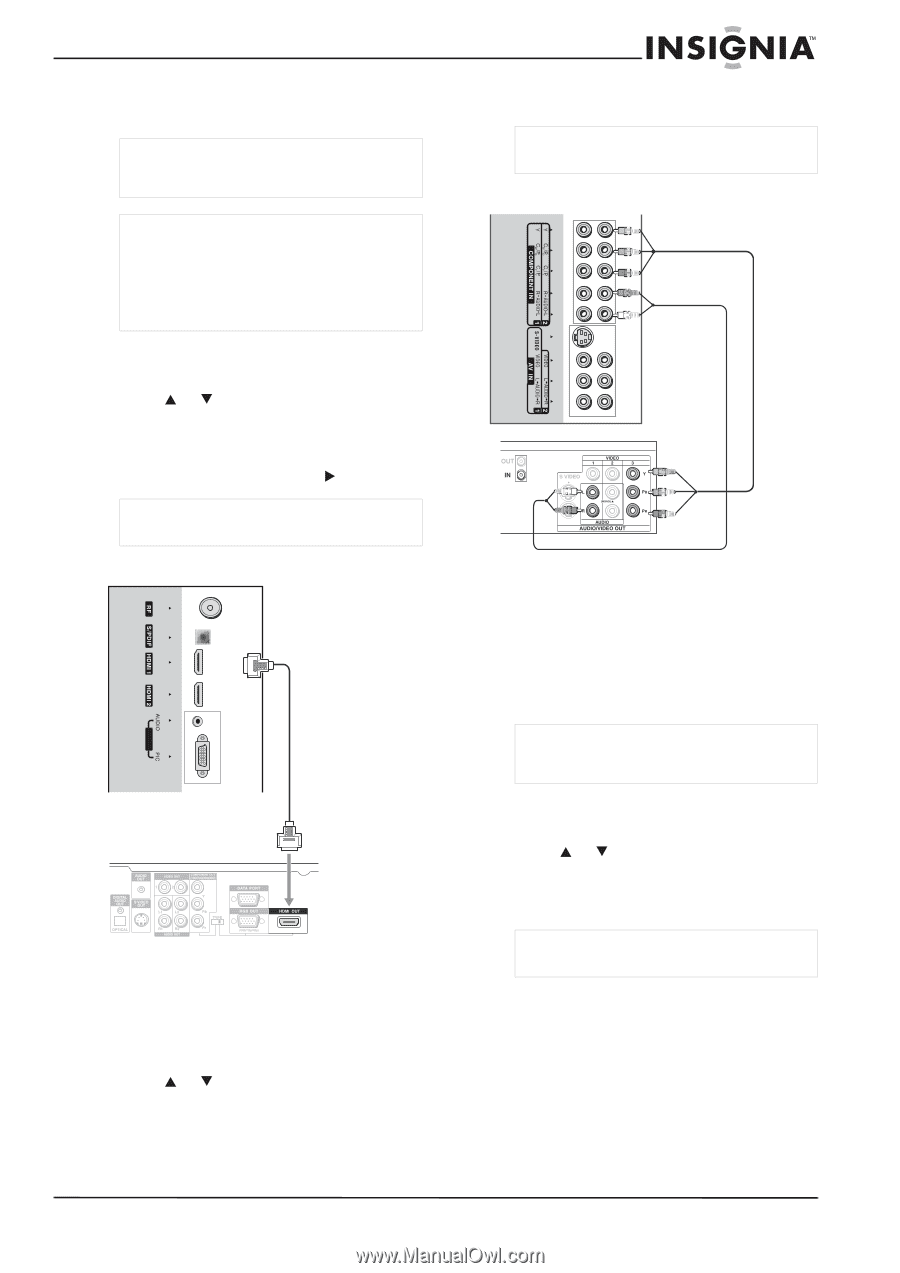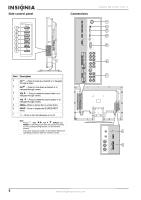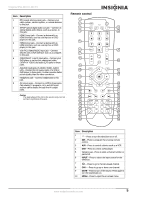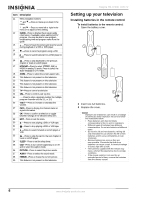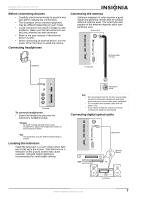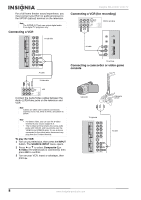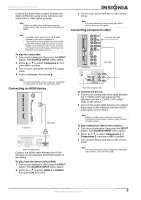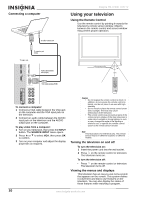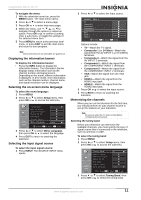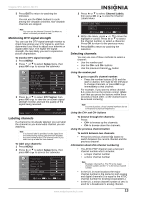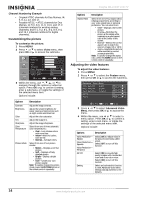Insignia NS-LCD37 User Manual (English) - Page 11
Connecting an HDMI device, Connecting component video - won t turn on
 |
View all Insignia NS-LCD37 manuals
Add to My Manuals
Save this manual to your list of manuals |
Page 11 highlights
Insignia NS-LCD37 LCD TV Connect the Audio/Video cables between the Audio (L/R)/Video jacks on the television and camcorder or video game console. Note Cables are often color-coded to connectors. Connect red to red, white to white, and yellow to yellow. Note • • For better video, you can use the S-video terminal if your source supports it. The S-video terminal shares the same audio jacks with VIDEO1 and has priority over the VIDEO1 and VIDEO2 jacks. To use a device connected to the video jacks, disconnect any plug from the S-video terminal. To play the camcorder: 1 Turn on your television, then press the INPUT button. The SOURCE INPUT menu opens. 2 Press or to select Composite-2, then press OK to confirm. 3 Turn on your camcorder and set it to output mode. 4 Insert a videotape, then press . Note For more information about using your camcorder or video game console, see your user guide. Connecting an HDMI device VGA TV right side HDMI cable Device with HDMI output Connect the HDMI cable between the HDMI interface on the television and HDMI output on the device. To play from the device using HDMI: 1 Turn on your television, then press the INPUT button. The SOURCE INPUT menu opens. 2 Press or to select HDMI-1 or HDMI-2, then press OK to confirm. 3 Turn on your device and set it to the correct mode. Note For more information about using your HDMI device, see your user guide. Connecting component video Component video cable TV right side Audio cable Device with component video To connect the device: 1 Connect the component video cable between the Y, Cb/Pb, Cr/Pr input jacks on the television and the Y, Cb/Pb, Cr/Pr output jacks on the device. 2 Connect the audio cable between the AUDIO input jacks on the television and the AUDIO output jacks on the device. Note Cables are often color-coded to connectors. Connect red to red, white to white, green to green, and blue to blue. To play component video from a device: 1 Turn on your television, then press the INPUT button. The SOURCE INPUT menu opens. 2 Press or to select Component-1 or Component-2, then press OK to confirm. 3 Turn on your device and set it to the correct mode. Note For more information about using your component video device, see your user guide. www.insignia-products.com 9