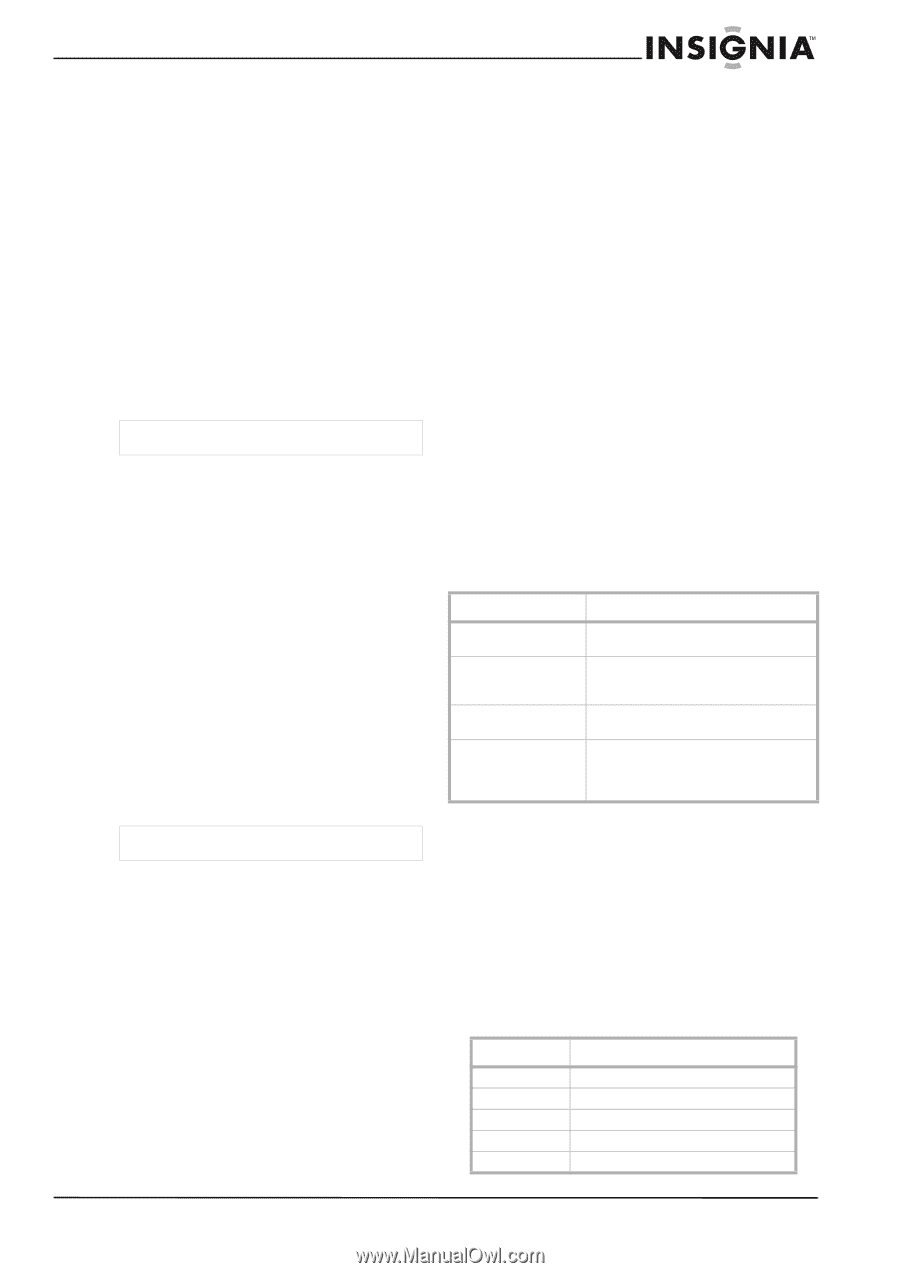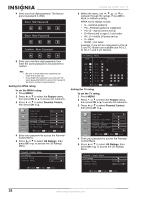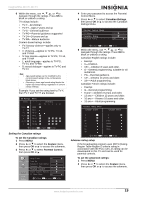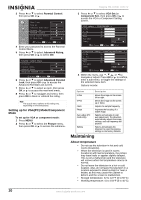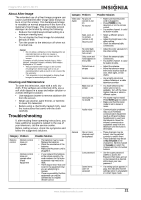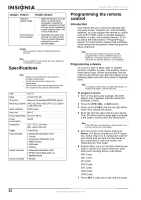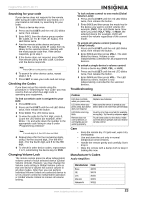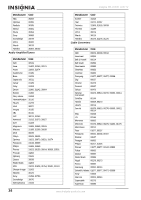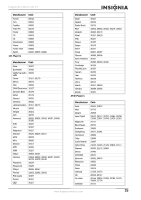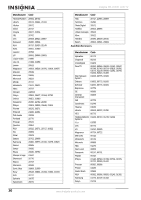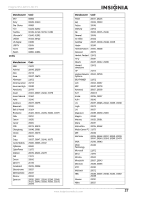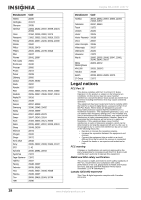Insignia NS-LCD37 User Manual (English) - Page 25
Searching for your code, Checking the Codes, Changing Volume Lock, Troubleshooting, Manufacturer's
 |
View all Insignia NS-LCD37 manuals
Add to My Manuals
Save this manual to your list of manuals |
Page 25 highlights
Insignia NS-LCD37 LCD TV Searching for your code If your device does not respond to the remote after trying all codes listed for your brand, or if your brand is not listed, try searching for your code: 1 Press a device key once. 2 Press and hold SET until the red LED blinks twice; then release. 3 Enter 9-9-1, then the device group number (0= Cable, 1= TV, 2= VCR, 3= Audio). The LED blinks twice. 4 Aim the remote at the device and press Power. The remote sends IR codes from its library to the selected device, starting with the most popular code first. If the device responds, go to step 7. 5 If the device does not respond, press CH+. The remote will try the next code. Continue until the device responds. Note Press CH- to try the previous code. 6 To search for other device codes, repeat steps 1 to 5. 7 Press SET to save your code and exit setup. Checking the Codes If you have set up the remote using the procedure in "Searching for Your Code" you may need to find out which four-digit code is operating your equipment. To find out which code is assigned to your DVD: 1 Press DVD once. 2 Press and hold SET until the red LED blinks twice, then release the button. 3 Enter 9-9-0. The LED blinks twice. 4 To view the code for the first digit, press 1. Count the LED blinks (for example, three blinks = 3), and write down the number in the appropriate code listing in step 6 under "Programming a Device" Note If a code digit is 0, the LED does not blink. 5 Repeat step 4 for the four remaining digits, using 2 for the second digit, 3 for the third digit, 4 for the fourth digit, and 5 for the fifth digit. 6 To check for other device codes, repeat steps 1 to 5, substituting the device key for DVD. Changing Volume Lock The remote comes preset to allow independent volume control of each selected device (Global Volume Unlock). However, you may change the Volume Lock setting to Global Volume Lock so that one device's volume will control volume in all other modes. After that, you can perform Individual Volume Unlock on a selected device to set its volume control for independent operation or Global Volume Unlock to remove all volume locking. To lock volume control to one mode (Global Volume Lock): 1 Press and hold SET until the red LED blinks twice, then release the button. 2 Enter 9-9-3 and then press the mode key for the device you want to control volume (for example, DVD). The LED blinks twice. Now when you press VOL+, VOL-, or Mute, the selected device (for example, DVD) will control the volume regardless of the current mode. To unlock all volume control (restoring Global Unlock): 1 Press and hold SET until the red LED blinks twice, then release the button. 2 Enter 9-9-3 and then press VOL+. The LED blinks four times. Volume is now independently controlled for all programmed devices. To unlock a single device's volume control: 1 Press a device key (DVD, CBL, or AUX). 2 Press and hold SET until the red LED blinks twice, then release the button. 3 Enter 9-9-3 and then press VOL-. The LED blinks four times. Volume is now independently controlled for the selected devices. Troubleshooting Problem Solution LED does not blink when you press a key. LED blinks when you press a key, but device does not respond. LED blinks one long blink. Remote does not control devices or commands are not working properly. Replace new batteries. Make sure the remote is aimed at your device and is not more than 15 feet away. An entry error has occurred (for example, wrong key). Try the entry sequence again. Try all listed codes for the device. Make sure the device operates with an infrared remote control. Care Keep the remote dry. If it gets wet, wipe it dry immediately. Use and store the unit only in normal temperature environments. Handle the remote gently and carefully. Don't drop it. Wipe the remote with a damp cloth to keep it looking like new. Manufacturer's Codes Audio Amplifiers Manufacturer Code Bose GE JVC Marantz Nakamichi 30674 30078 30331 30321 30321 www.insignia-products.com 23