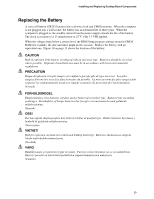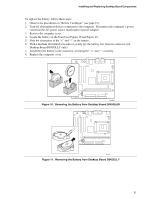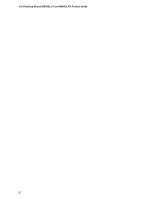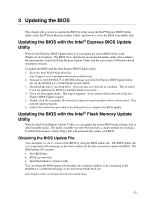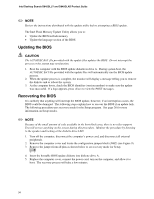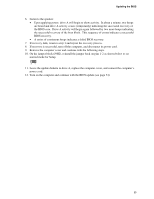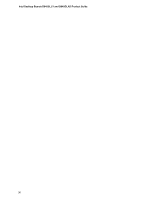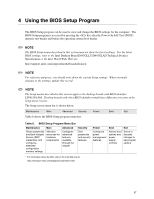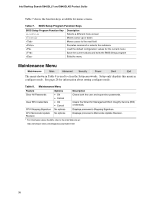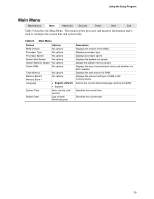Intel D845GLAD Product Guide - Page 34
Updating the BIOS, Recovering the BIOS - bios recovery no display
 |
UPC - 735858153386
View all Intel D845GLAD manuals
Add to My Manuals
Save this manual to your list of manuals |
Page 34 highlights
Intel Desktop Boards D845GLLY and D845GLAD Product Guide ✏ NOTE Review the instructions distributed with the update utility before attempting a BIOS update. The Intel Flash Memory Update Utility allows you to: • Update the BIOS in flash memory • Update the language section of the BIOS Updating the BIOS CAUTION The AUTOEXEC.BAT file provided with the update files updates the BIOS. Do not interrupt the process or the system may not function. 1. Boot the computer with the BIOS update diskette in drive A. During system boot, the AUTOEXEC.BAT file provided with the update files will automatically run the BIOS update process. 2. When the update process is complete, the monitor will display a message telling you to remove the diskette and to reboot the system. 3. As the computer boots, check the BIOS identifier (version number) to make sure the update was successful. If a logo appears, press to view the POST messages. Recovering the BIOS It is unlikely that anything will interrupt the BIOS update, however, if an interruption occurs, the BIOS could be damaged. The following steps explain how to recover the BIOS if an update fails. The following procedure uses recovery mode for the Setup program. See page 26 for more information on Setup modes. ✏ NOTE Because of the small amount of code available in the boot block area, there is no video support. You will not see anything on the screen during this procedure. Monitor the procedure by listening to the speaker and looking at the diskette drive LED. 1. Turn off the computer, disconnect the computer's power cord, and disconnect all external peripherals. 2. Remove the computer cover and locate the configuration jumper block (J9H2) (see Figure 9). 3. Remove the jumper from all pins as shown below to set recovery mode for Setup. 31 4. Insert the bootable BIOS update diskette into diskette drive A. 5. Replace the computer cover, connect the power cord, turn on the computer, and allow it to boot. The recovery process will take a few minutes. 34