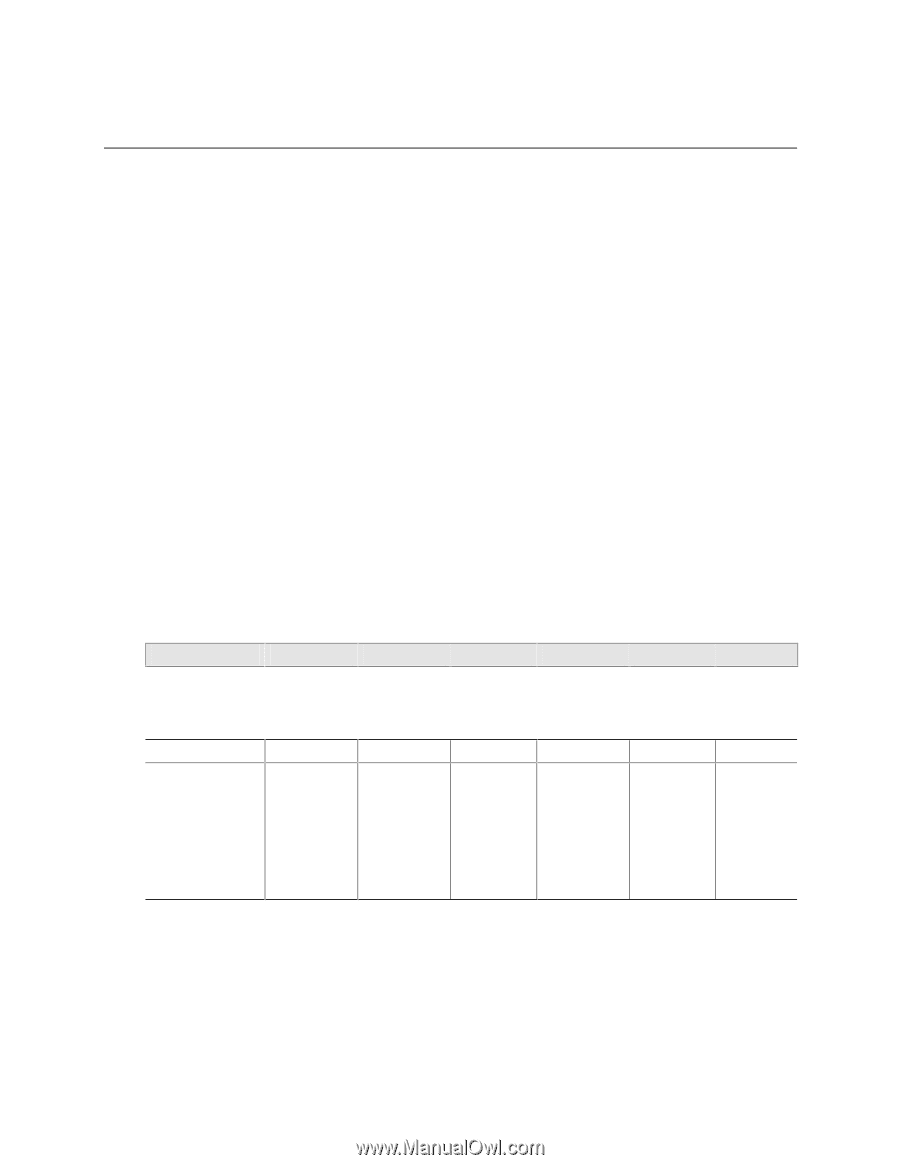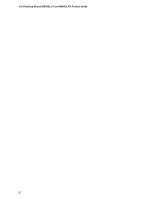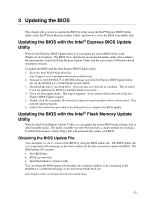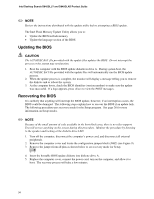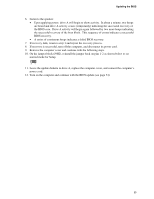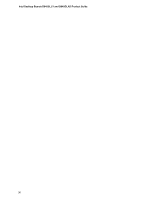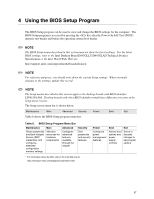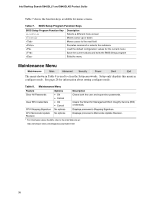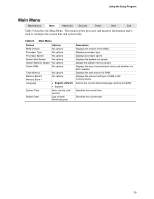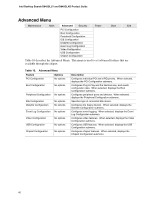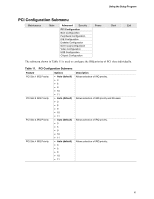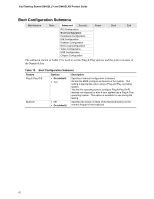Intel D845GLAD Product Guide - Page 37
Using the BIOS Setup Program - d845glly motherboard
 |
UPC - 735858153386
View all Intel D845GLAD manuals
Add to My Manuals
Save this manual to your list of manuals |
Page 37 highlights
4 Using the BIOS Setup Program The BIOS Setup program can be used to view and change the BIOS settings for the computer. The BIOS Setup program is accessed by pressing the key after the Power-On Self-Test (POST) memory test begins and before the operating system boot begins. ✏ NOTE The BIOS Setup menus described in this section may not show the latest settings. For the latest BIOS settings, refer to the Intel Desktop Board D845GLLY/D845GLAD Technical Product Specification or the Intel World Wide Web site: http://support.intel.com/support/motherboards/desktop ✏ NOTE For reference purposes, you should write down the current Setup settings. When you make changes to the settings, update this record. ✏ NOTE The Setup menus described in this section apply to the desktop boards with BIOS identifier LY84510A.86A. Desktop boards with other BIOS identifiers might have differences in some of the Setup menu screens. The Setup screen menu bar is shown below. Maintenance Main Advanced Security Power Boot Exit Table 6 shows the BIOS Setup program menu bar. Table 6. BIOS Setup Program Menu Bar Maintenance Clears passwords and Boot Integrity Service (BIS)* credentials, and configures extended configuration memory settings Main Allocates resources for hardware components Advanced Configures advanced features available through the chipset Security Sets passwords and security features Power Configures power management features Boot Selects boot options and power supply controls Exit Saves or discards changes to set program options * For information about the BIS, refer to the Intel Web site at: http://developer.intel.com/design/security/index1.htm 37