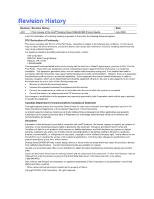Intel D845GVSR Product Guide
Intel D845GVSR - Desktop Board Motherboard Manual
 |
UPC - 735858163019
View all Intel D845GVSR manuals
Add to My Manuals
Save this manual to your list of manuals |
Intel D845GVSR manual content summary:
- Intel D845GVSR | Product Guide - Page 1
Intel® Desktop Board D845GVSR Product Guide Order Number: C45520-001 - Intel D845GVSR | Product Guide - Page 2
installation. This equipment generates, uses, and can radiate radio frequency energy and, if not installed and used in accordance with the instructions applications. Intel may make changes to specifications and product descriptions at any time, without notice. Desktop Board D845GVSR may contain - Intel D845GVSR | Product Guide - Page 3
Layout The chapters in this Product Guide are arranged as follows: 1 Desktop Board Features: a summary of product features. 2 Installing and Replacing Desktop Board Components: instructions on how to install the desktop board and other hardware components. 3 Updating the BIOS: instructions - Intel D845GVSR | Product Guide - Page 4
(1024 bytes) Megabyte (1,048,576 bytes) Megabit (1,048,576 bits) Megahertz (one million hertz) Box Contents • Intel Desktop Board • I/O shield • One IDE cable • One diskette drive cable • Quick Reference Guide • Configuration and battery caution statement label • Intel® Express Installer CD-ROM iv - Intel D845GVSR | Product Guide - Page 5
Board Features Desktop Board Components 11 Processor ...13 Main Memory ...14 Intel® 845GV Chipset ...15 Audio Subsystem ...15 LAN Subsystem (Optional 16 LAN Subsystem Software 16 RJ-45 LAN Connector LEDs 16 Hi-Speed USB 2.0 Support 16 Enhanced IDE Interface ...17 Expansion Slots...17 BIOS - Intel D845GVSR | Product Guide - Page 6
Intel Desktop Board D845GVSR Product Guide Connecting Add-In Card and Peripheral Interface Connectors 36 Setting the BIOS Configuration Jumper Block 37 Clearing Passwords ...38 Back Panel Connectors ...39 Replacing the Battery ...40 3 Updating the BIOS Updating the BIOS with the Intel® Express - Intel D845GVSR | Product Guide - Page 7
11 2. Location of Standby Power Indicator 19 3. Installing the I/O Shield 24 4. Desktop Board Mounting Screw Holes 25 5. Installing a Processor...26 6. Connecting the Processor Fan Heatsink Cable to the Processor Fan Header 27 7. Installing Memory...28 8. Connecting the IDE Cable 30 9. Internal - Intel D845GVSR | Product Guide - Page 8
Intel Desktop Board D845GVSR Product Guide Tables 1. Feature Summary ...9 2. Desktop Board Components 12 3. Processors Supported by the Desktop Board 13 4. Memory Support ...14 5. RJ-45 LAN Connector LEDs 16 6. Front Panel Header (J9G1 32 7. Front Panel Audio Header Signal Names (J8A1 32 8. USB - Intel D845GVSR | Product Guide - Page 9
1 describes the major features of Intel® Desktop Board D845GVSR. Table 1. Feature Summary Form Factors Processor Memory Chipset Audio LAN (Optional) Graphics I/O Control MicroATX at 9.2 inches by 8.2 inches Support for: • Intel® Pentium® 4 processor in an mPGA-478 socket with a 533/400 MHz system - Intel D845GVSR | Product Guide - Page 10
Intel Desktop Board D845GVSR Product Guide ✏ NOTE For information about this Intel desktop board, including the Technical Product Specification (TPS), BIOS updates, and device drivers, go to the Intel World Wide Web site at: http://support.intel.com/support/motherboards/desktop/ Supported Operating - Intel D845GVSR | Product Guide - Page 11
Desktop Board Features Desktop Board Components Figure 1 shows the location of the major components on Desktop Board D845GVSR. USB 2.0 Line In A BC USB 2.0 D E F U G T H S R PN L K J I Q OM Figure 1. Desktop Board Components OM16272 11 - Intel D845GVSR | Product Guide - Page 12
Chassis intrusion header R BIOS S Front panel header T Front panel USB header U PCI connectors Related Links: Go to the following links for more information about Intel Desktop Board D845GVSR: • http://www.intel.com/design/motherbd • http://support.intel.com/support/motherboards/desktop 12 - Intel D845GVSR | Product Guide - Page 13
to the Intel 845GV chipset and Intel processor. Related Links: Go to the following links or pages for more information about: • Supported Intel processors for Desktop Board D845GVSR http://support.intel.com/support/motherboards/desktop/ • Instructions on installing or upgrading the processor, see - Intel D845GVSR | Product Guide - Page 14
Related Links: Go to the following links or pages for more information about: • The latest list of tested memory, http://support.intel.com/support/motherboards/desktop/ • SDRAM specifications, http://www.intel.com/technology/memory/pcsdram/spec/ • Installing memory, page 28 in Chapter 2 14 - Intel D845GVSR | Product Guide - Page 15
Desktop Board Features Intel® 845GV Chipset The Intel 845GV chipset consists of the following: • Intel 82845GV Graphics and Memory Controller Hub (GMCH) with AHA bus • Intel about: • Audio drivers and utilities, http://support.intel.com/support/motherboards/desktop/ • Installing a front panel audio - Intel D845GVSR | Product Guide - Page 16
Subsystem Software For LAN software and drivers, refer to the D845GVSR link on Intel's World Wide Web site at: http://support.intel.com/support/motherboards/desktop/ RJ-45 LAN Connector LEDs Two LEDs are built into the RJ-45 LAN connector. Table 5 describes the LED states when the desktop board is - Intel D845GVSR | Product Guide - Page 17
Board D845GVSR has three PCI bus add-in card connectors. BIOS The BIOS provides the Power-On Self-Test (POST), the BIOS Setup program, the PCI and IDE auto-configuration utilities, and the video BIOS. The BIOS is stored in the firmware hub. The BIOS can be updated by following the instructions - Intel D845GVSR | Product Guide - Page 18
Intel Desktop Board D845GVSR Product Guide Security Passwords The BIOS includes security features that restrict whether the BIOS Setup program can be accessed and who can boot the computer. A supervisor password and a user password can be set for the Setup and for booting - Intel D845GVSR | Product Guide - Page 19
USB buses exceeds power supply capacity, the desktop board may lose register settings stored in memory. Related Links: For more information on standby current requirements, navigate to the TPS by first selecting the desktop board from the following link: http://support.intel.com/support/motherboards - Intel D845GVSR | Product Guide - Page 20
Intel Desktop Board D845GVSR Product Guide Wake from USB USB bus activity wakes the computer from an ACPI S1 or S3 state. NOTE Wake from USB requires the use of a USB peripheral that supports Wake from USB. Wake from PS/2 Keyboard/Mouse PS/2 keyboard/mouse activity wakes the computer from an ACPI S1 - Intel D845GVSR | Product Guide - Page 21
I/O shield • Install and remove the desktop board • Install and remove a processor • Install and remove memory • Connect the IDE cable • Connect internal headers • Connect hardware control and power cables • Connect add-in card and peripheral interface connectors • Set the BIOS configuration jumper - Intel D845GVSR | Product Guide - Page 22
Intel Desktop Board D845GVSR Product Guide Follow these guidelines before you begin: • Always follow the steps in each procedure in the correct order. • Set up a log to record information about your computer, such as model, serial numbers, installed options, and configuration information. • - Intel D845GVSR | Product Guide - Page 23
Installing and Replacing Desktop Board Components • statement at the front of this product guide demonstrates compliance with Canadian EMC regulations. Industry Battery Marking There is insufficient space on this Desktop Board to provide instructions for replacing and disposing of the Lithium - Intel D845GVSR | Product Guide - Page 24
Intel Desktop Board D845GVSR Product Guide CAUTION Risk of explosion if the battery is replaced with an dust and foreign objects, and promotes correct airflow within the chassis. Install the I/O shield before installing the desktop board in the chassis. Place the shield inside the chassis as shown - Intel D845GVSR | Product Guide - Page 25
Replacing Desktop Board Components Installing and Removing the Desktop Board Refer to your chassis manual for instructions on installing and removing the desktop board. WARNING location of the six mounting holes for Desktop Board D845GVSR. Figure 4. Desktop Board Mounting Screw Holes OM16275 25 - Intel D845GVSR | Product Guide - Page 26
Intel Desktop Board D845GVSR Product Guide Installing and Removing a Processor Instructions on how to install the processor to the desktop board are given below. Installing a Processor CAUTION Before installing or removing the processor, make sure that AC power has been removed by unplugging the - Intel D845GVSR | Product Guide - Page 27
and Replacing Desktop Board Components Connecting the Processor Fan Heatsink Cable Connect the processor fan heatsink cable to the processor fan header (see Figure 6). OM16276 Figure 6. Connecting the Processor Fan Heatsink Cable to the Processor Fan Header Removing a Processor For instruction on - Intel D845GVSR | Product Guide - Page 28
Intel Desktop Board D845GVSR Product Guide Installing and Removing Memory CAUTION To be fully compliant with all applicable Intel SDRAM memory specification addendums, the board requires DIMMs that support the Serial Presence Detect (SPD) data structure. You can access the PC Serial Presence Detect - Intel D845GVSR | Product Guide - Page 29
Installing and Replacing Desktop Board Components 4. Make sure the clips at either end of the DIMM socket(s) are pushed outward to the open position. 5. Position the DIMM above the socket. Align the two small notches in the bottom edge of the DIMM with the keys in the socket (see inset in Figure 7). - Intel D845GVSR | Product Guide - Page 30
Intel Desktop Board D845GVSR Product Guide Connecting the IDE Cable The Intel® boxed desktop board package includes an IDE cable. The cable connects two drives to the desktop board. The cable supports both ATA-66 and ATA-100 transfer protocols and is backward compatible with drives using slower IDE - Intel D845GVSR | Product Guide - Page 31
Installing and Replacing Desktop Board Components Connecting Internal Headers Follow the instructions below to connect the USB 2.0 solution, power LED, front panel, and audio solution. See Figure 9 for pin assignments. A F 1 2 3 4 5 6 7 9 10 J8A1 J7A1 B J6B1 E 1 2 3 4 5 6 7 8 - Intel D845GVSR | Product Guide - Page 32
Intel Desktop Board D845GVSR Product Guide Connecting the Front Panel Header Before connecting AUD-FPOUT-R 6 AUD-RET-R 7 NO CONNECTION 8 KEY 9 AUD-FPOUT-L 10 AUD-RET-L To install the cable that connects a front panel audio solution to the front panel audio header, follow these steps: - Intel D845GVSR | Product Guide - Page 33
Installing and Replacing Desktop Board Components To restore back panel operations, Install a jumper on pins 5-6 (rear R channel). 5. Install a jumper on pins 9-10 (rear L channel). 6. Install a jumper on pins 1-2 (mic). 7. Replace the cover. Installing a USB 2.0 Solution Before installing a USB - Intel D845GVSR | Product Guide - Page 34
Intel Desktop Board D845GVSR Product Guide Connecting Hardware Control and Power Cables Figure 10 shows the location of the hardware control headers and power connectors. A 1 2 B J1B1 C J2F1 F J8H1 E J8H2 D 2 1 OM16280 Figure 10. Location of Hardware Control and Power Connectors 34 - Intel D845GVSR | Product Guide - Page 35
Installing and Replacing Desktop Board Components Connecting Hardware Control Cables See Figure 10 for fan and chassis intrusion header locations. Connect the processor's fan heatsink cable to the processor fan header on the board. Connect chassis fan cables to the board fan headers. Connect the - Intel D845GVSR | Product Guide - Page 36
Intel Desktop Board D845GVSR Product Guide Connecting Add-In Card and Peripheral Interface Connectors Figure 11 shows the add-in card and peripheral interface connectors. A BC F E D OM16281 Item A B C Description PCI bus - Intel D845GVSR | Product Guide - Page 37
Installing and Replacing Desktop Board Components Setting the BIOS Configuration Jumper Block Figure 12 shows the location of the BIOS configuration jumper block. 31 J9H2 OM16282 Figure 12. Location of the BIOS Configuration Jumper Block The three-pin BIOS jumper block enables all board - Intel D845GVSR | Product Guide - Page 38
Intel Desktop Board D845GVSR Product Guide Clearing Passwords This procedure assumes that the board is installed in the computer and the configuration jumper block is set to normal mode. 1. Observe the precautions in "Before You Begin" on page 21. 2. Turn off - Intel D845GVSR | Product Guide - Page 39
Installing and Replacing Desktop Board Components Back Panel Connectors ✏ NOTE The line D E F G H I J K Description PS/2 mouse port PS/2 keyboard port USB 2.0 ports Serial port Parallel port VGA port RJ-45 (optional) USB 2.0 ports Mic in Audio line out Audio line in Figure 13. Back Panel Connectors - Intel D845GVSR | Product Guide - Page 40
Intel Desktop Board D845GVSR Product Guide Replacing the Battery A coin-cell battery (CR2032) powers the real-time clock and CMOS memory. When the computer is not plugged into a wall socket, the battery has an estimated life of three years. When the computer is plugged in, the standby current from - Intel D845GVSR | Product Guide - Page 41
Installing and Replacing Desktop Board Components $99(57,0(172 Esiste il pericolo di un esplosione se la pila non viene sostituita in modo corretto. Utilizzare solo pile uguali o di tipo - Intel D845GVSR | Product Guide - Page 42
Intel Desktop Board D845GVSR Product Guide $:$6 Risiko letupan wujud jika bateri digantikan dengan jenis yang tidak betul. Bateri sepatutnya dikitar semula jika boleh. Pelupusan bateri terpakai mestilah mematuhi peraturan alam sekitar - Intel D845GVSR | Product Guide - Page 43
Installing and Replacing Desktop Board Components 8 - Intel D845GVSR | Product Guide - Page 44
Intel Desktop Board D845GVSR Product Guide 44 - Intel D845GVSR | Product Guide - Page 45
of the Intel Flash Memory Update Utility and the ease-of use of Windows-based installation wizards. To update the BIOS with the Intel Express BIOS Update utility: 1. Go to the Intel World Wide Web site: http://support.intel.com/support/motherboards/desktop/ 2. Navigate to the D845GVSR page, click - Intel D845GVSR | Product Guide - Page 46
Intel Desktop Board D845GVSR Product Guide ✏ NOTE Review the instructions distributed with the update utility before attempting a BIOS update. The Intel Iflash BIOS update utility allows you to: • Update the BIOS in flash memory • Update the language section of the BIOS Updating the BIOS CAUTION The - Intel D845GVSR | Product Guide - Page 47
Updating the BIOS 6. Listen to the speaker: • Upon applying power, drive A will begin to show activity. In about a minute, two beeps are heard and drive A activity ceases (temporarily) indicating the successful recovery of the BIOS core. Drive A activity will begin again followed by two more beeps - Intel D845GVSR | Product Guide - Page 48
Intel Desktop Board D845GVSR Product Guide 48 - Intel D845GVSR | Product Guide - Page 49
this section may not show the latest settings. For the latest BIOS settings, refer to the Intel Desktop Board D845GVSR Technical Product Specification or the Intel World Wide Web site at: http://support.intel.com/support/motherboards/desktop/ ✏ NOTE For reference purposes, you should write down the - Intel D845GVSR | Product Guide - Page 50
Intel Desktop Board D845GVSR Product Guide Table 11 shows the function keys available for menu screens. Table 11. BIOS Setup Program Function Keys BIOS Setup Program Function Key or or Description Selects a different menu screen Moves cursor up or down - Intel D845GVSR | Product Guide - Page 51
Menu Maintenance Main Advanced Security Power Boot BIOS Version VA84510A.86A.xxxx.xxx Exit Processor Type Processor Speed System Bus Speed System Memory Speed Intel(R) XXXXXXXXXXX X.XX GHz XXX MHz XXX MHz Cache RAM Total Memory Memory Bank 0 Memory Bank 1 Language System Time System Date XXX - Intel D845GVSR | Product Guide - Page 52
Intel Desktop Board D845GVSR Product Guide Advanced Menu Main Advanced Security Power Boot Exit Setup Warning: Setting No options No options Event Log Configuration No options Video Configuration No options USB Configuration No options Chipset Configuration No options Description Configures - Intel D845GVSR | Product Guide - Page 53
Using the BIOS Setup Program PCI Configuration Submenu Main Advanced Security Power Boot Exit PCI Configuration PCI Slot 1 IRQ Priority PCI Slot 2 IRQ Priority PCI Slot 3 IRQ Priority [ - Intel D845GVSR | Product Guide - Page 54
Intel Desktop Board D845GVSR Product Guide Boot Configuration Submenu Main Advanced Security Power Boot Exit Boot Configuration Plug & Play O/S Numlock ASF Support [No] • No (default) • Yes Specifies if manual configuration is desired. No lets the BIOS configure all devices in the system. This - Intel D845GVSR | Product Guide - Page 55
Using the BIOS Setup Program Peripheral Configuration Submenu Main Advanced Security Power Boot Exit Peripheral Configuration Serial Port A Parallel Port Audio LAN Device [Auto] [Auto] [Enabled] [Enabled] m o n p Enter F1 P9 F10 ESC Select Screen Select Item Select ` Sub-Menu General Help - Intel D845GVSR | Product Guide - Page 56
Intel Desktop Board D845GVSR Product Guide Table 17. Peripheral Configuration Submenu (continued) (This feature is present only when Parallel Port is set to Enabled) Audio LAN Device (This feature is present only when there is onboard LAN) • Output only • Bi-directional (default) • EPP • ECP • 378 - Intel D845GVSR | Product Guide - Page 57
Both enables both IDE controllers. Allows for a PCI device to initiate a transaction as a master. Specifies the hard disk drive pre-delay. Causes the BIOS to insert a delay before attempting to detect IDE drives in the system. Reports type of connected IDE device. When selected, displays the Primary - Intel D845GVSR | Product Guide - Page 58
Desktop Board D845GVSR Product Guide Primary/Secondary IDE Master/Slave Submenus Main Advanced Security Power Boot Exit ` [ : Xxxxxxxxx ] Type Maximum Capacity [Auto] [Auto] Configuration Options Selected By BIOS LBA Mode : Block Mode : PIO Mode : Ultra DMA : Cable Detected : [Supported - Intel D845GVSR | Product Guide - Page 59
Using the BIOS Setup Program Table 19. Primary/Secondary IDE Master/Slave Submenus (continued) Feature Options Description Ultra DMA Cable Detected (Note) • Disabled (default) • Mode 0 • (for ATA-66/100 devices). Note: These configuration options appear only if an IDE device is installed. 59 - Intel D845GVSR | Product Guide - Page 60
Intel Desktop Board D845GVSR Product Guide Diskette Configuration Submenu Main Advanced Security Diskette Configuration Power Boot Diskette Controller [Enabled] Floppy A [1.44/1.25MB 3½"] Diskette Write Protect [Disabled] Exit m o n p Enter F1 P9 F10 - Intel D845GVSR | Product Guide - Page 61
Using the BIOS Setup Program Event Log Configuration Submenu Main Advanced Security Event Log Configuration Power Boot Exit Event Log [Space Available] View Event Log Clear Event Log - Intel D845GVSR | Product Guide - Page 62
Intel Desktop Board D845GVSR Product Guide Video Configuration Submenu Main Advanced Security Video Configuration Power Boot Exit Graphics Aperture Size Primary Video Amount of system memory available for direct access by the graphics device. Allows selecting the PCI video controller as the - Intel D845GVSR | Product Guide - Page 63
High Speed USB Legacy USB Support USB 2.0 Legacy Support • Disabled • Enabled (default) Disable this option when a USB 2.0 driver is not available. • Disabled Enables support for legacy USB. • Enabled (default) • Full Speed (default) Configures Legacy USB transfer rate: • Hi Speed Full Speed - Intel D845GVSR | Product Guide - Page 64
Intel Desktop Board D845GVSR Product Guide Chipset Configuration Submenu Main Advanced Security Chipset ! ISA Enable Bit PCI Latency Timer [Enabled] [32] Extended Configuration [Default] Chipset Memory Timing Control SDRAM Frequency SDRAM Timing Control SDRAM RAS Act. to Pre. SDRAM CAS# - Intel D845GVSR | Product Guide - Page 65
Using the BIOS Setup Program Table 24. Chipset Configuration Submenu (continued) Feature Options Description SDRAM Timing Control • Auto (default) • Manual - Aggressive • Manual - User Defined Auto allows timings to be programmed according to the memory detected. Manual - Aggressive selects - Intel D845GVSR | Product Guide - Page 66
Intel Desktop Board D845GVSR Product Guide Security Menu Main Advanced Security Power Boot Exit Supervisor Password : User Password : Not Installed Not Installed Limited • No access Sets BIOS Setup Utility access rights for user level. • View Only • Full (default) Chassis Intrusion • - Intel D845GVSR | Product Guide - Page 67
Using the BIOS Setup Program Power Menu Main Advanced Security Power Boot ACPI After Power Failure [Last State] The options below are not related to ACPI and may - Intel D845GVSR | Product Guide - Page 68
Intel Desktop Board D845GVSR Product Guide ACPI Submenu Main Advanced Security Power Boot Advanced Configuration and Power Interface Exit ACPI Suspend State Wake on LAN features. Table 27. ACPI Submenu Feature Options ACPI Suspend Mode Wake on LAN* from S5 • S1 (POS) only (default) • S1 & S3 - Intel D845GVSR | Product Guide - Page 69
Boot • Disabled Disabled displays normal POST messages. • Enabled (default) Enabled displays OEM logo instead of POST messages. Intel Rapid BIOS Boot Scan User Flash Area PXE Boot to LAN USB Boot Boot Device Priority Hard Disk Drives Removable Devices ATAPI CD-ROM Drives • Disabled Allows - Intel D845GVSR | Product Guide - Page 70
Intel Desktop Board D845GVSR Product Guide Boot Device Priority Submenu Main Advanced Security Power Boot default settings for the first through final boot devices are, respectively listed below. The BIOS supports up to sixteen total boot devices in any combination of the boot device types below, - Intel D845GVSR | Product Guide - Page 71
Using the BIOS Setup Program Submenu Feature Options Description 1st Hard Disk Drive (Note) Dependent on installed Specifies the boot sequence from the available hard disk hard drives drives this type is installed. This list will display up to twelve hard disk drives, the maximum number - Intel D845GVSR | Product Guide - Page 72
Intel Desktop Board D845GVSR Product Guide Removable Devices Submenu Main Advanced Security Power Boot Exit 1st Removable if at least one boot device of this type is installed. This list will display up to four removable devices, the maximum number of removable devices supported by the BIOS. 72 - Intel D845GVSR | Product Guide - Page 73
Using the BIOS Setup Program ATAPI Drives Submenu Feature Options Description 1st ATAPI CD-ROM Drive Dependent on installed Specifies the boot sequence from the available (Note) ATAPI CD-ROM of this type is installed. This list will display up to four ATAPI CD-ROM drives, the maximum - Intel D845GVSR | Product Guide - Page 74
Intel Desktop Board D845GVSR Product Guide Exit Menu Main Advanced Security Power Boot Exit Exit Saving Changes Exit Normally, the BIOS reads the Setup values from flash memory. If this memory is corrupted, the BIOS reads the custom defaults. If no custom defaults are set, the BIOS reads the - Intel D845GVSR | Product Guide - Page 75
5 Desktop Board Resources Memory Map Table 34. System Memory Map Address Range (decimal) Memory Runtime BIOS Reserved Available high DOS memory (open to the PCI bus) Video memory and BIOS Extended BIOS data (movable by memory manager software) Extended conventional memory Conventional memory - Intel D845GVSR | Product Guide - Page 76
Intel Desktop Board D845GVSR Product Guide Interrupts Table 36. Interrupts IRQ System Resource NMI I/O channel check 0 Reserved, interval timer 1 Reserved, keyboard buffer full 2 Reserved, cascade interrupt from slave PIC 3 COM2* 4 COM1* 5 LPT2 (Plug & Play option) / ** 6 - Intel D845GVSR | Product Guide - Page 77
Desktop Board D845GVSR reports POST errors in two ways: • By sounding a beep code • By displaying an error message on the monitor BIOS Beep Codes The BIOS beep codes are listed in Table 37. The BIOS also issues a beep code (one long tone followed by two short tones) during POST if the video - Intel D845GVSR | Product Guide - Page 78
Intel Desktop Board D845GVSR Product Guide BIOS Error Messages When a recoverable error occurs during the POST, the BIOS displays an error message describing the problem. Table 38. BIOS CMOS Checksum Bad The CMOS checksum is incorrect. CMOS memory may have been corrupted. Run Setup to reset values - Intel D845GVSR | Product Guide - Page 79
. BIOS Error Messages (continued) Error Message Explanation Memory Size Decreased Memory size has decreased since the last boot. If no memory was removed, then memory may be bad. Memory Size Increased Memory size has increased since the last boot. If no memory was added, there may be a problem - Intel D845GVSR | Product Guide - Page 80
Intel Desktop Board D845GVSR Product Guide 80 - Intel D845GVSR | Product Guide - Page 81
markings Safety Regulations Desktop Board D845GVSR complies with the safety regulations stated in Table 39 when correctly installed in a compatible Conformity Statement We, Intel Corporation, declare under our sole responsibility that the product Intel® Desktop Board D845GVSR is in conformity - Intel D845GVSR | Product Guide - Page 82
Intel Desktop Board D845GVSR Product Guide 7fy„vÁDette produkt er i overensstemmelse med det europæiske direktiv 89/336/EEC & 73/23/EEC. 7†…hsÁDit product is in navolging van de bepalingen - Intel D845GVSR | Product Guide - Page 83
Regulatory Compliance EMC Regulations Desktop Board D845GVSR complies with the EMC regulations stated in Table 40 when correctly installed in a compatible host system. Table 40. EMC Regulations Regulation Title FCC Class B Title 47 of the Code of Federal Regulations, Parts 2 and 15, Subpart B, - Intel D845GVSR | Product Guide - Page 84
joint US/Canada Recognized Component mark. Includes adjacent UL file number for Intel desktop boards: E210882 (component side). Mark FCC Declaration of Conformity logo mark for Class B equipment; includes Intel name and D845GVSR model designation (component side). CE mark. Declares compliance to
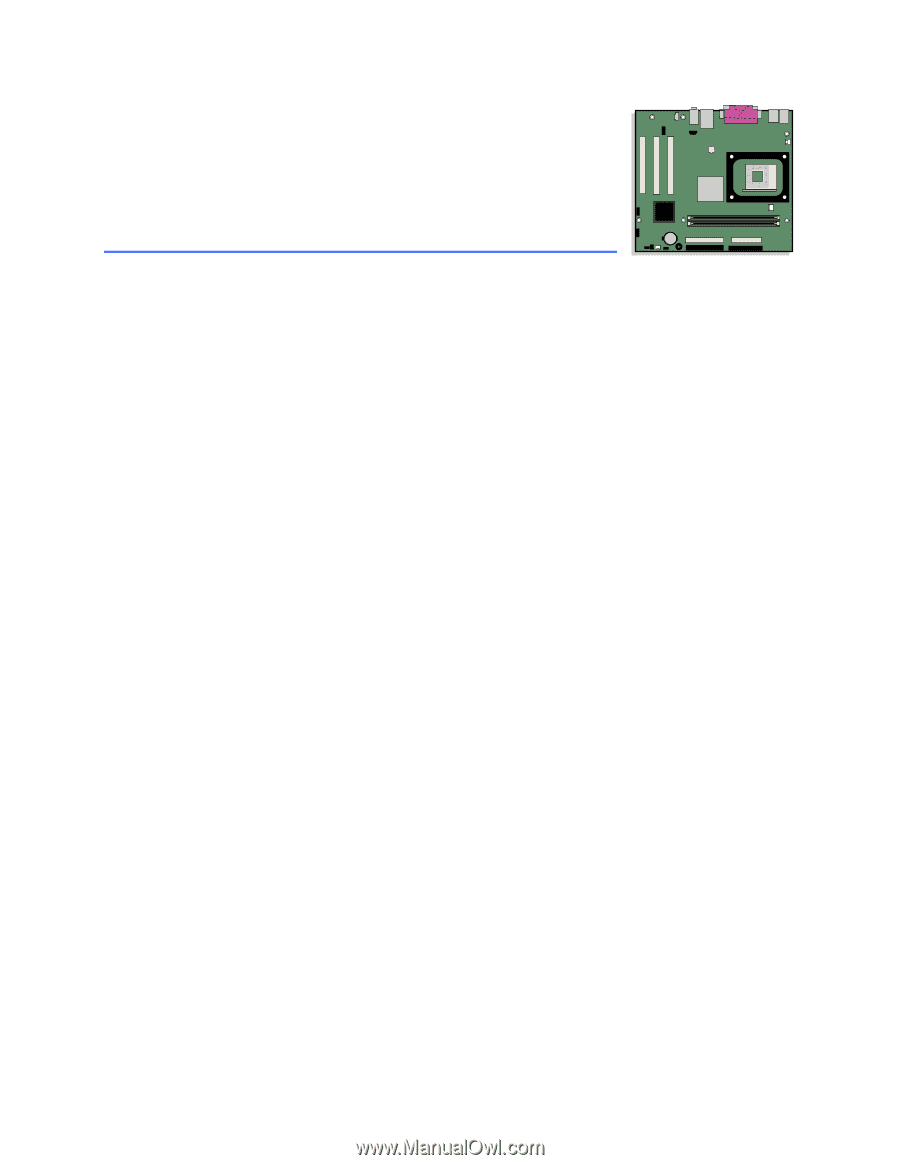
Intel
®
Desktop Board
D845GVSR Product Guide
Order Number:
C45520-001