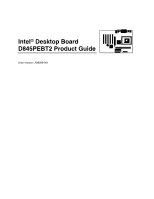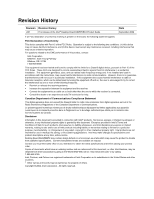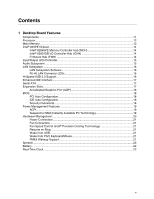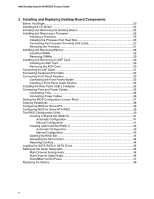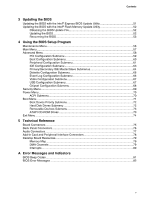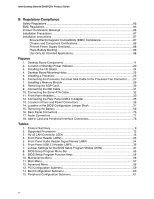Intel D845PEBT2 Product Guide
Intel D845PEBT2 Manual
 |
View all Intel D845PEBT2 manuals
Add to My Manuals
Save this manual to your list of manuals |
Intel D845PEBT2 manual content summary:
- Intel D845PEBT2 | Product Guide - Page 1
Intel® Desktop Board D845PEBT2 Product Guide Order Number: A99099-001 - Intel D845PEBT2 | Product Guide - Page 2
Intel® Desktop Board D845PEBT2 Product Guide Date September 2002 If an FCC declaration of conformity marking is present on the board accordance with the instructions, may cause Intel may make changes to specifications and product descriptions at any time, without notice. Desktop Board D845PEBT2 - Intel D845PEBT2 | Product Guide - Page 3
Memory Controller Hub (MCH 14 Intel® 82801DB I/O Controller Hub (ICH4 14 Firmware Hub (FWH 14 Input/Output (I/O) Controller 15 Audio Subsystem ...15 LAN Subsystem ...16 LAN Subsystem Software 16 RJ-45 LAN Connector LEDs 16 Hi-Speed USB 2.0 Support 16 Enhanced IDE Interface ...17 Serial ATA - Intel D845PEBT2 | Product Guide - Page 4
Configuration 42 Manual Configuration 43 Deleting the RAID Set 44 Rebuilding the Mirrored Set 44 Resolving Conflicts ...44 Loading the SATA RAID or SATA Driver 45 Setting up the Audio Subsystem 46 Multi-Channel Analog Audio 46 Multi-Channel Digital Audio 46 SoundMAX Control Panel 47 - Intel D845PEBT2 | Product Guide - Page 5
Technical Reference Board Connectors ...75 Back Panel Connectors ...76 Audio Connectors...77 Add-In Card and Peripheral Interface Connectors 78 Desktop Board Resources 79 Memory Map ...79 DMA Channels ...79 Interrupts ...80 A Error Messages and Indicators BIOS Beep Codes ...81 BIOS Error Messages - Intel D845PEBT2 | Product Guide - Page 6
24 4. Desktop Board Mounting Holes 25 5. Installing a Processor...26 6. Connecting the Processor Fan Heat Sink Cable to the Processor Fan Connector ........27 7. Installing a Memory Module 28 8. Removing the AGP Card 30 9. Connecting the IDE Cable 31 10. Connecting the Serial ATA Cable 32 - Intel D845PEBT2 | Product Guide - Page 7
Configuration Submenu 63 17. Primary/Secondary IDE Master/Slave Submenus 64 18. Diskette Configuration Drives Submenu 73 31. Exit Menu...74 32. System Memory Map...79 33. DMA Channels...79 34. Interrupts ...80 35. Beep Codes ...81 36. BIOS Error Messages 82 37. Safety Regulations...85 38. EMC - Intel D845PEBT2 | Product Guide - Page 8
Intel Desktop Boards D845PESV Product Guide viii - Intel D845PEBT2 | Product Guide - Page 9
1 describes the major features of Intel® Desktop Board D845PEBT2. Table 1. Feature Summary Form Factor Processor Memory Chipset I/O Control Audio LAN Expansion Capabilities ATX at 12.0 inches by 8.5 inches Support for: • Intel® Pentium® 4 processor in an mPGA-478 socket with 533/400 MHz front - Intel D845PEBT2 | Product Guide - Page 10
on system temperature • Voltage sensing to detect out of range values ✏ NOTE For information about Intel desktop boards, including technical product specifications, BIOS updates, and device drivers, go to the Intel World Wide Web site at: http://support.intel.com/support/motherboards/desktop/ 10 - Intel D845PEBT2 | Product Guide - Page 11
drive activity LED connector Speaker Chassis intrusion connector Front chassis fan connector (fan speed control) Front panel header Front panel USB 2.0 header Primary Serial ATA connector Secondary Serial ATA connector Battery PCI bus add-in card connectors Figure 1. Desktop Board Components 11 - Intel D845PEBT2 | Product Guide - Page 12
at: http://support.intel.com/support/motherboards/desktop/ For instructions on installing or upgrading the processor, see Chapter 2 on page 23. Desktop Board D845PEBT2 requires an ATX12V compliant power supply to function according to desktop board specifications. The desktop board has two ATX12V - Intel D845PEBT2 | Product Guide - Page 13
site at: http://support.intel.com/support/motherboards/desktop/ All memory components and DIMMs used with the desktop board must comply with the PC SDRAM specifications. You can access these documents through the World Wide Web at: http://www.intel.com/technology/memory/pcsdram/spec/ For information - Intel D845PEBT2 | Product Guide - Page 14
features on Desktop Board D845PEBT2 include: • Integrated IDE controller supports two Ultra DMA-33 and ATA-66/100 channels, and PIO modes • SMBus interface • FWH interface • Low Pin Count (LPC) interface • AC '97 2.1 compliant link for audio and telephony codecs • Integrated Intel 82562ET 10/100 - Intel D845PEBT2 | Product Guide - Page 15
channel) Rear left/right out (6-channel) Line in Mic in • Back panel digital audio (S/PDIF) connectors: RCA Toslink (optical) • ATAPI-style CD-ROM connector Audio drivers and utilities are available from Intel's World Wide Web site: http://support.intel.com/support/motherboards/desktop/ 15 - Intel D845PEBT2 | Product Guide - Page 16
drivers, refer to the D845PEBT2 link on Intel's World Wide Web site at: http://support.intel.com/support/motherboards/desktop RJ-45 LAN Connector LEDs Two LEDs are built into the RJ-45 LAN connector. Table 3 describes the LED states when the board (see page 35 for instructions on how the install the - Intel D845PEBT2 | Product Guide - Page 17
the PCI bus to a maximum of 133 MB/sec. The controller supports: • 150 MB/sec transfer rate • Up to two SATA devices • PIO and DMA modes • Support for RAID 0 (Striping) or RAID 1 (Mirroring) Expansion Slots Desktop Board D845PEBT2 has the following add-in card connectors: • Five PCI bus add-in card - Intel D845PEBT2 | Product Guide - Page 18
AGP connector supports 1.5 V AGP 4X and 2X add-in cards. BIOS The BIOS provides the Power-On Self-Test (POST), the BIOS Setup program, the PCI and IDE auto-configuration utilities, and the video BIOS. The BIOS is stored in the Firmware Hub. The BIOS can be updated by following the instructions in - Intel D845PEBT2 | Product Guide - Page 19
PC technology) ACPI ACPI gives the operating system direct control over the power management and Plug & Play functions of a computer. The use of ACPI with Desktop Board D845PEBT2 requires an operating system that provides full ACPI support. Suspend to RAM (Instantly Available PC Technology) CAUTION - Intel D845PEBT2 | Product Guide - Page 20
requirements for this desktop board, refer to the Technical Product Specification (TPS) by selecting the Technical Documentation link at: http://developer.intel.com/design/motherbd/ Hardware Management • Power connectors • Fan connectors • Fan speed control (Intel Precision Cooling Technology - Intel D845PEBT2 | Product Guide - Page 21
connectors. Fan Connectors Desktop Board D845PEBT2 has two chassis fan connectors (Intel Precision Cooling Technology) and one processor fan connector. See Figure 13 on page 36 for the location of the fan connectors. Fan Speed Control (Intel a USB peripheral that supports Wake from USB. Wake from - Intel D845PEBT2 | Product Guide - Page 22
Intel Desktop Board D845PEBT2 Product Guide Speaker A speaker is mounted on the desktop board. The speaker provides audible error code (beep code) information during the Power-On Self-Test (POST). Battery A battery on the desktop board keeps the values in CMOS RAM and the clock current when the - Intel D845PEBT2 | Product Guide - Page 23
the I/O shield • Install and remove the desktop board • Install and remove a processor • Install and remove memory • Install and remove an AGP card • Connect the IDE cable • Connect the Serial ATA cable • Connect the front panel header • Connect front panel audio and USB solutions • Connect fans and - Intel D845PEBT2 | Product Guide - Page 24
Intel Desktop Board D845PEBT2 Product Guide Installing the I/O Shield The desktop board comes with an I/O shield. When installed correct airflow within the chassis. Install the I/O shield before installing the desktop board in the chassis. Place the shield inside the chassis as shown in Figure - Intel D845PEBT2 | Product Guide - Page 25
Desktop Board Components Installing and Removing the Desktop Board Refer to your chassis manual for instructions on installing and removing the desktop board instructions and precautions. Figure 4 shows the location of the eight mounting holes for Desktop Board D845PEBT2. Figure 4. Desktop Board - Intel D845PEBT2 | Product Guide - Page 26
Sink Desktop Board D845PEBT2 has an integrated processor fan heat sink retention mechanism (RM). For instructions on how to install the processor fan heat sink to the integrated processor fan heat sink RM, refer to the boxed processor manual or the Intel World Wide Web site at: http://support.intel - Intel D845PEBT2 | Product Guide - Page 27
Heat Sink Cable to the Processor Fan Connector Removing the Processor For instruction on how to remove the processor fan heat sink and processor, refer to the processor installation manual or the Intel World Wide Web site at: http://support.intel.com/support/processors/pentium4/intnotes478.htm 27 - Intel D845PEBT2 | Product Guide - Page 28
Intel SDRAM memory specifications, the board requires DIMMs that support the Serial Presence Detect (SPD) data structure. You can access the PC Serial Presence Detect Specification at: http://www.intel.com/technology/memory/pcsdram/spec/ Desktop Board D845PEBT2 has two 184-pin DIMM sockets - Intel D845PEBT2 | Product Guide - Page 29
Desktop Board Components 5. Make sure the clips at either end of the DIMM socket(s) are pushed outward to the open position. 6. Holding the DIMM by the edges, remove it from its anti-static package. 7. Position the DIMM above the socket Removing DIMMs To remove a memory module, follow these steps: - Intel D845PEBT2 | Product Guide - Page 30
pins. Depending on the over-current protection of the power supply, certain board components and/or traces may be damaged. The AGP connector supports 1.5 V 4X and 2X AGP cards. The desktop board has an integrated AGP card retention mechanism (RM). Installing an AGP Card Follow these instructions - Intel D845PEBT2 | Product Guide - Page 31
Installing and Replacing Desktop Board Components Connecting the IDE Cable The Intel® boxed desktop board package includes an IDE cable. The cable can connect two drives to the desktop board. The cable supports the Ultra DMA-33 and ATA-66/100 transfer protocols. Figure 9 shows the correct - Intel D845PEBT2 | Product Guide - Page 32
Guide Connecting the Serial ATA Cable The Intel boxed desktop board package includes a Serial ATA (SATA) cable. The cable (4-conductor) supports the Serial ATA protocol and connects a single drive to the desktop board. Either end of the cable can be connected to the SATA drive or the connector - Intel D845PEBT2 | Product Guide - Page 33
Installing and Replacing Desktop Board Components Connecting Front Panel Headers Figure 11 shows the location of the front panel headers. 1 2 3 4 A5 6 7 9 10 1 2 3 4 B5 6 7 8 10 9 8 7 C6 5 4 3 2 1 D Item A B Description Front panel audio Front panel USB 2.0 Item C D - Intel D845PEBT2 | Product Guide - Page 34
Intel Desktop Board D845PEBT2 Product Guide Installing a Front Panel Audio Solution Figure 11, A on page 33 shows the location of the front panel audio header. Table 5 shows the pin assignments for the front panel audio header. Table 5. Front Panel Audio Header Signal Names (J9B1) Pin Signal - Intel D845PEBT2 | Product Guide - Page 35
the Rear Panel USB 2.0 Adapter Follow these instructions to install the rear panel USB 2.0 adapter: 1. Observe the precautions in "Before You Begin" on page 23. 2. Attach the cable end with the connector to the front panel USB 2.0 header on the desktop board. 3. Secure the cable's metal bracket to - Intel D845PEBT2 | Product Guide - Page 36
Intel Desktop Board D845PEBT2 Product Guide Connecting Fans and Power Cables Figure 13 shows the location of the fans and power supply connectors. 1 Chassis rear fan 12 V processor core voltage connector 1 Processor fan 1 Chassis front fan Main power connector 1 1 OM14804 Figure 13. Location - Intel D845PEBT2 | Product Guide - Page 37
computer operation. The location of the desktop board's BIOS configuration jumper is shown in Figure 14. 31 OM14807 J6H2 Figure 14. Location of the BIOS Configuration Jumper Block The three-pin BIOS jumper block enables all board configurations to be done in BIOS Setup. Table 7 shows the jumper - Intel D845PEBT2 | Product Guide - Page 38
Intel Desktop Board D845PEBT2 Product Guide Clearing Passwords This procedure assumes that the board is installed in the computer cover. 4. Find the configuration jumper block (see Figure 14). 5. Place the jumper on pins 2-3 as shown below. 31 6. Replace the cover, plug in the computer, turn on - Intel D845PEBT2 | Product Guide - Page 39
Installing and Replacing Desktop Board Components Configuring BIOS for Serial ATA If the SATA drive(s) in the system is/are configured as secondary drive(s), then skip to the heading Loading the SATA RAID or SATA Driver on page 45. To boot from an SATA drive, the Serial ATA Boot option (disabled by - Intel D845PEBT2 | Product Guide - Page 40
Intel Desktop Board D845PEBT2 Product Guide The RAID Configuration Utility 1. During POST, the following message will appear for a few seconds: Press to enter RAID the Silent Boot option in the BIOS Setup program. See the heading above, Configuring BIOS for Serial ATA RAID, step 4. - Intel D845PEBT2 | Product Guide - Page 41
Replacing Desktop Board Components Creating a Striped Set (RAID 0) ✏ NOTE If the drives are not identical in size, the total size of the Striped set will be twice the size of the smallest drive. Automatic Configuration To automatically configure a Striped set, highlight the Auto Configuration option - Intel D845PEBT2 | Product Guide - Page 42
Intel Desktop Board D845PEBT2 Product Guide 6. After confirming the Striped set, a summary of the Striped set will be displayed similar to the following screen image: RAID Configuration Utility - Silicon Image Inc. Copyright © 2002 Create RAID set Delete RAID set Rebuild Mirrored set Resolve - Intel D845PEBT2 | Product Guide - Page 43
Installing and Replacing Desktop Board Components Manual Configuration To manually configure a mirrored set: 1. Highlight the Manual Configuration option using the up-down arrow keys and press . 2. Select the source drive by highlighting 0 PM or 1 SM and pressing . 3. Press - Intel D845PEBT2 | Product Guide - Page 44
Intel Desktop Board D845PEBT2 Product Guide Deleting the RAID Set To delete a RAID set, do the following: 1. From the RAID Configuration Utility, highlight the Delete RAID set option the SATA drive is replaced. 1. From the RAID Configuration Utility, highlight the Rebuild Mirrored set option using - Intel D845PEBT2 | Product Guide - Page 45
Silicon Image SiI 3112 Serial ATA Controller. 5. Press to continue Windows Setup. b) With Microsoft Windows 98 SE and Windows Me, do the following: 1. Perform full installation of Windows 98 SE or Windows Me. 2. Install the SATA RAID driver or SATA driver from the Intel Express Installer CD - Intel D845PEBT2 | Product Guide - Page 46
Intel Desktop Board D845PEBT2 Product Guide Setting up the Audio Subsystem After installing the SoundMAX Cadenza audio driver from the Intel Express Installer CD-ROM, the multi-channel audio feature can now be enabled. C E Item A B C D E F G A B DFG Description S/PDIF digital line out S/PDIF - Intel D845PEBT2 | Product Guide - Page 47
Replacing Desktop Board Components SoundMAX Control Panel Click the SoundMAX tray icon from the bottom right of the screen. Under the Listening Environment tab, select the proper layout from the Speaker Setup section: • 4-channel setup, select the Quad Speakers (Multi-Drive Sound) • 6-channel - Intel D845PEBT2 | Product Guide - Page 48
Intel Desktop Board D845PEBT2 Product Guide Replacing the Battery A coin-cell battery (CR2032) powers the real-time clock and CMOS memory. When the computer is not plugged into a wall socket, the battery has an estimated life of three years. When the computer is plugged in, the standby current from - Intel D845PEBT2 | Product Guide - Page 49
Installing and Replacing Desktop Board Components VORSICHT Bei falschem Einsetzen einer neuen Batterie besteht Explosionsgefahr. Die Batterie darf nur durch denselben oder einen entsprechenden, vom Hersteller empfohlenen Batterietyp ersetzt werden. - Intel D845PEBT2 | Product Guide - Page 50
Intel Desktop Board D845PEBT2 Product Guide To replace the battery, follow these steps: 1. Observe the computer cover. 4. Locate the battery on the board (see Figure 15). 5. With a medium flat-bladed screwdriver, gently pry the battery free from its connector. Note the orientation of the "+" and "-" - Intel D845PEBT2 | Product Guide - Page 51
Intel Flash Memory Update Utility and the ease-of use of Windows-based installation wizards. To update the BIOS with the Intel Express BIOS Update utility: 1. Go to the Intel World Wide Web site: http://support.intel.com/support/motherboards/desktop/ 2. Navigate to the Desktop Board D845PEBT2 page - Intel D845PEBT2 | Product Guide - Page 52
or by navigating to the Desktop Board D845PEBT2 page on the Intel World Wide Web site: http://support.intel.com/support/motherboards/desktop ✏ NOTE Please review the instructions distributed with the update utility before attempting a BIOS update. The Intel Flash Memory Update Utility allows you to - Intel D845PEBT2 | Product Guide - Page 53
the computer cover and locate the configuration jumper block (see Figure 14). 3. Remove the jumper from all pins as shown below to set recovery mode for Setup. 31 4. Insert the bootable BIOS update diskette into diskette drive A. 5. Replace the computer cover, connect the power cord, turn on the - Intel D845PEBT2 | Product Guide - Page 54
Intel Desktop Board D845PEBT2 Product Guide 54 - Intel D845PEBT2 | Product Guide - Page 55
site: http://support.intel.com/support/motherboards/desktop ✏ NOTE For reference purposes, you should write down the current Setup settings. When you make changes to the settings, update this record. ✏ NOTE The Setup menus described in this section apply to the desktop boards with BIOS identifier - Intel D845PEBT2 | Product Guide - Page 56
Intel Desktop Board D845PEBT2 Product Guide Table 9 shows the function keys available for menu screens. Table 9. BIOS Setup Program Function Keys BIOS Setup Program Function Key or or Description Selects a different menu screen Moves cursor up or down - Intel D845PEBT2 | Product Guide - Page 57
date and system time. Table 11. Main Menu Feature BIOS Version Processor Type Processor Speed System Bus Speed System Memory Speed Cache RAM Options No options No options No options No options No options No options Total Memory Memory Bank 0 Memory Bank 1 Language System Time System Date No - Intel D845PEBT2 | Product Guide - Page 58
Intel Desktop Board D845PEBT2 Product Guide Advanced Menu Maintenance Main Advanced Security Power Boot Exit PCI Configuration Boot Configuration Peripheral Configuration IDE Configuration Diskette Configuration Event Log Configuration Video Configuration USB Configuration Chipset - Intel D845PEBT2 | Product Guide - Page 59
Using the BIOS Setup Program PCI Configuration Submenu PCI Slot 2 IRQ Priority PCI Slot 3 IRQ Priority PCI Slot 4 IRQ Priority PCI Slot 5 IRQ Priority Options • Auto (default) • 3 • 4 • 5 • 7 • 9 • 10 • 11 • Auto (default) • 3 • 4 • 5 • 7 • 9 • 10 • 11 • Auto (default) • 3 • 4 • 5 • 7 • 9 • 10 - Intel D845PEBT2 | Product Guide - Page 60
Intel Desktop Board D845PEBT2 Product Guide Boot Configuration Submenu Maintenance Main Advanced Security Power Boot Exit Boot Configuration The submenu shown in Table 14 is used to set the Plug & Play options and the power-on state of the Numlock key. Table 14. Boot Configuration Submenu - Intel D845PEBT2 | Product Guide - Page 61
Using the BIOS Setup Program Peripheral Configuration Submenu Maintenance Main Advanced Security Power Boot Exit Peripheral Configuration This submenu shown in Table 15 is used for configuring computer peripherals. Table 15. Peripheral Configuration Submenu Feature Serial Port A Options - Intel D845PEBT2 | Product Guide - Page 62
Intel Desktop Board D845PEBT2 Product Guide Table 15. Peripheral Configuration Submenu (continued) Feature Interrupt (This feature is present only when Parallel Port is set to Enabled) Audio LAN Device (This feature is present only when there is onboard LAN) Options • IRQ 5 • IRQ 7 (default) • - Intel D845PEBT2 | Product Guide - Page 63
Using the BIOS Setup Program IDE Configuration Submenu Maintenance Main Advanced Security Power Boot Exit IDE Configuration This submenu shown in Table 16 is used to configure IDE device options. Table 16. IDE Configuration Submenu Feature Options Description IDE Controller • Disabled - Intel D845PEBT2 | Product Guide - Page 64
Intel Desktop Board D845PEBT2 Product Guide Primary/Secondary IDE Master/Slave Submenus Maintenance Main Advanced Security Power Boot Exit IDE Configuration ➜ Primary IDE Master Primary IDE Slave Secondary IDE Master Secondary IDE Slave There are four IDE submenus: Primary master, primary - Intel D845PEBT2 | Product Guide - Page 65
UDMA 1 • UDMA 2 • UDMA 3 • UDMA 4 • UDMA 5 None Description Specifies the Ultra DMA mode for the drive. Displays the type of cable connected to the IDE interface: 40-conductor or 80-conductor (for ATA-66/100 devices). Note: These configuration options appear only if an IDE device is installed. 65 - Intel D845PEBT2 | Product Guide - Page 66
Intel Desktop Board D845PEBT2 Product Guide Diskette Configuration Submenu Maintenance Main Advanced Security Power Boot Exit Diskette Configuration This submenu shown in Table 18 is used to configure the floppy drive. Table 18. Diskette Configuration Submenu Feature Diskette Controller - Intel D845PEBT2 | Product Guide - Page 67
21 is used to configure USB features. Table 21. USB Configuration Submenu Feature Options High Speed USB Legacy USB Support • Disabled • Enabled (default) • Disabled • Enabled (default) Description Disable this option when a USB 2.0 driver is not available. Enables support for legacy USB. 67 - Intel D845PEBT2 | Product Guide - Page 68
Intel Desktop Board D845PEBT2 Product Guide Chipset Configuration Submenu Maintenance Main Advanced Security Power Boot Exit Chipset Configuration The menu shown in Table 22 is used to configure advanced chipset features. Table 22. Chipset Configuration Submenu Feature Options ISA - Intel D845PEBT2 | Product Guide - Page 69
the BIOS Setup Program Security Menu Maintenance Main Advanced Security Power Boot Exit The menu shown in Table 23 is used to set passwords and security features. Table 23. Security Menu If no password entered previously: Feature Options Description Supervisor Password Is No options - Intel D845PEBT2 | Product Guide - Page 70
Intel Desktop Board D845PEBT2 Product Guide Power Menu Maintenance Main Advanced Security Power Boot Exit The menu shown in Table 24 is used to set power management features. Table 24. Power Menu Feature Options Description ACPI No Options When selected, displays the ACPI submenu. - Intel D845PEBT2 | Product Guide - Page 71
Feature Options Description Silent Boot Intel Rapid BIOS Boot Scan User Flash Area PXE Boot to LAN USB Boot Serial ATA Boot Serial ATA RAID booting to Serial ATA devices. • Enabled • Disabled (default) Disables or enables SATA RAID Configuration Utility. • Enabled No options Specifies the - Intel D845PEBT2 | Product Guide - Page 72
Intel Desktop Board D845PEBT2 Product Guide final boot devices are, respectively listed below. The BIOS supports up to sixteen total boot devices in any combination Disk Drives Submenu Feature 1st Hard Disk Drive (Note) Options Dependent on installed hard drives Description Specifies the boot - Intel D845PEBT2 | Product Guide - Page 73
devices supported by the BIOS. ATAPI CD-ROM Drives Maintenance Main Advanced Security Power Boot Exit ATAPI CD-ROM Drives The submenu shown in Table 30 is for setting ATAPI CD-ROM drives. Table 30. ATAPI CD-ROM Drives Submenu Feature 1st ATAPI CD-ROM Drive (Note) Options - Intel D845PEBT2 | Product Guide - Page 74
Intel Desktop Board D845PEBT2 Product Guide Exit Menu Maintenance Main Advanced Security Power Boot Exit The menu shown in Table 31 is used to exit the BIOS Setup program, saving changes, and loading and saving defaults. Table 31. Exit Menu Feature Description Exit Saving Changes Exits - Intel D845PEBT2 | Product Guide - Page 75
This chapter shows the location of the: • Back panel connectors • Audio connectors • Add-in board and peripheral interface connectors CAUTION Many of the midboard and front panel connectors provide operating voltage (+5 V dc and +12 V dc, for example) to devices inside the computer chassis - Intel D845PEBT2 | Product Guide - Page 76
Intel Desktop Board D845PEBT2 Product Guide Back Panel Connectors Figure 16 shows the back panel connectors. A E HJ M Item A B C D E F G H I J K L M N BC D F G IKL N OM14825 Description PS/2 mouse port PS/2 keyboard port USB 2.0 ports Parallel port Serial port A S/PDIF digital line out S/ - Intel D845PEBT2 | Product Guide - Page 77
Figure 17 shows the location of the audio connectors. A 1 2 3 4 5 6 7 9 10 J9B1 B 1 2 3 4 J7A1 Technical Reference Item A B Description Front panel audio CD-ROM (ATAPI) Color Black Black OM14817 Figure 17. Audio Connectors Go to page 34 for instruction on how to install the front - Intel D845PEBT2 | Product Guide - Page 78
Intel Desktop Board D845PEBT2 Product Guide Add-In Card and Peripheral Interface Connectors Figure 18 shows the add-in card and peripheral interface connectors. AB CDEF IH G OM14819 Item Description A PCI bus connector 5 B PCI bus connector 4 C PCI bus connector 3 D PCI bus connector 2 (SMBus - Intel D845PEBT2 | Product Guide - Page 79
Technical Reference Desktop Board Resources Memory Map Table 32. System Memory Map Address Memory Runtime BIOS Reserved Available high DOS memory (open to the PCI bus) Video memory and BIOS Extended BIOS data (movable by memory manager software) Extended conventional memory Conventional memory - Intel D845PEBT2 | Product Guide - Page 80
Intel Desktop Board D845PEBT2 Product Guide Interrupts Table 34. Interrupts IRQ System Resource NMI I/O channel check 0 Reserved, interval timer 1 Reserved, keyboard buffer full 2 Reserved, cascade interrupt from slave PIC 3 ** 4 COM1* 5 LPT2 (Plug and Play option) / ** 6 Floppy - Intel D845PEBT2 | Product Guide - Page 81
Desktop Board D845PEBT2 reports POST errors in two ways: • By sounding a beep code • By displaying an error message on the monitor BIOS Beep Codes The BIOS beep codes are listed in Table 35. The BIOS be reset First 64 K memory failure Timer not operational Processor failure (Reserved; not used - Intel D845PEBT2 | Product Guide - Page 82
Intel Desktop Board D845PEBT2 Product Guide BIOS Error Messages When a recoverable error occurs during the POST, the BIOS displays an error message describing the problem. Table 36. BIOS Error Messages Error Message Explanation GA20 Error An error occurred with Gate-A20 when switching to - Intel D845PEBT2 | Product Guide - Page 83
Error Messages and Indicators Table 36. BIOS Error Messages (continued) Error Message Memory Size Decreased Memory Size Increased Memory Size Changed No Boot Device Available Off Board Parity Error On Board Parity Error Parity Error NVRAM / CMOS / PASSWORD cleared by Jumper Pressed - Intel D845PEBT2 | Product Guide - Page 84
Intel Desktop Board D845PEBT2 Product Guide 84 - Intel D845PEBT2 | Product Guide - Page 85
compatibility (EMC) regulations, and product certification markings for Desktop Board D845PEBT2. • Instructions and precautions for integrators who are installing the desktop board in a chassis. Safety Regulations Desktop Board D845PEBT2 complies with the safety regulations stated in Table 37 when - Intel D845PEBT2 | Product Guide - Page 86
Intel Desktop Board D845PEBT2 Product Guide Product Certification Markings Desktop Board D845PEBT2 has the following product certification markings: • UL joint US/Canada Recognized Component mark: consists of small c followed by a stylized backward UR and followed by a small - Intel D845PEBT2 | Product Guide - Page 87
Regulatory Compliance Installation Precautions When you install and test the desktop board, observe all warnings and cautions in the installation instructions. To avoid injury, be careful of: • Sharp pins on connectors • Sharp pins on printed circuit assemblies • Rough edges and sharp corners on the - Intel D845PEBT2 | Product Guide - Page 88
Intel Desktop Board D845PEBT2 Product Guide Chassis and Component Certifications Ensure that the chassis and certain output circuits. Place Battery Marking There is insufficient space on this desktop board to provide instructions for replacing and disposing of the Lithium ion coin cell battery.
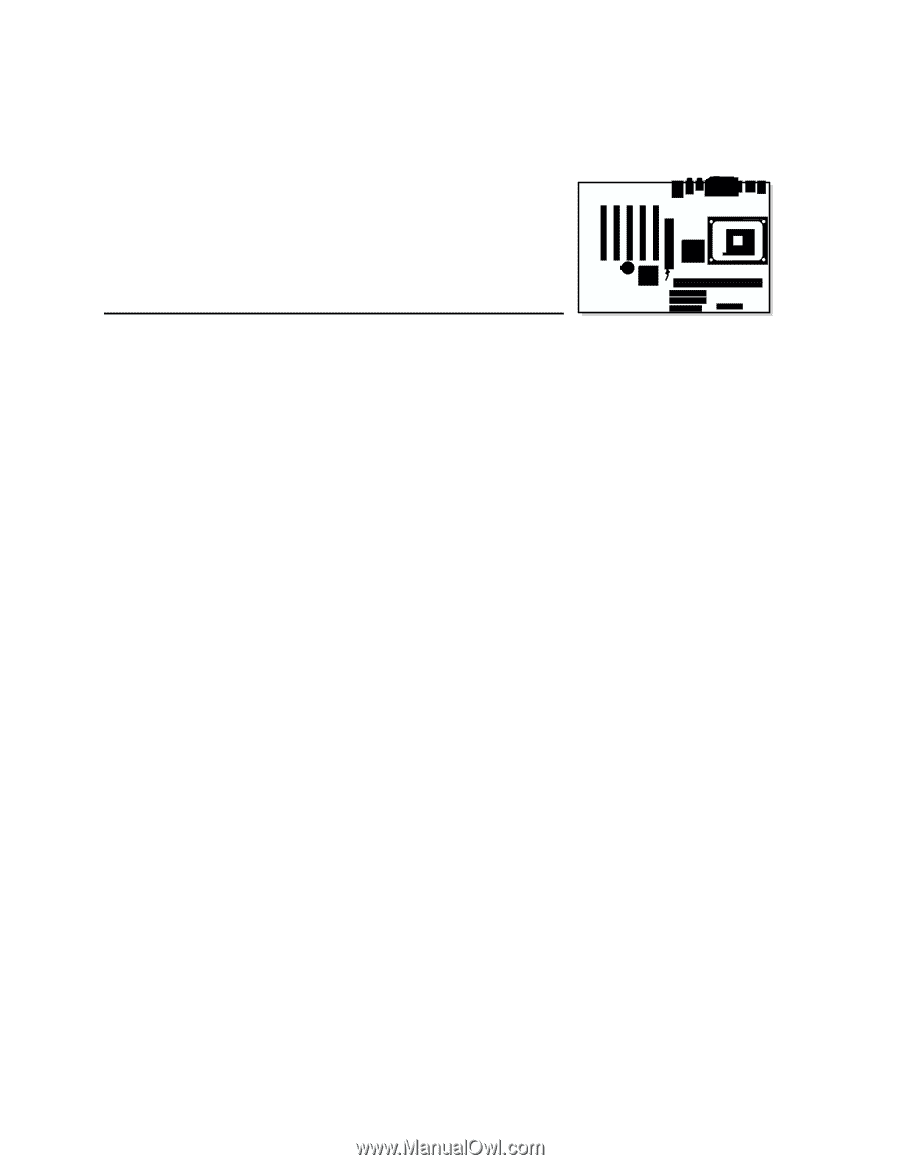
Intel
®
Desktop Board
D845PEBT2 Product Guide
Order Number:
A99099-001