Intel D850MD Product Guide
Intel D850MD - Desktop Board Motherboard Manual
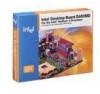 |
UPC - 735858147149
View all Intel D850MD manuals
Add to My Manuals
Save this manual to your list of manuals |
Intel D850MD manual content summary:
- Intel D850MD | Product Guide - Page 1
Intel® Desktop Boards D850MD and D850MV Product Guide Order Number: A57861-001 - Intel D850MD | Product Guide - Page 2
the Intel® Desktop Boards D850MD and D850MV Product Guide. Date July 2001 If an FCC declaration of conformity marking is present on the board, accordance with the instructions, may cause harmful interference to radio communications. However, there is no guarantee that interference will not occur in - Intel D850MD | Product Guide - Page 3
Contents 1 Desktop Board Features Board Components ...9 Processor ...11 Main Memory ...12 Intel® 850 Chipset ...12 Intel® 82850 Memory Controller Hub (MCH 12 Intel® 82801BA I/O Controller Hub (ICH2 13 Firmware Hub (FWH 13 Input/Output (I/O) Controller 13 Real-Time Clock...13 USB Support ...14 - Intel D850MD | Product Guide - Page 4
Submenu...62 Boot Menu...63 Boot Device Priority 63 Exit Menu ...64 5 Technical Reference Board Connectors ...65 Back Panel Connectors 66 Midboard Connectors 67 Audio Connectors 67 Power and Hardware Connectors 68 Add-In Card and Peripheral Interface Connectors 70 Front Panel Connectors 72 iv - Intel D850MD | Product Guide - Page 5
Connecting the IDE Cable 36 19. Location of the BIOS Configuration Jumper 37 20. Removing the Battery 41 21. Back Panel Connectors 66 22. Audio Connectors ...67 23. D850MD Board Power and Hardware Control Connectors 68 24. D850MV Board Power and Hardware Control Connectors 69 25. D850MD Board - Intel D850MD | Product Guide - Page 6
D850MV Product Guide 26. D850MV Board Add-in Card and Peripheral Interface Connectors 71 27. Front Panel Connectors 72 Tables 1. Feature Summary ...7 2. Processors Supported by the Desktop Board 11 3. RJ-45 LAN Connector LEDs 17 4. Standby Current Requirements 20 5. Jumper Settings for the BIOS - Intel D850MD | Product Guide - Page 7
by 12 inches (D850MV board) • Support for an Intel® Pentium® 4 processor in an mPGA-478 socket • 400 MHz system data bus • Four 168-pin Direct Rambus† RIMM† sockets • Support for up to 2 GB of system memory Intel® 850 chipset, consisting of: I/O Control • Intel® 82850 Memory Controller Hub (MCH - Intel D850MD | Product Guide - Page 8
• SCSI hard drive activity LED connector for the front panel • Speaker ✏ NOTE For information about Intel® desktop boards, including technical product specifications, BIOS updates, and device drivers, go to the Intel World Wide Web site at: http://support.intel.com/support/motherboards/desktop 8 - Intel D850MD | Product Guide - Page 9
connector R Front panel USB connector D CD-ROM connector (ATAPI) S Alternate power/sleep LED connector E Front panel audio connector T Front panel connector F Chassis intrusion connector U Chassis fan connector (fan 2) (tachometer input) G Back panel connectors V Battery H ATX12V processor - Intel D850MD | Product Guide - Page 10
connector R Front panel USB connector D CD-ROM connector (ATAPI) S Alternate power/sleep LED connector E Front panel audio connector T Front panel connector F Chassis intrusion connector U Chassis fan connector (fan 2) (tachometer input) G Back panel connectors V Battery H ATX12V processor - Intel D850MD | Product Guide - Page 11
D850MD or D850MV boards may result in damage to the desktop board and/or power supply. The board supports a single Intel Pentium 4 processor. Processors are not included with the board and must be purchased separately. The processor connects to the board through the mPGA 478-pin socket. The Pentium - Intel D850MD | Product Guide - Page 12
Intel Desktop Boards D850MD and D850MV Product Guide Main Memory The board has four 2.5 V memory module sockets that support RIMMs containing Direct Rambus DRAM (RDRAM) devices. The board supports the following memory features: • Maximum of 32 RDRAM devices per channel • 128 MB (minimum) to 2 GB ( - Intel D850MD | Product Guide - Page 13
for the PCI interface • Support for the Low Pin Count (LPC) interface • Integrated IDE controller • Support for USB • Support for CNR • General purpose I/O • Power management logic • Support for the System Management Bus • Real-Time Clock • Support for AC '97 audio devices and modems Firmware Hub - Intel D850MD | Product Guide - Page 14
Intel Desktop Boards D850MD and D850MV Product Guide USB Support The boards suppport up to seven USB ports; four ports routed to the back panel, two to the front panel connector, and one to the optional CNR. You can connect seven USB peripheral devices directly to the computer without an external - Intel D850MD | Product Guide - Page 15
occur if passive (non-amplified) speakers are connected to this output. Audio drivers and utilities are available from Intel's World Wide Web site: http://support.intel.com/support/motherboards/desktop BIOS The BIOS provides the Power-On Self-Test (POST), the BIOS Setup program, the PCI and IDE auto - Intel D850MD | Product Guide - Page 16
Intel Desktop Boards D850MD and D850MV Product Guide IDE Auto Configuration If you install an IDE device (such as a hard drive) in your computer, the IDE auto-configuration utility in the BIOS automatically detects and configures the device for your computer. You do not need to run the BIOS Setup - Intel D850MD | Product Guide - Page 17
PCI LAN software and drivers, refer to the D850MD and D850MV link on Intel's World Wide Web site at: http://support.intel.com/support/motherboards/desktop RJ-45 LAN Connector LEDs Two LEDs are built into the RJ-45 LAN connector. Table 3 describes the LED states when the board is powered up and the - Intel D850MD | Product Guide - Page 18
awake state. The board's standby power indicator, shown in Figure 3 on page 19, is lit when there is standby power to the system. This includes the memory modules and PCI bus connectors even when the computer appears to be off. If the system has a dual-colored power LED on the front panel, the sleep - Intel D850MD | Product Guide - Page 19
Figure 3. Location of Standby Power Indicator Power supplies used with this board must be able to provide enough standby current to support the standard Instantly Available (ACPI S3 sleep state) configuration as outlined in Table 4. Values are determined by specifications such as PCI 2.2. Actual - Intel D850MD | Product Guide - Page 20
) CNR** (non-wake enabled) USB ports** Standby Current Requirements (mA) 770* 345 375 100 875 40 700 * Refer to the Intel® Desktop Board D850MV/D850MD Technical Product Specification for the exact standby current requirements ** Dependent upon system configuration ✏ NOTE PCI requirements are - Intel D850MD | Product Guide - Page 21
how to: • Install the I/O shield • Install and remove the desktop board • Install and remove a processor • Install and remove memory • Install and remove an AGP card retention mechanism and card • Connect the IDE cable • Set the BIOS jumper • Clear passwords • Replace the battery Before You Begin - Intel D850MD | Product Guide - Page 22
Intel Desktop Boards D850MD and D850MV Product Guide Installing the I/O Shield ✏ NOTE Systems based on this desktop board require that the I/O shield be properly installed to comply with Class B emissions requirements. The desktop board comes with an I/O shield. When installed in the chassis, the - Intel D850MD | Product Guide - Page 23
Installing and Replacing Desktop Board Components Installing and Removing the Desktop Board Refer to your chassis manual for instructions on installing and removing the board. The D850MD board is secured to the chassis by eight screws and the D850MV board by 11 screws. See Figure 5 and Figure 6 for - Intel D850MD | Product Guide - Page 24
Intel Desktop Boards D850MD and D850MV Product Guide Figure 6 shows the location of the mounting holes for the D850MV board. OM12178 Figure 6. D850MV Board Mounting Screw Holes 24 - Intel D850MD | Product Guide - Page 25
base and processor to the desktop board are given below. For instruction on how to install the processor fan heatsink, refer to the processor installation manual or the Intel World Wide Web site at: http://support.intel.com/support/motherboards/desktop Installing the Processor Fan Heatsink Retention - Intel D850MD | Product Guide - Page 26
Intel Desktop Boards D850MD and D850MV Product Guide 3. Align the four fasteners (B) of the processor fan heatsink RM base with the corresponding holes in the desktop board (C). Gently press the base down until all four corners snap into place. Verify that all four fasteners are fully engaged, then - Intel D850MD | Product Guide - Page 27
mPGA478B mPGA478B A Figure 9. Installing a Processor OM12078 Installing the Processor Fan Heatsink For instructions on how to install the processor fan heatsink, refer to the boxed processor manual or the Intel World Wide Web site at: http://support.intel.com/support/motherboards/desktop 27 - Intel D850MD | Product Guide - Page 28
Figure 10. Connecting the Processor Fan Cable to the Processor Fan Connector Removing a Processor For instruction on how to remove the processor fan heatsink, refer to the processor installation manual or the Intel World Wide Web site at: http://support.intel.com/support/motherboards/desktop ✏ NOTE - Intel D850MD | Product Guide - Page 29
memory connector or the board will not boot. Incorrect insertion of a RIMM module or a CRIMM module in a RIMM connector can damage the D850MD and D850MV boards. Installing Memory The board has four memory module sockets arranged as bank 0 and bank 1. The pair of sockets closest to the processor - Intel D850MD | Product Guide - Page 30
Intel Desktop Boards D850MD and D850MV Product Guide • If memory PC800 RDRAM, bank 1 would require PC800 RDRAM also, however, any other supported RIMM modules such as 64 MB, 128 MB, 256 MB, or 512 • The BIOS detects the size and type of installed memory. Bank 0 Bank 1 Bank 0 Bank 1 Bank 0 Bank - Intel D850MD | Product Guide - Page 31
2. Turn off all peripheral devices connected to the computer. Turn off the computer. Disconnect the computer's power cord from the ac power source (wall outlet or power adapter). 3. Remove the computer cover. 4. Gently spread the retaining clips at each end of the socket. The memory pops out of the - Intel D850MD | Product Guide - Page 32
Intel Desktop Boards D850MD and D850MV Product Guide Installing and Removing an AGP Card Retention Mechanism and Card The AGP connector supports 1.5 V you need to remove the RM, follow the instructions on page 35. ✏ NOTE All D850MD and D850MV boxed desktop boards may not include an AGP RM. Skip to - Intel D850MD | Product Guide - Page 33
and Replacing Desktop Board Components The AGP card RM (see Figure 15) encloses the board's AGP connector and stabilizes the AGP card. Place the board (component side up) on a flat, supportive surface. Follow the steps outlined below to attach the AGP card RM (A) to the AGP connector (B): 1. Locate - Intel D850MD | Product Guide - Page 34
Intel Desktop Boards D850MD and D850MV Product Guide Installing an AGP Card Follow these instructions to install an AGP card: 1. Place the AGP card in the AGP connector. 2. Press down on the card until it is completely seated in the AGP connector and the card retention notch snaps into place around - Intel D850MD | Product Guide - Page 35
Installing and Replacing Desktop Board Components Removing the AGP Card Retention Mechanism Follow these instructions to remove the AGP card RM: 1. Using diagonal cutters (A), cut the loop (B) joining the two sides of the AGP card RM (see Figure 17). 2. Spread - Intel D850MD | Product Guide - Page 36
Intel Desktop Boards D850MD and D850MV Product Guide Connecting the IDE Cable The Intel® boxed desktop board package includes two IDE cables. Both are capable of connecting two drives to the desktop board. The 40-contact cable supports the Ultra DMA-33 transfer protocol. The 40-contact, 80-conductor - Intel D850MD | Product Guide - Page 37
the jumper with the power on may result in unreliable computer operation. The location of the board's BIOS configuration jumper (J9H2) is shown in Figure 19. 1 3 J9H2 OM11836 Figure 19. Location of the BIOS Configuration Jumper The three-pin BIOS jumper enables the board configuration to be done - Intel D850MD | Product Guide - Page 38
Intel Desktop Boards D850MD and D850MV Product Guide Clearing Passwords This procedure assumes that the board is installed in the computer and the configuration jumper is set to normal mode. 1. Observe the precautions in "Before You Begin" on page 21. 2. Turn off all peripheral devices connected to - Intel D850MD | Product Guide - Page 39
Installing and Replacing Desktop Board Components Replacing the Battery A coin-cell battery (CR2032) powers the real-time clock and CMOS memory. When the computer is not plugged into a wall socket, the battery has an estimated life of three years. When the computer is plugged in, the standby current - Intel D850MD | Product Guide - Page 40
Intel Desktop Boards D850MD and D850MV Product Guide VORSICHT Bei falschem Einsetzen einer neuen Batterie besteht Explosionsgefahr. Die Batterie darf nur durch denselben oder einen entsprechenden, vom Hersteller empfohlenen Batterietyp ersetzt werden. Entsorgen - Intel D850MD | Product Guide - Page 41
devices connected to the computer. Disconnect the computer's power cord from the ac power source (wall outlet or power adapter). 3. Remove the computer cover. 4. Locate the battery on the board (see Figure 20). 5. With a medium flat-bladed screwdriver, gently pry the battery free from its connector - Intel D850MD | Product Guide - Page 42
Intel Desktop Boards D850MD and D850MV Product Guide 42 - Intel D850MD | Product Guide - Page 43
To update the BIOS with the Intel Express BIOS Update utility: 1. Go to the Intel World Wide Web site: http://support.intel.com/support/motherboards/desktop 2. Navigate to the D850MV or D850MD page and click the Express BIOS Update utility file for the D850MV or D850MD board's BIOS. 3. Download the - Intel D850MD | Product Guide - Page 44
Desktop Boards D850MD and D850MV Product Guide ✏ NOTE Please review the instructions distributed with the update utility before attempting a BIOS update. The Intel Flash Memory Update Utility allows you to: • Update the BIOS in flash memory • Update the language section of the BIOS Updating the BIOS - Intel D850MD | Product Guide - Page 45
the following steps. 10. Reinstall the jumper back on pins 1-2 as shown below to set normal mode for Setup. 1 3 11. Leave the update diskette in drive A, replace the computer cover, and connect the computer's power cord. 12. Turn on the computer and continue with the BIOS update (see page 44). 45 - Intel D850MD | Product Guide - Page 46
Intel Desktop Boards D850MD and D850MV Product Guide 46 - Intel D850MD | Product Guide - Page 47
system boot begins. ✏ NOTE The BIOS Setup menus described in this section may not show the latest settings. For the latest BIOS settings, refer to the Intel Desktop Board D850MD/D850MV Technical Product Specification or the Intel World Wide Web site: http://support.intel.com/support/motherboards - Intel D850MD | Product Guide - Page 48
Intel Desktop Boards D850MD and D850MV Product Guide Table 7 shows the function keys available for menu screens. Table 7. BIOS Setup Program Function Keys BIOS Setup Program Function Key or or Description Selects a different menu screen Moves cursor up or - Intel D850MD | Product Guide - Page 49
Power Boot Exit The submenu shown in Table 9 is used to set system control and video memory cache driver and the application must support Write Combining. Selects Uncacheable (UC) video memory cache mode. This setting identifies the video memory range as uncacheable by the processor. Memory - Intel D850MD | Product Guide - Page 50
Intel Desktop Boards D850MD and D850MV Product Guide Main Menu Maintenance Main Advanced Security Power Boot Exit Table 10 describes the Main Menu. This menu reports processor and memory information and is used to configure the system date and system time. Table 10. Main Menu Feature BIOS - Intel D850MD | Product Guide - Page 51
the Setup Program Advanced Menu Maintenance Main Advanced Security Power Boot Exit Table 11 describes the Advanced Menu. This the Boot Configuration submenu. Configures peripheral ports and devices. When selected, displays the Peripheral Configuration submenu. Specifies type of connected IDE - Intel D850MD | Product Guide - Page 52
Intel Desktop Boards D850MD and D850MV Product Guide PCI Configuration Submenu Maintenance Main Advanced Security Power PCI Configuration Boot Configuration Peripheral Configuration IDE Configuration Diskette Configuration Event Log Configuration Video Configuration Boot Exit The submenu - Intel D850MD | Product Guide - Page 53
devices not required to boot the system. This option is available for use during lab testing. No does not clear the PCI/PnP configuration data stored in flash memory on the next boot. Yes clears the PCI/PnP configuration data stored in flash memory on the next boot. Specifies the power-on state of - Intel D850MD | Product Guide - Page 54
Intel Desktop Boards D850MD and D850MV Product Guide Peripheral Configuration Submenu Maintenance Main Advanced Security Power PCI Configuration Boot Configuration Peripheral Configuration IDE Configuration Diskette Configuration Event Log Configuration Video Configuration Boot Exit This - Intel D850MD | Product Guide - Page 55
feature is displayed • IRQ 7 (default) only if Parallel Port is set to Enabled.) Audio Device • Disabled • Enabled (default) LAN Device • Disabled • Enabled (default) Legacy USB Support • Disabled • Enabled (default) Description Configures the parallel port. Auto assigns LPT1 the address - Intel D850MD | Product Guide - Page 56
Intel Desktop Boards D850MD and D850MV Product Guide IDE Configuration Submenu Maintenance Main Advanced Security Power PCI Configuration Boot Configuration Peripheral Configuration IDE Configuration Diskette Configuration Event Log Configuration Video Configuration Boot This submenu shown in - Intel D850MD | Product Guide - Page 57
Submenus Maintenance Main Advanced Security Boot Configuration Power Boot Exit Peripheral Configuration IDE Configuration per block for transfers from the hard disk drive to memory. Check the hard disk drive's specifications for optimum setting. • 16 Sectors (default) None Specifies - Intel D850MD | Product Guide - Page 58
Intel Desktop Boards D850MD and D850MV Product Guide Table 16. Primary/Secondary IDE Master/Slave Submenus ( connected to the IDE interface: 40-conductor or 80-conductor (for Ultra ATA-100 devices). Diskette Configuration Submenu Maintenance Main Advanced Security Power PCI Configuration Boot - Intel D850MD | Product Guide - Page 59
logging of ECC events. Marks all events as read. Video Configuration Submenu Maintenance Main Advanced Security Power PCI Configuration Boot Configuration Peripheral Configuration IDE Configuration Diskette Configuration Event Log Configuration Video Configuration The submenu shown in Table - Intel D850MD | Product Guide - Page 60
Intel Desktop Boards D850MD and D850MV Product Guide Security Menu Maintenance Main Advanced Security Power Boot The menu shown in Table Clears the user password. Sets BIOS Setup Utility access rights for user level. Enabled allows system to complete the boot process without a password. The - Intel D850MD | Product Guide - Page 61
Specifies how the computer responds to a Modem Ring wake up event on an installed modem. ✏ NOTE When an ACPI-capable operating system is configured for ACPI, only the ACPI Suspend State option affects power management. The ACPI Suspend State is not supported if the system is configured for APM. 61 - Intel D850MD | Product Guide - Page 62
Intel Desktop Boards D850MD and D850MV Product Guide APM Submenu To access this menu, select Power on the menu bar, then APM. Maintenance Main Advanced Security Power APM ACPI Boot The menu shown in Table 22 shows the setting options for the APM features. Exit Table 22. APM Submenu Feature - Intel D850MD | Product Guide - Page 63
Using the Setup Program Boot Menu Maintenance Main Advanced Security Power Boot Exit The menu shown in Table 24 is used to set the boot features and the boot sequence. Table 24. Boot Menu Feature Quiet Boot Intel® Rapid BIOS Boot Scan User Flash Area Boot Device Priority Options • Disabled - Intel D850MD | Product Guide - Page 64
Intel Desktop Boards D850MD and D850MV Product Guide Exit Menu Maintenance Main Advanced Security Power Boot Exit The menu shown in Table 26 is used to exit the BIOS Setup program, saving changes, and loading and saving defaults. Table 26. Exit Menu Feature Description Exit Saving Changes - Intel D850MD | Product Guide - Page 65
Board Connectors The board connectors can be divided into three groups: • Back panel connectors • Midboard connectors Audio connectors Power and hardware connectors Add-in board and peripheral interface connectors • Front panel connectors CAUTION Many of the midboard and front panel connectors - Intel D850MD | Product Guide - Page 66
Intel Desktop Boards D850MD and D850MV Product Guide Back Panel Connectors Figure 21 shows the back panel connectors on the board. A E H C BD F Item A B C D E F G H I J K L M Description PS/2 mouse port PS/2 keyboard port USB port 0 USB port 1 Parallel port Serial port Serial port RJ-45 ( - Intel D850MD | Product Guide - Page 67
Midboard Connectors Audio Connectors Figure 22 shows the location of the audio connectors. A BC 4 4 1 1 Technical Reference Item A B C Description Auxiliary line in (ATAPI) CD-ROM (ATAPI) Front panel audio Color White Black Black Figure 22. Audio Connectors OM11838 67 - Intel D850MD | Product Guide - Page 68
Intel Desktop Boards D850MD and D850MV Product Guide Power and Hardware Connectors CAUTION Failure to use an ATX12V power supply, or not connecting the additional power supply lead to the D850MD or D850MV board may result in damage to the desktop board. The D850MD and D850MV boards require an - Intel D850MD | Product Guide - Page 69
Reference Figure 24 shows the power and hardware connectors for the D850MV board. A B C 1 1 2 4 1 3 D 1 1 1 E 20 10 11 1 F 1 Item A B C D H G Description Chassis fan (fan 3) Chassis intrusion ATX12V power Processor fan (CPU fan) (tachometer input) Item E F G H OM12077 - Intel D850MD | Product Guide - Page 70
Intel Desktop Boards D850MD and D850MV Product Guide Add-In Card and Peripheral Interface Connectors Figure 25 shows the add-in card and peripheral interface connectors for the D850MD board. AB C D E 40 2 1 39 40 2 2 34 1 1 33 39 H G F Item A B C D Description CNR (optional) PCI - Intel D850MD | Product Guide - Page 71
J Item Description A CNR (optional) B PCI bus connector 5 C PCI bus connector 4 D PCI bus connector 3 E PCI bus connector 2 I H Item Description F PCI bus connector 1 G AGP H Diskette drive I Primary IDE J Secondary IDE OM12074 Figure 26. D850MV Board Add-in Card and Peripheral Interface - Intel D850MD | Product Guide - Page 72
Intel Desktop Boards D850MD and D850MV Product Guide Front Panel Connectors Figure 27 shows the location of the front panel connectors. 1 12 1 12 10 16 7 15 ABC D Item A B C D Description Front panel Alternate power/sleep LED Front panel USB Front panel audio Figure 27. Front Panel Connectors - Intel D850MD | Product Guide - Page 73
Technical Reference Desktop Board Resources Memory Map Table 27. System Memory Map Address Range (decimal) 1024 K - 2097152 K 960 K - 1024 K 896 K - 960 K 800 K - 896 K Address Range (hex) 100000 - 1FFFFFFF F0000 - FFFFF E0000 - EFFFF C8000 - DFFFF 640 K - 800 K - Intel D850MD | Product Guide - Page 74
Intel Desktop Boards D850MD and D850MV Product Guide bytes 1 byte 7 bits 8 bytes 12 System timer Keyboard controller byte-reset IRQ System speaker Keyboard controller, CMD / STAT byte System CMOS / Real Time Clock System CMOS DMA controller Fast A20 and PIC PIC APM control DMA Numeric data processor - Intel D850MD | Product Guide - Page 75
on a 128-byte divisible boundary ICH2 (ACPI + TCO) D850MD and D850MV board resource ICH2 (USB controller #1) ICH2 (SMBus) Intel 82801BA PCI bridge ICH2 audio mixer ICH2 audio bus mixer ICH2 (USB controller #2) ICH2/Intel 82562ET (optional) LPC47M142 * Default, but can be changed to another - Intel D850MD | Product Guide - Page 76
Intel Desktop Boards D850MD and D850MV Product Guide Interrupts Table 30. Interrupts IRQ System Resource NMI I/O channel check 0 Reserved, interval timer 1 Reserved, keyboard buffer full 2 Reserved, cascade interrupt from slave PIC 3 COM2* 4 COM1* 5 LPT2 (Plug and Play option) / ** - Intel D850MD | Product Guide - Page 77
A Error Messages and Indicators The D850MD and D850MV boards report POST errors in two ways: • By sounding a beep code • By displaying an error message on the monitor BIOS Beep Codes The BIOS beep codes are listed in Table 31. The BIOS also issues a beep code (one long tone followed by two short - Intel D850MD | Product Guide - Page 78
Intel Desktop Boards D850MD and D850MV Product Guide BIOS Error Messages When a recoverable error occurs during the POST, the BIOS displays an error message describing the problem. Table 32. BIOS Error Messages Error Message Explanation GA20 Error An error occurred with GateA20 when switching - Intel D850MD | Product Guide - Page 79
since the last boot. If no memory was added, there may be a problem with the system. Memory Size Changed Memory size has changed since the last boot. If no memory was added or removed, then memory may be bad. No Boot Device Available System did not find a device to boot. Off Board Parity Error - Intel D850MD | Product Guide - Page 80
Intel Desktop Boards D850MD and D850MV Product Guide 80 - Intel D850MD | Product Guide - Page 81
D850MV desktop boards • Instructions and precautions for integrators who are installing this desktop board in a chassis Safety Regulations This desktop board The desktop board complies with the EMC regulations stated in Table 34 when correctly installed in a compatible host system. Table - Intel D850MD | Product Guide - Page 82
Intel Desktop Boards D850MD and D850MV Product Guide Product Certification Markings The desktop boards have the following product certification markings: • UL joint US/Canada Recognized Component mark: consists of small c followed by a stylized backward UR and followed by a small - Intel D850MD | Product Guide - Page 83
Messages and Indicators Installation Precautions When you install and test the desktop board, observe all warnings and cautions in the installation instructions. To avoid injury, be careful of: • Sharp pins on connectors • Sharp pins on printed circuit assemblies • Rough edges and sharp corners on - Intel D850MD | Product Guide - Page 84
Intel Desktop Boards D850MD and D850MV Product Guide Chassis and Component Certifications Ensure that the chassis and certain components; such as the power supply, peripheral drives, wiring, and cables; are components certified for the country or market where used. Agency certification marks on the - Intel D850MD | Product Guide - Page 85
Error Messages and Indicators Use Only for Intended Applications All Intel desktop processor boards are evaluated as Information Technology Equipment (I.T.E.) for use in personal computers for installation in homes, offices, schools, computer rooms, and similar locations. The suitability of - Intel D850MD | Product Guide - Page 86
Intel Desktop Boards D850MD and D850MV Product Guide 86

Intel
®
Desktop Boards
D850MD and D850MV
Product Guide
Order Number: A57861-001









