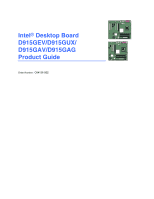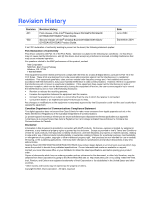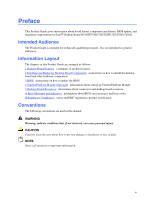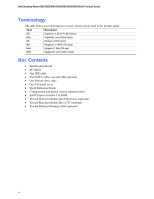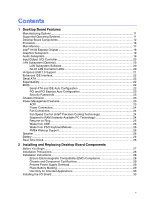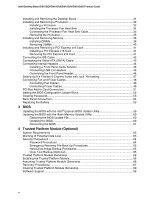Intel D915GAGL User Manual
Intel D915GAGL - Desktop Board Motherboard Manual
 |
View all Intel D915GAGL manuals
Add to My Manuals
Save this manual to your list of manuals |
Intel D915GAGL manual content summary:
- Intel D915GAGL | User Manual - Page 1
Intel® Desktop Board D915GEV/D915GUX/ D915GAV/D915GAG Product Guide Order Number: C64136-002 - Intel D915GAGL | User Manual - Page 2
Intel® Desktop Board D915GEV/D915GUX/ D915GAV/D915GAG Product Guide. Second release of Intel® Desktop Board D915GEV/D915GUX/ D915GAV/D915GAG Product Guide. with the instructions, may cause harmful interference to radio communications. However, there is no guarantee that interference will not occur - Intel D915GAGL | User Manual - Page 3
Preface This Product Guide gives information about board layout, component installation, BIOS update, and regulatory requirements for Intel® Desktop Board D915GEV/D915GUX/D915GAV/D915GAG. Intended Audience The Product Guide is intended for technically qualified personnel. It is not intended for - Intel D915GAGL | User Manual - Page 4
Intel Desktop Board D915GEV/D915GUX/D915GAV/D915GAG Product Guide Terminology The table below gives descriptions to some common terms used in the product guide. Term Description GB Gigabyte (1,073,741,824 bytes) GHz Gigahertz (one billion hertz) KB Kilobyte (1024 bytes) MB Megabyte (1, - Intel D915GAGL | User Manual - Page 5
11 Desktop Board Components 12 Processor ...16 Main Memory ...17 Intel® 915G Express Chipset 18 Graphics Subsystem ...19 Audio Subsystem ...19 Input/Output (I/O) Controller 20 LAN Subsystem (Optional)...20 LAN Subsystem Software 20 RJ-45 LAN Connector LEDs 20 Hi-Speed USB 2.0 Support 21 - Intel D915GAGL | User Manual - Page 6
Power Cables 49 PCI Bus Add-In Card Connectors 51 Setting the BIOS Configuration Jumper Block 52 Clearing Passwords ...53 Back Panel Connectors...54 Replacing the Battery...55 3 BIOS Updating the BIOS with the Intel® Express BIOS Update Utility 59 Updating the BIOS with the Iflash Memory Update - Intel D915GAGL | User Manual - Page 7
Level 80 Figures 1. Desktop Boards D915GAV and D915GEV Components 12 2. Intel Desktop Boards D915GUX and D915GAG Components 14 3. Back Panel LAN Connector LED Locations 20 4. Location of Standby Power Indicator 25 5. Installing the I/O Shield 30 6. Desktop Boards D915GEV and D915GAV Mounting - Intel D915GAGL | User Manual - Page 8
15 5. Desktop Board D915GAV/D915GAG Memory Configurations 17 6. Desktop Board D915GEV/D915GUX Memory Configurations 18 7. RJ-45 10/100 Ethernet LAN Connector LEDs 21 8. RJ-45 10/100/1000 Gigabit Ethernet LAN Connector LEDs 21 9. Front Panel Audio Header Signal Names 45 10. USB 2.0 Header Signal - Intel D915GAGL | User Manual - Page 9
the desktop board. Table 1. Feature Summary Form Factor Processor Main Memory Chipset Graphics Audio Expansion Capabilities • ATX (12.00" x 9.60") Intel Desktop Board D915GAV/D915GEV • MicroATX (9.60" x 9.60") Intel Desktop Board D915GUX/D915GAG Support for an Intel® Pentium® 4 processor in the - Intel D915GAGL | User Manual - Page 10
BIOS • Intel/AMI BIOS • 4 Mbit symmetrical flash memory • Support for SMBIOS • Intel® Rapid BIOS Boot • Intel® Express BIOS Update Power Management • Support for Advanced Configuration and Power Interface (ACPI) • Suspend to RAM (STR) • Wake on USB, PCI, PCI Express, PS/2, LAN, and front panel - Intel D915GAGL | User Manual - Page 11
options for Desktop Board D915GEV/D915GUX/ D915GAV/D915GAG. Table 2. Manufacturing Options Option LAN Gigabit LAN Gigabit LAN and TPM Description Intel® 82562EZ 10/100 Mbit/sec Platform LAN Connect (PLC) device with RJ-45 connector • Marvell* 88E8050 PCI Express Gigabit Ethernet Controller (10 - Intel D915GAGL | User Manual - Page 12
Intel Desktop Board D915GEV/D915GUX/D915GAV/D915GAG Product Guide Desktop Board Components Figure 1 shows the approximate location of the major components on desktop boards D915GAV and D915GEV. Line In RJ45 A BC W V D U E T F G Channel A DIMM 0 DIMM 1 S Channel B DIMM 0 DIMM 1 R Q - Intel D915GAGL | User Manual - Page 13
Boards D915GAV and D915GEV Components Description Front panel audio header PCI Express x16 connector Rear chassis fan header 1 (fan speed control) Alternate power connector (1x4) 12 V processor core voltage connector (2x2) Processor socket Processor fan header (4-pin, fan speed control) Main power - Intel D915GAGL | User Manual - Page 14
Product Guide Figure 2 shows the approximate location of the major components on desktop boards D915GAG and D915GUX. Line In RJ45 A BC D E V U F T G G B S Channel A Channel B G DIMM 0 DIMM 1 DIMM 0 DIMM 1 R Q OM K J P NL I H OM16861 Figure 2. Intel Desktop Boards D915GUX and D915GAG - Intel D915GAGL | User Manual - Page 15
Boards D915GAG and D915GUX Components Description Front panel audio header PCI Express x16 connector Rear chassis fan header (fan speed control) Alternate power connector (1x4) 12 V processor core voltage connector (2x2) Processor socket Processor fan header (4-pin, fan speed control) Main power - Intel D915GAGL | User Manual - Page 16
Intel Desktop Board D915GEV/D915GUX/D915GAV/D915GAG Product Guide Processor CAUTION Failure to use an ATX12V power supply, or not connecting the 12 V (2x2) processor core voltage power supply connector to Desktop Board D915GEV/D915GUX/D915GAV/D915GAG may result in damage to the desktop board and/or - Intel D915GAGL | User Manual - Page 17
on the screen at power up. The BIOS will attempt to configure the memory controller for normal operation. The desktop board supports dual or single channel memory configurations. Desktop boards D915GAV and D915GAG support dual or single channel memory configurations defined in Table 5. Table - Intel D915GAGL | User Manual - Page 18
Intel Desktop Board D915GEV/D915GUX/D915GAV/D915GAG Product Guide Desktop boards D915GEV and D915GUX support dual or single channel memory configurations defined in Table 6. Table 6. Desktop Board D915GEV/D915GUX Memory Configurations Memory Speed Processor FSB frequency (MHz) Memory Speed - Intel D915GAGL | User Manual - Page 19
LFE out Related Links: Go to the following link or pages for more information about: • Audio drivers and utilities http://support.intel.com/support/motherboards/desktop/ • Installing the front panel audio solution, page 45 in Chapter 2 • The location of audio connectors, page Figure 23 on page 47 19 - Intel D915GAGL | User Manual - Page 20
For LAN software and drivers, refer to the D915GEV/D915GUX/D915GAV/D915GAG link on Intel's World Wide Web site at: http://support.intel.com/support/motherboards/desktop RJ-45 LAN Connector LEDs Two LEDs are built into the RJ-45 LAN connector (see Figure 3). OM17386 Figure 3. Back Panel LAN Connector - Intel D915GAGL | User Manual - Page 21
. 100 Mbits/sec data rate is selected. Table 8 describes the LED states when the board is powered up and the 10/100/1000 Gigabit Ethernet LAN subsystem is operating. Table 8. RJ-45 10/100/1000 Gigabit Ethernet LAN Connector LEDs LED Color Bi-color LED Green LED State Off Green Yellow Off On - Intel D915GAGL | User Manual - Page 22
x16 card, see page 41 in Chapter 2. BIOS The BIOS provides the Power-On Self-Test (POST), the BIOS Setup program, the PCI/PCI Express and IDE auto-configuration utilities, and the video BIOS. The BIOS is stored in the Firmware Hub. The BIOS can be updated by following the instructions on page - Intel D915GAGL | User Manual - Page 23
, including: • Advanced Configuration and Power Interface (ACPI) • Hardware support: ⎯ Power connectors ⎯ Fan connectors ⎯ Suspend to RAM (Instantly Available PC technology) ⎯ Resume on Ring ⎯ Wake from USB ⎯ Wake from PS/2 keyboard/mouse ⎯ PME# wakeup support ACPI ACPI gives the operating system - Intel D915GAGL | User Manual - Page 24
Intel Desktop Board D915GEV/D915GUX/D915GAV/D915GAG Product Guide Power Connectors The desktop boards have three power connectors. See Figure 25 on page 49 and Figure 26 on page 50 for the location of the power connectors. Fan Connectors The desktop boards have a 4-pin processor fan header. Desktop - Intel D915GAGL | User Manual - Page 25
state. The desktop board's standby power indicator, shown in Figure 4, is lit when there is standby power to the system. This includes the memory modules and PCI bus connectors, even when the computer appears to be off. If the system has a dual-colored power LED on the front panel, the sleep state - Intel D915GAGL | User Manual - Page 26
Intel Desktop Board D915GEV/D915GUX/D915GAV/D915GAG Product Guide Wake from USB NOTE Wake from USB requires the use of a USB peripheral that supports wake from USB. USB bus activity wakes the computer from an ACPI S1 or S3 state. Wake from PS/2 Keyboard/Mouse PS/2 keyboard/mouse activity wakes the - Intel D915GAGL | User Manual - Page 27
board • Install and remove a processor and memory • Install and remove a PCI Express x16 card • Connect the IDE and Serial ATA cables • Connect internal headers • Set up flexible 6-channel audio with jack re-tasking • Connect fans and power cables • Connect PCI bus add-in cards • Set the BIOS - Intel D915GAGL | User Manual - Page 28
Intel Desktop Board D915GEV/D915GUX/D915GAV/D915GAG Product Guide Installation Precautions When you install and test the Intel desktop board, observe all warnings and cautions in the installation instructions. To avoid injury, be careful of: • Sharp pins on connectors • Sharp pins on printed circuit - Intel D915GAGL | User Manual - Page 29
the front of this product guide demonstrates compliance with Canadian EMC regulations. Industry Canada recognizes and accepts FCC certification as denoting compliance with national electromagnetic interference (emissions) requirements. Prevent Power Supply Overload Do not overload the power supply - Intel D915GAGL | User Manual - Page 30
Intel Desktop Board D915GEV/D915GUX/D915GAV/D915GAG Product Guide Use Only for Intended Applications All Intel desktop boards are evaluated as Information Technology Equipment (I.T.E.) for use in personal computers for installation in homes, offices, schools, computer rooms, and similar locations. - Intel D915GAGL | User Manual - Page 31
B for regulatory requirements. Refer to your chassis manual for instructions on installing and removing the desktop board. Figure 6 shows the location of the 11 mounting holes for desktop boards D915GAV and D915GEV. Desktop boards D915GAG and D916GUX have eight mounting holes. OM16893 Figure - Intel D915GAGL | User Manual - Page 32
Intel Desktop Board D915GEV/D915GUX/D915GAV/D915GAG Product Guide Installing and Removing a Processor Instructions on how to install the processor to the desktop board are given below. Installing a Processor CAUTION Before installing or removing the processor, make sure AC power has been removed by - Intel D915GAGL | User Manual - Page 33
Board Components 4. Remove the plastic protective socket cover from the load plate. Do not discard the protective socket cover. Always replace the socket cover if the processor is removed from the socket (see Figure 9, E). E Figure 9. Remove the Protective Socket Cover 5. Remove the processor - Intel D915GAGL | User Manual - Page 34
Fan Heat Sink Desktop Board D915GEV/D915GUX/D915GAV/D915GAG has an integrated processor fan heat sink retention mechanism (RM). For instructions on how to attach the processor fan heat sink to the integrated processor fan heat sink RM, refer to the boxed processor manual or the Intel World Wide Web - Intel D915GAGL | User Manual - Page 35
Heat Sink Cable to the Processor Fan Connector Removing the Processor For instruction on how to remove the processor fan heat sink and processor, refer to the processor installation manual or the Intel World Wide Web site at: http://support.intel.com/support/processors/pentium4/intnotes478.htm 35 - Intel D915GAGL | User Manual - Page 36
Presence Detect (SPD) data structure. You can access the PC Serial Presence Detect Specification at: http://www.intel.com/technology/memory/pcsdram/spec/ Desktop boards D915GAV and D915GAG have four 184-pin DDR DIMM sockets arranged as DIMM 0 (blue) and DIMM 1 (black) in both Channel A and Channel - Intel D915GAGL | User Manual - Page 37
Installing and Replacing Desktop Board Components If additional memory is to be used, install another matched pair of DIMMs in DIMM 1 (black) in both channels A and B (see Figure 15). 256 MB, 400 MHz 512 MB, 400 MHz 256 MB, 400 MHz 512 MB, 400 MHz Channel A Channel B DIMM 0 DIMM 1 DIMM 0 DIMM 1 - Intel D915GAGL | User Manual - Page 38
Intel Desktop Board D915GEV/D915GUX/D915GAV/D915GAG Product Guide Installing DIMMs CAUTION Install memory in the DIMM sockets prior to installing the PCI Express video card to avoid interference with the memory retention mechanism. To make sure you have the correct DIMM, place the DIMM on the - Intel D915GAGL | User Manual - Page 39
Turn off the computer and disconnect the AC power cord. 3. Remove the computer's cover and locate the DIMM sockets (see Figure 18). Channel A Channel B DIMM 0 DIMM 1 DIMM 0 DIMM 1 Figure 18. Installing a DIMM OM16895 4. Remove the PCI Express video card if it interferes with the DIMM retaining - Intel D915GAGL | User Manual - Page 40
Intel Desktop Board D915GEV/D915GUX/D915GAV/D915GAG Product Guide Removing DIMMs To remove a DIMM, follow these steps: 1. Observe the precautions in "Before You Begin" on page 27. 2. Turn off all peripheral devices connected to the computer. Turn off the computer. 3. Remove the AC power cord from - Intel D915GAGL | User Manual - Page 41
in the PCI Express x16 connector before you power on the system. If the card is not fully seated in the PCI Express connector, an electrical short may result across the PCI Express connector pins. Depending on the over-current protection of the power supply, certain board components and/or traces - Intel D915GAGL | User Manual - Page 42
Intel Desktop Board D915GEV/D915GUX/D915GAV/D915GAG Product Guide Connecting the IDE Cable The IDE cable can connect two drives to the desktop board. The cable supports the single connector to the Intel desktop board (Figure 20, A). • Attach the cable end with the two closely spaced connectors to the - Intel D915GAGL | User Manual - Page 43
the Serial ATA (SATA) Cable The SATA cable (4-conductor) supports the Serial ATA protocol and connects a single drive to the desktop board. Either end of the cable can be connected to the SATA drive or the connector on the board. For correct cable function: 1. Observe the precaution in "Before - Intel D915GAGL | User Manual - Page 44
Intel Desktop Board D915GEV/D915GUX/D915GAV/D915GAG Product Guide USB B 1 2 Power (+5V) 3 4 D5 6 D+ 7 8 Ground 10 N/C D 9 No Connection On/Off 87 65 Reset Power LED 43 HD LED 3 21 1 C B Item A B C D E Description Chassis intrusion Power LED Front panel USB 2.0 Front panel audio - Intel D915GAGL | User Manual - Page 45
the AC power cord. 3. Remove the cover. 4. Locate the yellow front panel audio header. Remove the two jumpers from the header to disable the back panel audio connectors. 5. Install a correctly keyed and shielded front panel audio cable. 6. Connect the audio cable to the front panel audio solution - Intel D915GAGL | User Manual - Page 46
Intel Desktop Board D915GEV/D915GUX/D915GAV/D915GAG Product Guide Connecting USB 2.0 Headers Before connecting the USB 2.0 headers, observe the precautions in "Before You Begin" on page 27. See Figure 22, D on page 44 for the location of the black USB 2.0 headers. Table 10 shows the pin assignments - Intel D915GAGL | User Manual - Page 47
the Realtek audio driver from the Intel Express Installer CD-ROM, the multichannel audio feature can be enabled. A B C Item A B C OM15694 Description Rear left/right out or Line In Front left/right out Center/LFE (Subwoofer) or Mic In Figure 23. Back Panel Audio Connectors for Flexible - Intel D915GAGL | User Manual - Page 48
Intel Desktop Board D915GEV/D915GUX/D915GAV/D915GAG Product Guide Connecting Fan and Power Cables Connecting Fan Cables Figure 24 shows the location of the fan headers. Connect the processor's fan heat sink cable to the 4-pin processor fan header on the board. Connect chassis fan cables to the 3-pin - Intel D915GAGL | User Manual - Page 49
2x2) processor core voltage power supply connector to the desktop board may result in damage to the desktop board and/or power supply. Connecting 2x10 Power Supply Cables The 2x12 main power connector on the desktop board is backwards compatible with ATX12V power supplies with 2x10 power connections - Intel D915GAGL | User Manual - Page 50
Intel Desktop Board D915GEV/D915GUX/D915GAV/D915GAG Product Guide Connecting 2x12 Power Supply Cables If you have a 2x12 power supply, follow the instruction below. Figure 26 shows the location of the power connectors. 1 2 2X12 Figure 26. Connecting 2x12 Power Supply Cables 1. Observe the - Intel D915GAGL | User Manual - Page 51
shows the location of the PCI bus add-in card connectors, PCI Express x16 and x1 add-in card connectors, and peripheral interface connectors for desktop boards D915GAV and D915GEV. Desktop boards D915GUX and D915GAG have two PCI bus add-in card connectors, one PCI Express x16 and one PCI Express x1 - Intel D915GAGL | User Manual - Page 52
Intel Desktop Board D915GEV/D915GUX/D915GAV/D915GAG Product Guide Setting the BIOS Configuration Jumper Block CAUTION Always turn off the power and unplug the power cord from the computer before changing the jumper. Moving the jumper with the power on may result in unreliable computer operation. - Intel D915GAGL | User Manual - Page 53
that the board is installed computer. Disconnect the computer's power cord from the AC power source (wall outlet or power adapter). 3. Remove the computer boot. 7. The computer starts the Setup program. Setup displays the Maintenance menu. 8. Use the arrow keys to select Clear Passwords. Press - Intel D915GAGL | User Manual - Page 54
Intel Desktop Board D915GEV/D915GUX/D915GAV/D915GAG Product Guide Back Panel Connectors NOTE The line out connector, located on the back panel, is designed to power either headphones or amplified speakers only. Poor audio quality may occur if passive (non-amplified) speakers are connected to this - Intel D915GAGL | User Manual - Page 55
Desktop Board Components Replacing the Battery A coin-cell battery (CR2032) powers the real-time clock and CMOS memory. When the computer is not plugged into a wall socket, the battery has an estimated life of three years. When the computer is plugged in, the standby current from the power supply - Intel D915GAGL | User Manual - Page 56
Intel Desktop Board D915GEV/D915GUX/D915GAV/D915GAG Product Guide AVVERTIMENTO Esiste il pericolo di un esplosione se la pila non viene sostituita in modo corretto. Utilizzare solo pile uguali o di tipo equivalente a quelle consigliate - Intel D915GAGL | User Manual - Page 57
Installing and Replacing Desktop Board Components AWAS Risiko letupan wujud jika bateri digantikan dengan jenis yang tidak betul. Bateri sepatutnya dikitar semula jika boleh. Pelupusan bateri terpakai mestilah mematuhi peraturan - Intel D915GAGL | User Manual - Page 58
Intel Desktop Board D915GEV/D915GUX/D915GAV/D915GAG Product Guide O To replace the battery, follow these steps: 1. Observe the precautions in "Before You Begin" (see page 27). 2. Turn off all peripheral devices connected to the computer. Disconnect the computer's power cord from the AC power - Intel D915GAGL | User Manual - Page 59
Flash Memory Update Utility and the ease-of use of Windows-based installation wizards. To update the BIOS with the Intel Express BIOS Update utility: 1. Go to the Intel World Wide Web site: http://support.intel.com/support/motherboards/desktop/ 2. Navigate to the D915GEV/D915GUX/D915GAV/D915GAG page - Intel D915GAGL | User Manual - Page 60
• New BIOS files • BIOS recovery files • Intel Flash Memory Update Utility You can obtain the BIOS update file through your computer supplier or by navigating to the Desktop Board D915GEV/D915GUX/D915GAV/D915GAG page on the Intel World Wide Web site at: http://support.intel.com/support/motherboards - Intel D915GAGL | User Manual - Page 61
explain how to recover the BIOS if an update fails. The following procedure uses recovery mode for the Setup program. See page 52 for more information on Setup modes. NOTE Because of the small amount of code available in the boot block area, there is no video support. You will not see anything on - Intel D915GAGL | User Manual - Page 62
Intel Desktop Board D915GEV/D915GUX/D915GAV/D915GAG Product Guide 62 - Intel D915GAGL | User Manual - Page 63
Intel Desktop Board D915GEV or D915GUX with a Gigabit LAN solution • Microsoft Windows 2000 Professional (SP4) or Microsoft Windows XP with the TPM will render encrypted data inaccessible. No password recovery is available. /or replacement of the motherboard, recovery procedures may allow migratable - Intel D915GAGL | User Manual - Page 64
Intel Desktop Board D915GEV/D915GUX/D915GAV/D915GAG Product Guide with them will be inaccessible and unrecoverable. CAUTION The following precautions of the previously listed situations. Failure Security Platform software (Owner, Emergency Recovery Token, and User passwords) and updated after any password changes - Intel D915GAGL | User Manual - Page 65
USB drive, CDR, flash media, etc). Once this is done, the removable media should be stored in a secure location. DO NOT LEAVE ANY COPIES of the Emergency Recovery and unencrypted data that was added after the last image was created will be lost. Clear Text Backup (Optional) It is recommended that - Intel D915GAGL | User Manual - Page 66
Intel Desktop Board D915GEV/D915GUX/D915GAV/D915GAG Product Guide to enter BIOS. 2. Use the arrow keys to go to press . 5. System should reboot and start Microsoft Windows. Assuming Recovery Token (note the file location and name). 7. The software will then create recovery - Intel D915GAGL | User Manual - Page 67
in the task bar and automatically back up all new and updated keys associated with the EMBASSY Trust Suite. If the removable media that contains the archive file is not present when a new key is generated, then keys will have to be manually backed up using the Key Transfer Manager when the removable - Intel D915GAGL | User Manual - Page 68
Intel Desktop Board D915GEV/D915GUX/D915GAV/D915GAG Product Guide Requirements • Emergency Recovery Archive (created with the Infineon Security Platform Initiation Wizard) • Emergency Recovery Token (created with the Infineon Security Platform Initiation Wizard) • Emergency Recovery Token Security - Intel D915GAGL | User Manual - Page 69
board can continue to operate even though the front panel power switch is off. CAUTION DATA ENCRYPTED BY ANY PROGRAM UTILIZING THE TPM WILL BECOME INACCESSIBLE IF TPM OWNERSHIP IS CLEARED. Recovery board to pins 2-3. 3. Restore power to the PC and power on. 4. System should automatically enter BIOS - Intel D915GAGL | User Manual - Page 70
Intel Desktop Board D915GEV/D915GUX/D915GAV/D915GAG Product Guide 70 - Intel D915GAGL | User Manual - Page 71
Size 4095 MB 64 KB 64 KB 96 KB 160 KB 1 KB 127 KB 512 KB Description Extended Memory Runtime BIOS Reserved Available high DOS memory (open to the PCI bus) Video memory and BIOS Extended BIOS data (movable by memory manager software) Extended conventional memory Conventional memory DMA Channels - Intel D915GAGL | User Manual - Page 72
Intel Desktop Board D915GEV/D915GUX/D915GAV/D915GAG Product Guide Interrupts Table 15. Interrupts IRQ System Resource NMI I/O channel check 0 Reserved, interval timer 1 Reserved, keyboard buffer full 2 Reserved, cascade interrupt from slave PIC 3 COM2* (Plug - Intel D915GAGL | User Manual - Page 73
card or no card installed) or if an external ROM module does not properly checksum to zero. Table 16 lists the BIOS codes. Table 16. Beep Codes Number of Beeps 1 2 3 4 5 6 7 8 9 10 11 Description Refresh failure Parity cannot be reset First 64 K memory failure Timer not operational Processor - Intel D915GAGL | User Manual - Page 74
Intel Desktop Board D915GEV/D915GUX/D915GAV/D915GAG Product Guide BIOS Error Messages When a recoverable error occurs during the POST, the BIOS displays an error message describing the problem. Table 17 gives an explanation of the BIOS error messages. Table 17. BIOS Error Messages Error Message - Intel D915GAGL | User Manual - Page 75
has increased since the last boot. If no memory was added, there may be a problem with the system. Memory size has changed since the last boot. If no memory was added or removed, then memory may be bad. System did not find a device to boot. A parity error occurred on an offboard card. This error is - Intel D915GAGL | User Manual - Page 76
Intel Desktop Board D915GEV/D915GUX/D915GAV/D915GAG Product Guide 76 - Intel D915GAGL | User Manual - Page 77
1: General Requirements (International) European Union Declaration of Conformity Statement We, Intel Corporation, declare under our sole responsibility that the product Intel® Desktop Board D915GEV/D915GUX/D915GAV/D915GAG is in conformity with all applicable essential requirements necessary for CE - Intel D915GAGL | User Manual - Page 78
Intel Desktop Board D915GEV/D915GUX/D915GAV/D915GAG Product Guide Dansk Dette produkt board assembly. Recycling Considerations Intel encourages its customers to recycle its products and their components (e.g., batteries, circuit boards, plastic enclosures, etc.) whenever possible. In the U.S., a list - Intel D915GAGL | User Manual - Page 79
Desktop Board D915GEV/D915GUX/D915GAV/D915GAG complies CISPR 24: 1997 VCCI (Class B) Title Title 47 of the Code of Federal Regulations, Parts 2 and 15, Subpart B, Radio Frequency Install and use the equipment according to the instruction manual. Korean Class B statement translation: this is - Intel D915GAGL | User Manual - Page 80
Intel Desktop Board D915GEV/D915GUX/D915GAV/D915GAG Product Guide Product Certification Markings (Board Level) Desktop Board D915GEV/D915GUX/D915GAV/D915GAG adjacent Intel supplier code number, N-232. The C-tick mark should also be on the shipping container. Printed wiring board manufacturer's
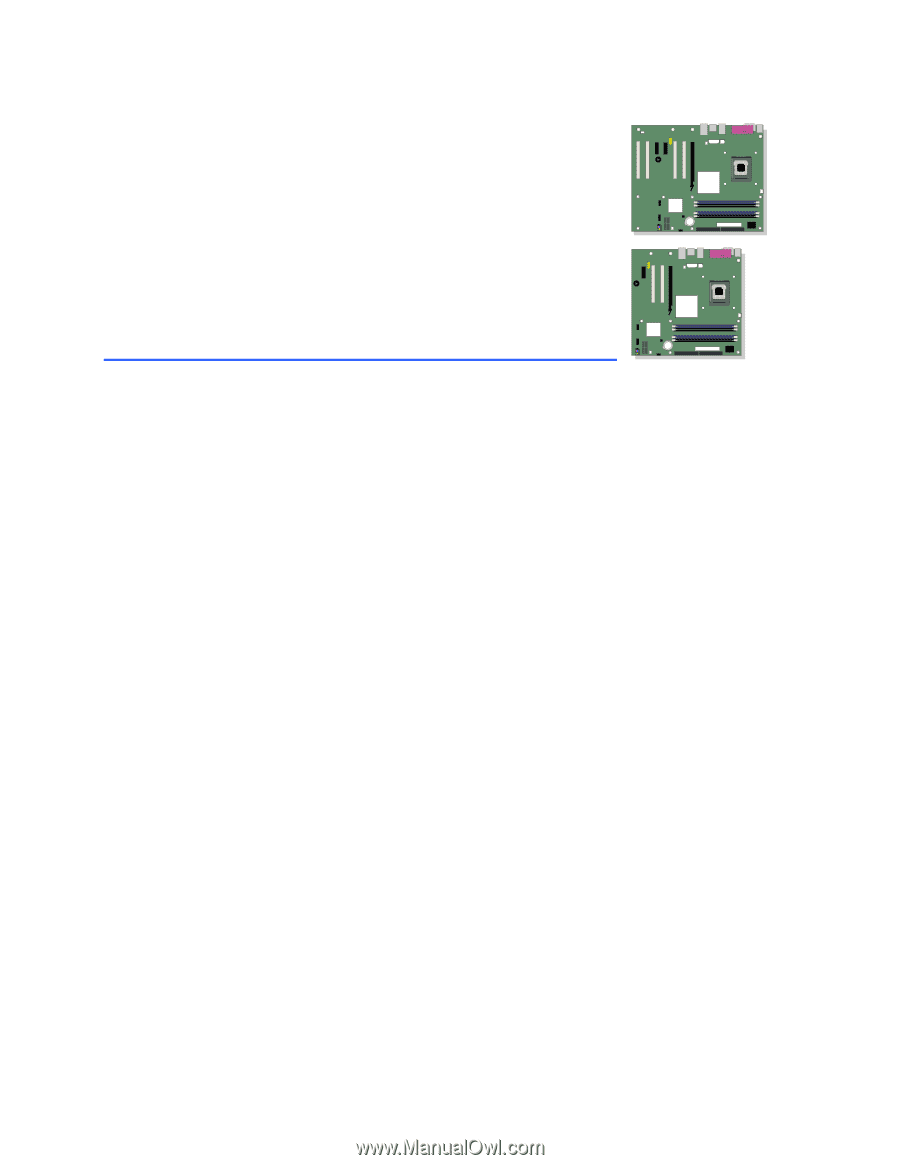
Intel
®
Desktop Board
D915GEV/D915GUX/
D915GAV/D915GAG
Product Guide
Order Number:
C64136-002