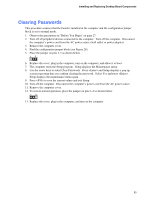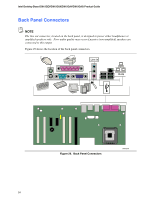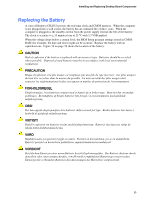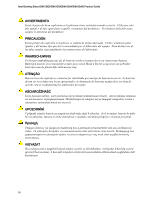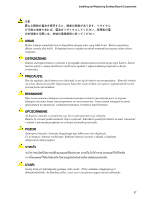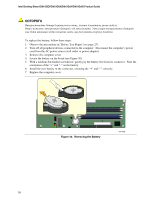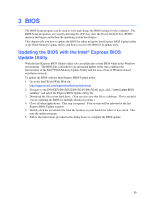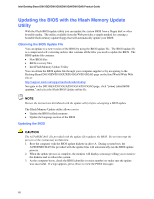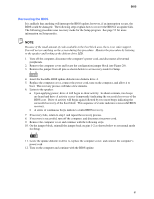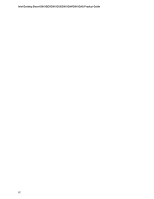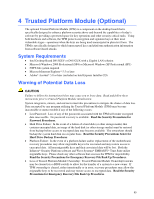Intel D915GEV User Manual - Page 58
OСТОРОГА
 |
UPC - 735858177559
View all Intel D915GEV manuals
Add to My Manuals
Save this manual to your list of manuals |
Page 58 highlights
Intel Desktop Board D915GEV/D915GUX/D915GAV/D915GAG Product Guide O To replace the battery, follow these steps: 1. Observe the precautions in "Before You Begin" (see page 27). 2. Turn off all peripheral devices connected to the computer. Disconnect the computer's power cord from the AC power source (wall outlet or power adapter). 3. Remove the computer cover. 4. Locate the battery on the board (see Figure 30). 5. With a medium flat-bladed screwdriver, gently pry the battery free from its connector. Note the orientation of the "+" and "-" on the battery. 6. Install the new battery in the connector, orienting the "+" and "-" correctly. 7. Replace the computer cover. Figure 30. Removing the Battery OM16886 58
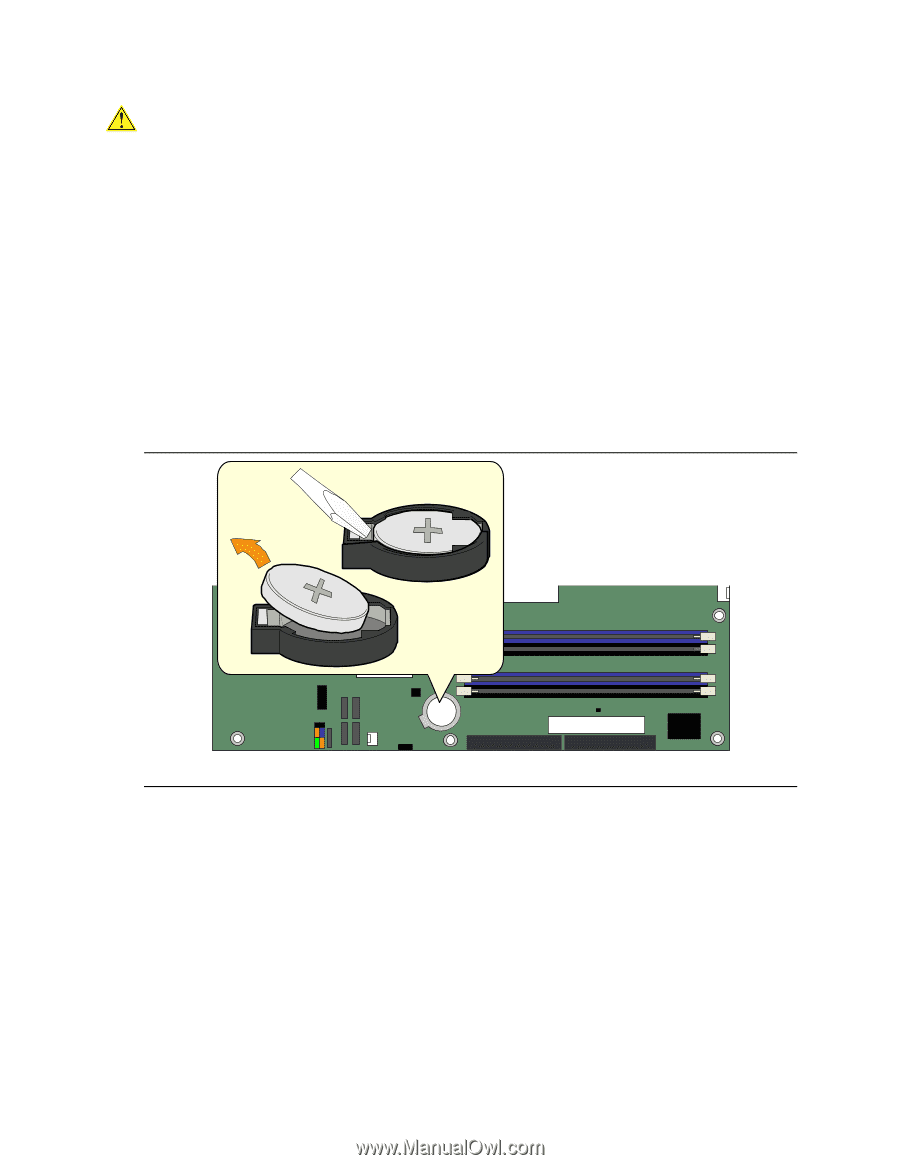
Intel Desktop Board D915GEV/D915GUX/D915GAV/D915GAG Product Guide
58
OСТОРОГА
Використовуйте
батареї
правильного
типу
,
інакше
існуватиме
ризик
вибуху
.
Якщо
можливо
,
використані
батареї
слід
утилізувати
.
Утилізація
використаних
батарей
має
бути
виконана
згідно
місцевих
норм
,
що
регулюють
охорону
довкілля
.
To replace the battery, follow these steps:
1.
Observe the precautions in "Before You Begin" (see page 27).
2.
Turn off all peripheral devices connected to the computer.
Disconnect the computer’s power
cord from the AC power source (wall outlet or power adapter).
3.
Remove the computer cover.
4.
Locate the battery on the board (see Figure 30).
5.
With a medium flat-bladed screwdriver, gently pry the battery free from its connector.
Note the
orientation of the “+” and “-” on the battery.
6.
Install the new battery in the connector, orienting the “+” and “-” correctly.
7.
Replace the computer cover.
OM16886
Figure 30.
Removing the Battery