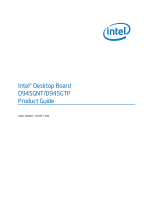Intel D945GNT Product Guide
Intel D945GNT Manual
 |
View all Intel D945GNT manuals
Add to My Manuals
Save this manual to your list of manuals |
Intel D945GNT manual content summary:
- Intel D945GNT | Product Guide - Page 1
Intel® Desktop Board D945GNT/D945GTP Product Guide Order Number: D10471-003 - Intel D945GNT | Product Guide - Page 2
History Revision -001 -002 -003 Revision History First release of the Intel® Desktop Board D945GNT/D945GTP Product Guide Second release of the Intel® Desktop Board D945GNT/D945GTP Product Guide Added operating system support Date March 2005 April 2006 February 2006 If an FCC declaration of - Intel D945GNT | Product Guide - Page 3
to install the desktop board and other hardware components 3 Updating the BIOS: instructions on how to update the BIOS 4 Configuring for RAID (Intel® Matrix Storage Technology) Requires Microsoft Windows* XP or 2000 and SATA Hard Drive(s): information about configuring your system for RAID A Error - Intel D945GNT | Product Guide - Page 4
terms used in the product guide. Term Description GB Gigabyte (1,073,741,824 bytes) GHz Gigahertz (one billion hertz) KB Kilobyte (1024 bytes) MB Megabyte (1,048,576 bytes) Mbit Megabit (1,048,576 bits) MHz Megahertz (one million hertz) Box Contents • Intel Desktop Board • I/O shield - Intel D945GNT | Product Guide - Page 5
Options ...11 Supported Operating Systems 11 Desktop Board Components 12 Processor...16 Main Memory ...17 Intel® 945G Express Chipset 18 Graphics Subsystem ...18 Audio Subsystem ...18 Input/Output (I/O) Controller 19 LAN Subsystem ...19 LAN Subsystem Software 19 RJ-45 LAN Connector LEDs 20 Hi - Intel D945GNT | Product Guide - Page 6
Windows* XP or 2000 and SATA Hard Drive(s) Configuring the BIOS for Intel Matrix Storage Technology 63 Creating Your RAID Set 63 Loading the Intel Matrix Storage Technology RAID Drivers and Software 64 Setting Up a "RAID Ready" System 64 A Error Messages and Indicators BIOS Beep Codes...65 BIOS - Intel D945GNT | Product Guide - Page 7
Headers ...43 22. Back Panel Audio Connectors for Flexible 6-Channel Audio System 47 23. Location of Fan Headers 48 24. Connecting 2x12 Power Supply Cables 49 25. Location of Other Connectors on Desktop Board D945GNT/D945GTP 50 26. Location of the BIOS Configuration Jumper 51 27. Removing - Intel D945GNT | Product Guide - Page 8
Components 15 5. Power Supply Requirements 16 6. Desktop Board D945GNT/D945GTP Memory Configurations 17 7. RJ-45 10/100 Ethernet LAN Connector LEDs 20 8. RJ-45 10/100/1000 Gigabit Ethernet LAN Connector LEDs 20 9. Front Panel Audio Header Signal Names for Intel High Definition Audio 44 10. AC - Intel D945GNT | Product Guide - Page 9
Factors Processor Main Memory Chipset Graphics Audio Expansion Capabilities • ATX (12.00" x 9.60") desktop board D945GNT • MicroATX (9.60" x 9.60") desktop board D945GTP Support for an Intel® processor in the LGA775 package • Four 240-pin, 1.8 V SDRAM Dual Inline Memory Module (DIMM) sockets • 667 - Intel D945GNT | Product Guide - Page 10
symmetrical flash memory • Support for SMBIOS • Intel® Rapid BIOS Boot • Intel® Express BIOS Update Power Management • Support for Advanced Configuration and Power Interface (ACPI) • Suspend to RAM (STR) • Wake on USB, PCI, PCI Express, PS/2, LAN, and front panel Hardware Management Hardware - Intel D945GNT | Product Guide - Page 11
82573V Gigabit Ethernet Controller with RJ-45 connector • Trusted Platform Module • Intel® Active Management Technology Supported Operating Systems The desktop board supports the following operating systems: • Microsoft Vista* Home Premium • Microsoft Vista Home Premium 64-bit edition • Microsoft - Intel D945GNT | Product Guide - Page 12
Intel Desktop Board D945GNT/D945GTP Product Guide Desktop Board Components Figure 1 shows the approximate location of the major components on desktop board D945GNT. IEEE 1394a (Optional) (Optional) Line In Optical Line Out (Toslink) (Optional) A BC D E F T G Intel R 82945G S (GMCH) H - Intel D945GNT | Product Guide - Page 13
R S T Desktop Boards D945GNT Components Description Rear fan header (4-pin, fan speed control) PCI Express x1 connectors Front panel audio header PCI Express x16 connector 12 V processor core voltage connector (2x2) Rear chassis fan header 1 (3-pin, fan speed control) Processor socket Processor fan - Intel D945GNT | Product Guide - Page 14
Intel Desktop Board D945GNT/D945GTP Product Guide Figure 2 shows the approximate location of the major components on desktop board D945GTP. IEEE 1394a (Optional) (Optional) Line In AB C S Optical Line Out (Toslink) (Optional) D E F R Intel R 82945G (GMCH) G Intel R 82801 (ICH7) Channel A - Intel D945GNT | Product Guide - Page 15
x1 connector Related Links: Go to the following links for more information about: • Desktop board D945GNT/D945GTP • Supported processors • Audio software and utilities • LAN software and drivers http://www.intel.com/design/motherbd http://support.intel.com/support/motherboards/desktop http - Intel D945GNT | Product Guide - Page 16
board and must be purchased separately. The processor connects to the desktop board through the LGA775 socket. The supported processors list for desktop board D945GNT/D945GTP is located on the web at: http://support.intel.com/support/motherboards/desktop/ Related Links: Go to the following links - Intel D945GNT | Product Guide - Page 17
the operating system and applications. Related Links: Go to the following links or pages for more information about: • The latest list of tested memory, http://support.intel.com/support/motherboards/desktop/ • SDRAM specifications, http://www.intel.com/technology/memory/ • Installing memory, page 36 - Intel D945GNT | Product Guide - Page 18
: http://developer.intel.com/design/nav/pcserver.htm Graphics Subsystem Desktop board D945GNT/D945GTP includes the following: • Intel 945G Express Chipset • Intel Graphics Media Accelerator 950 • PCI Express x16 connector for graphics expansion Audio Subsystem Desktop board D945GNT/D945GTP includes - Intel D945GNT | Product Guide - Page 19
to the following link or pages for more information about: • Audio drivers and utilities http://support.intel.com/support/motherboards/desktop/ • Installing the front panel audio solution, page 44 in Chapter 2 • The location of audio connectors, Figure 22 on page 47 Input/Output (I/O) Controller The - Intel D945GNT | Product Guide - Page 20
Intel Desktop Board D945GNT/D945GTP Product Guide RJ-45 LAN Connector LEDs Two LEDs are built into the RJ-45 LAN port located on the back panel (see Figure 3). OM17386 Figure 3. LAN Port LED Locations Two LEDs are built into the RJ-45 LAN connector. Table 7 describes the LED states when the board - Intel D945GNT | Product Guide - Page 21
with ICH7R support Intel Matrix Storage Technology (NCQ, Hot Plug, RAID 0, 1, 10, 5, and Matrix RAID). Expandability The desktop boards support the following: • Desktop board D945GNT: ⎯ One PCI Express x16 add-in card ⎯ Two PCI Express x1 add-in cards ⎯ Four PCI add-in cards • Desktop board D945GTP - Intel D945GNT | Product Guide - Page 22
Intel Desktop Board D945GNT/D945GTP Product Guide Related Links: For information about installing the PCI Express x16 card, see page 40 in Chapter 2. BIOS The BIOS provides the Power-On Self-Test (POST), the BIOS Setup program, the PCI/PCI Express and IDE auto-configuration utilities, and the video - Intel D945GNT | Product Guide - Page 23
requires an operating system that provides full ACPI support. Power Connectors The desktop board has three power connectors. See Figure 24 on page 49 for the location of the power connectors. Fan Connectors The desktop board has a 4-pin processor fan header. Desktop board D945GNT has three chassis - Intel D945GNT | Product Guide - Page 24
awake state. The desktop board's standby power indicator, shown in Figure 4, is lit when there is standby power to the system. This includes the memory modules and PCI bus connectors, even when the computer appears to be off. If the system has a dual-colored power LED on the front panel, the sleep - Intel D945GNT | Product Guide - Page 25
board. The speaker provides audible error code (beep code) information during the Power-On Self-Test (POST). Battery A battery on the desktop board keeps the values in CMOS RAM and the clock current when the computer is turned off. Go to page 53 for instructions on how to replace the battery. Real - Intel D945GNT | Product Guide - Page 26
Intel Desktop Board D945GNT/D945GTP Product Guide 26 - Intel D945GNT | Product Guide - Page 27
and remove a processor and memory • Install and remove a PCI Express x16 card • Connect the IDE and Serial ATA cables • Connect internal headers • Set up flexible 6-channel audio with jack re-tasking • Connect fans and power cables • Locate other connectors • Set the BIOS configuration jumper - Intel D945GNT | Product Guide - Page 28
Intel Desktop Board D945GNT/D945GTP Product Guide Follow these guidelines before you begin: • Always follow the steps in each procedure in the correct order. • Set up a log to record information about your computer, such as model, serial numbers, installed options, and configuration information. • - Intel D945GNT | Product Guide - Page 29
front of this product guide demonstrates compliance with Canadian EMC regulations. Prevent Power Supply Overload Do not overload the power supply output. To avoid overloading the power desktop board to provide instructions for replacing and disposing of the Lithium ion coin cell battery. For system - Intel D945GNT | Product Guide - Page 30
Intel Desktop Board D945GNT/D945GTP Product Guide Installing the I/O Shield The desktop board comes with an I/O shield. When installed in the chassis, the shield blocks radio frequency transmissions, protects internal components from dust and foreign objects, and promotes correct airflow within the - Intel D945GNT | Product Guide - Page 31
disconnect the power before you open the computer can result in personal injury or equipment damage. Refer to your chassis manual for instructions on installing and removing the desktop board. Figure 6 shows the location of the 11 mounting screw holes for desktop board D945GNT. Desktop board D945GTP - Intel D945GNT | Product Guide - Page 32
Intel Desktop Board D945GNT/D945GTP Product Guide Installing and Removing a Processor Instructions on how to install a processor to the desktop board are given below. Installing a Processor CAUTION Before installing or removing a processor, make sure the AC power has been removed by unplugging the - Intel D945GNT | Product Guide - Page 33
and Replacing Desktop Board Components 4. Remove the plastic protective socket cover from the load plate (see Figure 9, E). Do not discard the protective socket cover. Always replace the socket cover if the processor is removed from the socket. E OM17228 Figure 9. Remove the Protective Socket Cover - Intel D945GNT | Product Guide - Page 34
Intel Desktop Board D945GNT/D945GTP Product Guide 6. Hold the processor with your thumb and index fingers oriented as shown in Figure 11. Make sure fingers align to the socket cutouts (see Figure 11, F). Align notches (see Figure 11, G) with the socket see (Figure 11, H). Lower the processor - Intel D945GNT | Product Guide - Page 35
the Processor Fan Heat Sink Cable to the Processor Fan Connector Removing the Processor For instruction on how to remove the processor fan heat sink and processor, refer to the processor installation manual or the Intel World Wide Web site at: The Boxed Intel® Pentium® 4 Processor in the 775-Land - Intel D945GNT | Product Guide - Page 36
Intel Desktop Board D945GNT/D945GTP Product Guide Installing and Removing Memory NOTE To be fully compliant with all applicable Intel SDRAM memory specifications, the boards require DIMMs that support the Serial Presence Detect (SPD) data structure. You can access the PC Serial Presence Detect - Intel D945GNT | Product Guide - Page 37
Installing and Replacing Desktop Board Components Three DIMMs Install a matched pair of DIMMs equal in speed and size in DIMM 0 (blue) MHz Channel A Channel B Figure 16. Dual Configuration Example 3 DIMM 0 DIMM 1 DIMM 0 DIMM 1 NOTE All other memory configurations will result in single channel - Intel D945GNT | Product Guide - Page 38
Intel Desktop Board D945GNT/D945GTP Product Guide Installing DIMMs NOTE Install memory in the DIMM sockets prior to installing the PCI Express video card to avoid interference with the memory retention mechanism. 1. Observe the precautions in "Before You Begin" on page 27. 2. Turn off all peripheral - Intel D945GNT | Product Guide - Page 39
from the socket, and store it in an anti-static package. 8. Reinstall the PCI Express card if you removed it before taking out the DIMM. 9. Reinstall and reconnect any parts you removed or disconnected to reach the DIMM sockets. 10. Replace the computer's cover and reconnect the AC power cord. 39 - Intel D945GNT | Product Guide - Page 40
Intel Desktop Board D945GNT/D945GTP Product Guide Installing and Removing a PCI Express* x16 Card CAUTION When installing any PCI Express x16 card on the desktop board, ensure that it is fully seated in the PCI Express x16 connector before you power on the system. If the card is not fully seated in - Intel D945GNT | Product Guide - Page 41
• Observe the precautions in "Before You Begin" on page 27. • Attach the cable end with the single connector (blue) to the Intel desktop board (Figure 19). • Attach the cable end with the two closely spaced connectors (gray and black) to the drives. Figure 19. Connecting the IDE Cable OM17618 41 - Intel D945GNT | Product Guide - Page 42
Intel Desktop Board D945GNT/D945GTP Product Guide Connecting the Serial ATA (SATA) Cable The SATA cable (4-conductor) supports the Serial ATA protocol and connects a single drive to the desktop board. Either end of the cable can be connected to the SATA drive or the connector on the board. For - Intel D945GNT | Product Guide - Page 43
Installing and Replacing Desktop Board Components Connecting Internal Headers Before connecting Reset 65 C 43 Power LED HD LED 21 A 12 3 B 1 Item A B C D E F Description Chassis intrusion Alternate power LED Front panel Hi-speed USB 2.0 (two) IEEE 1394a (two, optional) Front panel audio - Intel D945GNT | Product Guide - Page 44
shielded front panel audio cable. NOTE: some chassis still use a front panel audio solution based on the AC '97 audio specification. Refer to Table 10 below to connect an AC '97 front panel solution to the front panel audio header on the board. The front panel audio jacks will need to be manually - Intel D945GNT | Product Guide - Page 45
Installing and Replacing Desktop Board Components Connecting Hi-Speed USB 2.0 Headers Before 9 Key 10 Note: USB ports may be assigned as needed. USB Port B Signal name Power DD+ Ground No connect Connecting IEEE 1394a Headers (Optional) Before connecting the IEEE 1394a headers, observe - Intel D945GNT | Product Guide - Page 46
Intel Desktop Board D945GNT/D945GTP Product Guide Connecting the Front Panel Header Before connecting the front panel header, observe the precautions in "Before You Begin" on page 27. See Figure 21, C on page 43 for the location of the multi-colored front panel header. Table 13 shows the pin - Intel D945GNT | Product Guide - Page 47
only to D945GNT/D945GTP desktop boards with the triple-stack audio connector. After installing the SigmaTel audio driver from the Intel Express Installer driver CD-ROM, the multi-channel audio feature can be enabled. A B C Item A B C OM15694 Description Rear left/right out or Line In Front left - Intel D945GNT | Product Guide - Page 48
Intel Desktop Board D945GNT/D945GTP Product Guide Connecting Fan and Power Cables Connecting Fan Cables Figure 23 shows the location of the fan headers. Connect the processor's fan heat sink cable to the 4-pin processor fan header on the board. Connect chassis fan cables to the 3-pin fan headers. - Intel D945GNT | Product Guide - Page 49
to use the appropriate power supply and/or not connecting the 12 V (2x2) power connector to the desktop board may result in damage to the board or the system may not function properly. See Table 5 on page 16 for power supply requirements. Figure 24 shows the location of the power connectors. Intel - Intel D945GNT | Product Guide - Page 50
Intel Desktop Board D945GNT/D945GTP Product Guide Other Connectors Figure 25 shows the location of the PCI add-in card, PCI Express 1x, and diskette drive connectors. A BC D EF Item A B C D E F G G OM17623 Description PCI bus add-in card connector 4 (D945GNT only) PCI bus add-in card connector 3 ( - Intel D945GNT | Product Guide - Page 51
configuration and passwords for booting. 1 Configure (2-3) After the Power-On Self-Test (POST) runs, the BIOS 3 displays the Maintenance Menu. Use this menu to clear passwords. 1 Recovery (None) The BIOS recovers data from a recovery diskette in the 3 event of a failed BIOS update. 1 51 - Intel D945GNT | Product Guide - Page 52
Intel Desktop Board D945GNT/D945GTP Product Guide and allow it to boot. 7. The computer starts the Setup program. Setup displays the Maintenance menu. 8. Use the arrow keys to 10. Turn off the computer. Disconnect the computer's power cord from the AC power source. 11. Remove the computer cover. 12. - Intel D945GNT | Product Guide - Page 53
Installing and Replacing Desktop Board Components Replacing the Battery A coin-cell battery (CR2032) powers the real-time clock and CMOS memory. When the computer is not plugged into a wall socket, the battery has an estimated life of three years. When the computer is plugged in, the standby current - Intel D945GNT | Product Guide - Page 54
Intel Desktop Board D945GNT/D945GTP Product Guide AVVERTIMENTO Esiste il pericolo di un esplosione se la pila non viene sostituita in modo corretto. Utilizzare solo pile uguali o di tipo equivalente a quelle consigliate - Intel D945GNT | Product Guide - Page 55
Installing and Replacing Desktop Board Components AWAS Risiko letupan wujud jika bateri digantikan dengan jenis yang tidak betul. Bateri sepatutnya dikitar semula jika boleh. Pelupusan bateri terpakai mestilah mematuhi - Intel D945GNT | Product Guide - Page 56
Intel Desktop Board D945GNT/D945GTP Product Guide O 56 - Intel D945GNT | Product Guide - Page 57
flat-bladed screwdriver, gently pry the battery free from its connector. Note the orientation of the "+" and "-" on the battery. 6. Install the new battery in the connector, orienting the "+" and "-" correctly. 7. Replace the computer cover. Intel R 82801 (ICH7) Figure 27. Removing the Battery - Intel D945GNT | Product Guide - Page 58
Intel Desktop Board D945GNT/D945GTP Product Guide 58 - Intel D945GNT | Product Guide - Page 59
of the Intel® Flash Memory Update Utility and the ease-of use of Windows-based installation wizards. To update the BIOS with the Intel Express BIOS Update utility: 1. Go to the Intel World Wide Web site: http://support.intel.com/support/motherboards/desktop/ 2. Navigate to the D945GNT/D945GTP page - Intel D945GNT | Product Guide - Page 60
• New BIOS files • BIOS recovery files • Intel Flash Memory Update Utility You can obtain the BIOS update file through your computer supplier or by navigating to the Desktop Board D945GNT/D945GTP page on the Intel World Wide Web site at: http://support.intel.com/support/motherboards/desktop Navigate - Intel D945GNT | Product Guide - Page 61
steps explain how to recover the BIOS if an update fails. The following procedure uses recovery mode for the Setup program. See page 51 for more information on Setup modes. NOTE Because of the small amount of code available in the boot block area, there is no video support. You will not see anything - Intel D945GNT | Product Guide - Page 62
Intel Desktop Board D945GNT/D945GTP Product Guide 62 - Intel D945GNT | Product Guide - Page 63
system BIOS Setup by pressing the key after the Power-On-Self-Test (POST) memory tests begin. 3. Go to Advanced Drive Configuration Configure SATA as; ensure RAID is selected. 4. Then save your settings by pressing . Creating Your RAID Set 1. Upon re-boot, you will see the following Intel - Intel D945GNT | Product Guide - Page 64
downloading it from the Internet at http://support.intel.com/support/motherboards/desktop/. The Intel Matrix Storage Console software can be used to manage the RAID configuration. Setting Up a "RAID Ready" System The Intel Matrix Storage Technology Console software offers the flexibility to upgrade - Intel D945GNT | Product Guide - Page 65
board D945GNT/D945GTP reports POST errors in two ways: • By sounding a beep code • By displaying an error message on the monitor BIOS Beep Codes The BIOS also issues a beep code (one long tone followed by two short tones) during POST if the video configuration fails (a faulty video card or no card - Intel D945GNT | Product Guide - Page 66
Intel Desktop Board D945GNT/D945GTP Product Guide 66 - Intel D945GNT | Product Guide - Page 67
Desktop board D945GNT/D945GTP complies with the safety regulations stated in Table 17 when correctly installed in a compatible host system. of Conformity Statement We, Intel Corporation, declare under our sole responsibility that the product Intel® Desktop Board D945GNT/D945GTP is in conformity with - Intel D945GNT | Product Guide - Page 68
Intel Desktop Board D945GNT/D945GTP Product Guide Čeština Tento výrobek odpovídá požadavkům evropských směrnic 89/336/EEC a 73/23/EEC. Dansk Dette produkt er i overensstemmelse med det europæiske - Intel D945GNT | Product Guide - Page 69
regulations. Recycling Considerations As part of its commitment to environmental responsibility, Intel has implemented the Intel Product Recycling Program to allow retail consumers of Intel's branded products to return used products to select locations for proper recycling. Please consult the http - Intel D945GNT | Product Guide - Page 70
Intel Desktop Board D945GNT/D945GTP Product Guide Français Dans le cadre de son engagement pour la protection de l'environnement, Intel a mis en œuvre le programme Intel Product Recycling Program (Programme de recyclage des produits Intel) pour permettre aux consommateurs de produits Intel de - Intel D945GNT | Product Guide - Page 71
v.s dahil bütün ayrıntılarını ögrenmek için lütfen http://www.intel.com/intel/other/ehs/product_ecology/Recycling_Program.htm web sayfasına gidin. Lead-Free Desktop Board This desktop board is lead free although certain discrete components used on the board contain a small amount of lead which is - Intel D945GNT | Product Guide - Page 72
Intel Desktop Board D945GNT/D945GTP Product Guide EMC Regulations Desktop board D945GNT/D945GTP complies with the EMC regulations stated in Table 19 when correctly installed in a compatible host system. Table 19. EMC Regulations Regulation FCC Class B ICES-003 (Class B) EN55022: 1998 (Class B) - Intel D945GNT | Product Guide - Page 73
from Information Technology Equipment (VCCI). If this is used near a radio or television receiver in a domestic environment, it may cause radio interference. Install and use the equipment according to the instruction manual. Korean Class B statement translation: This is household equipment - Intel D945GNT | Product Guide - Page 74
mark. Includes adjacent Intel supplier code number, N-232. Japan VCCI (Voluntary Control Council for Interference) mark. S. Korea MIC (Ministry of Information and Communication) mark. For information about MIC certification, go to http://support.intel.com/support/motherboards/desktop/ Taiwan BSMI

Intel® Desktop Board
D945GNT/D945GTP
Product Guide
Order Number:
D10471-003