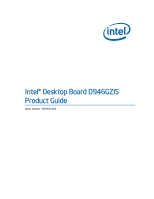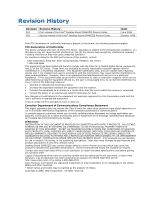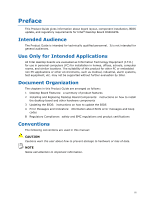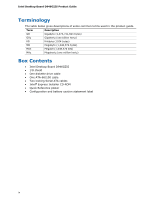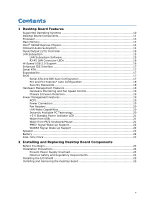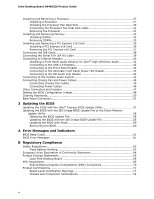Intel D946GZIS Product Guide
Intel D946GZIS - Desktop Board Motherboard Manual
 |
UPC - 735858183543
View all Intel D946GZIS manuals
Add to My Manuals
Save this manual to your list of manuals |
Intel D946GZIS manual content summary:
- Intel D946GZIS | Product Guide - Page 1
Intel® Desktop Board D946GZIS Product Guide Order Number: D55579-002 - Intel D946GZIS | Product Guide - Page 2
Intel® Desktop Board D946GZIS Product Guide Second release of the Intel® Desktop Board D946GZIS Product Guide Date June 2006 October 2006 If an FCC declaration of conformity marking is present on the board and used in accordance with the instructions, may cause harmful interference to radio - Intel D946GZIS | Product Guide - Page 3
by Intel. Document Organization The chapters in this Product Guide are arranged as follows: 1 Desktop Board Features: a summary of product features 2 Installing and Replacing Desktop Board Components: instructions on how to install the desktop board and other hardware components 3 Updating the BIOS - Intel D946GZIS | Product Guide - Page 4
048,576 bits) MHz Megahertz (one million hertz) Box Contents • Intel Desktop Board D946GZIS • I/O shield • One diskette drive cable • One ATA-66/100 cable • Two locking Serial ATA cables • Intel® Express Installer CD-ROM • Quick Reference poster • Configuration and battery caution statement label - Intel D946GZIS | Product Guide - Page 5
Desktop Board Features Supported Operating Systems 10 Desktop Board Components 11 Processor ...13 Main Memory ...13 Intel® 946GZ Express Chipset 14 Onboard Audio Subsystem 14 Input/Output (I/O) Controller 15 LAN Subsystem 15 LAN Subsystem Software 15 RJ-45 LAN Connector LEDs 16 Hi-Speed USB - Intel D946GZIS | Product Guide - Page 6
51 3 Updating the BIOS Updating the BIOS with the Intel® Express BIOS Update Utility 57 Updating the BIOS with the ISO Image BIOS Update File or the Iflash Memory Update Utility 58 Obtaining the BIOS Update File 58 Updating the BIOS with the ISO Image BIOS Update File 58 Updating the BIOS with - Intel D946GZIS | Product Guide - Page 7
Removing the Battery 56 Tables 1. Feature Summary 9 2. Desktop Board D946GZIS Components 12 3. LAN Connector LED States 16 4. Front Panel Audio Header Signal Names for Intel High Definition Audio 41 5. AC '97 Audio Header Signal Names 41 6. USB 2.0 Header Signal Names 42 7. Front Panel Header - Intel D946GZIS | Product Guide - Page 8
Intel Desktop Board D946GZIS Product Guide viii - Intel D946GZIS | Product Guide - Page 9
features of the desktop board. Table 1. Feature Summary Form Factor Processor Main Memory Chipset Graphics Audio Expansion Capabilities Peripheral Interfaces microATX 243.84 millimeters (9.60 inches) x 243.84 millimeters (9.60 inches) Support for an Intel® processor in the LGA775 package • Two - Intel D946GZIS | Product Guide - Page 10
(TPS), BIOS updates, and device drivers, go to: http://support.intel.com/support/motherboards/desktop/ Supported Operating Systems The desktop board supports the following operating systems: • Microsoft Windows* XP Media Center Edition 2005 • Microsoft Windows XP Professional • Microsoft Windows XP - Intel D946GZIS | Product Guide - Page 11
Desktop Board Features Desktop Board Components Figure 1 shows the approximate location of the major components on Desktop Board D946GZIS. Figure 1. Desktop Board D946GZIS Components 11 - Intel D946GZIS | Product Guide - Page 12
BIOS configuration jumper block Related Links: Go to the following links for more information about: • Desktop Board D946GZIS • Supported processors • Audio software and utilities • LAN software and drivers http://www.intel.com/design/motherbd http://support.intel.com/support/motherboards - Intel D946GZIS | Product Guide - Page 13
to the desktop board through the LGA775 socket. The supported processors list for Desktop Board D946GZIS is located on the web at: http://support.intel.com/support/motherboards/desktop/ Related Links: Go to the following links or pages for more information about: • Instructions on installing - Intel D946GZIS | Product Guide - Page 14
memory is required in order for the Intel GMA 3000 integrated graphics controller to operate properly. Related Link: Go to the following link for more information about the Intel 946GZ Express Chipset: http://developer.intel.com/design/nav/pcserver.htm Onboard Audio Subsystem Desktop Board D946GZIS - Intel D946GZIS | Product Guide - Page 15
82562G Platform LAN Connect (PLC) device for 10/100 Mb/s Ethernet LAN connectivity • RJ-45 connector with status indicator LEDs LAN Subsystem Software For LAN software and drivers, refer to the D946GZIS link on Intel's World Wide Web site at: http://support.intel.com/support/motherboards/desktop 15 - Intel D946GZIS | Product Guide - Page 16
USB device. The desktop board supports up to eight USB 2.0 ports via ICH7 (four ports routed to the back panel and four ports routed to two internal USB 2.0 headers). USB 2.0 ports are backward compatible with USB 1.1 devices. USB 1.1 devices will function normally at USB 1.1 speeds. USB 2.0 support - Intel D946GZIS | Product Guide - Page 17
devices (such as CD-ROM drives) • Older PIO Mode devices • Ultra DMA-33 and ATA-66/100 protocols Serial ATA The desktop board supports four Serial ATA the video BIOS. The BIOS is stored in a Serial Peripheral Interface (SPI) Flash device. The BIOS can be updated by following the instructions on - Intel D946GZIS | Product Guide - Page 18
can enter either password to boot the computer. Related Links: For instructions on resetting the password, see Clearing Passwords on page 50. Hardware Management Features The hardware management features of Desktop Board D946GZIS enable the board to be compatible with the Wired for Management (WfM - Intel D946GZIS | Product Guide - Page 19
Wake from USB ― Wake from PS/2 keyboard/mouse ― Power Management Event signal (PME#) wakeup support ― WAKE# signal wake-up support ACPI ACPI gives the operating system direct control over the power management and Plug and Play functions of a computer. The use of ACPI with the desktop board requires - Intel D946GZIS | Product Guide - Page 20
) configuration. If the standby current necessary to support multiple wake events from the PCI and/or USB buses exceeds power supply capacity, the desktop board may lose register settings stored in memory. Instantly Available PC technology enables the board to enter the ACPI S3 (Suspend-toRAM) sleep - Intel D946GZIS | Product Guide - Page 21
requirements for the desktop board, refer to the Technical Product Specification by going to the following link, finding the product, and selecting Product Documentation from the left-hand menu: http://support.intel.com/support/motherboards/desktop/ Wake from USB NOTE Wake from USB requires the use - Intel D946GZIS | Product Guide - Page 22
the Power-On Self-Test (POST). Battery A battery on the desktop board keeps the values in CMOS RAM and the clock current when the computer is turned off. Go to page 52 for instructions on how to replace the battery. Real-Time Clock The desktop board has a time-of-day clock and 100-year calendar. The - Intel D946GZIS | Product Guide - Page 23
board • Install and remove a processor • Install and remove memory • Install and remove a PCI Express x16 card • Connect the IDE and Serial ATA cables • Connect to the internal headers • Connect the flexible audio system • Connect the chassis fan and power cables • Set the BIOS configuration jumper - Intel D946GZIS | Product Guide - Page 24
Intel Desktop Board D946GZIS Product Guide Installation Precautions When you install and test the Intel desktop board, observe all warnings and cautions in the installation instructions all warnings and cautions that instruct you to refer computer servicing to qualified technical personnel. Prevent - Intel D946GZIS | Product Guide - Page 25
transmissions, protects internal components from dust and foreign objects, and promotes correct airflow within the chassis. Install the I/O shield before installing the desktop board in the chassis. Place the shield inside the chassis as shown in Figure 4. Press the shield into place so that it fits - Intel D946GZIS | Product Guide - Page 26
Intel Desktop Board D946GZIS Product Guide Installing and Removing the Desktop Board CAUTION Only qualified manual for instructions on installing and removing the desktop board. Figure 5 shows the location of the mounting screw holes for Desktop Board D946GZIS. Figure 5. Desktop Board D946GZIS - Intel D946GZIS | Product Guide - Page 27
Installing and Replacing Desktop Board Components Installing and Removing a Processor Instructions on how to install the processor on the desktop board are given below. Installing a Processor CAUTION Before installing or removing the processor, make sure the AC power has been removed by unplugging - Intel D946GZIS | Product Guide - Page 28
Intel Desktop Board D946GZIS Product Guide 3. Lift the load plate (Figure 7, A). Do not touch the socket contacts (Figure 7, B). Figure 7. Lift the Load Plate 4. Remove the plastic protective socket cover from the - Intel D946GZIS | Product Guide - Page 29
Installing and Replacing Desktop Board Components 5. Remove the processor from the protective processor cover. Hold the processor only at the edges, being careful not to touch the bottom of the - Intel D946GZIS | Product Guide - Page 30
the Processor Fan Heat Sink Desktop Board D946GZIS has an integrated processor fan heat sink retention mechanism (RM). For instructions on how to attach the processor fan heat sink to the integrated processor fan heat sink RM, refer to the boxed processor manual or the Intel World Wide Web site at - Intel D946GZIS | Product Guide - Page 31
Installing and Replacing Desktop Board Components Connecting the Processor Fan Heat Sink Cable Connect For instructions on how to remove the processor fan heat sink and processor, refer to the processor installation manual or the Intel World Wide Web site at: Integration of the Boxed Intel® Pentium - Intel D946GZIS | Product Guide - Page 32
all applicable Intel SDRAM memory specifications, the board requires DIMMs that support the Serial Presence Detect (SPD) data structure. You can access the PC Serial Presence Detect Specification at: http://www.intel.com/technology/memory/ddr/specs/dda18c32_64_128x72ag_a.pdf The desktop board has - Intel D946GZIS | Product Guide - Page 33
Installing and Replacing Desktop Board Components To make sure you have the correct DIMM, place it on the illustration of the DDR2 DIMM in Figure 14. All the notches should match with the DDR2 DIMM. Figure 14. Use DDR2 DIMMs 33 - Intel D946GZIS | Product Guide - Page 34
Intel Desktop Board D946GZIS Product Guide Installing DIMMs To install a DIMM, follow these steps: 1. Observe the precautions in "Before You Begin" on page 23. 2. Turn off all peripheral devices connected to - Intel D946GZIS | Product Guide - Page 35
Installing and Replacing Desktop Board Components Removing DIMMs To remove a DIMM, follow these steps: 1. Observe the precautions in "Before You Begin" on page 23. 2. Turn off all peripheral devices connected - Intel D946GZIS | Product Guide - Page 36
Intel Desktop Board D946GZIS Product Guide Installing and Removing a PCI Express x16 Card CAUTION When installing a PCI Express x16 card on the desktop board, ensure that the card is fully seated in the PCI Express x16 connector before you power on the system. If the card is not fully seated in the - Intel D946GZIS | Product Guide - Page 37
Installing and Replacing Desktop Board Components Removing the PCI Express x16 Card Follow these instructions to remove the PCI Express x16 card from the connector: 1. Observe the precautions in "Before You Begin" on page 23. 2. Remove the screw (Figure 17, A) that secures the card's metal bracket - Intel D946GZIS | Product Guide - Page 38
connect an ATA hard drive as a slave to an ATAPI CD-ROM drive. For correct function of the cable: • Observe the precautions in "Before You Begin" on page 23. • Attach the cable end with the single connector (blue) to the Intel desktop board (Figure 18, A). • Attach the cable end with the two closely - Intel D946GZIS | Product Guide - Page 39
ATA (SATA) Cable The SATA cable supports the Serial ATA protocol and connects a single drive to the desktop board. For correct cable function: 1. Observe the precaution in "Before You Begin" on page 23. 2. Attach the locking cable end to the connector on the board (Figure 19, A). 3. Attach the cable - Intel D946GZIS | Product Guide - Page 40
Intel Desktop Board D946GZIS Product Guide Connecting to Internal Headers Before connecting cables to the internal headers, observe the precautions in "Before You Begin" on page 23. Figure 20 shows the location of the internal headers. Item Description A HD Audio Link B Front panel audio C - Intel D946GZIS | Product Guide - Page 41
AC '97 front panel solution to the front panel audio header on the board. The front panel audio jacks will need to be manually configured for microphone or line out functionality in the Intel® Audio Studio application. Table 5. AC '97 Audio Header Signal Names Pin Signal Name 1 MIC Pin Signal - Intel D946GZIS | Product Guide - Page 42
Intel Desktop Board D946GZIS Product Guide To restore back panel audio the front panel audio cable. 5. Replace the cover. Connecting to the USB 2.0 Headers Before connecting to the USB 2.0 headers, up to +5 V 3 Hard disk active LED Reset Switch 5 Ground 7 Reset switch Power 9 Power In/Out Out Out - Intel D946GZIS | Product Guide - Page 43
Installing and Replacing Desktop Board Components Connecting to the Alternate Front Panel Out Connecting to the HD Audio Link Header See Figure 20, A for the location of the HD Audio Link header. Table 9 shows the pin assignments for the header. Table 9. HD Audio Link Header Signal Names Pin - Intel D946GZIS | Product Guide - Page 44
Intel Desktop Board D946GZIS Product Guide Connecting to the Flexible Audio System After installing the SigmaTel audio driver, the multi-channel audio feature can be enabled. Figure 21 shows the back panel audio connectors. The default connector assignments are shown in the table. The connectors are - Intel D946GZIS | Product Guide - Page 45
Installing and Replacing Desktop Board Components Connecting Chassis Fan and Power Cables Connecting Chassis Fan Cables Connect the chassis fan cables to the two chassis fan headers on the desktop board. Figure 22 shows the location of the chassis fan headers. Figure 22. Location of Chassis Fan - Intel D946GZIS | Product Guide - Page 46
Intel Desktop Board D946GZIS Product Guide Connecting Power Cables CAUTION Failure to use the appropriate power supply and/or not connecting the 12 V (2 x 2 pin) power connector to the desktop board may result in damage to the board or the system may not function properly. The 2 x 12 pin main power - Intel D946GZIS | Product Guide - Page 47
Components Other Connectors and Headers Figure 24 shows the location of the other connectors and headers on the desktop board. Item Description A PCI bus connector 2 B PCI bus connector 1 C PCI Express x1 connector D Diskette drive connector E Chassis intrusion header Figure 24. Location - Intel D946GZIS | Product Guide - Page 48
Intel Desktop Board D946GZIS Product Guide Setting the BIOS Configuration Jumper NOTE Always turn off the power and unplug the power cord from may result in unreliable computer operation. Figure 25 shows the location of the desktop board's BIOS configuration jumper block. Figure 25. Location of the - Intel D946GZIS | Product Guide - Page 49
Installing and Replacing Desktop Board Components The three-pin BIOS jumper block enables all board configurations to be done in the BIOS Setup program. Table 10 shows the jumper settings for the BIOS Setup program modes. Table 10. Jumper Settings for the BIOS Setup Program Modes Jumper Setting - Intel D946GZIS | Product Guide - Page 50
Intel Desktop Board D946GZIS Product Guide Clearing Passwords This procedure assumes that the board is installed in the computer and the configuration jumper block is set to normal mode. 1. Observe the precautions in "Before You Begin" on page 23. 2. - Intel D946GZIS | Product Guide - Page 51
Installing and Replacing Desktop Board Components Back Panel Connectors NOTE The line out connector, located on the back panel, is designed to power either headphones or amplified speakers only. Poor audio quality may occur if passive (nonamplified) speakers are connected to this output. Figure 26 - Intel D946GZIS | Product Guide - Page 52
Intel Desktop Board D946GZIS Product Guide Replacing the Battery A coin-cell battery (CR2032) powers the real-time clock and CMOS memory VSB applied. When the voltage drops below a certain level, the BIOS Setup program settings stored in CMOS RAM (for example, the date and time) might not be accurate - Intel D946GZIS | Product Guide - Page 53
Installing and Replacing Desktop Board Components VORSICHT Bei falschem Einsetzen einer neuen Batterie besteht Explosionsgefahr. Die Batterie darf nur durch denselben oder einen entsprechenden, vom Hersteller empfohlenen Batterietyp ersetzt werden. - Intel D946GZIS | Product Guide - Page 54
Intel Desktop Board D946GZIS Product Guide VIGYAZAT Ha a telepet nem a megfelelő típusú telepre cseréli, az felrobbanhat. A telepeket lehetőség szerint újra kell hasznosítani. A használt telepeket a helyi környezetvédelmi előírá - Intel D946GZIS | Product Guide - Page 55
Installing and Replacing Desktop Board Components UYARI Yanlış türde pil takıldığında patlama riski vardır. Piller mümkün olduğunda geri dönüştürülmelidir. Kullanılmış piller, yerel çevre yasalarına uygun olarak atılmalıdır. O 55 - Intel D946GZIS | Product Guide - Page 56
Intel Desktop Board D946GZIS Product Guide To replace the battery, follow these steps: 1. Observe the the computer cover. 4. Locate the battery on the board (see Figure 27). 5. With a medium flat-bladed screwdriver, gently pry the battery free from its connector. Note the orientation of the "+" and - Intel D946GZIS | Product Guide - Page 57
of the Intel® Flash Memory Update Utility and the ease of use of Windows-based installation wizards. To update the BIOS with the Intel Express BIOS Update utility: 1. Go to the Intel World Wide Web site: http://support.intel.com/support/motherboards/desktop/ 2. Navigate to the D946GZIS page, click - Intel D946GZIS | Product Guide - Page 58
Memory Update Utility You can obtain either of these files files through your computer supplier or by navigating to the Desktop Board D946GZIS page on the Intel World Wide Web site at: http://support.intel.com/support/motherboards/desktop Navigate to the DZ946GZIS page, click "[view] Latest BIOS - Intel D946GZIS | Product Guide - Page 59
USB flash drive or other bootable USB media. The Iflash Memory update utility allows you to: • Update the BIOS and Intel Management Engine in flash memory • Update the language section of the BIOS NOTE Review the instructions distributed with the update utility before attempting a BIOS update - Intel D946GZIS | Product Guide - Page 60
an interruption occurs, the BIOS could be damaged. Due to BIOS size and recovery requirements, a CD-R with the .BIO file in the root directory will be required. For more information about recovering the BIOS for desktop board D946GZIS, go to: http://support.intel.com/support/motherboards/desktop/ 60 - Intel D946GZIS | Product Guide - Page 61
Desktop Board D946GZIS reports POST errors in two ways: • By sounding a beep code • By displaying an error message on the monitor BIOS Beep Codes The BIOS also issues a beep code (one long tone followed by two short tones) during POST if the video configuration fails (a faulty video card or no card - Intel D946GZIS | Product Guide - Page 62
Intel Desktop Board D946GZIS Product Guide 62 - Intel D946GZIS | Product Guide - Page 63
) Information Technology Equipment - Safety - Part 1: General Requirements (International) Place Battery Marking There is insufficient space on this desktop board to provide instructions for replacing and disposing of the Lithium ion coin cell battery. For system safety certification, the statement - Intel D946GZIS | Product Guide - Page 64
Intel Desktop Board D946GZIS Product Guide European Union Declaration of Conformity Statement We, Intel Corporation, declare under our sole responsibility that the product Intel® Desktop Board D946GZIS is in conformity with all applicable essential requirements necessary for CE marking, following - Intel D946GZIS | Product Guide - Page 65
the http://www.intel.com/intel/other/ehs/product_ecology/Recycling_Program.htm for the details of this program, including the scope of covered products, available locations, shipping instructions, terms and conditions, etc. Intel Product Recycling Program http://www.intel.com/intel/other/ehs - Intel D946GZIS | Product Guide - Page 66
Intel Desktop Board D946GZIS Product Guide Deutsch Als Teil von Intels Engagement für den Umweltschutz hat das Unternehmen das Intel Produkt-Recyclingprogramm implementiert, das Einzelhandelskunden von Intel Markenprodukten ermöglicht, gebrauchte Produkte an ausgewählte Standorte für ordnungsgemäßes - Intel D946GZIS | Product Guide - Page 67
usados para locais selecionados, onde esses produtos são reciclados de maneira adequada. Consulte o site http://www.intel.com/intel/other/ehs/product_ecology/Recycling_Program.htm (em Inglês) para obter os detalhes sobre este programa, inclusive o escopo dos produtos cobertos, os locais disponíveis - Intel D946GZIS | Product Guide - Page 68
ayrıntılarını ögrenmek için lütfen http://www.intel.com/intel/other/ehs/product_ecology/Recycling_Program.htm web sayfasına gidin. Lead-Free Desktop Board This desktop board is lead free although certain discrete components used on the board contain a small amount of lead which is necessary for - Intel D946GZIS | Product Guide - Page 69
Regulatory Compliance EMC Regulations Desktop Board D946GZIS complies with the EMC regulations stated in Table 15 when correctly installed in a compatible host system. in a domestic environment, it may cause radio interference. Install and use the equipment according to the instruction manual. 69 - Intel D946GZIS | Product Guide - Page 70
Intel Desktop Board D946GZIS Product Guide Korean Class B statement translation: This is household equipment and are marked accordingly. Pay close attention to the following when reading the installation instructions for the host chassis, power supply, and other modules: • Product certifications or - Intel D946GZIS | Product Guide - Page 71
MIC (Ministry of Information and Communication) mark. Includes adjacent MIC certification number: CPU-D946GZIS. For information about MIC certification, go to http://support.intel.com/support/motherboards/desktop/ Taiwan BSMI (Bureau of Standards, Metrology and Inspections) mark. Includes adjacent - Intel D946GZIS | Product Guide - Page 72
Intel Desktop Board D946GZIS Product Guide Chassis and Component Certifications Ensure that the chassis and certain components; such as the power with safety requirements. The Industry Canada statement at the front of this product guide demonstrates compliance with Canadian EMC regulations. 72
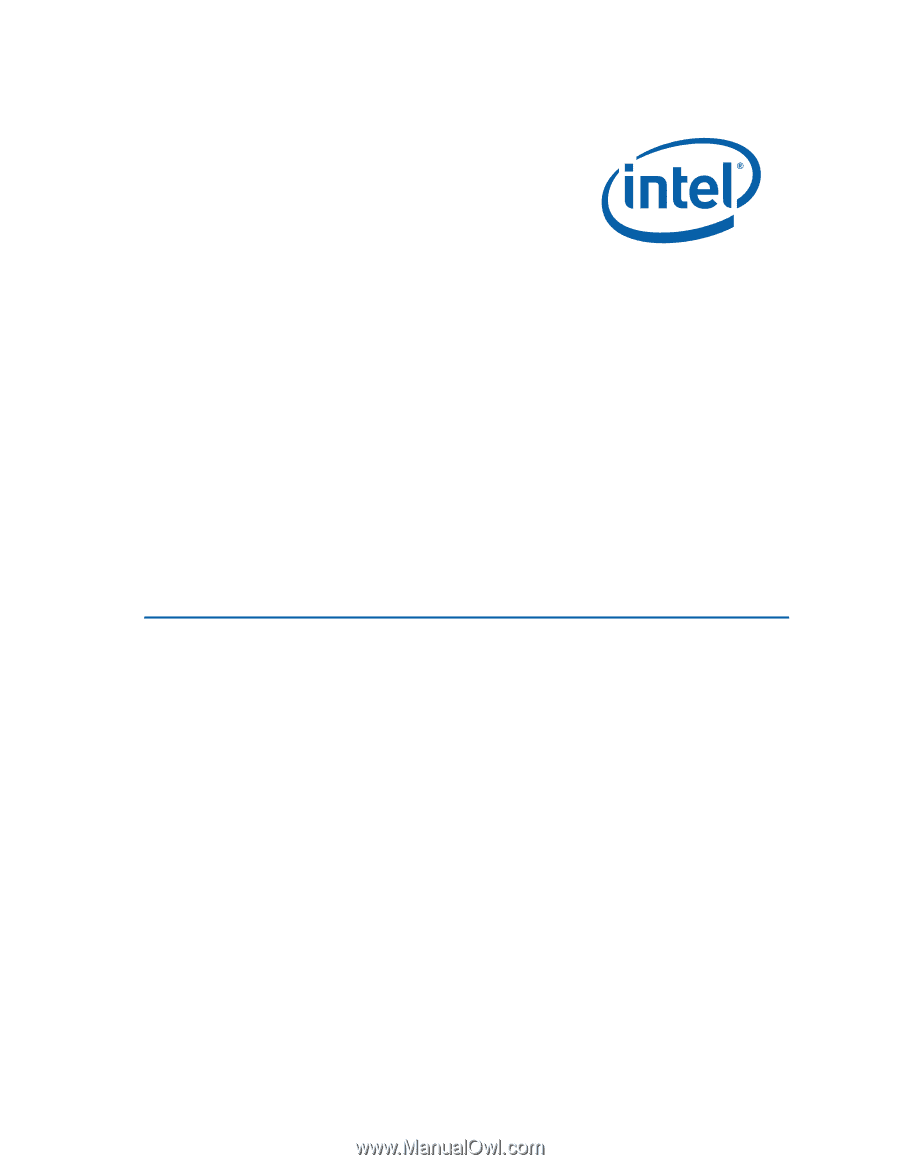
Intel® Desktop Board D946GZIS
Product Guide
Order Number:
D55579-002