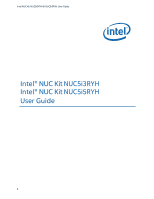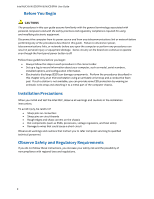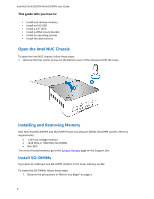Intel DE3815TYKHE User Guide
Intel DE3815TYKHE Manual
 |
View all Intel DE3815TYKHE manuals
Add to My Manuals
Save this manual to your list of manuals |
Intel DE3815TYKHE manual content summary:
- Intel DE3815TYKHE | User Guide - Page 1
Intel NUC Kit NUC5i3RYH & NUC5i5RYH User Guide Intel® NUC Kit NUC5i3RYH Intel® NUC Kit NUC5i5RYH User Guide 1 - Intel DE3815TYKHE | User Guide - Page 2
Intel NUC Kit NUC5i3RYH & NUC5i5RYH User Guide Before You Begin CAUTIONS The procedures in this user guide assume familiarity with the general terminology associated with personal computers and with the safety practices and regulatory compliance required for using and modifying electronic equipment. - Intel DE3815TYKHE | User Guide - Page 3
Intel NUC Kit NUC5i3RYH & NUC5i5RYH User Guide This guide tells you how to: • Install and remove memory • Install an M.2 SSD • Install a 2.5" drive • Install a VESA mount bracket • Install an operating system • Install the latest drivers Open the Intel NUC Chassis To open the Intel NUC chassis, - Intel DE3815TYKHE | User Guide - Page 4
parts you removed or disconnected to reach the SO-DIMM sockets. 8. Replace the computer's cover and reconnect the AC power cord. Install an M.2 SSD Intel NUC Kits NUC5i3RYH and NUC5i5RYH support 80mm, 60mm, and 42mm M.2 SSDs. For a list of tested M.2 SSDs, go to the Tested Peripherals page on the - Intel DE3815TYKHE | User Guide - Page 5
Intel NUC Kit NUC5i3RYH & NUC5i5RYH User Guide 3. Insert the bottom edge of the M.2 card into the connector (B). 4. Secure the card to the standoff with the small silver screw (C). If you are installing a 60mm or 42mm M.2 SSD: 1. Remove the small silver screw from the metal standoff on the - Intel DE3815TYKHE | User Guide - Page 6
Intel NUC Kit NUC5i3RYH & NUC5i5RYH User Guide 2. Slide the 2.5" drive into the drive bay, ensuring the SATA connectors are fully seated into the connectors of the SATA daughter card (A). 3. Secure the drive into the drive bay with the two small silver screws that were included in the box (B). 4. - Intel DE3815TYKHE | User Guide - Page 7
Intel NUC Kit NUC5i3RYH & NUC5i5RYH User Guide Close the Chassis After all components have been installed, close the Intel NUC chassis. Attach and Use the VESA Bracket (Optional) Follow these instructions to attach and use the VESA mount bracket: 1. Using the four small black screws that were - Intel DE3815TYKHE | User Guide - Page 8
Intel NUC Kit NUC5i3RYH & NUC5i5RYH User Guide 2. Attach the two slightly larger black screws to the bottom chassis cover of the Intel NUC. 3. Slide the Intel NUC onto the VESA mount bracket. Install an Operating System Refer to Supported Operating Systems for a list of Intel-validated Windows* - Intel DE3815TYKHE | User Guide - Page 9
Intel NUC Kit NUC5i3RYH & NUC5i5RYH User Guide Install Intel NUC Drivers To download the latest Microsoft* Windows* drivers and BIOS updates, go to Download Center: Links: Intel® NUC Kit NUC5i3RYH Intel® NUC Kit NUC5i5RYH Drivers are available for the following features: Audio Bluetooth
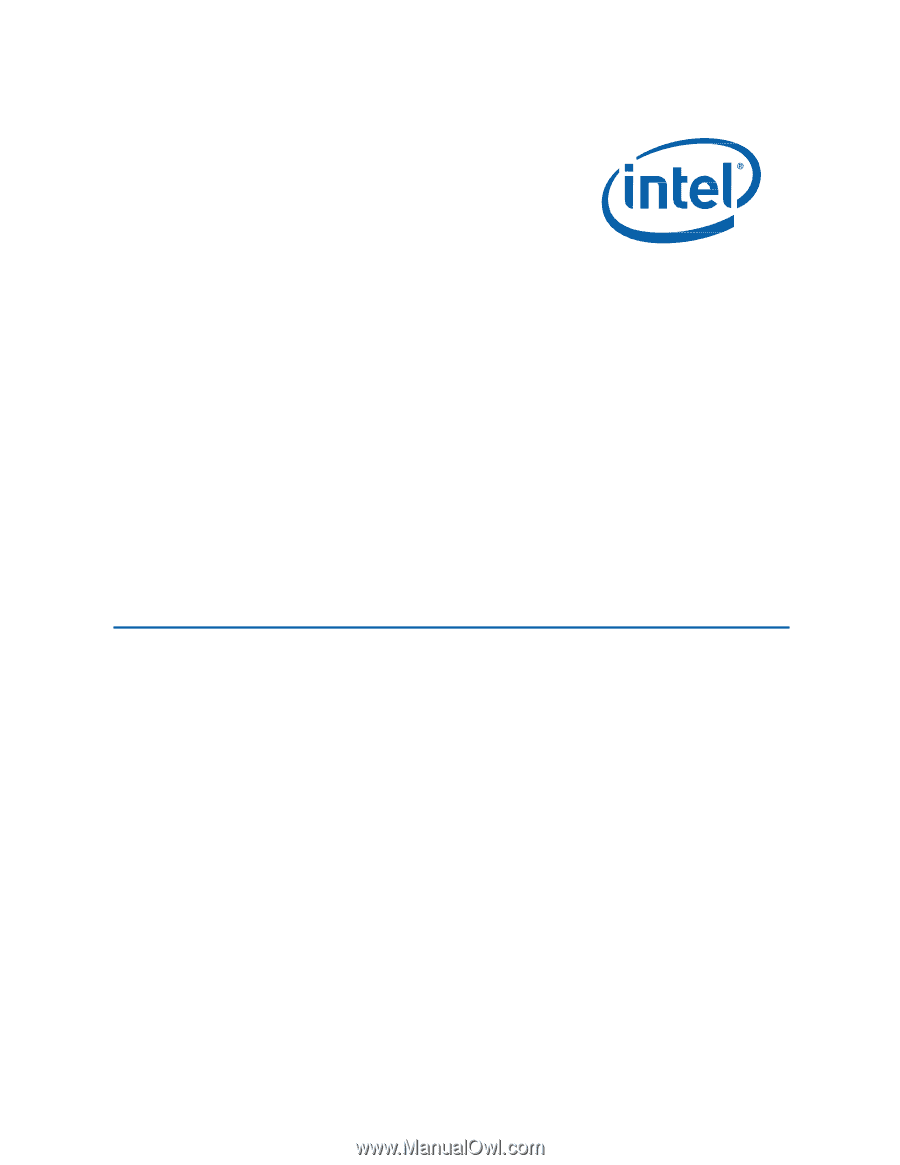
Intel NUC Kit NUC5i3RYH & NUC5i5RYH User Guide
1
Intel®
NUC Kit
NUC5i3RYH
Intel®
NUC Kit
NUC5i5RYH
User
Guide