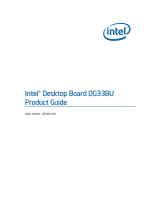Intel DG33BU Product Guide
Intel DG33BU - Desktop Board Classic Series Motherboard Manual
 |
UPC - 735858192095
View all Intel DG33BU manuals
Add to My Manuals
Save this manual to your list of manuals |
Intel DG33BU manual content summary:
- Intel DG33BU | Product Guide - Page 1
Intel® Desktop Board DG33BU Product Guide Order Number: D83426-001 - Intel DG33BU | Product Guide - Page 2
installation. This equipment generates, uses, and can radiate radio frequency energy and, if not installed and used in accordance with the instructions applications. Intel may make changes to specifications and product descriptions at any time, without notice. Desktop Board DG33BU may contain - Intel DG33BU | Product Guide - Page 3
gives information about board layout, component installation, BIOS update, and regulatory requirements for Intel® Desktop Board DG33BU. Intended Audience The Product Guide is intended for technically qualified personnel. It is not intended for general audiences. Use Only for Intended Applications - Intel DG33BU | Product Guide - Page 4
bits) MHz Megahertz (one million hertz) Box Contents • Intel Desktop Board DG33BU • I/O shield • One diskette drive cable • One ATA-66/100 cable • Two locking Serial ATA cables • Quick Reference • Configuration and battery caution statement labels • Intel® Express Installer Driver and software CD - Intel DG33BU | Product Guide - Page 5
1 Desktop Board Features Supported Operating Systems 10 Desktop Board Components 11 Processor ...13 Main Memory...13 Intel® G33 Express Chipset 14 Intel G33 Graphics Subsystem 14 Audio Subsystem 16 Legacy Input/Output (I/O) Controller 16 LAN Subsystem 17 RJ-45 LAN Connector LEDs 17 Hi - Intel DG33BU | Product Guide - Page 6
BIOS Update File or the Iflash Memory Update Utility 60 Obtaining the BIOS Update File 60 Updating the BIOS with the ISO Image BIOS Update File 60 Updating the BIOS with the Iflash Memory Update Utility 61 Recovering the BIOS 62 A Error Messages and Indicators BIOS Beep Codes 63 BIOS Error - Intel DG33BU | Product Guide - Page 7
Cover 30 9. Remove the Processor from the Protective Processor Cover 31 10. Install the Processor 31 11. Close the Load Plate 32 12. Connecting the Processor Fan Heat Sink Cable to the Processor Fan Header ..........33 13. Dual Channel Memory Configuration with Two DIMMs 34 14. Dual Channel - Intel DG33BU | Product Guide - Page 8
Names for Intel High Definition Audio 46 6. Serial Port Header Signal Names 47 7. Chassis Intrusion Header 47 8. Alternate Front Panel Power LED Header 47 9. Front Panel Header 48 10. USB 2.0 Header Signal Names 48 11. Jumper Settings for the BIOS Setup Program Modes 53 12. Beep Codes 63 13 - Intel DG33BU | Product Guide - Page 9
Chipset consisting of: • Intel G33 Express Chipset Graphics and Memory Controller Hub (GMCH) • Intel® 82801IH I/O Controller Hub (ICH9DH) • Intel G33 Express Chipset with Intel® Graphics Media Accelerator 3100 (Intel® GMA 3100) • One PCI Express* x16 connector supporting PCI Express graphics cards - Intel DG33BU | Product Guide - Page 10
values LAN Support Intel® 82566DC Gigabit (10/100/1000 Mb/s) Ethernet LAN controller Related Links: For more information about Desktop Board DG33BU, including the Technical Product Specification (TPS), BIOS updates, and device drivers, go to: http://support.intel.com/support/motherboards/desktop - Intel DG33BU | Product Guide - Page 11
Desktop Board Features Desktop Board Components Figure 1 shows the approximate location of the major components on Desktop Board DG33BU. Figure 1. Desktop Board DG33BU Components 11 - Intel DG33BU | Product Guide - Page 12
information about: • Desktop Board DG33BU http://www.intel.com/design/motherbd http://support.intel.com/support/motherboards/desktop • Supported processors • Audio software and utilities • LAN software and drivers http://www.intel.com/go/findCPU http://www.intel.com/design/motherbd http://www - Intel DG33BU | Product Guide - Page 13
more information about: • Instructions on installing or upgrading the processor, page 29 in Chapter 2 • Supported processors for Desktop Board DG33BU, http://www.intel.com/go/findCPU Main Memory NOTE To be fully compliant with all applicable Intel ® SDRAM memory specifications, the board should be - Intel DG33BU | Product Guide - Page 14
• PC Serial Presence Detect Specification, http://www.intel.com/technology/memory/ddr/specs/dda18c32_64_128x72aga.pdf Intel® G33 Express Chipset The Intel G33 Express Chipset consists of the following devices: • Intel G33 Express Chipset Graphics and Memory Controller Hub (GMCH) with Direct Media - Intel DG33BU | Product Guide - Page 15
DVD at 30 fps full screen ⎯ Adaptive deinterlacing ⎯ Dynamic Video Memory Technology (DVMT) support up to 256 MB • Display ⎯ Intel TV Wizard utility (step-by-step setup help for TVs and displays) ⎯ Up to 2048 x 1536 at 75 Hz refresh (QXGA) ⎯ DVI specification 1.0 compliant ⎯ Dual independent - Intel DG33BU | Product Guide - Page 16
: Go to the following link or pages for more information about: • Audio drivers and utilities http://support.intel.com/support/motherboards/desktop/ • Installing the front panel audio solution, page 46 • The location of audio connectors, Figure 24 on page 49 Legacy Input/Output (I/O) Controller The - Intel DG33BU | Product Guide - Page 17
Related Links: Go to the following link for information about LAN software and drivers: http://support.intel.com/support/motherboards/desktop RJ-45 LAN Connector LEDs Two LEDs are built into the RJ-45 LAN connector located on the back panel (see Figure 2). These LEDs indicate the status of the - Intel DG33BU | Product Guide - Page 18
Intel Desktop Board DG33BU Product Guide Hi-Speed USB 2.0 Support The Desktop Board supports up to 12 USB 2.0 ports (six ports routed to the back panel and six ports routed to three internal headers) via the ICH9DH. USB 2.0 ports are backward compatible with USB 1.1 devices. USB 1.1 devices will - Intel DG33BU | Product Guide - Page 19
the computer. Related Links: For instructions on resetting the password, see Clearing Passwords on page 53. Hardware Management Features The hardware management features of Desktop Board DG33BU enable the board to be compatible with the Wired for Management (WfM) specification. The board has several - Intel DG33BU | Product Guide - Page 20
, delivering acoustically-optimized thermal management NOTE Memory must be installed in the Channel A, DIMM 0 socket to enable Intel Quiet System Technology. • Fan speed controllers and sensors integrated into the ICH9DH • Thermal sensors in the processor, GMCH, and ICH9DH, plus an onboard remote - Intel DG33BU | Product Guide - Page 21
in the BIOS Setup program's Boot menu. The Desktop Board has two power connectors. hardware monitoring and control device. • All fan headers support closed-loop fan control that can adjust the fan 4-pin processor fan header and two 3-pin chassis fan headers. LAN Wake Capabilities CAUTION For LAN wake - Intel DG33BU | Product Guide - Page 22
front panel, the sleep state is indicated by the LED turning amber. When signaled by a wake-up device or event, the computer quickly returns to its last known awake state. The Desktop Board supports the PCI Bus Power Management Interface Specification. Add-in cards that support this specification - Intel DG33BU | Product Guide - Page 23
Board. The speaker provides audible error code (beep code) information during the Power-On Self-Test (POST). Battery A battery on the Desktop Board keeps the values in CMOS RAM and the clock current when the computer is turned off. Go to page 54 for instructions on how to replace the battery. Real - Intel DG33BU | Product Guide - Page 24
Intel Desktop Board DG33BU Product Guide 24 - Intel DG33BU | Product Guide - Page 25
remove a processor • Install and remove memory • Install and remove a PCI Express x16 card • Connect the diskette drive cable • Connect the IDE and Serial ATA cables • Connect to the internal headers • Connect to the flexible audio system • Connect chassis fan and power supply cables • Set the BIOS - Intel DG33BU | Product Guide - Page 26
Desktop Board DG33BU Product Guide Installation Precautions When you install and test the Intel Desktop Board, observe all warnings and cautions in the installation instructions. To avoid injury, be careful of: • Sharp pins on connectors • Sharp pins on printed circuit assemblies • Rough edges and - Intel DG33BU | Product Guide - Page 27
blocks radio frequency transmissions, protects internal components from dust and foreign objects, and promotes correct airflow within the chassis. Install the I/O shield before installing the Desktop Board in the chassis. Place the shield inside the chassis as shown in Figure 4. Press the shield - Intel DG33BU | Product Guide - Page 28
Intel Desktop Board DG33BU Product Guide Installing and Removing the Desktop Board CAUTION Only qualified can result in personal injury or equipment damage. Refer to your chassis manual for instructions on installing and removing the Desktop Board. Figure 5 shows the location of the mounting - Intel DG33BU | Product Guide - Page 29
; the standby power LED should not be lit (see Figure 3 on page 22). Failure to do so could damage the processor and the board. To install a processor, follow these instructions: 1. Observe the precautions in "Before You Begin" on page 25. 2. Open the socket lever by pushing the lever down and - Intel DG33BU | Product Guide - Page 30
Intel Desktop Board DG33BU Product Guide 3. Lift the load plate (Figure 7, A). Do not touch the socket contacts (Figure 7, B). Figure 7. Lift the Load Plate 4. Remove the plastic protective socket cover from the - Intel DG33BU | Product Guide - Page 31
thumb and index fingers oriented as shown in Figure 10. Make sure your fingers align to the socket cutouts (Figure 10, A). Align notches (Figure 10, B) with the socket (Figure 10, C). Lower the processor straight down without tilting or sliding it in the socket. Figure 10. Install the Processor 31 - Intel DG33BU | Product Guide - Page 32
Intel Desktop Board DG33BU Product Guide 7. Pressing down on the load plate (Figure 11, A), close and engage the socket lever (Figure 11, B). Figure 11. Close the Load Plate Installing the Processor Fan Heat Sink Desktop Board DG33BU has mounting holes for a processor fan heat sink. For instructions - Intel DG33BU | Product Guide - Page 33
the onboard fan control, the fan will always operate at full speed. Figure 12. Connecting the Processor Fan Heat Sink Cable to the Processor Fan Header Removing the Processor For instructions on how to remove the processor fan heat sink and processor, refer to the processor installation manual. 1 33 - Intel DG33BU | Product Guide - Page 34
Desktop Board DG33BU Product Guide Installing and Removing Memory NOTE To be fully compliant with all applicable Intel SDRAM memory specifications, the board requires DIMMs that support the Serial Presence Detect (SPD) data structure. Desktop board DG33BU has four 240-pin DDR2 DIMM sockets arranged - Intel DG33BU | Product Guide - Page 35
of DIMMs equal in speed and size in DIMM 0 (blue) and DIMM 1 (black) of channel A. Install a DIMM equal in speed and total size of the DIMMs installed in channel A in either DIMM 0 or DIMM 1 of channel B (see Figure 15). Figure 15. Dual Channel Memory Configuration with Three DIMMs NOTE All other - Intel DG33BU | Product Guide - Page 36
Intel Desktop Board DG33BU Product Guide Installing DIMMs To make sure you have the correct DIMM, place it on the illustration of the DDR2 DIMM in Figure 16. All the notches should match with the DDR2 DIMM. Figure 16. Use DDR2 DIMMs 36 - Intel DG33BU | Product Guide - Page 37
and Replacing Desktop Board Components NOTE Memory must be installed in the Channel A, DIMM 0 socket to enable Intel Quiet System Technology. To install a DIMM, follow these steps: 1. Observe the precautions in "Before You Begin" on page 25. 2. Turn off all peripheral devices connected to the - Intel DG33BU | Product Guide - Page 38
Intel Desktop Board DG33BU Product Guide 7. Insert the bottom edge of the DIMM into the socket. 8. When the DIMM is inserted, push down on the top edge of the DIMM until - Intel DG33BU | Product Guide - Page 39
a PCI Express x16 Card CAUTION When installing a PCI Express x16 card on the Desktop Board, ensure that the card is fully seated in the PCI Express x16 connector before you power on the system. If the card is not fully seated in the PCI Express connector, an electrical short may result across the - Intel DG33BU | Product Guide - Page 40
Intel Desktop Board DG33BU Product Guide Removing the PCI Express x16 Card Follow these instructions to remove the PCI Express x16 card from the connector: 1. Observe the precautions in "Before You Begin" on page 25. 2. Remove the screw (Figure 19, A) that secures the card's metal bracket to the - Intel DG33BU | Product Guide - Page 41
Installing and Replacing Desktop Board Components Connecting the Diskette Drive Cable The Before You Begin" on page 25. • Attach the cable end labeled P1 to the diskette drive connector on the Intel Desktop Board (Figure 20, A). • Attach the cable end labeled P2 to the diskette drive (Figure 20, B). - Intel DG33BU | Product Guide - Page 42
Intel Desktop Board DG33BU Product Guide Connecting the IDE Cable The IDE cable can be used to connect two IDE drives to the Desktop Board. The cable supports the ATA-66/100 transfer protocol. Figure 21 shows the correct installation of the cable. NOTES ATA-66/100 compatible cables are backward - Intel DG33BU | Product Guide - Page 43
Installing and Replacing Desktop Board Components Figure 21. Connecting the IDE Cable 43 - Intel DG33BU | Product Guide - Page 44
Intel Desktop Board DG33BU Product Guide Connecting the Serial ATA (SATA) Cables SATA cables support the Serial ATA protocol. Each cable can be used to connect a single SATA drive to the Desktop Board. For correct cable function: 1. Observe the precautions - Intel DG33BU | Product Guide - Page 45
in "Before You Begin" on page 25. Figure 23 shows the location of the internal headers. Item Description A IEEE 1394a B Front panel audio C Serial port D Chassis Intrusion Item Description E Alternate front panel power LED F Front panel G USB 2.0 Figure 23. Internal Headers 45 - Intel DG33BU | Product Guide - Page 46
V 10 Ground Installing a Front Panel Audio Solution for Intel® High Definition Audio Figure 23, B shows the location of the front panel audio header. Table 5 shows the pin assignments for the front panel audio header. Table 5. Front Panel Audio Header Signal Names for Intel High Definition Audio - Intel DG33BU | Product Guide - Page 47
Installing RI Pin Signal Name 2 RXD# 4 DTR 6 DSR 8 CTS 10 No Connection Connecting to the Chassis Intrusion Header Figure 23, D on alternate front panel header. Table 8. Alternate Front Panel Power LED Header Pin Description 1 Front panel green LED 2 No pin 3 Front panel yellow - Intel DG33BU | Product Guide - Page 48
Intel Desktop Board DG33BU Product Guide Connecting to the Front Panel Header Before connecting to the front panel header, observe the precautions in "Before You Begin" on page 25. See Figure 23, F for the location of the multi-colored front panel header. Table 9 shows the pin assignments for the - Intel DG33BU | Product Guide - Page 49
Replacing Desktop Board Components Connecting to the Flexible Audio System After installing the RealTek audio driver from the Intel Express Installer CD-ROM, the multi-channel audio feature can be enabled. Figure 24 shows the back panel audio connectors. The default connector assignments are shown - Intel DG33BU | Product Guide - Page 50
Intel Desktop Board DG33BU Product Guide Connecting Chassis Fan and Power Supply Cables Connecting Chassis Fan Cables Connect chassis fan cables to the 3-pin and 4-pin chassis fan headers on the - Intel DG33BU | Product Guide - Page 51
Installing and Replacing Desktop Board Components Connecting Power Supply Cables CAUTION Failure to The 2 x 12 pin main power connector on the Desktop Board is backwards compatible with ATX12V power supplies with 2 x 10 connectors. Figure 26 shows the location of the Desktop Board power connectors. - Intel DG33BU | Product Guide - Page 52
Intel Desktop Board DG33BU Product Guide Setting the BIOS Configuration Jumper NOTE Always turn off the power and unplug the power cord from the computer before moving the jumper. Moving the jumper with the - Intel DG33BU | Product Guide - Page 53
Power-On Self-Test (POST) runs, the BIOS displays the Maintenance Menu. Use this menu to clear passwords. Recovery (None) The BIOS recovers data in the event of a failed BIOS update. Clearing Passwords This procedure assumes that the board is installed in the computer and the configuration jumper - Intel DG33BU | Product Guide - Page 54
Intel Desktop Board DG33BU Product Guide 10 battery (CR2032) powers the real-time clock and CMOS memory. When the computer is not plugged into a wall socket BIOS Setup program settings stored in CMOS RAM (for example, the date and time) might not be accurate. Replace the battery with an equivalent one - Intel DG33BU | Product Guide - Page 55
Installing and Replacing Desktop Board Components VIKTIGT! Risk för explosion om batteriet ersätts med felaktig batterityp. Batterier ska kasseras enligt de lokala miljövårdsbestämmelserna. VARO Räjä - Intel DG33BU | Product Guide - Page 56
Intel Desktop Board DG33BU Product Guide VIGYAZAT Ha a telepet nem a megfelelő típusú telepre cseréli, az felrobbanhat. A telepeket lehetőség szerint újra kell hasznosítani. A használt telepeket a helyi környezetvédelmi előírá - Intel DG33BU | Product Guide - Page 57
Installing and Replacing Desktop Board Components POZOR Zamenjava baterije z baterijo drugačnega tipa lahko povzroči eksplozijo. Če je mogoče, baterije reciklirajte. Rabljene baterije zavrzite v skladu z lokalnimi okoljevarstvenimi - Intel DG33BU | Product Guide - Page 58
Intel Desktop Board DG33BU Product Guide To replace the battery, follow these steps: 1. Observe the battery free from its connector. Note the orientation of the "+" and "-" on the battery. 6. Install the new battery in the connector, orienting the "+" and "-" correctly. 7. Replace the computer cover - Intel DG33BU | Product Guide - Page 59
of the Intel® Flash Memory Update Utility and the ease of use of Windows-based installation wizards. To update the BIOS with the Intel Express BIOS Update utility: 1. Go to the Intel World Wide Web site: http://support.intel.com/support/motherboards/desktop/ 2. Navigate to the DG33BU page, click - Intel DG33BU | Product Guide - Page 60
Flash Memory Update Utility You can obtain either of these files through your computer supplier or by navigating to the Desktop Board DG33BU page on the Intel World Wide Web site at: http://support.intel.com/support/motherboards/desktop Navigate to the DG33BU page, click "[view] Latest BIOS updates - Intel DG33BU | Product Guide - Page 61
USB flash drive or other bootable USB media. The Iflash Memory update utility allows you to: • Update the BIOS and Intel Management Engine in flash memory • Update the language section of the BIOS NOTE Review the instructions distributed with the update utility before attempting a BIOS update. 61 - Intel DG33BU | Product Guide - Page 62
size and recovery requirements, a CD-R with the .BIO file in the root directory will be required. Related Links: For more information about updating the Intel Desktop Board BIOS or recovering from a BIOS update failure, go to: http://support.intel.com/support/motherboards/desktop/sb/CS-022312.htm 62 - Intel DG33BU | Product Guide - Page 63
(one long tone followed by two short tones) during POST if the video configuration fails (a faulty video card or no card installed) or if an external ROM module does not properly checksum to zero. Table 12 lists the BIOS codes. Table 12. Beep Codes Beep 3 Siren Description No memory Processor - Intel DG33BU | Product Guide - Page 64
Intel Desktop Board DG33BU Product Guide 64 - Intel DG33BU | Product Guide - Page 65
Regulations Desktop Board DG33BU complies with the safety regulations stated in Table 14 when correctly installed in a compatible host system. Table Marking There is insufficient space on this Desktop Board to provide instructions for replacing and disposing of the Lithium ion coin cell battery - Intel DG33BU | Product Guide - Page 66
Intel Desktop Board DG33BU Product Guide European Union Declaration of Conformity Statement We, Intel Corporation, declare under our sole responsibility that the product Intel® Desktop Board DG33BU is in conformity with all applicable essential requirements necessary for CE marking, following the - Intel DG33BU | Product Guide - Page 67
Regulatory Compliance Lietuvių Šis produktas atitinka Europos direktyvų 89/336/EEC ir 73/23/EEC nuostatas. Malti Dan il-prodott hu konformi mal-provvedimenti tad-Direttivi Ewropej 89/336/EEC u 73/23/EEC. Norsk Dette produktet er i henhold til bestemmelsene i det europeiske direktivet 89/336/ EEC & - Intel DG33BU | Product Guide - Page 68
Desktop Board DG33BU Product Guide Product Ecology Statements The following information is provided to address worldwide product ecology concerns and regulations. Recycling Considerations As part of its commitment to environmental responsibility, Intel has implemented the Intel® Product Recycling - Intel DG33BU | Product Guide - Page 69
pour en savoir plus sur ce programme, à savoir les produits concernés, les adresses disponibles, les instructions d'expédition, les conditions générales, etc. http://www.intel.com/in tel/other/ehs/product_ecology Malay Sebagai sebahagian daripada komitmennya terhadap tanggungjawab persekitaran - Intel DG33BU | Product Guide - Page 70
DG33BU Product Guide Türkçe Intel, çevre sorumluluğuna bağımlılığının bir parçası olarak, perakende tüketicilerin Intel markalı kullanılmış ürünlerini belirlenmiş merkezlere iade edip uygun şekilde geri dönüştürmesini amaçlayan Intel . One of the six restricted materials is lead. Intel Desktop - Intel DG33BU | Product Guide - Page 71
greater than 0.1% by weight (1000 ppm). or China RoHS/Environmentally Friendly Use Period Logo: This an example of the symbol used on Intel Desktop Boards and associated collateral. The color of the mark may vary depending upon the application. The Environmental Friendly Usage Period (EFUP) for - Intel DG33BU | Product Guide - Page 72
Intel Desktop Board DG33BU Product Guide EMC Regulations Desktop Board DG33BU complies with the EMC regulations stated in Table 16 when correctly installed in a compatible host system. Table 16. EMC Regulations Regulation FCC Class B ICES-003 (Class B) EN55022: 1998 (Class B) EN55024: 1998 AS/ - Intel DG33BU | Product Guide - Page 73
If this is used near a radio or television receiver in a domestic environment, it may cause radio interference. Install and use the equipment according to the instruction manual. Korean Class B statement translation: This is household equipment that is certified to comply with EMC requirements. You - Intel DG33BU | Product Guide - Page 74
code number, N-232. Japan VCCI (Voluntary Control Council for Interference) mark. S. Korea MIC (Ministry of Information and Communication) mark. Includes adjacent MIC certification number: CPU-DG33BU. For information about MIC certification, go to http://support.intel.com/support/motherboards - Intel DG33BU | Product Guide - Page 75
ETL signifies compliance with safety requirements. Wiring and cables must also be UL listed or recognized and suitable for the intended use. The FCC Class B logo requirements. The Industry Canada statement at the front of this product guide demonstrates compliance with Canadian EMC regulations. 75

Intel
®
Desktop Board DG33BU
Product Guide
Order Number:
D8342
6
-001