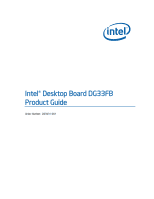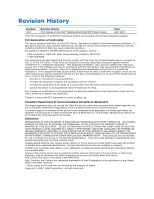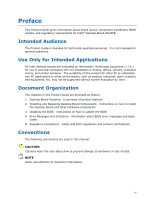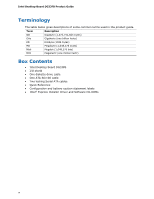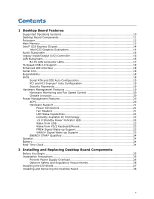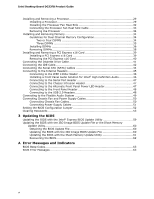Intel DG33FB Product Guide
Intel DG33FB - Desktop Board Classic Series Motherboard Manual
 |
UPC - 735858192064
View all Intel DG33FB manuals
Add to My Manuals
Save this manual to your list of manuals |
Intel DG33FB manual content summary:
- Intel DG33FB | Product Guide - Page 1
Intel® Desktop Board DG33FB Product Guide Order Number: D83431-001 - Intel DG33FB | Product Guide - Page 2
and used in accordance with the instructions, may cause harmful interference to radio communications. However, there is no guarantee sustaining applications. Intel may make changes to specifications and product descriptions at any time, without notice. Desktop Board DG33FB may contain design - Intel DG33FB | Product Guide - Page 3
and Replacing Desktop Board Components: instructions on how to install the Desktop Board and other hardware components 3 Updating the BIOS: instructions on how to update the BIOS A Error Messages and Indicators: information about BIOS error messages and beep codes B Regulatory Compliance: safety - Intel DG33FB | Product Guide - Page 4
(1,048,576 bits) MHz Megahertz (one million hertz) Box Contents • Intel Desktop Board DG33FB • I/O shield • One diskette drive cable • One ATA-66/100 cable • Two locking Serial ATA cables • Quick Reference • Configuration and battery caution statement labels • Intel® Express Installer Driver and - Intel DG33FB | Product Guide - Page 5
10 Desktop Board Components 11 Processor ...13 Main Memory...13 Intel® G33 Express Chipset 14 Intel G33 Graphics Subsystem 14 Audio Subsystem 16 Legacy Input/Output (I/O) Controller 16 LAN Subsystem 16 RJ-45 LAN Connector LEDs 17 Hi-Speed USB 2.0 Support 18 Enhanced IDE Interface 18 Serial - Intel DG33FB | Product Guide - Page 6
BIOS Update File or the Iflash Memory Update Utility 60 Obtaining the BIOS Update File 60 Updating the BIOS with the ISO Image BIOS Update File 60 Updating the BIOS with the Iflash Memory Update Utility 61 Recovering the BIOS 62 A Error Messages and Indicators BIOS Beep Codes 63 BIOS Error - Intel DG33FB | Product Guide - Page 7
with Two DIMMs 34 14. Dual Channel Memory Configuration with Four DIMMs 35 15. Dual Channel Memory Configuration with Three DIMMs 35 16. Use DDR2 DIMMs 36 17. Installing a DIMM 37 18. Installing a PCI Express x16 Card 39 19. Removing a PCI Express x16 Card 40 20. Connecting the Diskette Drive - Intel DG33FB | Product Guide - Page 8
Names for Intel High Definition Audio 46 6. Serial Port Header Signal Names 47 7. Chassis Intrusion Header 47 8. Alternate Front Panel Power LED Header 47 9. Front Panel Header 48 10. USB 2.0 Header Signal Names 48 11. Jumper Settings for the BIOS Setup Program Modes 53 12. Beep Codes 63 13 - Intel DG33FB | Product Guide - Page 9
(ICH9DH) • Intel G33 Express Chipset with Intel® Graphics Media Accelerator 3100 (Intel® GMA 3100) • One PCI Express* x16 connector supporting PCI Express graphics cards • 6-channel (5.1) onboard subsystem, featuring: ― Intel® High Definition Audio interface ― RealTek* ALC888 audio codec Expansion - Intel DG33FB | Product Guide - Page 10
extensible firmware interface • 8 Mbit symmetrical flash memory device • Support for SMBIOS • Intel® Rapid BIOS Boot • Intel® Express BIOS Update Power Management • Support for Advanced Configuration and Power Interface (ACPI) • Suspend to RAM (STR) • Wake on USB, PCI Express, PS/2, LAN, and - Intel DG33FB | Product Guide - Page 11
Desktop Board Features Desktop Board Components Figure 1 shows the approximate location of the major components on Desktop Board DG33FB. Figure 1. Desktop Board DG33FB Components 11 - Intel DG33FB | Product Guide - Page 12
for more information about: • Desktop Board DG33FB http://www.intel.com/design/motherbd http://support.intel.com/support/motherboards/desktop • Supported processors • Audio software and utilities • LAN software and drivers http://www.intel.com/go/findCPU http://www.intel.com/design/motherbd http - Intel DG33FB | Product Guide - Page 13
more information about: • Instructions on installing or upgrading the processor, page 29 in Chapter 2 • Supported processors for Desktop Board DG33FB, http://www.intel.com/go/findCPU Main Memory NOTE To be fully compliant with all applicable Intel ® SDRAM memory specifications, the board should be - Intel DG33FB | Product Guide - Page 14
motherboard/index.htm?iid=HMPAGE+Header_2_P roduct_MB • PC Serial Presence Detect Specification, http://www.intel.com/technology/memory/ddr/specs/dda18c32_64_128x72aga.pdf Intel® G33 Express Chipset The Intel G33 Express Chipset consists of the following devices: • Intel G33 Express Chipset Graphics - Intel DG33FB | Product Guide - Page 15
Board Features • 3D Graphics Rendering enhancements: ⎯ 1.6 dual texture GigaPixel/s maximum fill rate ⎯ 16-bit and 32-bit color ⎯ Maximum 3D supported resolution of 1600 x 1200 x 32 at 85 Hz ⎯ Vertex cache • Video ⎯ Software DVD at 30 fps full screen ⎯ Adaptive deinterlacing ⎯ Dynamic Video Memory - Intel DG33FB | Product Guide - Page 16
status LEDs The subsystem features: • CSMA/CD protocol engine • LAN connect interface between ICH9DH and the LAN controller • PCI bus power management Related Links: Go to the following link for information about LAN software and drivers: http://support.intel.com/support/motherboards/desktop 16 - Intel DG33FB | Product Guide - Page 17
on the back panel (see Figure 2). These LEDs indicate the status of the LAN. Figure 2. LAN Connector LEDs Table 3 describes the LED states when the board is powered up and the LAN subsystem is operating. Table 3. LAN Connector LEDs LED A B LED Color Green N/A Green Yellow LED State Off On - Intel DG33FB | Product Guide - Page 18
provides the Power-On Self-Test (POST), the BIOS Setup program, the PCI/PCI Express and IDE auto-configuration utilities, and the video BIOS. The BIOS is stored in the Serial Peripheral Interface (SPI) Flash device. The BIOS can be updated by following the instructions on page 59 in Chapter 3. 18 - Intel DG33FB | Product Guide - Page 19
. Related Links: For instructions on resetting the password, see Clearing Passwords on page 53. Hardware Management Features The hardware management features of Desktop Board DG33FB enable the board to be compatible with the Wired for Management (WfM) specification. The board has several hardware - Intel DG33FB | Product Guide - Page 20
Advanced Configuration and Power Interface (ACPI) • Hardware support: ⎯ Power connectors ⎯ Fan headers ⎯ LAN wake capabilities ⎯ Instantly Available PC technology (Suspend to RAM) ⎯ +5 V standby power indicator LED ⎯ Wake from USB ⎯ Wake from PS/2 keyboard/mouse ⎯ Power Management Event signal (PME - Intel DG33FB | Product Guide - Page 21
BIOS Setup program's Boot menu. The Desktop Board support closed-loop fan control that can adjust the fan speed or switch the fan on or off as needed. • All fan headers have a +12 V DC connection. The Desktop Board has a 4-pin processor fan header, and one 4-pin and two 3-pin chassis fan headers. LAN - Intel DG33FB | Product Guide - Page 22
event, the computer quickly returns to its last known awake state. The Desktop Board supports the PCI Bus Power Management Interface Specification. Add-in cards that support this specification can participate in power management and can be used to wake the computer. +5 V Standby Power Indicator LED - Intel DG33FB | Product Guide - Page 23
Desktop Board, refer to the Technical Product Specification by going to the following link, finding the product, and selecting Product Documentation from the left-hand menu: http://support.intel.com/support/motherboards/desktop/ Wake from USB NOTE Wake from USB requires the use of a USB peripheral - Intel DG33FB | Product Guide - Page 24
STAR requirements. For information about the ENERGY STAR specifications, see: http://www3.intel.com/cd/channel/reseller/asmo-na/eng/337748.htm. Speaker A speaker is mounted on the Desktop Board. The speaker provides audible error code (beep code) information during the Power-On Self-Test (POST - Intel DG33FB | Product Guide - Page 25
Components This chapter tells you how to: • Install the I/O shield • Install and remove the Desktop Board • Install and remove a processor • Install and remove memory • Install and remove a PCI Express x16 card • Connet the diskette drive cable • Connect the IDE and Serial ATA cables • Connect to - Intel DG33FB | Product Guide - Page 26
Intel Desktop Board DG33FB Product Guide Installation Precautions When you install and test the Intel Desktop Board, observe all warnings and cautions in the installation instructions. To avoid injury, be careful of: • Sharp pins on connectors • Sharp pins on printed circuit assemblies • Rough edges - Intel DG33FB | Product Guide - Page 27
components from dust and foreign objects, and promotes correct airflow within the chassis. Install the I/O shield before installing the Desktop Board in the chassis. Place the shield inside the chassis as shown in Figure 4. Press the shield into place so that it fits tightly and securely. If the - Intel DG33FB | Product Guide - Page 28
Intel Desktop Board DG33FB Product Guide Installing and Removing the Desktop Board CAUTION Only qualified technical manual for instructions on installing and removing the Desktop Board. Figure 5 shows the location of the mounting screw holes for Desktop Board DG33FB. Figure 5. Desktop Board DG33FB - Intel DG33FB | Product Guide - Page 29
; the standby power LED should not be lit (see Figure 3 on page 23). Failure to do so could damage the processor and the board. To install a processor, follow these instructions: 1. Observe the precautions in "Before You Begin" on page 25. 2. Open the socket lever by pushing the lever down and - Intel DG33FB | Product Guide - Page 30
Intel Desktop Board DG33FB Product Guide 3. Lift the load plate (Figure 7, A). Do not touch the socket contacts (Figure 7, B). Figure 7. Lift the Load Plate 4. Remove the plastic protective socket cover from the - Intel DG33FB | Product Guide - Page 31
and Replacing Desktop Board Components 5. Remove the processor from the protective processor cover. Hold the processor only at the edges, being careful not to touch the bottom of the processor (see Figure 9). Do not discard the protective processor cover. Always replace the processor cover if the - Intel DG33FB | Product Guide - Page 32
Intel Desktop Board DG33FB Product Guide 7. Pressing down on the load plate (Figure 11, A), close and engage the socket lever (Figure 11, B). Figure 11. Close the Load Plate Installing the Processor Fan Heat Sink Desktop Board DG33FB has mounting holes for a processor fan heat sink. For instructions - Intel DG33FB | Product Guide - Page 33
Installing and Replacing Desktop Board Components Connecting the Processor Fan Heat Sink Cable Connect the processor fan heat sink cable to the 4-pin processor fan header (see Figure 12). A fan with a 4-pin connector as shown in Figure 12, A is recommended; however, a fan with a 3-pin connector ( - Intel DG33FB | Product Guide - Page 34
Intel Desktop Board DG33FB Product Guide Removing the Processor For instructions on how to remove the processor fan heat sink and processor, refer to the processor installation manual. Installing and Removing Memory NOTE To be fully compliant with all applicable Intel SDRAM memory specifications, - Intel DG33FB | Product Guide - Page 35
Installing and Replacing Desktop Board Components If additional memory is to be used, install another matched pair of DIMMs in DIMM 1 (black) in channels A and B (see Figure 14). Figure 14. Dual Channel Memory Configuration with Four DIMMs Three DIMMs If you want to use three DIMMs in a dual-channel - Intel DG33FB | Product Guide - Page 36
Intel Desktop Board DG33FB Product Guide Installing DIMMs To make sure you have the correct DIMM, place it on the illustration of the DDR2 DIMM in Figure 16. All the notches should match with the DDR2 DIMM. Figure 16. Use DDR2 DIMMs 36 - Intel DG33FB | Product Guide - Page 37
Installing and Replacing Desktop Board Components NOTE Memory must be installed in the Channel A, DIMM 0 socket to enable Intel Quiet System Technology. To install a DIMM, follow these steps: 1. Observe the precautions in "Before You Begin" on page 25. 2. Turn off all peripheral devices connected - Intel DG33FB | Product Guide - Page 38
Intel Desktop Board DG33FB Product Guide 7. Insert the bottom edge of the DIMM into the socket. 8. When the DIMM is inserted, push down on the top edge of the DIMM until - Intel DG33FB | Product Guide - Page 39
Installing and Replacing Desktop Board Components Installing and Removing a PCI Express x16 Card CAUTION When installing a PCI Express x16 card on the Desktop Board, ensure that the card is fully seated in the PCI Express x16 connector before you power on the system. If the card is not fully seated - Intel DG33FB | Product Guide - Page 40
Intel Desktop Board DG33FB Product Guide Removing the PCI Express x16 Card Follow these instructions to remove the PCI Express x16 card from the connector: 1. Observe the precautions in "Before You Begin" on page 25. 2. Remove the screw (Figure 19, A) that secures the card's metal bracket to the - Intel DG33FB | Product Guide - Page 41
cable: • Observe the precautions in "Before You Begin" on page 25. • Attach the cable end labeled P1 to the diskette drive connector on the Intel Desktop Board (Figure 20, A). • Attach the cable end labeled P2 to the diskette drive (Figure 20, B). Figure 20. Connecting the Diskette Drive Cable 41 - Intel DG33FB | Product Guide - Page 42
Intel Desktop Board DG33FB Product Guide Connecting the IDE Cable The IDE cable can be used to connect two IDE drives to the Desktop Board. The cable supports the ATA-66/100 transfer protocol. Figure 21 shows the correct installation of the cable. NOTES ATA-66/100 compatible cables are backward - Intel DG33FB | Product Guide - Page 43
Installing and Replacing Desktop Board Components Figure 21. Connecting the IDE Cable 43 - Intel DG33FB | Product Guide - Page 44
Intel Desktop Board DG33FB Product Guide Connecting the Serial ATA (SATA) Cables SATA cables support the Serial ATA protocol. Each cable can be used to connect a single SATA drive to the Desktop Board. For correct cable function: 1. Observe the precautions in "Before You Begin" on page 25. 2. Attach - Intel DG33FB | Product Guide - Page 45
in "Before You Begin" on page 25. Figure 23 shows the location of the internal headers. Item Description A IEEE 1394a B Front panel audio C Serial port D Chassis Intrusion Item Description E Alternate front panel power LED F Front panel G USB 2.0 Figure 23. Internal Headers 45 - Intel DG33FB | Product Guide - Page 46
Intel Desktop Board DG33FB Product Guide Connecting to the IEEE 1394a Header See Figure 23, A for KEY (no pin) 10 SENSE2_RETURN To install the cable that connects the front panel audio solution to the front panel audio header, follow these steps: 1. Observe the precautions in "Before You Begin" - Intel DG33FB | Product Guide - Page 47
Installing and Replacing Desktop Board Components Connecting to the Serial Port Header See Figure 23, C for the location of the serial port header. Table 6 shows the pin assignments for the - Intel DG33FB | Product Guide - Page 48
Intel Desktop Board DG33FB Product Guide Connecting to the Front Panel Header Before Front panel green LED 3 Hard disk active LED Out 4 Front panel yellow LED Reset Switch On/Off Switch 5 Ground 6 Power switch 7 Reset switch In 8 Ground Power Not Connected 9 Power Out 10 No pin In/ - Intel DG33FB | Product Guide - Page 49
Installing and Replacing Desktop Board Components Connecting to the Flexible Audio System After installing the RealTek audio driver from the Intel Express Installer CD-ROM, the multi-channel audio feature can be enabled. Figure 24 shows the back panel audio connectors. The default connector - Intel DG33FB | Product Guide - Page 50
Intel Desktop Board DG33FB Product Guide Connecting Chassis Fan and Power Supply Cables Connecting Chassis Fan Cables Connect chassis fan cables to the 3-pin and 4-pin chassis fan headers on the Desktop Board. Figure 25 shows the location of the chassis fan headers. Figure 25. Location of the - Intel DG33FB | Product Guide - Page 51
not connecting the 12 V (2 x 2 pin) power connector to the Desktop Board may result in damage to the board or the system may not function properly. The 2 x 12 pin main power connector on the Desktop Board is backwards compatible with ATX12V power supplies with 2 x 10 connectors. Figure 26 shows the - Intel DG33FB | Product Guide - Page 52
Intel Desktop Board DG33FB Product Guide Setting the BIOS Configuration Jumper NOTE Always turn off the power Board's BIOS configuration jumper block. Figure 27. Location of the BIOS Configuration Jumper Block The three-pin BIOS jumper block enables all board configurations to be done in the BIOS - Intel DG33FB | Product Guide - Page 53
for booting. Configure (2-3) After the Power-On Self-Test (POST) runs, the BIOS displays the Maintenance Menu. Use this menu to clear passwords. Recovery (None) The BIOS recovers data in the event of a failed BIOS update. Clearing Passwords This procedure assumes that the board is installed - Intel DG33FB | Product Guide - Page 54
Intel Desktop Board DG33FB Product Guide -cell battery (CR2032) powers the real-time clock and CMOS memory. When the computer is not plugged into a wall socket, the the voltage drops below a certain level, the BIOS Setup program settings stored in CMOS RAM (for example, the date and time) might not - Intel DG33FB | Product Guide - Page 55
Installing and Replacing Desktop Board Components VIKTIGT! Risk för explosion om batteriet ersätts med felaktig batterityp. Batterier ska kasseras enligt de lokala miljövårdsbestämmelserna. VARO Räjähdysvaara, jos pariston tyyppi - Intel DG33FB | Product Guide - Page 56
Intel Desktop Board DG33FB Product Guide VIGYAZAT Ha a telepet nem a megfelelő típusú telepre cseréli, az felrobbanhat. A telepeket lehetőség szerint újra kell hasznosítani. A használt telepeket a helyi környezetvédelmi előírá - Intel DG33FB | Product Guide - Page 57
Installing and Replacing Desktop Board Components POZOR Zamenjava baterije z baterijo drugačnega tipa lahko povzroči eksplozijo. Če je mogoče, baterije reciklirajte. Rabljene baterije zavrzite v skladu z lokalnimi okoljevarstvenimi predpisi. . UYARI Yanlış türde - Intel DG33FB | Product Guide - Page 58
Intel Desktop Board DG33FB Product Guide To replace the battery, follow these steps: 1. Observe the source (wall outlet or power adapter). 3. Remove the computer cover. 4. Locate the battery on the board (see Figure 28). 5. With a medium flat-bladed screwdriver, gently pry the battery free from its - Intel DG33FB | Product Guide - Page 59
of the Intel® Flash Memory Update Utility and the ease of use of Windows-based installation wizards. To update the BIOS with the Intel Express BIOS Update utility: 1. Go to the Intel World Wide Web site: http://support.intel.com/support/motherboards/desktop/ 2. Navigate to the DG33FB page, click - Intel DG33FB | Product Guide - Page 60
update file contains: • New BIOS file (including the Intel® Management Engine Firmware Image) • Intel® Integrator Toolkit Configuration File (optional) • Intel Flash Memory Update Utility You can obtain either of these files through your computer supplier or by navigating to the Desktop Board DG33FB - Intel DG33FB | Product Guide - Page 61
USB flash drive or other bootable USB media. The Iflash Memory update utility allows you to: • Update the BIOS and Intel Management Engine in flash memory • Update the language section of the BIOS NOTE Review the instructions distributed with the update utility before attempting a BIOS update - Intel DG33FB | Product Guide - Page 62
. Due to BIOS size and recovery requirements, a CD-R with the .BIO file in the root directory will be required. Related Links: For more information about updating the Intel Desktop Board BIOS or recovering from a BIOS update failure, go to: http://support.intel.com/support/motherboards/desktop/sb/CS - Intel DG33FB | Product Guide - Page 63
checksum to zero. Table 12 lists the BIOS codes. Table 12. Beep Codes Beep 3 Siren Description No memory Processor overheat (on reboot) BIOS Error Messages When a recoverable error occurs during the POST, the BIOS displays an error message describing the problem. Table 13 gives an explanation - Intel DG33FB | Product Guide - Page 64
Intel Desktop Board DG33FB Product Guide 64 - Intel DG33FB | Product Guide - Page 65
statements • Electromagnetic Compatibility (EMC) regulations • Product certifications Safety Regulations Desktop Board DG33FB complies with the Place Battery Marking There is insufficient space on this Desktop Board to provide instructions for replacing and disposing of the Lithium ion coin cell - Intel DG33FB | Product Guide - Page 66
Intel Desktop Board DG33FB Product Guide European Union Declaration of Conformity Statement We, Intel Corporation, declare under our sole responsibility that the product Intel® Desktop Board DG33FB is in conformity with all applicable essential requirements necessary for CE marking, following the - Intel DG33FB | Product Guide - Page 67
Regulatory Compliance Lietuvių Šis produktas atitinka Europos direktyvų 89/336/EEC ir 73/23/EEC nuostatas. Malti Dan il-prodott hu konformi mal-provvedimenti tad-Direttivi Ewropej 89/336/EEC u 73/23/EEC. Norsk Dette produktet er i henhold til bestemmelsene i det europeiske direktivet 89/336/ EEC & - Intel DG33FB | Product Guide - Page 68
Intel Desktop Board DG33FB Product Guide Product Ecology Statements The following information is provided to address worldwide product ecology concerns and regulations. Recycling Considerations As part of its commitment to environmental responsibility, Intel has implemented the Intel® Product - Intel DG33FB | Product Guide - Page 69
pour en savoir plus sur ce programme, à savoir les produits concernés, les adresses disponibles, les instructions d'expédition, les conditions générales, etc. http://www.intel.com/in tel/other/ehs/product_ecology Malay Sebagai sebahagian daripada komitmennya terhadap tanggungjawab persekitaran - Intel DG33FB | Product Guide - Page 70
Intel Desktop Board DG33FB Product Guide Türkçe Intel, çevre sorumluluğuna bağımlılığının bir parçası olarak, perakende tüketicilerin Intel markalı kullanılmış ürünlerini belirlenmiş merkezlere iade edip uygun şekilde geri dönüştürmesini amaçlayan Intel controlled listed substances will not leak - Intel DG33FB | Product Guide - Page 71
(1000 ppm). Mark Regulatory Compliance or or China RoHS/Environmentally Friendly Use Period Logo: This an example of the symbol used on Intel Desktop Boards and associated collateral. The color of the mark may vary depending upon the application. The Environmental Friendly Usage Period (EFUP) for - Intel DG33FB | Product Guide - Page 72
Intel Desktop Board DG33FB Product Guide EMC Regulations Desktop Board DG33FB complies with the EMC regulations stated in Table 16 when correctly installed in a compatible Union) Australian Communications Authority, Standard for Electromagnetic Compatibility. (Australia the instruction manual. 72 - Intel DG33FB | Product Guide - Page 73
non-residential environments. Ensure Electromagnetic Compatibility (EMC) Compliance Before computer attention to the following when reading the installation instructions for the host chassis, power supply, lack of certifications • External I/O cable shielding and filtering • Mounting, grounding, and - Intel DG33FB | Product Guide - Page 74
code number, N-232. Japan VCCI (Voluntary Control Council for Interference) mark. S. Korea MIC (Ministry of Information and Communication) mark. Includes adjacent MIC certification number: CPU-DG33FB. For information about MIC certification, go to http://support.intel.com/support/motherboards - Intel DG33FB | Product Guide - Page 75
CSA, or ETL signifies compliance with safety requirements. Wiring and cables must also be UL listed or recognized and suitable for the intended use. The FCC Class B logo for home The Industry Canada statement at the front of this product guide demonstrates compliance with Canadian EMC regulations. 75
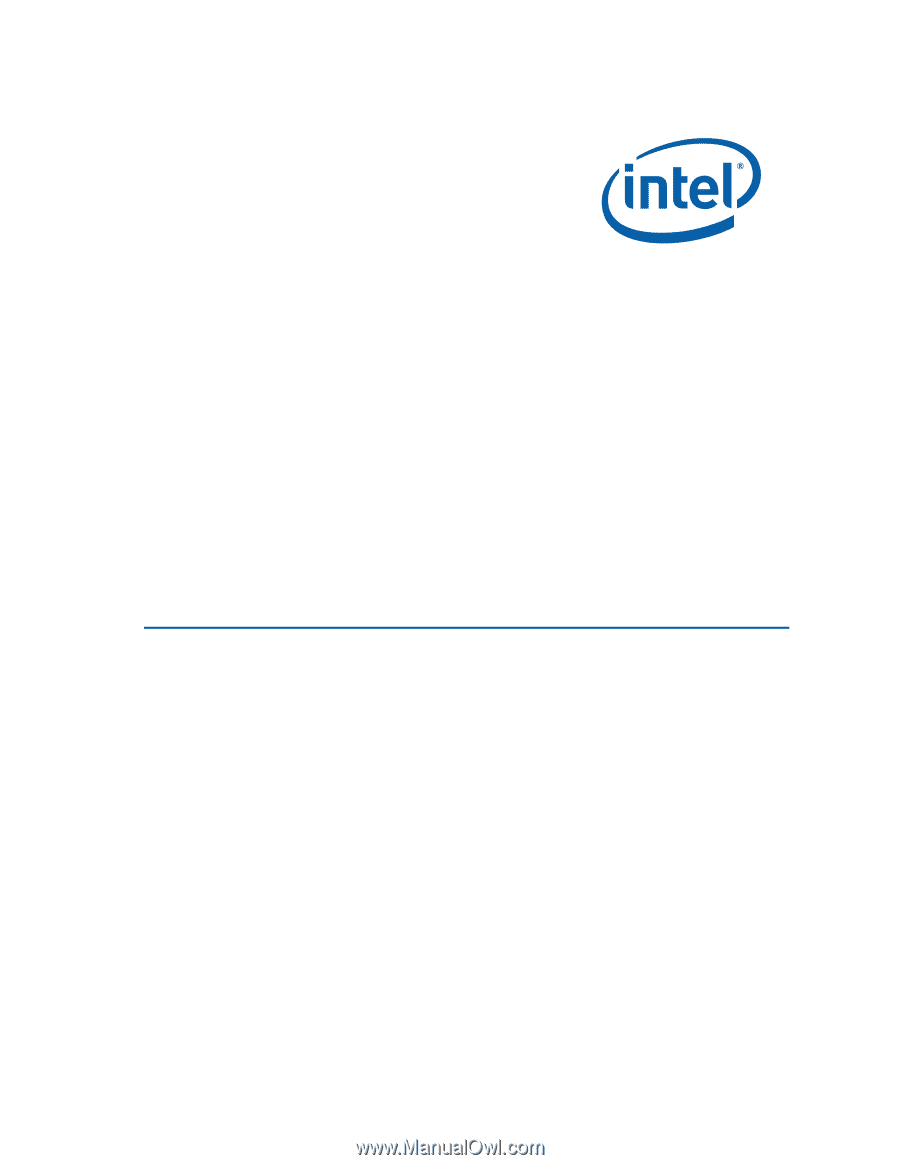
Intel
®
Desktop Board DG33FB
Product Guide
Order Number:
D8343
1
-001