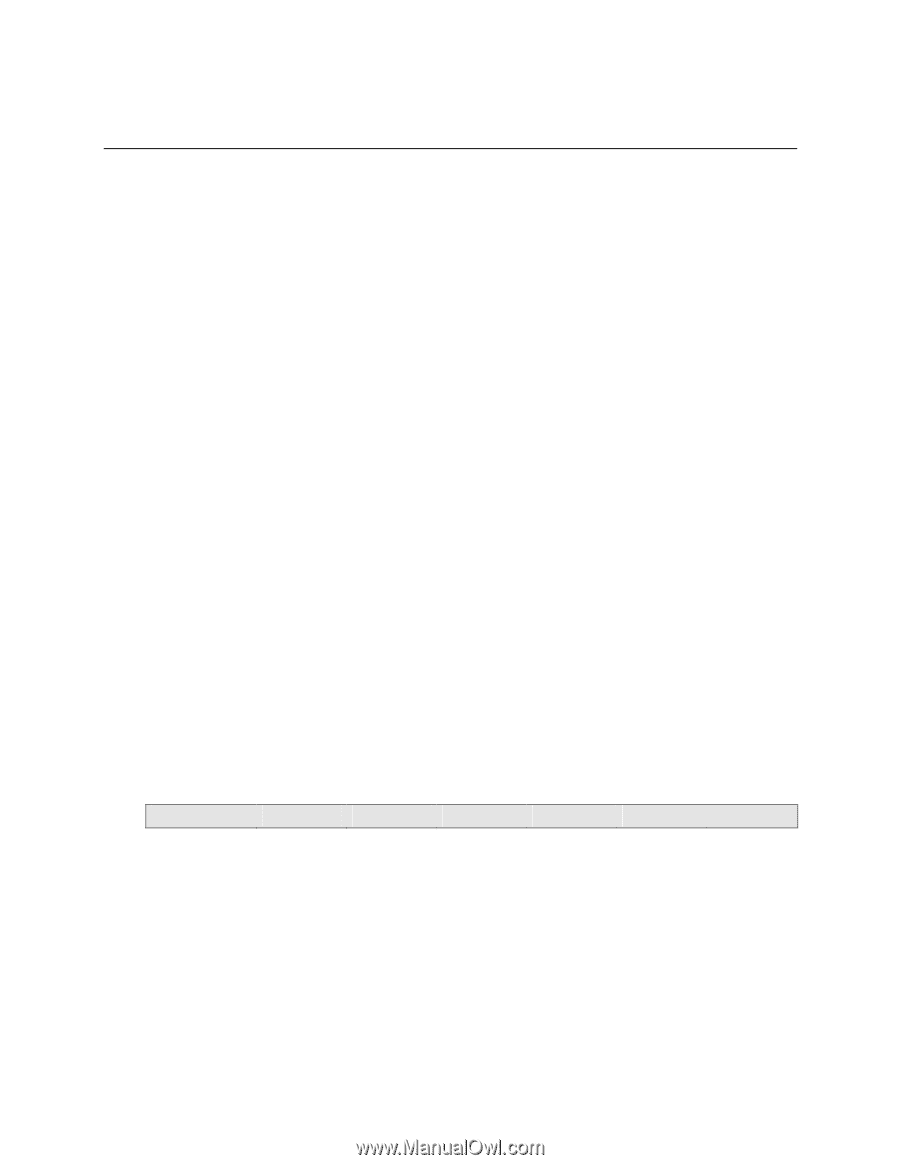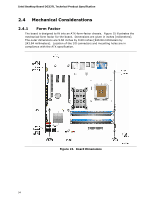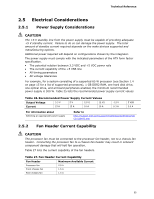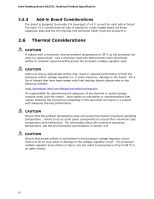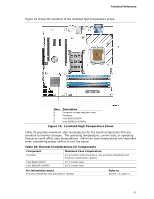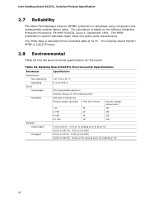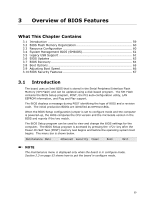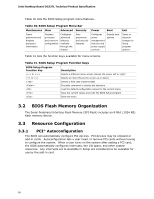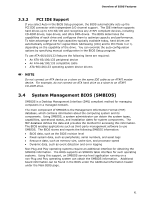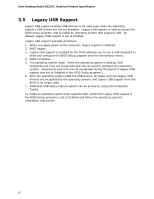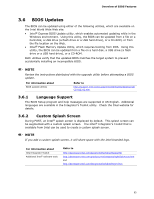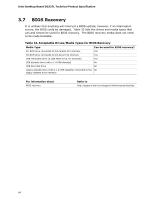Intel DG33TL Product Specification - Page 59
Overview of BIOS Features
 |
View all Intel DG33TL manuals
Add to My Manuals
Save this manual to your list of manuals |
Page 59 highlights
3 Overview of BIOS Features What This Chapter Contains 3.1 Introduction 59 3.2 BIOS Flash Memory Organization 60 3.3 Resource Configuration 60 3.4 System Management BIOS (SMBIOS 61 3.5 Legacy USB Support 62 3.6 BIOS Updates 63 3.7 BIOS Recovery 64 3.8 Boot Options 65 3.9 Adjusting Boot Speed 66 3.10 BIOS Security Features 67 3.1 Introduction The board uses an Intel BIOS that is stored in the Serial Peripheral Interface Flash Memory (SPI Flash) and can be updated using a disk-based program. The SPI Flash contains the BIOS Setup program, POST, the PCI auto-configuration utility, LAN EEPROM information, and Plug and Play support. The BIOS displays a message during POST identifying the type of BIOS and a revision code. The initial production BIOSs are identified as DPP3510J.86A. When the BIOS Setup configuration jumper is set to configure mode and the computer is powered-up, the BIOS compares the CPU version and the microcode version in the BIOS and reports if the two match. The BIOS Setup program can be used to view and change the BIOS settings for the computer. The BIOS Setup program is accessed by pressing the key after the Power-On Self-Test (POST) memory test begins and before the operating system boot begins. The menu bar is shown below. Maintenance Main Advanced Security Power Boot Exit NOTE The maintenance menu is displayed only when the board is in configure mode. Section 2.3 on page 53 shows how to put the board in configure mode. 59