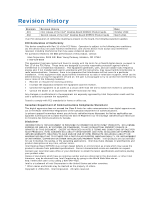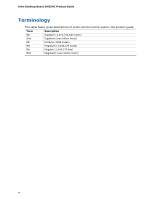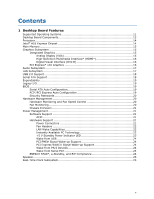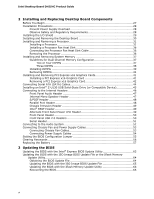Intel DH55HC Product Guide
Intel DH55HC Manual
 |
View all Intel DH55HC manuals
Add to My Manuals
Save this manual to your list of manuals |
Intel DH55HC manual content summary:
- Intel DH55HC | Product Guide - Page 1
Intel® Desktop Board DH55HC Product Guide Order Number: E78886-002 - Intel DH55HC | Product Guide - Page 2
not intended for use in medical, life saving, or life sustaining applications. Intel may make changes to specifications and product descriptions at any time, without notice. Intel Desktop Board DH55HC may contain design defects or errors known as errata which may cause the product to deviate from - Intel DH55HC | Product Guide - Page 3
features 2 Installing and Replacing Desktop Board Components: instructions on how to install the Desktop Board and other hardware components 3 Updating the BIOS: instructions on how to update the BIOS A Error Messages and Indicators: information about BIOS error messages and beep codes B Regulatory - Intel DH55HC | Product Guide - Page 4
Intel Desktop Board DH55HC Product Guide Terminology The table below gives descriptions of some common terms used in the product guide. Term Description GB Gigabyte (1,073,741,824 bytes) GHz Gigahertz (one billion hertz) KB Kilobyte (1024 bytes) MB Megabyte (1,048,576 bytes) Mb Megabit - Intel DH55HC | Product Guide - Page 5
Board Features Supported Operating Systems 11 Desktop Board Components 12 Processor ...14 Intel® H55 Express Chipset 14 Main Memory...15 Graphics Subsystem 15 Integrated Graphics 15 Analog Display (VGA 15 High-Definition Multimedia Interface* (HDMI 16 Digital Visual Interface (DVI-D 16 PCI - Intel DH55HC | Product Guide - Page 6
PCI Express x16 Graphics Cards 41 Installing a PCI Express x16 Graphics Card 41 Removing a PCI Express x16 Graphics Card 42 Connecting Serial ATA (SATA) Cables 44 Installing an Intel® Z-U130 USB Solid-State Drive (or Compatible Device 45 Connecting to the Internal Headers 46 Front Panel - Intel DH55HC | Product Guide - Page 7
Power Indicator 23 4. Installing the I/O Shield 29 5. Intel Desktop Board DH55HC Mounting Screw Hole Locations 30 6. Unlatch the Socket Lever 31 7. Lift the Load Plate 32 8. Remove the Socket Cover 33 9. Remove the Processor from the Protective Cover 34 10. Install the Processor 34 11. Lower - Intel DH55HC | Product Guide - Page 8
50 14. Front Panel USB Header (with Intel Z-U130 USB Solid-State Drive (or Compatible Device) Support) Signal Names 51 15. Serial Port Header 51 16. Jumper Settings for the BIOS Setup Program Modes 56 17. BIOS Beep Codes 67 18. Front-panel Power LED Blink Codes 68 19. BIOS Error Messages 68 - Intel DH55HC | Product Guide - Page 9
the Desktop Board. Table 1. Feature Summary Form Factor Processor Chipset Memory Graphics Audio ATX (304.80 millimeters [12.00 inches] x 243.84 millimeters [9.60 inches]) • Intel® Core™ i7, Intel® Core™ i5, Intel® Core™ i3, and Intel® Pentium processors in an LGA1156 socket: ― Integrated graphics - Intel DH55HC | Product Guide - Page 10
supports an Intel Z-U130 USB Solid-State Drive (or compatible device) • Six Serial ATA (SATA) 3.0 Gb/s ports, two ports compatible with eSATA adapters • One serial port header • One parallel port header • One PS/2 back panel connector Intel® 82578DC Gigabit (10/100/1000 Mb/s) Ethernet LAN controller - Intel DH55HC | Product Guide - Page 11
Desktop Board Features Supported Operating Systems The Desktop Board supports the following operating systems: • Microsoft Windows* 7 Ultimate 64-bit edition • Microsoft Windows 7 Ultimate 32-bit edition • Microsoft Windows 7 Home Basic 64-bit edition • Microsoft Windows 7 Home Premium 64-bit - Intel DH55HC | Product Guide - Page 12
Intel Desktop Board DH55HC Product Guide Desktop Board Components Figure 1 shows the approximate location of the major components on Intel Desktop Board DH55HC. Figure 1. Intel Desktop Board DH55HC Components 12 - Intel DH55HC | Product Guide - Page 13
) header Serial ATA connectors (6) BIOS configuration jumper block Alternate front panel power LED header Front panel header Standby power indicator LED Front panel USB 2.0 headers (2) Front panel USB header with support for an Intel Z-U130 USB Solid-State Drive (or compatible device) Parallel port - Intel DH55HC | Product Guide - Page 14
LGA1156 socket. For information on supported processors for Intel Desktop Board DH55HC, go to http://processormatch.intel.com. Intel® H55 Express Chipset The Intel H55 Express Chipset, consisting of the Intel H55 Platform Controller Hub (PCH), provides interfaces to the processor and the USB, SATA - Intel DH55HC | Product Guide - Page 15
cards and other system resources. NOTE When using a processor without Intel Graphics Technology, memory must be installed in either or both of the DIMM 0 (blue) memory sockets for the system to boot. Graphics Subsystem The board supports either integrated graphics (Intel Graphics Technology) or PCI - Intel DH55HC | Product Guide - Page 16
to the VGA or HDMI connectors. PCI Express* x16 Graphics The Intel Core i7, Intel Core i5, Intel Core i3, and Intel Pentium processors in an LGA1156 socket support discrete add-in graphics cards via the PCI Express 2.0 x16 add-in card connector. The board supports the following PCI Express speeds - Intel DH55HC | Product Guide - Page 17
. The back panel audio connectors are configurable through the audio device drivers. Audio software and drivers are available from http://downloadcenter.intel.com/. LAN Subsystem The LAN subsystem includes: • Intel 82578DC Gigabit (10/100/1000 Mb/s) Ethernet LAN controller • RJ-45 LAN connector with - Intel DH55HC | Product Guide - Page 18
front panel ports via three dual-port internal headers; one header supports an Intel Z-U130 USB Solid-State Drive (or compatible device) USB 2.0 support requires both an operating system and drivers that fully support USB 2.0 transfer rates. Serial ATA Support The board provides six internal SATA - Intel DH55HC | Product Guide - Page 19
PCI Express and SATA auto-configuration utilities. The BIOS is stored in the Serial Peripheral Interface (SPI) Flash device. The BIOS can be updated by following the instructions in Chapter 3 starting on page 63. Serial ATA Auto Configuration If you install a Serial ATA device (such as a hard drive - Intel DH55HC | Product Guide - Page 20
to boot the computer. For instructions on resetting the password, go to Clearing Passwords on page 56. Hardware Management The hardware management features of Intel Desktop Board DH55HC enable the board to be compatible with the Wired for Management (WfM) specification. The board has several - Intel DH55HC | Product Guide - Page 21
(PME#) wakeup support • PCI Express WAKE# signal support • Wake from PS/2 devices • Wake from serial port Software Support ACPI ACPI gives the operating system direct control over the power management and Plug and Play functions of a computer. The use of ACPI with the Desktop Board requires an - Intel DH55HC | Product Guide - Page 22
are controlled by Pulse Width Modulation. • The front and rear chassis fans support Linear Fan Control on 3-wire fans. The Desktop Board has a 4-pin processor fan header and two 4-pin chassis fan headers compatible with 4-wire and 3-wire chassis fans. LAN Wake Capabilities CAUTION For LAN wake - Intel DH55HC | Product Guide - Page 23
present at the memory module sockets and the PCI bus connectors. Figure 3. Location of the Standby Power Indicator For more information on standby current requirements for the Desktop Board, refer to the Technical Product Specification at http://support.intel.com/support/motherboards/desktop/ 23 - Intel DH55HC | Product Guide - Page 24
Intel Desktop Board DH55HC Product Guide Wake from USB NOTE Wake from USB requires the use of a USB peripheral that supports Wake from USB and an operating system that supports Wake from USB. USB bus activity wakes the computer from an ACPI S1 or S3 state. PCI PME# Signal Wake-up Support When the - Intel DH55HC | Product Guide - Page 25
audible error code (beep code) information during the Power-On Self-Test (POST). Refer to Appendix A for a description of the board's beep codes. Real-Time Clock Subsystem A coin-cell battery (CR2032) powers the real-time clock and CMOS memory. When the computer is not plugged into a wall socket - Intel DH55HC | Product Guide - Page 26
Intel Desktop Board DH55HC Product Guide 26 - Intel DH55HC | Product Guide - Page 27
tells you how to: • Install the I/O shield • Install and remove the Desktop Board • Install and remove a processor • Install and remove memory • Install and remove a PCI Express x16 card • Connect Serial ATA cables • Install an Intel Z-U130 USB Solid-State Drive (or Compatible Device) • Connect to - Intel DH55HC | Product Guide - Page 28
Intel Desktop Board DH55HC Product Guide Installation Precautions When you install and test the Intel Desktop Board, observe all warnings and cautions in the installation instructions. To avoid injury, be careful of: • Sharp pins on connectors • Sharp pins on printed circuit assemblies • Rough edges - Intel DH55HC | Product Guide - Page 29
components from dust and foreign objects, and promotes correct airflow within the chassis. Install the I/O shield before installing the Desktop Board in the chassis. Place the shield inside the chassis as shown in Figure 4. Press the shield into place so that it fits tightly and securely. If the - Intel DH55HC | Product Guide - Page 30
Intel Desktop Board DH55HC Product Guide Installing and Removing the Desktop Board CAUTION Only qualified manual for instructions on installing and removing the Desktop Board. Figure 5 shows the location of the mounting screw holes for Intel Desktop Board DH55HC. Figure 5. Intel Desktop Board DH55HC - Intel DH55HC | Product Guide - Page 31
and Replacing Desktop Board Components Installing and Removing a Processor Instructions on how to install the processor on the Desktop Board are given below. Installing a Processor CAUTION Before installing or removing a processor, make sure the AC power has been removed by unplugging the power - Intel DH55HC | Product Guide - Page 32
Intel Desktop Board DH55HC Product Guide 3. Rotate the socket lever to lift the load plate away from the socket (Figure 7, A). Make sure that the load plate is in the fully open position (Figure 7, B) while being careful not to damage adjacent components. Figure 7. Lift the Load Plate 32 - Intel DH55HC | Product Guide - Page 33
and Replacing Desktop Board Components 4. Remove the protective socket cover from the socket by placing your thumb against the front edge of the cover and resting your index finger on the rear grip (Figure 8, A). Lift the front edge of the socket to disengage the cover from the socket and lift - Intel DH55HC | Product Guide - Page 34
Intel Desktop Board DH55HC Product Guide 5. Remove the processor from its protective cover. Hold the processor only at the edges, being careful not to touch the bottom of the processor (see Figure 9). NOTE Do not discard the processor cover. Always replace the processor cover if you remove the - Intel DH55HC | Product Guide - Page 35
and Replacing Desktop Board Components 7. Lower the load plate over the processor while leaving the socket lever in the open position (Figure 11). Figure 11. Lower the Load Plate 8. Lower the socket lever (Figure 12, B) while making sure that the front edge of the load plate slides under the - Intel DH55HC | Product Guide - Page 36
Intel Desktop Board DH55HC Product Guide Installing a Processor Fan Heat Sink Intel Desktop Board DH55HC has mounting holes for a processor fan heat sink. For instructions on how to attach the processor fan heat sink to the Desktop Board, refer to the boxed processor manual or boxed thermal solution - Intel DH55HC | Product Guide - Page 37
System Memory Desktop board DH55HC has four 240-pin DDR3 DIMM sockets arranged as DIMM 0 and DIMM 1 in both Channel A and Channel B. NOTE A DIMM must be present in at least one of the DIMM 0 sockets when you are using only one or two DIMMs with a processor that does not support Intel Graphics - Intel DH55HC | Product Guide - Page 38
Intel Desktop Board DH55HC Product Guide Figure 15. Example Dual Channel Memory Configuration with Four DIMMs Three DIMMs If you want to use three DIMMs in a dual-channel configuration, install a matched pair of DIMMs equal in speed and size in the DIMM 0 (blue) socket of channel A and the DIMM 0 ( - Intel DH55HC | Product Guide - Page 39
Installing and Replacing Desktop Board Components Installing DIMMs To make sure you have the correct DIMM, place it on the illustration of the DDR3 DIMM in Figure 17. All the notches should match with the DDR3 DIMM. Figure 17. Use DDR3 DIMMs 39 - Intel DH55HC | Product Guide - Page 40
Intel Desktop Board DH55HC Product Guide To install a DIMM, follow these steps: 1. Observe the socket. 9. When the DIMM is inserted, push down on the top edge of the DIMM until the retaining clips snap into place. Make sure the clips are firmly in place. 10. Reinstall the PCI Express graphics card - Intel DH55HC | Product Guide - Page 41
across the connector pins. Depending on the over-current protection of the power supply, certain Desktop Board components and/or traces may be damaged. Follow these instructions to install a PCI Express x16 graphics card: 1. Observe the precautions in "Before You Begin" on page 27. 2. Place the - Intel DH55HC | Product Guide - Page 42
Intel Desktop Board DH55HC Product Guide 4. Connect a monitor to the graphics card according to the manufacturer's instructions. Figure 19. Installing a PCI Express x16 Graphics Card Removing a PCI Express x16 Graphics Card Follow these instructions to remove a PCI Express x16 graphics card from a - Intel DH55HC | Product Guide - Page 43
Installing and Replacing Desktop Board Components Figure 20. Removing a PCI Express x16 Graphics Card 43 - Intel DH55HC | Product Guide - Page 44
Intel Desktop Board DH55HC Product Guide Connecting Serial ATA (SATA) Cables SATA cables support the Serial ATA protocol. Each cable can be used to connect one internal SATA drive to the Desktop Board. For correct cable function: 1. Observe the precautions in "Before You Begin" on page 27. 2. Attach - Intel DH55HC | Product Guide - Page 45
Installing an Intel® Z-U130 USB Solid-State Drive (or Compatible Device) An Intel Z-U130 USB Solid-State Drive (or compatible device) can be installed on the Desktop Board by using the onboard USB 2.0 header indicated in Figure 1, Y. This header provides support for the solid state drive. To install - Intel DH55HC | Product Guide - Page 46
Intel Desktop Board DH55HC Product Guide Connecting to the Internal Headers Before connecting cables to any of the internal headers, observe the precautions in "Before You Begin" on page 27. Figure 23 shows the location of the internal headers and connectors on Intel Desktop Board DH55HC. Figure 23. - Intel DH55HC | Product Guide - Page 47
and Replacing Desktop Board Components Front Panel Audio Header The front panel audio header shown in Figure 23, A supports both Intel High Definition (HD) Audio and AC '97 Audio. Table 4 shows the pin assignments and signal names for HD Audio and Table 5 shows the pin assignments - Intel DH55HC | Product Guide - Page 48
Intel Desktop Board DH55HC Product Guide S/PDIF Header PD0 4 FAULT# 5 PD1 6 INT# 7 PD2 8 SLCTIN# 9 PD3 10 GROUND 11 PD4 12 GROUND 13 PD5 14 GROUND 15 PD6 16 GROUND 17 PD7 WRITE# DATASTB# PD0 FAULT# PD1 RESET# PD2 ADDRSTB# PD3 GROUND PD4 GROUND PD5 GROUND PD6 GROUND PD7 - Intel DH55HC | Product Guide - Page 49
Installing and Replacing Desktop Board Components Pin Standard Signal Name ECP Signal Name 23 Intel RPAT header. Table 10 shows the pin assignments and signal names for the Intel RPAT header. Table 10. Intel RPAT Header Signal Names Pin Description 1 RPAT# 2 Ground Alternate Front Panel - Intel DH55HC | Product Guide - Page 50
Intel Desktop Board DH55HC Product Guide Front Panel Header Figure 23, H shows the location of the front panel header. Table 12 shows the pin assignments and signal names for the front panel header. Table 12. Front Panel Header Signal Names Pin Description In/Out Pin Description Hard Drive - Intel DH55HC | Product Guide - Page 51
Desktop Board Components Figure 23, J shows the location of the front panel USB 2.0 header (with Intel Z-U130 USB Solid-State Drive (or Compatible Device) Support) and Table 14 shows its pin assignments and signal names. Table 14. Front Panel USB Header (with Intel Z-U130 USB Solid-State Drive - Intel DH55HC | Product Guide - Page 52
Intel Desktop Board DH55HC Product Guide Connecting to the Audio System After installing the Realtek audio driver from the Intel® Express Installer DVD-ROM, the multi-channel audio feature can be enabled. Figure 24 shows the back panel audio connectors. The default connector assignments are shown in - Intel DH55HC | Product Guide - Page 53
Installing and Replacing Desktop Board Components Connecting Chassis Fan and Power Supply Cables Connecting Chassis Fan Cables Connect chassis fan cables to the chassis fan headers on the Desktop Board. Figure 25 shows the location of the chassis fan headers. Figure 25. Location of the Chassis Fan - Intel DH55HC | Product Guide - Page 54
a 2 x 10 main power connector, it is recommended that you do not install a PCI Express x16 graphics card unless it has a direct connection to the power supply. Figure 26. Connecting Power Supply Cables 1. Observe the precautions in "Before You Begin" on page 27. 2. Connect the 12 V processor core - Intel DH55HC | Product Guide - Page 55
Installing and Replacing Desktop Board Components Setting the BIOS Configuration Jumper NOTE Always turn off the power and unplug the power cord may result in unreliable computer operation. Figure 27 shows the location of the Desktop Board's BIOS configuration jumper block. Figure 27. Location of the - Intel DH55HC | Product Guide - Page 56
Intel Desktop Board DH55HC Product Guide The three-pin BIOS jumper block enables board configuration to be done in the BIOS Setup program. Table 16 shows the jumper settings for the BIOS Setup program modes. Table 16. Jumper Settings for the BIOS Setup Program Modes Jumper Setting Mode Normal ( - Intel DH55HC | Product Guide - Page 57
Installing and Replacing Desktop Board the real-time clock and CMOS memory. When the computer is not plugged into a wall socket, the battery has an estimated life the voltage drops below a certain level, the BIOS Setup program settings stored in CMOS RAM (for example, the date and time) might not - Intel DH55HC | Product Guide - Page 58
Intel Desktop Board DH55HC Product Guide OBS! Det kan oppstå eksplosjonsfare hvis batteriet skiftes ut med feil type. Brukte batterier bør kastes i henhold til gjeldende miljølovgivning. VIKTIGT! Risk för explosion om batteriet - Intel DH55HC | Product Guide - Page 59
Installing and Replacing Desktop Board Components AŚCIAROŽZNA UPOZORNÌNÍ V případě výměny baterie za nesprávný druh může dojít k výbuchu. Je-li to možné, baterie by měly být recyklovány. Baterie je třeba - Intel DH55HC | Product Guide - Page 60
Intel Desktop Board DH55HC Product Guide UPOZORNENIE Ak batériu vymeníte za nesprávny typ, hrozí nebezpečenstvo jej výbuchu. Batérie by sa mali podľa možnosti vždy recyklovať. - Intel DH55HC | Product Guide - Page 61
Installing and Replacing Desktop Board Components 61 - Intel DH55HC | Product Guide - Page 62
Intel Desktop Board DH55HC Product Guide To replace the battery, follow these steps: 1. Observe the the board (see Figure 28). 5. With a medium flat-bladed screwdriver, gently pry the battery free from its connector. Note the orientation of the "+" and "-" on the battery. 6. Install the new - Intel DH55HC | Product Guide - Page 63
Memory Update Utility and the ease of use of Windows-based installation wizards. To update the BIOS with the Intel Express BIOS Update utility: 1. Go to the Intel World Wide Web site: http://support.intel.com/support/motherboards/desktop/ 2. Navigate to the DH55HC page, click "Latest BIOS and driver - Intel DH55HC | Product Guide - Page 64
Desktop Board DH55HC page on the Intel World Wide Web site at: http://support.intel.com/support/motherboards/desktop Navigate to the DH55HC page, click "Latest BIOS and driver updates," select "BIOS Update [TCIBX10H.86A]," and download the ISO Image BIOS Update or Iflash BIOS Update utility file. 64 - Intel DH55HC | Product Guide - Page 65
Updating the BIOS Updating the BIOS with the ISO Image BIOS Update File The ISO Image BIOS update allows for the update of an Intel® Desktop Board BIOS to the latest production release regardless of the operating system installed on the computer's hard drive and without the need to remove the BIOS - Intel DH55HC | Product Guide - Page 66
Intel Desktop Board DH55HC Product Guide Updating the BIOS with the Iflash Memory Update Utility With the Iflash Memory update utility you can update the system BIOS from a bootable CD-ROM, bootable USB flash drive, or other bootable USB media. The utility available on the Intel World Wide Web site - Intel DH55HC | Product Guide - Page 67
, the BIOS causes the board's speaker to beep and the front panel power LED to blink an error message indicating the problem (see Table 17). Table 17. BIOS Beep Codes Type F2 Setup/F10 Boot Menu Prompt BIOS update in progress Video error (no addin graphics card installed) Memory error Thermal trip - Intel DH55HC | Product Guide - Page 68
Intel Desktop Board DH55HC Product Guide Table 18. Front-panel Power LED Blink Codes Type F2 Setup/F10 Boot Menu Prompt BIOS update in progress Video error (no addin graphics card installed) Memory error Thermal trip warning Pattern None Note Off when the update begins, then on for 0.5 seconds, - Intel DH55HC | Product Guide - Page 69
Compatibility (EMC) regulations • Product certifications Safety Standards Intel Desktop Board DH55HC complies with the safety standards stated in Table 20 when correctly installed in a compatible is insufficient space on this Desktop Board to provide instructions for replacing and disposing of the - Intel DH55HC | Product Guide - Page 70
Intel Desktop Board DH55HC Product Guide European Union Declaration of Conformity Statement We, Intel Corporation, declare under our sole responsibility that the product Intel® Desktop Board DH55HC is in conformity with all applicable essential requirements necessary for CE marking, following the - Intel DH55HC | Product Guide - Page 71
consult http://www.intel.com/intel/other/ehs/product_ecology for the details of this program, including the scope of covered products, available locations, shipping instructions, terms and conditions, etc Intel Product Recycling Program http://www.intel.com/intel/other/ehs/product_ecology 71 - Intel DH55HC | Product Guide - Page 72
Intel Desktop Board DH55HC Product Guide Deutsch Als Teil von Intels Engagement für den Umweltschutz hat das Unternehmen das Intel Produkt-Recyclingprogramm implementiert, das Einzelhandelskunden von Intel instructions d'expédition, les conditions générales, etc. http://www.intel.com/intel/other - Intel DH55HC | Product Guide - Page 73
produtos cobertos, os locais disponíveis, as instruções de envio, os termos e condições, etc. Russian Intel Intel (Product Recycling Program Intel http://www.intel.com/intel/other/ehs/product_ecology Türkçe Intel, çevre sorumluluğuna bağımlılığının bir parçası olarak, perakende tüketicilerin - Intel DH55HC | Product Guide - Page 74
Intel Desktop Board DH55HC Product Guide Lead-free 2LI/Pb-free 2LI Board The electronics industry is transitioning to European Union (EU) Restriction of Hazardous Substances (RoHS)-compliant products. The RoHS legislation restricts the use of six materials. - Intel DH55HC | Product Guide - Page 75
(PBDE) The maximum concentrations allowed are 0.1% or 1000 ppm (except for cadmium, which is limited to 0.01% or 100 ppm) by weight of homogeneous material. Intel Desktop Board DH55HC complies with these restrictions. 75 - Intel DH55HC | Product Guide - Page 76
). The EFUP is defined as the number of years for which listed controlled substances will not leak or chemically deteriorate while in the product. The EFUP for Intel Desktop Boards has been determined to be 10 years. The EFUP for Intel Desktop Board DH55HC is shown in Table 22. Table 22. China RoHS - Intel DH55HC | Product Guide - Page 77
Regulatory Compliance The China MII stipulates that a material Self Declaration Table (SDT) must be included in a product's user documentation. The SDT for Intel Desktop Board DH55HC is shown in Figure 29. Figure 29. Intel Desktop Board DH55HC China RoHS Material Self Declaration Table 77 - Intel DH55HC | Product Guide - Page 78
Intel Desktop Board DH55HC Product Guide EMC Regulations Intel Desktop Board DH55HC complies with the EMC regulations stated in Table 23 when correctly installed in a compatible host system. Table 23. EMC Regulations Regulation (Class B) FCC 47 CFR Part 15, Subpart B ICES-003 Issue 4 EN55022: - Intel DH55HC | Product Guide - Page 79
. Pay close attention to the following when reading the installation instructions for the host chassis, power supply, and other modules: • Product certifications or lack of certifications • External I/O cable shielding and filtering • Mounting, grounding, and bonding requirements • Keying connectors - Intel DH55HC | Product Guide - Page 80
New Zealand Radio Spectrum Management (NZ RSM) C-tick mark. Includes adjacent Intel supplier code number, N-232. Japan VCCI (Voluntary Control Council for Interference) mark. S. Korea KCC (Korean Communications Commission) mark. Includes adjacent KCC certification number: CPU-DH55HC (B). Taiwan - Intel DH55HC | Product Guide - Page 81
the chassis and certain components; such as the power supply, peripheral drives, wiring, and cables; are components certified for the country or market with safety requirements. The Industry Canada statement at the front of this product guide demonstrates compliance with Canadian EMC regulations. 81 - Intel DH55HC | Product Guide - Page 82
Intel Desktop Board DH55HC Product Guide 82

Intel
®
Desktop Board DH55HC
Product Guide
Order Number:
E78886-002