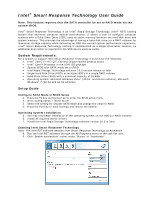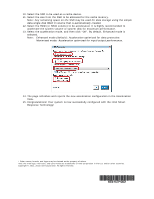Intel DH77DF Smart Response Technology User Guide
Intel DH77DF Manual
 |
View all Intel DH77DF manuals
Add to My Manuals
Save this manual to your list of manuals |
Intel DH77DF manual content summary:
- Intel DH77DF | Smart Response Technology User Guide - Page 1
editions), Microsoft Windows* 7 (32-bit and 64-bit editions) Setup Guide Configure SATA Mode in BIOS Setup 1. Press the F2 key during boot up to enter the BIOS setup menu 2. Go to Configuration > SATA Drives 3. Select the setting for Chipset SATA Mode and change the value to RAID 4. Press the F10 - Intel DH77DF | Smart Response Technology User Guide - Page 2
memory. Note: Any remaining space on the SSD may be used for data storage using the simple data single-disk RAID 0 volume that is automatically created. 12. Select the HDD (or RAID configuration in the Acceleration View. 15. Congratulations! Your system is now successfully configured with the Intel
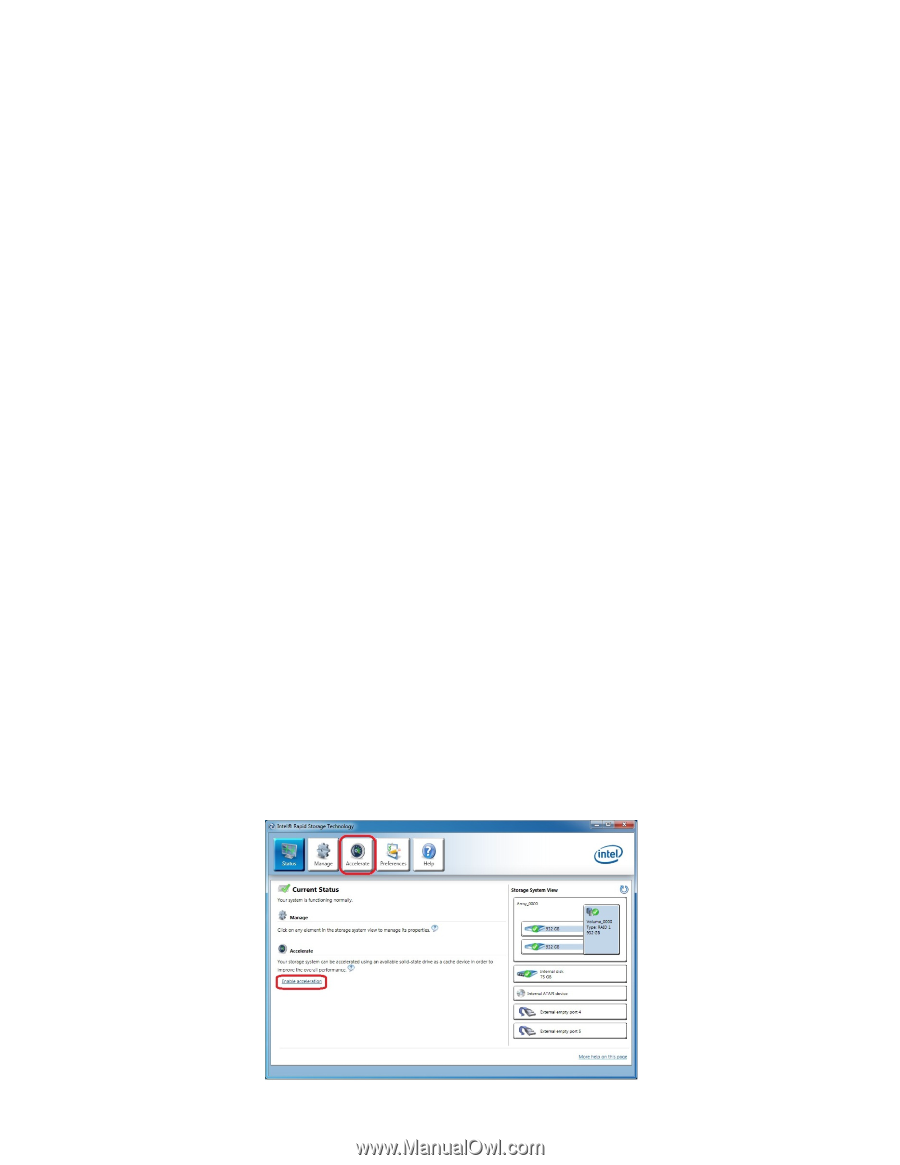
Intel
®
Smart Response Technology User Guide
Note: This feature requires that the SATA controller be set to RAID mode via the
system BIOS.
Intel
®
Smart Response Technology is an Intel
®
Rapid Storage Technology (Intel
®
RST) caching
feature that improves computer system performance. It allows a user to configure computer
systems with a Solid State Drive (SSD) used as cache memory between the hard disk drive and
system memory. This provides the advantage of having a hard disk drive (or a RAID volume) for
maximum storage capacity while delivering an SSD-like overall system performance experience.
Intel
®
Smart Response Technology caching is implemented as a single drive letter solution; no
additional drive letter is required for the SSD device used as cache.
System Requirements:
For a system to support Intel Smart Response Technology it must have the following:
•
Intel
®
Z68/Z77/H77/Q77 Express Chipset-based desktop board
•
Intel
®
Core™ Processor in the LGA1155 package
•
System BIOS with SATA mode set to RAID
•
Intel Rapid Storage Technology software 10.5 version release or later
•
Single Hard Disk Drive (HDD) or multiple HDD’s in a single RAID volume
•
Solid State Drive (SSD) with a minimum capacity of 18.6GB
•
Operating system: Microsoft Windows Vista* (32-bit
and 64-bit editions), Microsoft
Windows* 7 (32-bit and 64-bit editions)
Setup Guide
Configure SATA Mode in BIOS Setup
1.
Press the F2 key during boot up to enter the BIOS setup menu
2.
Go to Configuration > SATA Drives
3.
Select the setting for Chipset SATA Mode and change the value to RAID
4.
Press the F10 key to save settings and restart the system
Operating System Installation
5.
You may now begin installation of the operating system on the HDD (or RAID volume)
6.
Install all required device drivers
7.
Install the Intel Rapid Storage Technology software version 10.5 or later
Enabling Intel Smart Response Technology
Note: The Intel RST software denotes Intel Smart Response Technology as Accelerate
8.
Run the Intel RST software through the All Programs menu or the task bar icon.
9.
Click “Enable acceleration” either under “Status” or “Accelerate”.