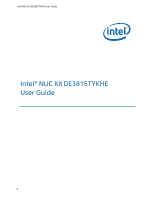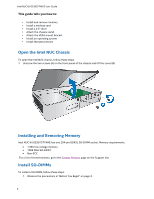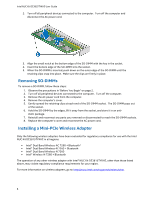Intel DN2820FYKH User Guide
Intel DN2820FYKH Manual
 |
View all Intel DN2820FYKH manuals
Add to My Manuals
Save this manual to your list of manuals |
Intel DN2820FYKH manual content summary:
- Intel DN2820FYKH | User Guide - Page 1
Intel NUC Kit DE3815TYKHE User Guide Intel® NUC Kit DE3815TYKHE User Guide 1 - Intel DN2820FYKH | User Guide - Page 2
corners on the chassis Hot components (such as SSDs, processors, voltage regulators, and heat sinks) Damage to wires that could cause a short circuit Observe all warnings and cautions that instruct you to refer computer servicing to qualified technical personnel. Observe Safety and Regulatory - Intel DN2820FYKH | User Guide - Page 3
Intel NUC Kit DE3815TYKHE User Guide This guide tells you how to: • Install and remove memory • Install a wireless card • Install a 2.5" drive • Attach the chassis stand • Attach the VESA mount bracket • Install an operating system • Install the latest drivers Open the Intel NUC Chassis To open the - Intel DN2820FYKH | User Guide - Page 4
the computer's cover and reconnect the AC power cord. Installing a Mini-PCIe Wireless Adapter Only the following wireless adapters have been evaluated for regulatory compliance for use with the Intel NUC Kit DE3815TYKHE in all regions: Intel® Dual Band Wireless-AC 7260 + Bluetooth* Intel® Dual - Intel DN2820FYKH | User Guide - Page 5
connector pins. Depending on the over-current protection of the power supply, certain Intel NUC components and/or traces may be damaged. Install a Mini-PCIe Wireless Adapter Follow these instructions to install a Mini-PCIe wireless adapter: 1. Observe the precautions in "Before You Begin" on page - Intel DN2820FYKH | User Guide - Page 6
Intel NUC Kit DE3815TYKHE User Guide 5. Secure the wireless card to the standoff with the small silver screw (C). 6. Remove the black tape holding the two wireless antennas. 7. Slide the clear plastic protective sleeve down onto the antenna wires, away from the connectors at the ends of the antennas - Intel DN2820FYKH | User Guide - Page 7
Intel NUC Kit DE3815TYKHE User Guide Install a 2.5" SSD or Hard Drive For a list of tested 2.5" hard drives, go to the Tested Peripherals page on the Support site. Follow these instructions to install a 2.5" Solid State Drive (SSD are fully seated into the connectors of the SATA daughter card (D). 7 - Intel DN2820FYKH | User Guide - Page 8
Intel NUC Kit DE3815TYKHE User Guide 4. Set the drive bay bracket down inside the chassis, taking care not to pinch the SATA cables along the edge. Secure the drive bay with the screws. Close the Chassis After all components have been installed, close the Intel NUC chassis. 8 - Intel DN2820FYKH | User Guide - Page 9
Intel NUC Kit DE3815TYKHE User Guide Attach the Chassis Stand (Optional) The chassis stand allows for the Intel NUC to be positioned vertically. Follow these instructions to attach the chassis stand: Attach and Use the VESA Bracket (Optional) Follow these instructions to attach and use the VESA - Intel DN2820FYKH | User Guide - Page 10
Intel NUC Kit DE3815TYKHE User Guide 2. Attach the two slightly larger black screws to the bottom chassis cover of the Intel NUC. 3. Slide the Intel NUC onto the VESA mount bracket. Install an Operating System Refer to Supported Operating Systems for a list of Intel-validated Windows* operating - Intel DN2820FYKH | User Guide - Page 11
Intel NUC Kit DE3815TYKHE User Guide Install Intel NUC Drivers To download the latest Microsoft* Windows* drivers and BIOS updates for the Intel NUC Kit DE3815TYKHE, go to Download Center. Drivers are available for the following features: Audio Chipset Graphics Intel MBI Intel TXE IO

Intel NUC Kit DE3815TYKHE User Guide
1
Intel®
NUC Kit
DE3815TYKHE
User
Guide