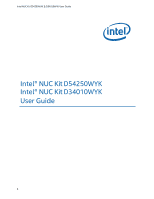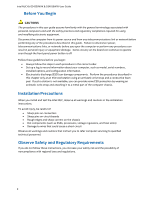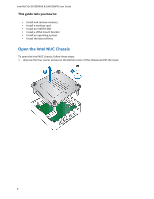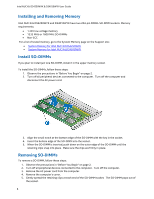Intel DN2820FYKH User Guide
Intel DN2820FYKH Manual
 |
View all Intel DN2820FYKH manuals
Add to My Manuals
Save this manual to your list of manuals |
Intel DN2820FYKH manual content summary:
- Intel DN2820FYKH | User Guide - Page 1
Intel NUC Kit D54250WYK & D34010WYK User Guide Intel® NUC Kit D54250WYK Intel® NUC Kit D34010WYK User Guide 1 - Intel DN2820FYKH | User Guide - Page 2
Intel NUC Kit D54250WYK & D34010WYK User Guide Before You Begin CAUTIONS The procedures in this user guide assume SSDs, processors, voltage regulators, and heat sinks) Damage to wires that could cause a short circuit Observe all warnings and cautions that instruct you to refer computer servicing - Intel DN2820FYKH | User Guide - Page 3
Intel NUC Kit D54250WYK & D34010WYK User Guide This guide tells you how to: • Install and remove memory • Install a wireless card • Install an mSATA SSD • Install a VESA mount bracket • Install an operating system • Install the latest drivers Open the Intel NUC Chassis To open the Intel NUC chassis, - Intel DN2820FYKH | User Guide - Page 4
Guide Installing and Removing Memory Intel NUC Kits D54250WYK and D34010WYK have two 204-pin DDR3L SO-DIMM sockets. Memory requirements: 1.35V low voltage memory 1333 MHz or 1600 MHz SO-DIMMs Non-ECC For a list of tested memory, go to the System Memory page on the Support site: System Memory - Intel DN2820FYKH | User Guide - Page 5
of any other wireless adapter with Intel® NUC Kits D54250WYK and D34010WYK, other than those listed above, may violate regulatory compliance requirements for your region. For more information on wireless adapters, go to: http://www.intel.com/support/wireless/wlan. CAUTION When installing a Mini - Intel DN2820FYKH | User Guide - Page 6
Intel NUC Kit D54250WYK & D34010WYK User Guide 3. Align the small notch at the bottom edge of the wireless card with the key in the connector. 4. Insert the bottom edge of the wireless - Intel DN2820FYKH | User Guide - Page 7
Intel NUC Kit D54250WYK & D34010WYK User Guide 8. Attach the antenna leads to the connectors on the wireless card (E). Install an mSATA SSD For a list of tested mSATA drives, go to the Tested Peripherals page on the Support site. Follow these instructions to install an mSATA SSD: 1. Observe the - Intel DN2820FYKH | User Guide - Page 8
Intel NUC Kit D54250WYK & D34010WYK User Guide 5. Secure the card to the standoff with the small silver screw (C). Close the Chassis After all components have been installed, close the Intel NUC chassis. 8 - Intel DN2820FYKH | User Guide - Page 9
Intel NUC Kit D54250WYK & D34010WYK User Guide Attach and Use the VESA Bracket (Optional) Follow these instructions to attach and use the VESA mount bracket: 1. Using the four small black screws that were included in the box, attach the VESA bracket to - Intel DN2820FYKH | User Guide - Page 10
of Linux that have been reported as compatible by Intel NUC owners. Refer to Operating System Installation for system requirements and installation steps. Install Intel NUC Drivers To download the latest Microsoft* Windows* drivers and BIOS updates, go to Download Center: Links: Intel® NUC Kit

Intel NUC Kit D54250WYK & D34010WYK User Guide
1
Intel®
NUC Kit
D54250WYK
Intel®
NUC Kit
D34010WYK
User
Guide