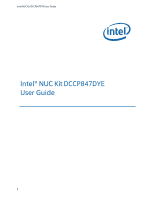Intel DN2820FYKH User Guide
Intel DN2820FYKH Manual
 |
View all Intel DN2820FYKH manuals
Add to My Manuals
Save this manual to your list of manuals |
Intel DN2820FYKH manual content summary:
- Intel DN2820FYKH | User Guide - Page 1
Intel NUC Kit DCCP847DYE User Guide Intel® NUC Kit DCCP847DYE User Guide 1 - Intel DN2820FYKH | User Guide - Page 2
Intel NUC Kit DCCP847DYE User Guide Before You Begin CAUTIONS The procedures in this user guide assume familiarity SSDs, processors, voltage regulators, and heat sinks) Damage to wires that could cause a short circuit Observe all warnings and cautions that instruct you to refer computer servicing - Intel DN2820FYKH | User Guide - Page 3
Intel NUC Kit DCCP847DYE User Guide This guide tells you how to: • Install and remove memory • Install a wireless card • Install an mSATA SSD • Install a VESA mount bracket • Install an operating system • Install the latest drivers Open the Intel NUC Chassis To open the Intel NUC chassis, follow - Intel DN2820FYKH | User Guide - Page 4
Intel NUC Kit DCCP847DYE User Guide 2. Turn off all peripheral devices connected to the computer. Turn off the computer and disconnect the AC power cord. 3. Align the small notch at the - Intel DN2820FYKH | User Guide - Page 5
Intel NUC Kit DCCP847DYE User Guide The operation of any other wireless adapter with Intel® NUC Kit DCCP847DYE, other than those listed above, may violate regulatory compliance requirements for your region. For more information on wireless adapters, go to: http://www.intel.com/support/wireless/wlan. - Intel DN2820FYKH | User Guide - Page 6
Intel NUC Kit DCCP847DYE User Guide 5. Secure the wireless card to the standoff with the small silver screw (C). 6. Remove the black tape holding the two wireless antennas. 7. Slide the clear plastic - Intel DN2820FYKH | User Guide - Page 7
Intel NUC Kit DCCP847DYE User Guide Install an mSATA SSD For a list of tested mSATA drives, go to the Tested Peripherals page on the Support site. Follow these instructions to install an mSATA SSD: 1. Observe the precautions in "Before You Begin" on page 2. 2. Remove the small silver screw from the - Intel DN2820FYKH | User Guide - Page 8
Intel NUC Kit DCCP847DYE User Guide Close the Chassis After all components have been installed, close the Intel NUC chassis. Attach and Use the VESA Bracket (Optional) Follow these instructions to attach and use the VESA mount bracket: 1. Using the four small black screws that were included in the - Intel DN2820FYKH | User Guide - Page 9
systems, as well as versions of Linux that have been reported as compatible by Intel NUC owners. Refer to Operating System Installation for system requirements and installation steps. Install Intel NUC Drivers To download the latest Microsoft* Windows* drivers and BIOS updates, go to Download Center

Intel NUC Kit DCCP847DYE User Guide
1
Intel®
NUC Kit
DCCP847DYE
User
Guide