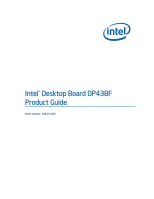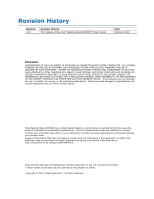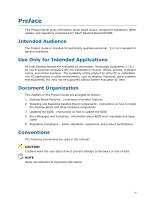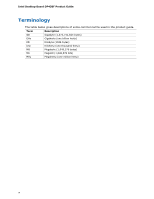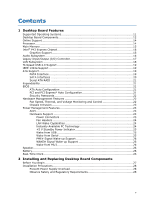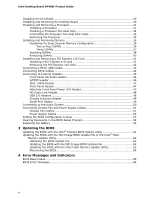Intel DP43BF Product Guide
Intel DP43BF Manual
 |
View all Intel DP43BF manuals
Add to My Manuals
Save this manual to your list of manuals |
Intel DP43BF manual content summary:
- Intel DP43BF | Product Guide - Page 1
Intel® Desktop Board DP43BF Product Guide Order Number: E88313-001 - Intel DP43BF | Product Guide - Page 2
Intel® Desktop Board DP43BF Product Guide Date February 2010 Disclaimer INFORMATION IN THIS DOCUMENT IS PROVIDED IN CONNECTION WITH INTEL® Intel may make changes to specifications and product descriptions at any time, without notice. Intel Desktop Board DP43BF may contain design defects or errors - Intel DP43BF | Product Guide - Page 3
Installing and Replacing Desktop Board Components: instructions on how to install the Desktop Board and other hardware components 3 Updating the BIOS: instructions on how to update the BIOS A Error Messages and Indicators: information about BIOS error messages and beep codes B Regulatory Compliance - Intel DP43BF | Product Guide - Page 4
Intel Desktop Board DP43BF Product Guide Terminology The table below gives descriptions of some common terms used in the product guide. Term Description GB Gigabyte (1,073,741,824 bytes) GHz Gigahertz (one billion hertz) KB Kilobyte (1024 bytes) kHz Kilohertz (one thousand hertz) MB - Intel DP43BF | Product Guide - Page 5
1 Desktop Board Features Supported Operating Systems 11 Desktop Board Components 12 Online Support 14 Processor ...14 Main Memory...15 Intel® P43 Express Chipset 16 Graphics Support 16 Audio Subsystem 16 Legacy Input/Output (I/O) Controller 17 LAN Subsystem 18 Hi-Speed USB 2.0 Support 19 - Intel DP43BF | Product Guide - Page 6
or the Intel® Flash Memory Update Utility 62 Obtaining the BIOS Update File 62 Updating the BIOS with the ISO Image BIOS Update File 62 Updating the BIOS with the Intel Flash Memory Update Utility 63 Recovering the BIOS 64 A Error Messages and Indicators BIOS Beep Codes 65 BIOS Error Messages - Intel DP43BF | Product Guide - Page 7
Headers 45 23. Back Panel Audio Connectors 50 24. Location of the Chassis Fan Headers 51 25. Connecting Power Supply Cables 52 26. Location of the BIOS Configuration Jumper Block 53 27. Removing the Battery 60 28. Intel Desktop Board DP43BF China RoHS Material Self Declaration Table 72 vii - Intel DP43BF | Product Guide - Page 8
Intel Desktop Board DP43BF Product Guide Tables 1. Feature Summary 9 2. Intel Desktop Board DP43BF Components 13 3. Back Panel and Front Panel Audio Jack Retasking Support 17 4. LAN Connector LEDs 18 5. Front Panel Audio Header Signal Names for Intel HD Audio 46 6. Front Panel Audio Header - Intel DP43BF | Product Guide - Page 9
in the LGA775 package • Four 240-pin, DDR3 SDRAM Dual Inline Memory Module (DIMM) sockets • 1333/1066/800 MHz single or dual channel DDR3 SDRAM interface • Support for up to 8 GB of main memory • Intel® P43 Express Chipset consisting of: • Intel P43 Express Chipset Memory Controller Hub (MCH - Intel DP43BF | Product Guide - Page 10
/1000 Mb/s) Ethernet LAN controller • Intel® Platform Innovation Framework for EFI • 16 Mb symmetrical flash memory device • Support for SMBIOS • Intel® Rapid BIOS Boot • Intel® Express BIOS Update • Support for Advanced Configuration and Power Interface (ACPI) • Suspend to RAM (STR) • Wake on USB - Intel DP43BF | Product Guide - Page 11
Desktop Board Features Supported Operating Systems The Desktop Board supports the following operating systems: • Microsoft Windows* 7 Ultimate • Microsoft Windows 7 Home Premium • Microsoft Windows 7 Basic • Microsoft Windows Vista* Ultimate • Microsoft Windows Vista Enterprise • Microsoft Windows - Intel DP43BF | Product Guide - Page 12
Intel Desktop Board DP43BF Product Guide Desktop Board Components Figure 1 shows the approximate location of the major components on Intel Desktop Board DP43BF. Figure 1. Intel Desktop Board DP43BF Components 12 - Intel DP43BF | Product Guide - Page 13
Desktop Board Features Table 2. Intel Desktop Board DP43BF Components Label A Battery Back panel connectors IEEE 1394a header 12 V processor core voltage connector (2 x 2 pin) Rear chassis fan header Processor socket Processor fan header DDR3 Channel A DIMM sockets DDR3 Channel B DIMM sockets BIOS - Intel DP43BF | Product Guide - Page 14
for Intel Desktop Board DP43BF http://www.intel.com/products/motherboard/DP43BF/in dex.htm • Supported processors http://processormatch.intel.com • Chipset information http://www.intel.com/products/desktop/chipsets/index. htm • BIOS and driver updates http://downloadcenter.intel.com - Intel DP43BF | Product Guide - Page 15
on the screen at power up. The BIOS will attempt to configure the memory controller for normal operation. The Desktop Board supports the dual or single channel memory configurations defined below: • Four 240-pin Double Data Rate 3 (DDR3) SDRAM Dual Inline Memory Module (DIMM) connectors with gold - Intel DP43BF | Product Guide - Page 16
Intel Desktop Board DP43BF Product Guide Intel® P43 Express Chipset The Intel P43 Express Chipset consists of the following devices: • Intel P43 Express Chipset Memory Controller Hub (MCH) with Direct Media Interface (DMI) • Intel 82801JIR I/O Controller in x16 mode. • Supports the PCI Express 2.0 - Intel DP43BF | Product Guide - Page 17
Desktop Board Features Go to the following locations for more information about: • Audio drivers and utilities http://www.intel.com/support/motherboards/desktop • Location of the onboard audio headers, Figure 22 on page 45 • The location and description of the back panel audio connectors, Figure 23 - Intel DP43BF | Product Guide - Page 18
Intel Desktop Board DP43BF Product Guide LAN Subsystem The LAN subsystem includes: • Intel ICH10R • Broadcom NetLink BCM5788 Gigabit (10/100/1000 Mb/s) Ethernet LAN controller • RJ-45 data rate For information about LAN software and drivers go to http://www.intel.com/support/motherboards/desktop 18 - Intel DP43BF | Product Guide - Page 19
system and drivers that fully support USB 2.0 transfer rates. Disabling Hi-Speed USB in the BIOS reverts all USB 2.0 ports to USB 1.1 operation. This may be required to accommodate operating systems that do not support USB 2.0. IEEE 1394a Support The board includes an IEEE 1394a Controller that - Intel DP43BF | Product Guide - Page 20
Intel Desktop Board DP43BF Product Guide The PATA interface also supports ATAPI devices (such as CD-ROM drives) and ATA devices using the transfer modes. The BIOS supports Logical Block Addressing (LBA) and Extended Cylinder Head Sector (ECHS) translation modes. The drive reports the transfer rate - Intel DP43BF | Product Guide - Page 21
Desktop Board Features Serial ATA RAID The five onboard Serial ATA channels support the following RAID (Redundant Array of Independent Drives) levels via Intel® Matrix Storage Technology: • RAID 0 - data striping • RAID 1 - data mirroring • RAID 0+1 (or RAID 10) - data striping and data mirroring • - Intel DP43BF | Product Guide - Page 22
password to boot the computer. For instructions on resetting the password, see "Clearing Passwords in the BIOS Setup Program" on page 54. Hardware Management Features The hardware management features of Intel Desktop Board DP43BF enable the board to be compatible with the Wired for Management (WfM - Intel DP43BF | Product Guide - Page 23
of a computer. The use of ACPI with the Desktop Board requires an operating system that provides full ACPI support. Hardware Support Power Connectors ATX12V-compliant power supplies can turn off the computer power through system control. When an ACPI-enabled computer receives the correct command - Intel DP43BF | Product Guide - Page 24
Intel Desktop Board DP43BF Product Guide Fan Headers The function/operation of the fans is as follows: • The fans are on when the computer is in the ACPI S0 state. • The fans are off when the computer is in the ACPI S3, S4, or S5 state. • All fan headers support closed-loop fan control that can - Intel DP43BF | Product Guide - Page 25
the memory module sockets and the PCI/PCI Express bus connectors. Figure 3. Location of the +5 V Standby Power Indicator For more information on standby current requirements for the Desktop Board, refer to the Technical Product Specification at http://www.intel.com/support/motherboards/desktop. Wake - Intel DP43BF | Product Guide - Page 26
Desktop Board. The speaker provides audible error code (beep code) information during the Power-On Self-Test (POST). Battery A battery on the Desktop Board keeps the values in CMOS RAM and the clock current when the computer is turned off. Go to page 55 for instructions on how to replace the battery - Intel DP43BF | Product Guide - Page 27
remove memory • Install and remove a PCI Express x16 card • Connect the PATA (IDE) and SATA cables • Connect to the internal headers • Connect to the onboard audio system • Connect chassis fan and power supply cables • Set the BIOS configuration jumper • Clear passwords • Replace the battery Before - Intel DP43BF | Product Guide - Page 28
Intel Desktop Board DP43BF Product Guide Installation Precautions When you install and test the Desktop Board, observe all warnings and cautions in the installation instructions Observe all warnings and cautions that instruct you to refer computer servicing to qualified technical personnel. Prevent - Intel DP43BF | Product Guide - Page 29
Installing and Replacing Desktop Board Components Installing the I/O Shield The Desktop Board comes with an I/O shield. When installed correct airflow within the chassis. Install the I/O shield before installing the Desktop Board in the chassis. Place the shield inside the chassis as shown in Figure - Intel DP43BF | Product Guide - Page 30
can result in personal injury or equipment damage. Refer to your chassis manual for instructions on installing and removing the Desktop Board. Figure 5 shows the location of the mounting screw holes for Intel Desktop Board DP43BF. Figure 5. Intel Desktop Board DP43BF Mounting Screw Hole Locations 30 - Intel DP43BF | Product Guide - Page 31
Replacing Desktop Board Components Installing and Removing a Processor This section contains information on how to install and remove a processor on the Desktop Board so could damage the processor and the board. To install a processor, follow these instructions: 1. Observe the precautions in "Before - Intel DP43BF | Product Guide - Page 32
Intel Desktop Board DP43BF Product Guide 3. Lift the load plate (Figure 7, A). Do not touch the socket contacts (Figure 7, B). Figure 7. Lift the Load Plate 4. Remove the plastic protective socket cover from the load plate (Figure 8). Do not discard the protective socket cover. Always replace the - Intel DP43BF | Product Guide - Page 33
Installing and Replacing Desktop Board Components 5. Remove the processor from the protective processor cover. Hold the processor only at the edges, being careful not to touch the bottom of the processor (see Figure 9). Do not discard the protective processor cover. Always replace the processor - Intel DP43BF | Product Guide - Page 34
socket lever (Figure 11, B). Figure 11. Close the Load Plate Installing a Processor Fan Heat Sink Intel Desktop Board DP43BF has mounting holes for a processor fan heat sink. For instructions on how to attach the processor fan heat sink to the Desktop Board, refer to the boxed processor manual. 34 - Intel DP43BF | Product Guide - Page 35
a 3-pin connector cannot use the onboard fan control, the fan will always operate at full speed. Figure 12. Connecting the Processor Fan Heat Sink Cable Removing the Processor For instructions on how to remove the processor fan heat sink and processor, refer to the processor installation manual. 35 - Intel DP43BF | Product Guide - Page 36
Intel Desktop Board DP43BF Product Guide Installing and Removing Memory Intel Desktop board DP43BF has four 240-pin DDR3 DIMM sockets arranged as DIMM 0 and DIMM 1 in both Channel A and Channel B. Guidelines for Dual Channel Memory Configuration Before installing DIMMs, read and follow these - Intel DP43BF | Product Guide - Page 37
Installing and Replacing Desktop Board Components If additional memory is to be used, install another matched pair of DIMMs in DIMM 1 (black) in channels A and B (see Figure 14). Figure 14. Dual Channel Memory Configuration with Four DIMMs Three DIMMs If you want to use three DIMMs in a dual-channel - Intel DP43BF | Product Guide - Page 38
Intel Desktop Board DP43BF Product Guide Installing DIMMs To make sure you have the correct DIMM, place it on the illustration of the DDR3 DIMM in Figure 16. All the notches should match with the DDR3 DIMM. Figure 16. Use DDR3 DIMMs 38 - Intel DP43BF | Product Guide - Page 39
Installing and Replacing Desktop Board Components To install a DIMM, follow these steps: 1. Observe the precautions in "Before You Begin" on page 27 until the retaining clips snap into place. Make sure the clips are firmly in place. 9. Replace the computer's cover and reconnect the AC power cord. 39 - Intel DP43BF | Product Guide - Page 40
Intel Desktop Board DP43BF Product Guide Removing DIMMs To remove a DIMM, follow these steps: 1. Observe the precautions in "Before You Begin 7. Reinstall and reconnect any parts you removed or disconnected to reach the DIMM sockets. 8. Replace the computer's cover and reconnect the AC power cord. 40 - Intel DP43BF | Product Guide - Page 41
Installing and Replacing Desktop Board Components Installing and Removing a PCI Express x16 Card CAUTION When installing a PCI Express x16 card on the Desktop Board, ensure that the card is fully seated in the PCI Express x16 connector before you power on the system. If the card is not fully - Intel DP43BF | Product Guide - Page 42
Intel Desktop Board DP43BF Product Guide Removing the PCI Express x16 Card Follow these instructions to remove the PCI Express x16 card from the connector: 1. Observe the precautions in "Before You Begin" on page 27. 2. Remove the screw (Figure 19, A) - Intel DP43BF | Product Guide - Page 43
Desktop Board. The cable supports the ATA-66/100 transfer protocol. Figure 20 shows the correct installation of the cable. NOTES ATA-66/100 compatible cables are backward compatible the cable end with the single connector (blue) to the Intel Desktop Board (Figure 20, A). 3. Attach the cable end with - Intel DP43BF | Product Guide - Page 44
Intel Desktop Board DP43BF Product Guide Connecting SATA Cables SATA cables support the Serial ATA (SATA) protocol. Each cable can be used to connect a single SATA drive to the Desktop Board. For correct cable function: 1. Observe the precautions in "Before You Begin" on page 27. 2. Attach one end - Intel DP43BF | Product Guide - Page 45
Installing and Replacing Desktop Board Components Connecting to Internal Headers Before connecting cables to the internal headers, observe the precautions in "Before You Begin" on page 27. Figure 22 shows the location of the internal headers. Figure 22. Internal Headers 45 - Intel DP43BF | Product Guide - Page 46
Intel Desktop Board DP43BF Product Guide Front Panel HD Audio Header The front panel audio header shown in Figure 22, A supports both Intel HD Audio and AC '97 Audio. Table 5 shows the pin assignments and signal names for HD Audio and Table 6 shows the pin assignments and signal - Intel DP43BF | Product Guide - Page 47
Installing and Replacing Desktop Board Components IEEE 1394a Header See Figure 22, C for the location of the IEEE 1394a header. Table 8 shows the pin assignments for the header. Table 8. IEEE - Intel DP43BF | Product Guide - Page 48
Intel Desktop Board DP43BF Product Guide HD Audio Link Header See Figure 22, F for the location of the HD Audio Link header. Table 11 shows the pin assignments for the header. - Intel DP43BF | Product Guide - Page 49
Installing and Replacing Desktop Board Components Chassis Intrusion Header Figure 22, H shows the location of the chassis intrusion header. This header can be connected to a mechanical switch on the chassis - Intel DP43BF | Product Guide - Page 50
Intel Desktop Board DP43BF Product Guide Connecting to the Audio System After installing the audio driver, the multi-channel audio feature can be enabled. Figure 23 shows the back panel audio connectors. Item Description A Rear surround B Center channel and LFE (subwoofer) C S/ - Intel DP43BF | Product Guide - Page 51
Installing and Replacing Desktop Board Components Connecting Chassis Fan and Power Supply Cables Chassis Fan Cables Connect chassis fan cables to the chassis fan headers on the Desktop Board. Figure 24 shows the location of the chassis fan headers. Figure 24. Location of the Chassis Fan Headers 51 - Intel DP43BF | Product Guide - Page 52
Intel Desktop Board DP43BF Product Guide Power Supply Cables CAUTION Failure to use an appropriate power supply and/or not connecting the 12 V (2 x 2 pin) power connector to the Desktop Board may result in damage to the board or the system may not function properly. The 2 x 12 pin main power - Intel DP43BF | Product Guide - Page 53
Replacing Desktop Board Components Setting the BIOS Configuration Jumper NOTE Always turn off the power and unplug the power cord from the computer before moving the jumper. Moving the jumper with the power on may result in unreliable computer operation. Figure 26 shows the location of the Desktop - Intel DP43BF | Product Guide - Page 54
Intel Desktop Board DP43BF Product Guide Table 15. Jumper Settings for the BIOS Setup Program Modes Jumper Setting Mode Normal (default) (1-2) Description The BIOS uses the current configuration and passwords for booting. Configure (2-3) After the Power-On Self-Test (POST) runs, the BIOS Replace - Intel DP43BF | Product Guide - Page 55
Installing and Replacing Desktop Board Components 9. Press to save the current the voltage drops below a certain level, the BIOS Setup program settings stored in CMOS RAM (for example, the date and time) might not be accurate. Replace the battery with an equivalent one. Figure 27 on page - Intel DP43BF | Product Guide - Page 56
Intel Desktop Board DP43BF Product Guide VIKTIGT! Risk för explosion om batteriet ersätts med felaktig batterityp. Batterier ska kasseras enligt de lokala miljövårdsbestämmelserna. VARO Räjähdysvaara, jos pariston tyyppi on väärä. Paristot on kierrätettävä, jos se on mahdollista. Käytetyt paristot - Intel DP43BF | Product Guide - Page 57
Installing and Replacing Desktop Board Components UPOZORNÌNÍ V případě výměny baterie za nesprávný druh může dojít k výbuchu. Je-li to možné, baterie by měly být recyklovány. Baterie je třeba zlikvidovat v souladu s mí - Intel DP43BF | Product Guide - Page 58
Intel Desktop Board DP43BF Product Guide UPOZORNENIE Ak batériu vymeníte za nesprávny typ, hrozí nebezpečenstvo jej výbuchu. Batérie by sa mali podľa možnosti vždy recyklovať. - Intel DP43BF | Product Guide - Page 59
Installing and Replacing Desktop Board Components To replace the battery, follow these steps: 1. Observe the precautions in "Before You Begin" (see page 27). 2. Turn off all peripheral devices connected to the computer. Disconnect the computer's - Intel DP43BF | Product Guide - Page 60
Intel Desktop Board DP43BF Product Guide Figure 27. Removing the Battery 60 - Intel DP43BF | Product Guide - Page 61
Web site: http://www.intel.com/support/motherboards/desktop/DP43BF 2. Navigate to the DP43BF page. Under the "Software and drivers" heading, click on "Latest BIOS" to locate the latest BIOS files. Click on the "BIOS Update" link and select the Express BIOS Update file. 3. Download the file to your - Intel DP43BF | Product Guide - Page 62
://www.intel.com/support/motherboards/desktop. Navigate to the DP43BF page. Under the "Software and drivers" heading, click on "Latest BIOS" to locate the latest BIOS files. Click on the "BIOS Update" link and select the ISO Image BIOS Update file or the Intel Flash Memory BIOS Update file. Updating - Intel DP43BF | Product Guide - Page 63
flash drive or other bootable USB media. The Intel Flash Memory Update Utility allows you to: • Update the BIOS and Intel Management Engine in flash memory • Update the language section of the BIOS NOTE Review the instructions distributed with the update utility before attempting a BIOS update. 63 - Intel DP43BF | Product Guide - Page 64
. Due to BIOS size and recovery requirements, a CD-R with the .BIO file in the root directory will be required. NOTE For more information about updating the Intel Desktop Board BIOS or recovering from a BIOS update failure, go to http://support.intel.com/support/motherboards/desktop/sb/CS-022312 - Intel DP43BF | Product Guide - Page 65
Indicators Intel Desktop Board DP43BF reports POST errors in two ways: • By sounding a beep code and blinking the front panel power LED • By displaying an error message on the monitor BIOS Beep Codes Whenever a recoverable error occurs during POST, the BIOS causes the board's speaker to beep and - Intel DP43BF | Product Guide - Page 66
Intel Desktop Board DP43BF Product Guide Table 17. Front-panel Power LED Blink Codes Type F2 Setup/F10 Boot Menu Prompt BIOS update in progress Video error (no addin graphics card installed) Memory error Thermal trip warning Pattern None Note Off when the update begins, then on for 0.5 second, - Intel DP43BF | Product Guide - Page 67
if the battery is replaced with an incorrect type. Batteries should be recycled where possible. Disposal of used batteries must be in accordance with local environmental regulations. A suitable caution label is included with Intel Desktop Board DP43BF. For information about replacing the battery, go - Intel DP43BF | Product Guide - Page 68
Intel Desktop Board DP43BF Product Guide European Union Declaration of Conformity Statement We, Intel Corporation, declare under our sole responsibility that the product Intel® Desktop Board DP43BF is in conformity with all applicable essential requirements necessary for CE marking, following the - Intel DP43BF | Product Guide - Page 69
. Please consult http://intel.com/intel/other/ehs/product_ecology for the details of this program, including the scope of covered products, available locations, shipping instructions, terms and conditions, etc Intel Product Recycling Program http://intel.com/intel/other/ehs/product_ecology 69 - Intel DP43BF | Product Guide - Page 70
Intel Desktop Board DP43BF Product Guide Deutsch Als Teil von Intels Engagement für den Umweltschutz hat das Unternehmen das Intel Produkt-Recyclingprogramm implementiert, das Einzelhandelskunden von Intel , les instructions d'expédition, les conditions générales, etc. http://intel.com/intel/ot her - Intel DP43BF | Product Guide - Page 71
dos produtos cobertos, os locais disponíveis, as instruções de envio, os termos e condições, etc. Russian Intel Intel (Product Recycling Program Intel http://intel.com/intel/other/ehs/product_ecology Türkçe Intel, çevre sorumluluğuna bağımlılığının bir parçası olarak, perakende tüketicilerin - Intel DP43BF | Product Guide - Page 72
Intel Desktop Board DP43BF Product Guide China RoHS Intel Desktop Board DP43BF is a China RoHS-compliant product. The China Ministry of Information Industry (MII) stipulates that a material Self Declaration Table (SDT) must be included in a product's user documentation. The SDT for Intel Desktop - Intel DP43BF | Product Guide - Page 73
Intel Desktop Board DP43BF complies with the EMC regulations stated in Table 20 when correctly installed in a compatible Voluntary Control for to the EMC performance of this product, contact: Intel Corporation, 5200 N.E. used in accordance with the instructions, may cause harmful interference to - Intel DP43BF | Product Guide - Page 74
Intel Desktop Board DP43BF Product Guide Control Council for Interference from Information Technology Equipment (VCCI). If this is used near a radio or television receiver in a domestic environment, it may cause radio interference. Install and use the equipment according to the instruction manual - Intel DP43BF | Product Guide - Page 75
only in residential areas, but also other areas. Ensure Electromagnetic Compatibility (EMC) Compliance Before computer integration, make sure that the accordingly. Pay close attention to the following when reading the installation instructions for the host chassis, power supply, and other modules: • - Intel DP43BF | Product Guide - Page 76
Intel Desktop Board DP43BF Product Guide Product Certifications Board-Level Certification Markings Intel Desktop Board DP43BF has the product certification markings shown in Table 21. Table 21. Product Certification Markings Description UL joint US/Canada Recognized Component mark. Includes - Intel DP43BF | Product Guide - Page 77
. The Industry Canada statement at the front of this product guide demonstrates compliance with Canadian EMC regulations. ENERGY STAR*, e-Standby, and recommended configurations, go to http://www.intel.com/go/energystar. The Desktop Board also meets the following international requirements: • - Intel DP43BF | Product Guide - Page 78
Intel Desktop Board DP43BF Product Guide 78

Intel
®
Desktop Board DP43BF
Product Guide
Order Number:
E8831
3
-001