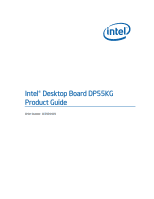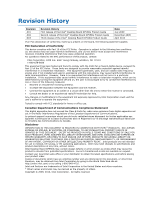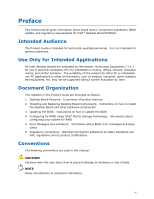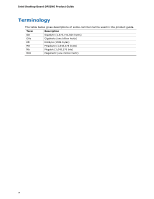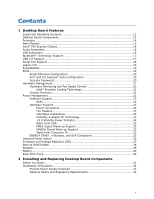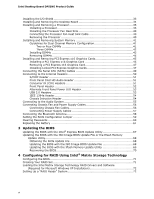Intel DP55KG Product Guide
Intel DP55KG - Desktop Board Extreme Series Motherboard Manual
 |
UPC - 735858205979
View all Intel DP55KG manuals
Add to My Manuals
Save this manual to your list of manuals |
Intel DP55KG manual content summary:
- Intel DP55KG | Product Guide - Page 1
Intel® Desktop Board DP55KG Product Guide Order Number: E62884-003 - Intel DP55KG | Product Guide - Page 2
and are referenced in this document, or other Intel literature, may be obtained from Intel Corporation by going to the World Wide Web site at: http://www.intel.com/ or by calling 1-800-548-4725. Intel and Pentium are trademarks of Intel Corporation in the United States and other countries. * Other - Intel DP55KG | Product Guide - Page 3
supported without further evaluation by Intel. Document Organization The chapters in this Product Guide are arranged as follows: 1 Desktop Board Features: a summary of product features 2 Installing and Replacing Desktop Board Components: instructions are used in this manual: CAUTION Cautions warn the - Intel DP55KG | Product Guide - Page 4
Intel Desktop Board DP55KG Product Guide Terminology The table below gives descriptions of some common terms used in the product guide. Term Description GB Gigabyte (1,073,741,824 bytes) GHz Gigahertz (one billion hertz) KB Kilobyte (1024 bytes) MB Megabyte (1,048,576 bytes) Mb Megabit - Intel DP55KG | Product Guide - Page 5
Operating Systems 11 Desktop Board Components 12 Processor ...14 Main Memory...15 Intel® P55 Express Chipset 16 Audio Subsystem 16 LAN Subsystem 16 Bluetooth* Technology Support 17 USB 2.0 Support 17 Serial ATA Support 18 Legacy I/O ...19 Expandability...19 BIOS ...20 Serial ATA Auto - Intel DP55KG | Product Guide - Page 6
Intel Desktop Board DP55KG Product Guide Installing the I/O Shield 33 Installing and Removing the Desktop Board 34 Installing and Removing a Processor 35 Installing a Processor 35 Installing the Processor Fan Heat Sink 40 Connecting the Processor Fan Heat Sink Cable 40 Removing the Processor 55 - Intel DP55KG | Product Guide - Page 7
of the Standby Power Indicator 24 5. Onboard Power Button 26 6. Location of the Processor and Voltage Regulator LEDs 27 7. Location of the Back to BIOS Button 28 8. Installing the I/O Shield 33 9. Intel Desktop Board DP55KG Mounting Screw Hole Locations 34 10. Unlatch the Socket Lever 35 11 - Intel DP55KG | Product Guide - Page 8
Intel Desktop Board DP55KG Product Guide 28. Back Panel Audio Connectors 55 29. Location of the Chassis Fan Headers 56 30. Connecting Power Supply Cables 57 31. Connecting the Bluetooth Antenna 58 32. Location of the BIOS - Intel DP55KG | Product Guide - Page 9
for an Intel® processor in the LGA1156 package • Four 240-pin DDR3 SDRAM Dual Inline Memory Module (DIMM) sockets arranged in two channels • Support for DDR3 1600+ MHz, DDR3 1333 MHz, and DDR3 1066 MHz DIMMs • Support for non-ECC memory • Support for up to 16 GB of system memory Chipset Intel® P55 - Intel DP55KG | Product Guide - Page 10
Intel Desktop Board DP55KG Product Guide Table 1. Feature Summary (continued) RAID Intel® Matrix Storage Technology for Serial ATA LAN Support Intel 82578DM Gigabit (10/100/1000 Mb/s) Ethernet LAN controller including an RJ-45 back panel connector with integrated status LEDs Wireless Support - Intel DP55KG | Product Guide - Page 11
Operating Systems The Desktop Board supports the following operating systems: • Microsoft Windows* 7 Ultimate 64-bit edition • Microsoft Windows 7 Ultimate 32-bit edition • Microsoft Windows 7 Home Basic 64-bit edition • Microsoft Windows 7 - Intel DP55KG | Product Guide - Page 12
Intel Desktop Board DP55KG Product Guide Desktop Board Components Figure 1 shows the approximate location of the major components on Intel Desktop Board DP55KG. Figure 1. Intel Desktop Board DP55KG Components 12 - Intel DP55KG | Product Guide - Page 13
Desktop Board Features Table 2. Intel Desktop Board DP55KG Components Label A B C D E F G H I J K L M N O P Q R S T U V W X Y Z AA Vertical USB connector 12 V processor core voltage connector (2 x 4 pin) Processor fan header Processor LED Voltage regulator LED Processor socket POST code LED - Intel DP55KG | Product Guide - Page 14
DP55KG http://www.intel.com/products/motherboard/DP55KG /index.htm • Desktop Board Support http://support.intel.com/support/motherboards/deskt op/DP55KG • Available configurations for Intel Desktop Board DP55KG http://www.intel.com/products/motherboard/DP55KG /index.htm • Supported processors - Intel DP55KG | Product Guide - Page 15
and manual memory tuning. Individual results may vary. • Support for single- and dual-channel memory interleaving • Unbuffered, non-registered single- or double-sided DIMMs with a voltage rating of 1.65 V or less NOTE Using a DIMM with a voltage rating higher than 1.65 V may damage the processor - Intel DP55KG | Product Guide - Page 16
Board DP55KG Product Guide Intel® P55 Express Chipset The Intel P55 Express Chipset consists of the Intel P55 Platform Controller Hub (PCH). The PCH is the centralized controller for the board's I/O paths. Audio Subsystem The onboard audio subsystem consists of the following components: • Intel® P55 - Intel DP55KG | Product Guide - Page 17
Connecting the Bluetooth Antenna on page 58 for information on how to connect the antenna provided with the board to the Bluetooth module. USB 2.0 Support The Desktop Board provides 13 USB 2.0 ports (eight ports routed to back panel connectors, four ports routed to two onboard headers, and one port - Intel DP55KG | Product Guide - Page 18
Intel Desktop Board DP55KG Product Guide Serial ATA Support Intel Desktop Board DP55KG supports eight onboard 3.0 Gb/s LED The six onboard SATA channels (black connectors) provided by the PCH support the following Intel Matrix Storage RAID (Redundant Array of Independent Drives) levels: • RAID 0 - Intel DP55KG | Product Guide - Page 19
• Low pin count (LPC) interface • Intelligent power management, including a programmable wake up event interface • PCI power management support Expandability Intel Desktop Board DP55KG provides the following expansion capability: • One PCI Express 2.0 x16 port (x8/x16 electrical) • One PCI Express - Intel DP55KG | Product Guide - Page 20
DP55KG Product Guide BIOS The BIOS provides the Power-On Self-Test (POST), the BIOS Setup program, and the PCI/PCI Express and SATA auto-configuration utilities. The BIOS is stored in the Serial Peripheral Interface (SPI) Flash device. The BIOS can be updated by following the instructions manual - Intel DP55KG | Product Guide - Page 21
hardware management features of Intel Desktop Board DP55KG enable the board to Intel Precision Cooling Technology automatically adjusts processor fan speed based on the processor temperature and adjusts chassis fan speeds based on the internal system temperature. Chassis Intrusion The board supports - Intel DP55KG | Product Guide - Page 22
Intel Desktop Board DP55KG Product Guide Power Management Power management is implemented at several levels, including software support through the Advanced Configuration and Power Interface (ACPI) and the following hardware support: • Power connectors • Fan headers • LAN wake capabilities • - Intel DP55KG | Product Guide - Page 23
have a +12 V DC connection. The Desktop Board has a 4-pin processor fan header and three 4-pin chassis fan headers. LAN Wake Capabilities CAUTION For support multiple wake events from the PCI and/or USB buses exceeds power supply capacity, the Desktop Board may lose register settings stored in memory - Intel DP55KG | Product Guide - Page 24
present at the memory module sockets and the PCI bus connectors. Figure 4. Location of the Standby Power Indicator For more information on standby current requirements for the Desktop Board, refer to the Technical Product Specification at http://support.intel.com/support/motherboards/desktop/ 24 - Intel DP55KG | Product Guide - Page 25
from an ACPI S1, S3, S4, or S5 state. WAKE# Signal Wake-up Support When the WAKE# signal on the PCI Express bus is asserted, the computer wakes from Protection Agency have continually revised the ENERGY STAR requirements. Intel has worked directly with these two governmental agencies in the - Intel DP55KG | Product Guide - Page 26
Intel Desktop Board DP55KG Product Guide Onboard Power Button CAUTION Electrostatic discharge (ESD) can damage components. Perform the procedure described in this section only at an ESD workstation using an antistatic - Intel DP55KG | Product Guide - Page 27
(see Figure 6) that indicate the status of the board's voltage regulation circuitry and the processor: • The Processor LED (Figure 6, A) indicates an elevated temperature on the processor that could affect performance. • The Voltage Regulator LED (Figure 6, B) indicates an elevated temperature in - Intel DP55KG | Product Guide - Page 28
Intel Desktop Board DP55KG Product Guide Back to BIOS Button The Back to BIOS button (Figure 7, A) duplicates the functionality of the BIOS configuration jumper (see Setting the BIOS Configuration Jumper on - Intel DP55KG | Product Guide - Page 29
on the Desktop Board keeps the values in CMOS RAM and the clock current when the computer is turned off. Go to page 61 for instructions on how to replace the battery. Real-Time Clock The Desktop Board has a time-of-day clock and 100-year calendar. The battery on the - Intel DP55KG | Product Guide - Page 30
Intel Desktop Board DP55KG Product Guide 30 - Intel DP55KG | Product Guide - Page 31
Components This chapter tells you how to: • Install the I/O shield • Install and remove the Desktop Board • Install and remove a processor • Install and remove memory • Install and remove a PCI Express x16 graphics card • Connect the Serial ATA cables • Connect to the internal headers • Connect to - Intel DP55KG | Product Guide - Page 32
Desktop Board DP55KG Product Guide Installation Precautions When you install and test the Intel Desktop Board, observe all warnings and cautions in the installation instructions. To avoid injury, be careful of: • Sharp pins on connectors • Sharp pins on printed circuit assemblies • Rough edges and - Intel DP55KG | Product Guide - Page 33
Installing and Replacing Desktop Board Components Installing the I/O Shield The Desktop Board comes with an I/O shield. When installed in the chassis, the shield blocks radio frequency transmissions, protects internal components from dust and foreign objects, and promotes correct airflow within the - Intel DP55KG | Product Guide - Page 34
Intel Desktop Board DP55KG Product Guide Installing and Removing the Desktop Board CAUTION Only qualified manual for instructions on installing and removing the Desktop Board. Figure 9 shows the location of the mounting screw holes for Intel Desktop Board DP55KG. Figure 9. Intel Desktop Board DP55KG - Intel DP55KG | Product Guide - Page 35
; the standby power LED should not be lit (see Figure 4 on page 24). Failure to do so could damage the processor and the board. To install a processor, follow these instructions: 1. Observe the precautions in "Before You Begin" on page 31. 2. Unlatch the socket lever by pushing the lever down and - Intel DP55KG | Product Guide - Page 36
Intel Desktop Board DP55KG Product Guide 3. Rotate the socket lever to lift the load plate away from the socket (Figure 11, A). Make sure that the load plate is in the fully open position (Figure 11, B) while being careful not to damage adjacent components. Figure 11. Lift the Load Plate 36 - Intel DP55KG | Product Guide - Page 37
the socket contacts. NOTE Do not discard the socket cover; save it for possible future use. Always replace the socket cover if you remove the processor from the socket. Figure 12. Remove the Socket Cover 37 - Intel DP55KG | Product Guide - Page 38
Intel Desktop Board DP55KG Product Guide 5. Remove the processor from its protective cover. Hold the processor only at the edges, being careful not to touch the bottom of the processor (see Figure 13). NOTE Do not discard the processor cover. Always replace the processor cover if you remove the - Intel DP55KG | Product Guide - Page 39
Installing and Replacing Desktop Board Components 7. Lower the load plate over the processor while leaving the socket lever in the open position (Figure 15). Figure 15. Lower the Load Plate 8. Lower the socket lever (Figure 16, B) while making - Intel DP55KG | Product Guide - Page 40
Guide Installing the Processor Fan Heat Sink Intel Desktop Board DP55KG has mounting holes for a processor fan heat sink. For instructions on how to attach the processor fan heat sink to the Desktop Board, refer to the boxed processor manual or boxed thermal solution manual. Connecting the Processor - Intel DP55KG | Product Guide - Page 41
and Replacing Desktop Board Components Installing and Removing System Memory Desktop board DP55KG has four 240-pin DDR3 DIMM sockets arranged as DIMM 0 and DIMM 1 in both Channel A and Channel B. NOTE The Intel P55 Express Chipset requires memory to be installed in the Channel A, DIMM 0 slot - Intel DP55KG | Product Guide - Page 42
Intel Desktop Board DP55KG Product Guide If additional memory is to be used, install another matched pair of DIMMs in DIMM 1 (black) in channels A and B (see Figure 19). Figure 19. Example Dual Channel Memory Configuration with Four DIMMs Three DIMMs If you want to use three DIMMs in a dual-channel - Intel DP55KG | Product Guide - Page 43
Installing and Replacing Desktop Board Components Installing DIMMs To make sure you have the correct DIMM, place it on the illustration of the DDR3 DIMM in Figure 21. All the notches should match with the DDR3 DIMM. Figure 21. Use DDR3 DIMMs 43 - Intel DP55KG | Product Guide - Page 44
Intel Desktop Board DP55KG Product Guide NOTE For best memory performance, install memory in the blue DIMM sockets first. To install a DIMM, follow these steps: 1. Observe the precautions in "Before You Begin" on page 31. 2. Turn off all - Intel DP55KG | Product Guide - Page 45
Installing and Replacing Desktop Board Components 10. Reinstall the PCI Express graphics card (see Installing a PCI Express x16 Graphics Card on page 45) if one was removed in Step 4. 11. Replace the computer's cover and reconnect the AC power cord. Removing DIMMs To remove a DIMM, follow these - Intel DP55KG | Product Guide - Page 46
Intel Desktop Board DP55KG Product Guide Follow these instructions to install a PCI Express x16 graphics card: 1. Observe the precautions in " B). 4. Connect the monitor cable to the graphics card according to the manufacturer's instructions. Figure 23. Installing a PCI Express x16 Graphics Card 46 - Intel DP55KG | Product Guide - Page 47
Board Components Removing a PCI Express x16 Graphics Card Follow these instructions to remove a PCI Express x16 graphics card from a x16 Graphics Card Installing Linked PCI Express Graphics Cards The Desktop Board supports technology that allows you to install linked PCI Express graphics cards such - Intel DP55KG | Product Guide - Page 48
Intel Desktop Board DP55KG Product Guide To install two linked PCI Express graphics cards: 1. Observe the . 6. Connect the monitor cable to the graphics card according to the manufacturer's instructions. Figure 25. Installing Linked PCI Express Graphics Cards For more complete installation and - Intel DP55KG | Product Guide - Page 49
Installing and Replacing Desktop Board Components Connecting the Serial ATA (SATA) Cables SATA cables support the Serial ATA protocol. Each cable can be used to connect one internal SATA drive to the Desktop Board. For correct cable function: 1. Observe the - Intel DP55KG | Product Guide - Page 50
Intel Desktop Board DP55KG Product Guide Connecting to the Internal Headers Before connecting cables to any of the internal headers, observe the precautions in "Before You Begin" on page 31. Figure 27 shows the location of the internal headers and connectors on Intel Desktop Board DP55KG. Figure 27. - Intel DP55KG | Product Guide - Page 51
connector. Table 4. S/PDIF Header Signal Names Pin Description 1 Ground 2 S/PDIF Out 3 Key (no pin) 4 +5 VDC Front Panel Intel HD Audio Header Figure 27, B shows the location of the front panel Intel HD Audio header. Table 5 shows the pin assignments and signal names for the front panel - Intel DP55KG | Product Guide - Page 52
Intel Desktop Board DP55KG Product Guide Table 6 shows the pin assignments and signal names for the front panel CIR receiver (input) header and Table 7 shows the pin assignments and signal names - Intel DP55KG | Product Guide - Page 53
Installing and Replacing Desktop Board Components Alternate Front Panel Power LED Header Figure 27, F shows the location of the alternate front panel power LED header. Pins 1 and 3 of this header duplicate the signals on pins 2 and 4 of the front panel header. If your chassis has a three-pin power - Intel DP55KG | Product Guide - Page 54
Intel Desktop Board DP55KG Product Guide IEEE 1394a Header Figure 27, H shows the location of the IEEE 1394a header. Table 11 shows the pin assignments and signal names for the IEEE - Intel DP55KG | Product Guide - Page 55
Replacing Desktop Board Components Connecting to the Audio System After installing the Realtek audio driver from the Intel® Express Installer DVD-ROM, the multi-channel audio feature can be enabled. Figure 28 shows may occur if passive (non-amplified) speakers are connected to this output. 55 - Intel DP55KG | Product Guide - Page 56
Intel Desktop Board DP55KG Product Guide Connecting Chassis Fan and Power Supply Cables Connecting Chassis Fan Cables Connect chassis fan cables to the chassis fan headers on the Desktop Board. Figure 29 shows the location of the chassis fan headers. Figure 29. Location of the Chassis Fan Headers 56 - Intel DP55KG | Product Guide - Page 57
Installing and Replacing Desktop Board Components Connecting Power Supply Cables Figure 30 shows the location of the power connectors. CAUTION Failure to use an appropriate power supply and/or not connecting the 12 V (Figure 30, A) power connector to the Desktop Board may result in damage to the - Intel DP55KG | Product Guide - Page 58
Intel Desktop Board DP55KG Product Guide 1. Observe the precautions in "Before You Begin" on page 31. 2. Connect the 12 V processor core voltage power supply cable to the 2 x 4 pin connector (Figure 30, A). 3. Connect the main power supply cable to the 2 x 12 pin connector (Figure 30, C). 4. If - Intel DP55KG | Product Guide - Page 59
Installing and Replacing Desktop Board Components Setting the BIOS Configuration Jumper NOTE Always turn off the power and unplug the power cord from the computer before moving the jumper. Moving the jumper with the power on may result in unreliable computer operation. Figure 32 shows the location - Intel DP55KG | Product Guide - Page 60
Intel Desktop Board DP55KG Product Guide Table 13. Jumper Settings for the BIOS Setup Program Modes Jumper Setting Mode Normal (default) (1-2) Description The BIOS uses the current configuration and passwords for - Intel DP55KG | Product Guide - Page 61
the cover, plug in the computer, and turn on the computer. Replacing the Battery A coin-cell battery (CR2032) powers the real-time clock and CMOS memory. When the computer is not plugged into a wall socket, the battery has an estimated life of three years. When the computer is plugged in, the - Intel DP55KG | Product Guide - Page 62
Intel Desktop Board DP55KG Product Guide OBS! Det kan oppstå eksplosjonsfare hvis batteriet skiftes ut med feil type. Brukte batterier bør kastes i henhold til gjeldende miljølovgivning. VIKTIGT! Risk för explosion om batteriet - Intel DP55KG | Product Guide - Page 63
Installing and Replacing Desktop Board Components UPOZORNÌNÍ V případě výměny baterie za nesprávný druh může dojít k výbuchu. Je-li to možné, baterie by měly být recyklovány. Baterie je třeba zlikvidovat v souladu s místními předpisy o životním prostředí. VIGYÁZAT Ha a telepet nem a megfelelő - Intel DP55KG | Product Guide - Page 64
Intel Desktop Board DP55KG Product Guide UPOZORNENIE Ak batériu vymeníte za nesprávny typ, hrozí nebezpečenstvo jej výbuchu. Batérie by sa mali podľa možnosti vždy recyklovať. - Intel DP55KG | Product Guide - Page 65
Installing and Replacing Desktop Board Components 65 - Intel DP55KG | Product Guide - Page 66
Intel Desktop Board DP55KG Product Guide To replace the battery, follow these steps: 1. Observe the precautions in "Before You Begin" (see page 31). 2. Turn off all peripheral devices connected to the - Intel DP55KG | Product Guide - Page 67
of the Intel® Flash Memory Update Utility and the ease of use of Windows-based installation wizards. To update the BIOS with the Intel Express BIOS Update utility: 1. Go to the Intel World Wide Web site: http://support.intel.com/support/motherboards/desktop/ 2. Navigate to the DP55KG page, click - Intel DP55KG | Product Guide - Page 68
(optional) • Intel Flash Memory Update Utility You can obtain either of these files through your computer supplier or by navigating to the Intel Desktop Board DP55KG page on the Intel World Wide Web site at: http://support.intel.com/support/motherboards/desktop Navigate to the DP55KG page, click - Intel DP55KG | Product Guide - Page 69
USB flash drive or other bootable USB media. The Iflash Memory update utility allows you to: • Update the BIOS and Intel Management Engine in flash memory • Update the language section of the BIOS NOTE Review the instructions distributed with the update utility before attempting a BIOS update. 69 - Intel DP55KG | Product Guide - Page 70
Intel Desktop Board DP55KG Product Guide to the USB device. 3. Manually run the IFLASH.EXE file from the USB device and manually update the BIOS. Recovering the BIOS the Intel Desktop Board BIOS or recovering from a BIOS update failure, go to http://support.intel.com/support/motherboards/desktop/ - Intel DP55KG | Product Guide - Page 71
BIOS Setup by pressing after the Power-On-Self-Test (POST) memory tests begin. 3. Go to Advanced Drive Configuration Configure SATA as; ensure that Creating Your RAID Set 1. Upon re-boot, you will see the following Intel Matrix Storage Manager option ROM status message on the screen: Press - Intel DP55KG | Product Guide - Page 72
Desktop Board DP55KG Product Guide Loading the Intel Matrix Storage Technology RAID Drivers and Software (Required for support.intel.com/support/motherboards/desktop/. The Intel Matrix Storage Console software can be used to manage the RAID configuration. Setting Up a "RAID Ready" System The Intel - Intel DP55KG | Product Guide - Page 73
and Indicators Intel Desktop Board DP55KG reports POST indicating the problem (see Table 14). Table 14. BIOS Beep Codes Type Pattern Processor One 0.5 second pattern repeats (blink and pause) until the system is powered off. Memory error On-off (0.5 seconds each) three times, then 3.0 second - Intel DP55KG | Product Guide - Page 74
Intel Desktop Board DP55KG Product Guide BIOS Error Messages When a recoverable error occurs during the POST, the BIOS displays an error message describing the problem Processor been set. The firmware has detected that the system memory has decreased. The system chassis was opened. SERIAL PRESENCE - Intel DP55KG | Product Guide - Page 75
Error Messages and Indicators Port 80h POST Codes During the POST, the BIOS generates diagnostic progress codes (POST codes) to I/O port 80h. If the POST fails, execution stops and the last POST code generated is left at port 80h and displayed on the Desktop Board's seven-segment LED display shown - Intel DP55KG | Product Guide - Page 76
Intel Desktop Board DP55KG Product Guide APS Initialize NEM Pass entry point of the PEI core 11 12 13 14 15 16 17, 18 overclock programming MEC Memory Detection 21 MRC entry point 23 Reading SPD from memory DIMMs 24 Detecting presence of memory DIMMs 27 Configuring memory 28 Testing memory - Intel DP55KG | Product Guide - Page 77
ROMs Keyboard/Mouse (PS/2 or USB) Keyboard initialization Mouse initialization Fixed Media Detecting and initializing fixed media Runtime Phase/EFI Operating System Boot EFI boot service ExitBootServices EFI runtime service SetVirtualAddressMap 77 - Intel DP55KG | Product Guide - Page 78
Intel Desktop Board DP55KG Product Guide 78 - Intel DP55KG | Product Guide - Page 79
(EMC) regulations • Product certifications Safety Standards Intel Desktop Board DP55KG complies with the safety standards stated in Table Battery Marking There is insufficient space on this Desktop Board to provide instructions for replacing and disposing of the Lithium ion coin cell battery. For - Intel DP55KG | Product Guide - Page 80
Intel Desktop Board DP55KG Product Guide European Union Declaration of Conformity Statement We, Intel Corporation, declare under our sole responsibility that the product Intel® Desktop Board DP55KG is in conformity with all applicable essential requirements necessary for CE marking, following the - Intel DP55KG | Product Guide - Page 81
consult http://www.intel.com/intel/other/ehs/product_ecology for the details of this program, including the scope of covered products, available locations, shipping instructions, terms and conditions, etc Intel Product Recycling Program http://www.intel.com/intel/other/ehs/product_ecology 81 - Intel DP55KG | Product Guide - Page 82
Intel Desktop Board DP55KG Product Guide Deutsch Als Teil von Intels Engagement für den Umweltschutz hat das Unternehmen das Intel Produkt-Recyclingprogramm implementiert, das Einzelhandelskunden von Intel , les instructions d'expédition, les conditions générales, etc. http://www.intel.com/in - Intel DP55KG | Product Guide - Page 83
produtos cobertos, os locais disponíveis, as instruções de envio, os termos e condições, etc. Russian Intel Intel (Product Recycling Program Intel http://www.intel.com/intel/other/ehs/product_ecology Türkçe Intel, çevre sorumluluğuna bağımlılığının bir parçası olarak, perakende tüketicilerin - Intel DP55KG | Product Guide - Page 84
Intel Desktop Board DP55KG Product Guide Lead-free 2LI/Pb-free 2LI Board The electronics the FLI is acceptable because of the RoHS "flip chip" or "die bump" interconnect exemption. Intel Desktop Board DP55KG is a lead-free second level interconnect product. Table 19 shows the lead-free second level - Intel DP55KG | Product Guide - Page 85
(PBDE) The maximum concentrations allowed are 0.1% or 1000 ppm (except for cadmium, which is limited to 0.01% or 100 ppm) by weight of homogeneous material. Intel Desktop Board DP55KG complies with these restrictions. 85 - Intel DP55KG | Product Guide - Page 86
Intel Desktop Board DP55KG Product Guide China RoHS "China RoHS" is the term used by industry generally to marking and a selfdeclaration of the controlled substances contained in each product. Intel Desktop Board DP55KG is a China RoHS-compliant product. The required China RoHS mark indicates the - Intel DP55KG | Product Guide - Page 87
Regulatory Compliance The China MII stipulates that a material Self Declaration Table (SDT) must be included in a product's user documentation. The SDT for Intel Desktop Board DP55KG is shown in Figure 35. Figure 35. Intel Desktop Board DP55KG China RoHS Material Self Declaration Table 87 - Intel DP55KG | Product Guide - Page 88
Desktop Board DP55KG Product Guide EMC Regulations Intel Desktop Board DP55KG complies with the EMC regulations stated in Table 21 when correctly installed in a compatible host environment, it may cause radio interference. Install and use the equipment according to the instruction manual. 88 - Intel DP55KG | Product Guide - Page 89
, as applicable, have passed Class B EMC testing and are marked accordingly. Pay close attention to the following when reading the installation instructions for the host chassis, power supply, and other modules: • Product certifications or lack of certifications • External I/O cable shielding and - Intel DP55KG | Product Guide - Page 90
Desktop Board DP55KG Product Guide Product Certifications Board-Level Certification Markings Intel Desktop Board DP55KG has the product certification markings shown in Table 22. Table 22. Product Certification Markings Description UL joint US/Canada Recognized Component mark. Includes adjacent - Intel DP55KG | Product Guide - Page 91
Canada A nationally recognized certification mark such as CSA or cUL signifies compliance with safety requirements. The Industry Canada statement at the front of this product guide demonstrates compliance with Canadian EMC regulations. 91 - Intel DP55KG | Product Guide - Page 92
Intel Desktop Board DP55KG Product Guide 92
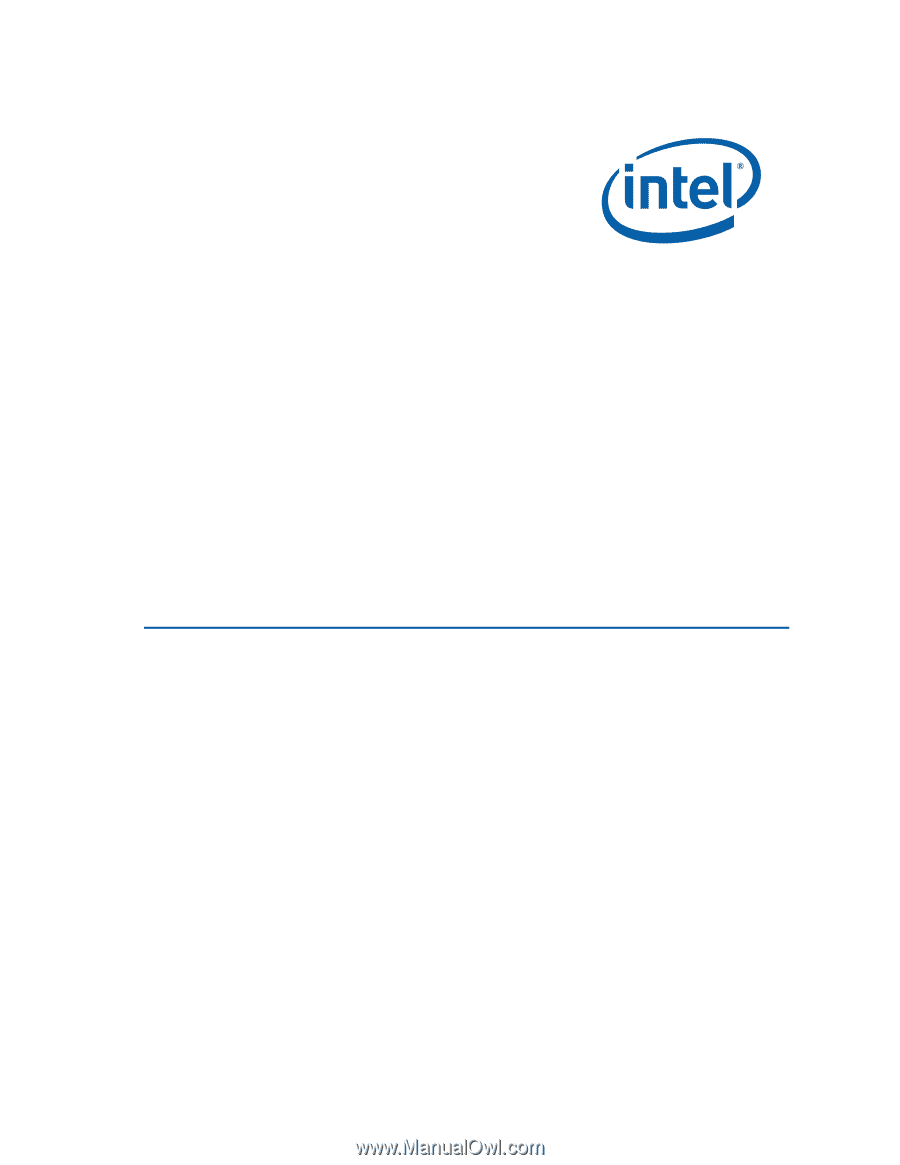
Intel
®
Desktop Board DP55KG
Product Guide
Order Number:
E62884-003