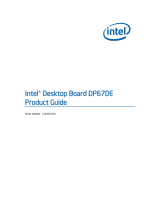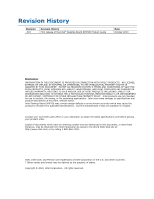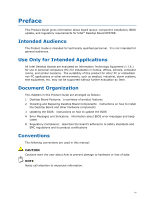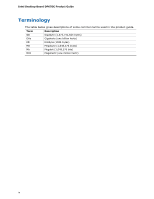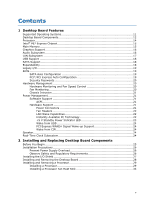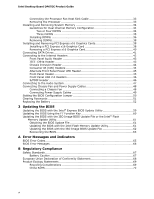Intel DP67DE English Product Guide
Intel DP67DE Manual
 |
View all Intel DP67DE manuals
Add to My Manuals
Save this manual to your list of manuals |
Intel DP67DE manual content summary:
- Intel DP67DE | English Product Guide - Page 1
Intel® Desktop Board DP67DE Product Guide Order Number: G14696-001 - Intel DP67DE | English Product Guide - Page 2
at any time, without notice. Intel Desktop Board DP67DE may contain design defects or errors known as errata which may cause the product to deviate from published specifications. Current characterized errata are available on request. Contact your local Intel sales office or your distributor to - Intel DP67DE | English Product Guide - Page 3
Installing and Replacing Desktop Board Components: instructions on how to install the Desktop Board and other hardware components 3 Updating the BIOS: instructions on how to update the BIOS A Error Messages and Indicators: information about BIOS error messages and beep codes B Regulatory Compliance - Intel DP67DE | English Product Guide - Page 4
Intel Desktop Board DP67DE Product Guide Terminology The table below gives descriptions of some common terms used in the product guide. Term Description GB Gigabyte (1,073,741,824 bytes) GHz Gigahertz (one billion hertz) KB Kilobyte (1024 bytes) MB Megabyte (1,048,576 bytes) Mb Megabit - Intel DP67DE | English Product Guide - Page 5
Contents 1 Desktop Board Features Supported Operating Systems 11 Desktop Board Components 12 Processor ...14 Intel® P67 Express Chipset 15 Main Memory...15 Graphics Support 16 Audio Subsystem 16 LAN Subsystem 17 USB Support ...18 SATA Support...18 Expandability...18 Legacy I/O ...19 BIOS ...19 - Intel DP67DE | English Product Guide - Page 6
Intel Desktop Board DP67DE Product Guide Connecting the Processor Fan Heat Sink Cable 33 Removing the Processor 33 Installing and Removing System Memory 34 Guidelines for Dual Channel Memory Configuration 34 Two or Four DIMMs 34 Three DIMMs 35 Installing DIMMs 36 Removing DIMMs 38 Installing - Intel DP67DE | English Product Guide - Page 7
Power Indicator 23 4. Installing the I/O Shield 27 5. Intel Desktop Board DP67DE Mounting Screw Hole Locations 28 6. Unlatch the Socket Lever 29 7. Lift the Load Plate 30 8. Remove the Processor from the Protective Cover 31 9. Install the Processor 31 10. Secure the Load Plate in Place 32 11 - Intel DP67DE | English Product Guide - Page 8
Intel Desktop Board DP67DE Product Guide Tables 1. Feature Summary 9 2. Intel Desktop Board DP67DE Components 13 3. Audio Jack Retasking Support 17 4. LAN Connector LEDs 18 5. Front Panel Audio Signal Names for Intel HD Audio 43 6. Front Panel Audio Header Signal Names for AC '97 Audio 43 7. - Intel DP67DE | English Product Guide - Page 9
of Intel® Desktop Board DP67DE. Table 1 summarizes the major features of the Desktop Board. Table 1. Feature Summary Form Factor Processor Chipset microATX (243.84 millimeters [9.6 inches] x 243.84 millimeters [9.6 inches]) Intel® Core™ i7, Intel® Core™ i5, and Intel® Core™ i3 processors, in - Intel DP67DE | English Product Guide - Page 10
Intel Desktop Board DP67DE Product Guide Table 1. Feature Summary (continued) Peripheral Interfaces USB Support: • Two USB 3.0 ports implemented with stacked back panel connectors • Fourteen USB 2.0 ports: ― Six ports implemented with stacked back panel connectors ― Eight front panel ports - Intel DP67DE | English Product Guide - Page 11
64-bit edition • Microsoft Windows Vista Home Basic 64-bit edition The Desktop Board provides minimal BIOS and driver support for the following operating systems: • Microsoft Windows* XP Media Center Edition 2005 • Microsoft Windows XP Professional • Microsoft Windows XP Professional x64 Edition - Intel DP67DE | English Product Guide - Page 12
Intel Desktop Board DP67DE Product Guide Desktop Board Components Figure 1 shows the approximate location of the major components on Intel Desktop Board DP67DE. Figure 1. Intel Desktop Board DP67DE Components 12 - Intel DP67DE | English Product Guide - Page 13
card connector Back panel connectors 12 V processor core voltage connector (2 x 2 pin) Rear chassis fan header Processor socket Processor fan header DDR3 DIMM 3 socket DDR3 DIMM 1 socket DDR3 DIMM 4 socket DDR3 DIMM 2 socket Front chassis fan header Chassis intrusion header Front panel CIR receiver - Intel DP67DE | English Product Guide - Page 14
to the Desktop Board may result in damage to the board, or the system may not function properly. Intel Desktop Board DP67DE supports the Intel Core i7, Intel Core i5, Intel Core i3, and Intel Pentium processors in an LGA1155 socket. Processors are not included with the Desktop Board and must - Intel DP67DE | English Product Guide - Page 15
with all applicable Intel ® SDRAM memory specifications, the board should be populated with DIMMs that support the Serial Presence Detect (SPD) data structure. If your memory modules do not support SPD, you will see a notification to this effect on the screen at power up. The BIOS will attempt to - Intel DP67DE | English Product Guide - Page 16
Intel Desktop Board DP67DE Product Guide Graphics Support The board supports system graphics through a PCI Express 2.0 x16 add-in graphics card. The Intel Core i7, Intel Core i5, Intel Core i3, and Intel Pentium processors in an LGA1155 socket support discrete add-in graphics cards via the PCI - Intel DP67DE | English Product Guide - Page 17
The LAN subsystem includes: • Intel 82579V Gigabit (10/100/1000 Mb/s) Ethernet LAN controller • RJ-45 LAN connector with integrated status LEDs LAN software and drivers are available at http://downloadcenter.intel.com/. Two LEDs are built into the RJ-45 LAN connector located on the back panel (see - Intel DP67DE | English Product Guide - Page 18
back panel connectors (black) and eight ports routed to four onboard headers). The USB 2.0 ports are high-speed, fullspeed, and low-speed capable. USB 2.0 support requires both an operating system and drivers that fully support USB 2.0 transfer rates. SATA Support Intel Desktop Board DP67DE provides - Intel DP67DE | English Product Guide - Page 19
Desktop Board Features Legacy I/O The board's Legacy I/O Controller provides the following legacy features: • Low pin count (LPC) interface • Consumer Infrared (CIR) support • Serial IRQ interface compatible with serialized IRQ support for PCI Conventional bus systems • Intelligent power management, - Intel DP67DE | English Product Guide - Page 20
to boot the computer. For instructions on resetting the password, go to Clearing Passwords on page 51. Hardware Management The hardware management features of Intel Desktop Board DP67DE enable the board to be compatible with the Wired for Management (WfM) specification. The board has several - Intel DP67DE | English Product Guide - Page 21
Desktop Board requires an operating system that provides full ACPI support. Hardware Support Power Connectors ATX12V-compliant power supplies can turn off the computer power through system feature in the BIOS Setup program's Boot menu. The Desktop Board has two power connectors. See Figure - Intel DP67DE | English Product Guide - Page 22
board to enter the ACPI S3 (Suspend-to-RAM) sleep-state. While in the S3 sleep-state, the computer will appear to be off (the power supply is off and the front panel power LED will behave as configured by the BIOS "S3 State Indicator" option). When signaled by a wake-up device or event, the system - Intel DP67DE | English Product Guide - Page 23
Desktop Board Features The Desktop Board supports the PCI Bus Power Management Interface Specification. Add-in cards that support this specification can participate in power management and can be used to wake the computer. The use of Instantly Available PC technology requires operating system - Intel DP67DE | English Product Guide - Page 24
Desktop Board DP67DE Product Guide For more information on standby current requirements for the Desktop Board, refer to the Technical Product Specification at http://support.intel.com/support/motherboards/desktop/ Wake from USB NOTE Wake from USB requires the use of a USB peripheral that supports - Intel DP67DE | English Product Guide - Page 25
remove the Desktop Board • Install and remove a processor • Install and remove memory • Install and remove a PCI Express x16 card • Connect SATA drives • Connect to the internal headers • Connect to the audio system • Connect chassis fan and power supply cables • Set the BIOS configuration jumper - Intel DP67DE | English Product Guide - Page 26
Intel Desktop Board DP67DE Product Guide Installation Precautions When you install and test the Intel Desktop Board, observe all warnings and cautions in the installation instructions. To avoid injury, be careful of: • Sharp pins on connectors • Sharp pins on printed circuit assemblies • Rough edges - Intel DP67DE | English Product Guide - Page 27
transmissions, protects internal components from dust and foreign objects, and promotes correct airflow within the chassis. Install the I/O shield before installing the Desktop Board in the chassis. Place the shield inside the chassis as shown in Figure 4. Press the shield into place so that it fits - Intel DP67DE | English Product Guide - Page 28
Intel Desktop Board DP67DE Product Guide Installing and Removing the Desktop Board CAUTION Only qualified manual for instructions on installing and removing the Desktop Board. Figure 5 shows the location of the mounting screw holes for Intel Desktop Board DP67DE. Figure 5. Intel Desktop Board DP67DE - Intel DP67DE | English Product Guide - Page 29
Installing and Replacing Desktop Board Components Installing and Removing a Processor Instructions on how to install the processor on the Desktop Board are given below. Installing a Processor CAUTION Before installing or removing a processor, make sure the AC power has been removed by unplugging the - Intel DP67DE | English Product Guide - Page 30
Intel Desktop Board DP67DE Product Guide 3. Rotate the socket lever to lift the load plate away from the socket (Figure 7, A). Make sure that the load plate is in the fully open - Intel DP67DE | English Product Guide - Page 31
Installing and Replacing Desktop Board Components 4. Remove the processor from its protective cover. Hold the processor only at the edges, being careful not to touch the bottom of the processor (see Figure 8). NOTE Do not discard the processor cover. Always replace the processor cover if you remove - Intel DP67DE | English Product Guide - Page 32
Intel Desktop Board DP67DE Product Guide 7. Carefully lower the socket lever (Figure 10, A) while making sure that the front edge of the load plate slides under the shoulder screw cap as the lever is lowered. Latch the socket lever under the load plate tab (Figure 10, C, D). The socket cover (Figure - Intel DP67DE | English Product Guide - Page 33
Installing and Replacing Desktop Board Components Installing a Processor Fan Heat Sink Intel Desktop Board DP67DE has mounting holes for a processor fan heat sink. For instructions on how to attach the processor fan heat sink to the Desktop Board, refer to the boxed processor manual or boxed thermal - Intel DP67DE | English Product Guide - Page 34
Desktop Board DP67DE Product Guide Installing and Removing System Memory Desktop board DP67DE has four 240-pin DDR3 DIMM sockets arranged in two channels (A and B). Guidelines for Dual Channel Memory Configuration Before installing DIMMs, read and follow these guidelines for dual channel memory - Intel DP67DE | English Product Guide - Page 35
Installing and Replacing Desktop Board Components Three DIMMs If you want to use three DIMMs in a dual-channel configuration, install a matched pair B (Figure 14). Figure 14. Example Dual Channel Memory Configuration with Three DIMMs NOTE All other memory configurations will result in single channel - Intel DP67DE | English Product Guide - Page 36
Intel Desktop Board DP67DE Product Guide Installing DIMMs To make sure you have the correct DIMM, place it on the illustration of the DDR3 DIMM in Figure 15. All the notches should match with the DDR3 DIMM. Figure 15. Use DDR3 DIMMs 36 - Intel DP67DE | English Product Guide - Page 37
Installing and Replacing Desktop Board Components To install a DIMM, follow these steps: 1. Observe the precautions DIMM until the retaining clips snap into place. Make sure the clips are firmly in place. 10. Reinstall the PCI Express graphics card if one was removed in Step 4. 11. Replace the computer's - Intel DP67DE | English Product Guide - Page 38
Intel Desktop Board DP67DE Product Guide Removing DIMMs To remove a DIMM, follow these steps: 1. system. If the card is not fully seated in the connector, an electrical short may result across the connector pins. Depending on the over-current protection of the power supply, certain Desktop Board - Intel DP67DE | English Product Guide - Page 39
Installing and Replacing Desktop Board Components Follow these instructions to install a PCI Express x16 graphics card: 1. bracket to the chassis back panel with a screw (Figure 17, B). 4. Connect a monitor to the graphics card according to the manufacturer's instructions. Figure 17. Installing a - Intel DP67DE | English Product Guide - Page 40
Intel Desktop Board DP67DE Product Guide Removing a PCI Express x16 Graphics Card Follow these instructions to remove a PCI Express x16 graphics card from a connector: 1. Observe the precautions in "Before You Begin" on page 25. 2. Disconnect the monitor cable from the graphics card back panel - Intel DP67DE | English Product Guide - Page 41
Desktop Board's SATA connectors. The blue SATA connectors support 6.0 Gb/s and slower speed SATA devices while the black SATA connectors support connector supports 3.0 Gb/s and slower speed SATA devices and can be used to connect to an eSATA Port Adapter Bracket (not supplied) on the back panel. For - Intel DP67DE | English Product Guide - Page 42
Intel Desktop Board DP67DE Product Guide Connecting to the Internal Headers Before connecting cables to any of the internal headers, observe the precautions in "Before You Begin" on page 25. Figure 20 shows the location of the internal headers and connectors on Intel Desktop Board DP67DE. Figure 20. - Intel DP67DE | English Product Guide - Page 43
Installing and Replacing Desktop Board Components Front Panel Audio Header The front panel audio header shown in Figure 20, A supports both Intel High Definition (HD) Audio and AC '97 Audio. Table 5 shows the pin assignments and signal names for HD Audio and Table 6 shows the pin assignments - Intel DP67DE | English Product Guide - Page 44
in the system BIOS before it can function. Press at boot to enter the system BIOS, and go to Advanced > Peripheral Configuration > Enhanced Consumer IR, and set this option to Enabled. Table 9 shows the pin assignments for the front panel CIR receiver (input) header and Table 10 shows the - Intel DP67DE | English Product Guide - Page 45
Installing and Replacing Desktop Board Components Table 10. Back Panel CIR Emitter (Output) Header Signal Names Pin Signal Name 1 Emitter Out 1 3 Ground 5 Jack Detect 1 Pin Signal Name 2 Emitter Out 2 4 Key (no pin) 6 Jack Detect 2 Alternate Front Panel Power LED Header Figure 20, - Intel DP67DE | English Product Guide - Page 46
Intel Desktop Board DP67DE Product Guide Front Panel USB 2.0 Headers Figure 20, H shows the location of the front panel USB 2.0 headers and Table 13 shows their pin assignments and signal names. Table 13. USB 2.0 Header Signal Names Pin Signal Name Pin 1 Power (+5 V) 2 3 D- 4 5 D+ 6 7 - Intel DP67DE | English Product Guide - Page 47
Installing and Replacing Desktop Board Components Connecting to the Audio System After installing the Realtek audio driver from the Intel® Express Installer DVD-ROM, the multi-channel audio feature can be enabled. Figure 21 shows the back panel audio connectors. The default connector assignments are - Intel DP67DE | English Product Guide - Page 48
Intel Desktop Board DP67DE Product Guide Connecting Chassis Fan and Power Supply Cables Connecting a Chassis Fan Connect the chassis fan cable to the chassis fan header on the Desktop Board. Figure 22 shows the location of the chassis fan header. Figure 22. Location of the Chassis Fan Header 48 - Intel DP67DE | English Product Guide - Page 49
CAUTION Failure to use an appropriate power supply and/or not connecting the 12 V power connector (Figure 23, A) to the Desktop Board may result in damage to the board or the system may not function properly. Figure 23 shows the location of the power connectors. The 2 x 12 pin main power connector - Intel DP67DE | English Product Guide - Page 50
Intel Desktop Board DP67DE Product Guide Setting the BIOS Configuration Jumper NOTE Always turn off the power and unplug the power cord from the computer before moving the jumper. Moving the jumper with the - Intel DP67DE | English Product Guide - Page 51
for booting. Configure (2-3) After the Power-On Self-Test (POST) runs, the BIOS displays the Maintenance Menu. Use this menu to clear passwords. Recovery (None) The BIOS recovers data in the event of a failed BIOS update. Clearing Passwords This procedure assumes that the board is installed - Intel DP67DE | English Product Guide - Page 52
Intel Desktop Board DP67DE Product Guide 6. Replace the cover, plug in the computer, turn on the computer, and allow it to boot. 7. The computer starts the Setup program. Setup displays the Maintenance menu. 8. Use the arrow keys to select Clear Passwords. Press and Setup displays a pop- - Intel DP67DE | English Product Guide - Page 53
Installing and Replacing Desktop Board Components FORHOLDSREGEL Eksplosionsfare, hvis batteriet erstattes med et batteri af en forkert type. Batterier bør om muligt genbruges. Bortskaffelse af brugte batterier bør foregå i overensstemmelse med gældende - Intel DP67DE | English Product Guide - Page 54
Intel Desktop Board DP67DE Product Guide ATENÇÃO Haverá risco de explosão se a bateria for substituída por um tipo de bateria incorreto. As baterias devem ser recicladas nos locais apropriados. A eliminação - Intel DP67DE | English Product Guide - Page 55
Installing and Replacing Desktop Board Components PRECAUŢIE Risc de explozie, dacă bateria este înlocuită cu un tip de baterie necorespunzător. Bateriile trebuie reciclate, dacă este posibil. Depozitarea bateriilor - Intel DP67DE | English Product Guide - Page 56
Intel Desktop Board DP67DE Product Guide 56 - Intel DP67DE | English Product Guide - Page 57
Installing and Replacing Desktop Board Components To replace the battery, follow these steps: 1. Observe source (wall outlet or power adapter). 3. Remove the computer cover. 4. Locate the battery on the board (see Figure 25). 5. With a medium flat-bladed screwdriver, gently pry the battery free from - Intel DP67DE | English Product Guide - Page 58
Intel Desktop Board DP67DE Product Guide 58 - Intel DP67DE | English Product Guide - Page 59
Self-Test (POST) memory test begins and before the operating system boot begins. This chapter tells you how to update the BIOS by either using the Intel Express BIOS Update utility or the Intel® Flash Memory Update Utility, and how to recover the BIOS if an update fails. Updating the BIOS with the - Intel DP67DE | English Product Guide - Page 60
Intel Desktop Board DP67DE Product Guide Updating the BIOS Using the F7 Function Key To use this BIOS update method: 1. Download and save the Recovery BIOS (.BIO) file to a temporary directory. 2. Copy the .BIO to a USB thumb drive. 3. Plug the thumb drive into a USB port of the target computer. 4. - Intel DP67DE | English Product Guide - Page 61
Desktop Board DP67DE page on the Intel World Wide Web site Download Center at http://downloadcenter.intel.com. On the DP67DE page, click on the "BIOS Update" link and then select the the Iflash BIOS Update file. Updating the BIOS with the Intel Flash Memory Update Utility With the Intel Flash Memory - Intel DP67DE | English Product Guide - Page 62
the F10 option during POST to boot to the USB device. 3. Manually run the IFLASH.EXE file from the USB device and manually update the BIOS. Updating the BIOS with the ISO Image BIOS Update File The ISO Image BIOS update allows for the update of an Intel® Desktop Board BIOS to the latest production - Intel DP67DE | English Product Guide - Page 63
downloadcenter.intel.com. On the DP67DE page, click on the "BIOS Update" link and then select the Recovery BIOS Update file. NOTE For more information about updating the Intel Desktop Board BIOS or recovering from a BIOS update failure, go to http://support.intel.com/support/motherboards/desktop/sb - Intel DP67DE | English Product Guide - Page 64
Intel Desktop Board DP67DE Product Guide 64 - Intel DP67DE | English Product Guide - Page 65
during POST, the BIOS causes the board's speaker to beep and the front panel power LED to blink an error message indicating the problem (see Table 16). Table 16. BIOS Beep Codes Type F2 Setup/F10 Boot Menu Prompt BIOS update in progress Video error (no addin graphics card installed) Memory error - Intel DP67DE | English Product Guide - Page 66
Intel Desktop Board DP67DE Product Guide Table 17. Front-panel Power LED Blink Codes Type F2 Setup/F10 Boot Menu Prompt BIOS update in progress Video error (no addin graphics card installed) Memory error Thermal trip warning Pattern None Note Off when the update begins, then on for 0.5 second, - Intel DP67DE | English Product Guide - Page 67
Standards Intel Desktop Board DP67DE complies with the safety standards stated in Table 19 when correctly installed in a compatible host system. space on this Desktop Board to provide instructions for replacing and disposing of the Lithium ion coin cell battery. For system safety certification, the - Intel DP67DE | English Product Guide - Page 68
Intel Desktop Board DP67DE Product Guide European Union Declaration of Conformity Statement We, Intel Corporation, declare under our sole responsibility that the product Intel® Desktop Board DP67DE is in conformity with all applicable essential requirements necessary for CE marking, following the - Intel DP67DE | English Product Guide - Page 69
. Please consult http://intel.com/intel/other/ehs/product_ecology for the details of this program, including the scope of covered products, available locations, shipping instructions, terms and conditions, etc Intel Product Recycling Program http://intel.com/intel/other/ehs/product_ecology 69 - Intel DP67DE | English Product Guide - Page 70
Intel Desktop Board DP67DE Product Guide Deutsch Als Teil von Intels Engagement für den Umweltschutz hat das Unternehmen das Intel Produkt-Recyclingprogramm implementiert, das Einzelhandelskunden von Intel les instructions d'expédition, les conditions générales, etc. http://intel.com/intel/other/ - Intel DP67DE | English Product Guide - Page 71
dos produtos cobertos, os locais disponíveis, as instruções de envio, os termos e condições, etc. Russian Intel Intel (Product Recycling Program Intel http://intel.com/intel/other/ehs/product_ecology Türkçe Intel, çevre sorumluluğuna bağımlılığının bir parçası olarak, perakende tüketicilerin - Intel DP67DE | English Product Guide - Page 72
Intel Desktop Board DP67DE Product Guide China RoHS Intel Desktop Board DP67DE is a China RoHS-compliant product. The China Ministry of Information Industry (MII) stipulates that a material Self Declaration Table (SDT) must be included in a product's user documentation. The SDT for Intel Desktop - Intel DP67DE | English Product Guide - Page 73
EMC Regulations Intel Desktop Board DP67DE complies with the EMC regulations stated in Table 20 when correctly installed in a compatible host system. Table 20 and, if not installed and used in accordance with the instructions, may cause harmful interference to radio communications. However, there - Intel DP67DE | English Product Guide - Page 74
Intel Desktop Board DP67DE Product Guide radio or television reception, which can be determined by turning the equipment off and on, the user is or television receiver in a domestic environment, it may cause radio interference. Install and use the equipment according to the instruction manual. 74 - Intel DP67DE | English Product Guide - Page 75
, as applicable, have passed Class B EMC testing and are marked accordingly. Pay close attention to the following when reading the installation instructions for the host chassis, power supply, and other modules: • Product certifications or lack of certifications • External I/O cable shielding and - Intel DP67DE | English Product Guide - Page 76
Intel Desktop Board DP67DE Product Guide Product Certifications Board-Level Certifications Intel Desktop Board DP67DE has the regulatory compliance marks shown in Table 21. Table 21. Regulatory Compliance Marks Description UL joint US/Canada Recognized Component mark. Includes adjacent UL - Intel DP67DE | English Product Guide - Page 77
safety requirements. The Industry Canada statement at the front of this product guide demonstrates compliance with Canadian EMC regulations. ENERGY STAR*, and recommended configurations, go to http://www.intel.com/go/energystar. The Desktop Board also meets the following international requirements: - Intel DP67DE | English Product Guide - Page 78
Intel Desktop Board DP67DE Product Guide 78
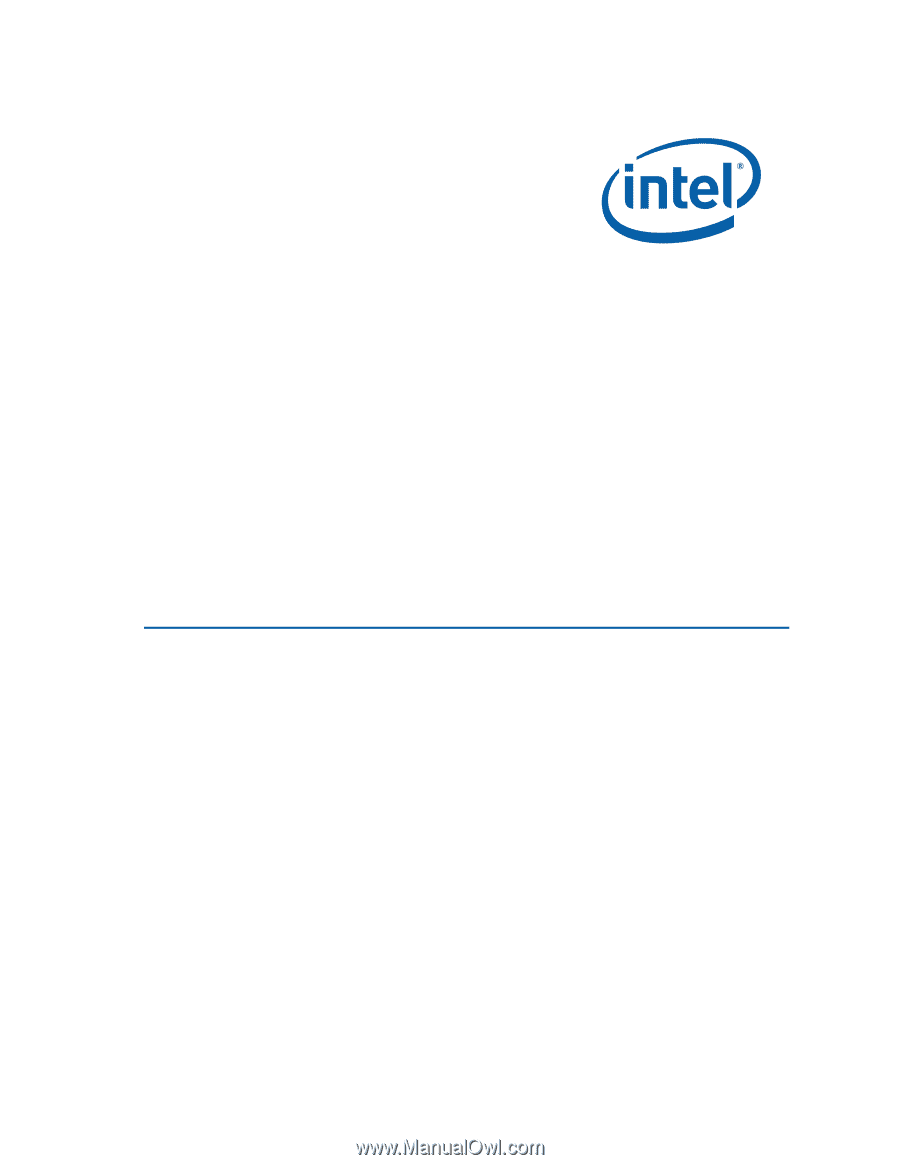
Intel
®
Desktop Board DP67DE
Product Guide
Order Number:
G1469
6
-001