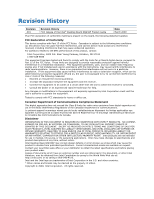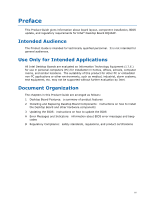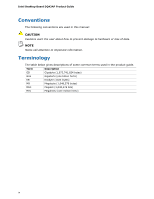Intel DQ43AP English Product Guide
Intel DQ43AP Manual
 |
View all Intel DQ43AP manuals
Add to My Manuals
Save this manual to your list of manuals |
Intel DQ43AP manual content summary:
- Intel DQ43AP | English Product Guide - Page 1
Intel® Desktop Board DQ43AP Product Guide Order Number: E65070-001 - Intel DQ43AP | English Product Guide - Page 2
Intel® Desktop Board DQ43AP Product Guide Date March 2009 If an FCC declaration of conformity marking is present on the board instructions, by Intel Corporation could void Intel may make changes to specifications and product descriptions at any time, without notice. Intel Desktop Board DQ43AP - Intel DQ43AP | English Product Guide - Page 3
equipment, etc. may not be supported without further evaluation by Intel. Document Organization The chapters in this Product Guide are arranged as follows: 1 Desktop Board Features: a summary of product features 2 Installing and Replacing Desktop Board Components: instructions on how to install the - Intel DQ43AP | English Product Guide - Page 4
Intel Desktop Board DQ43AP Product Guide Conventions The following conventions are used in this manual: CAUTION Cautions warn the user about how to prevent damage to hardware or loss of data. NOTE Notes call attention to important information. Terminology The - Intel DQ43AP | English Product Guide - Page 5
Contents 1 Desktop Board Features Desktop Board Components 11 Processor ...13 System Memory 14 Intel® Q43 Express Chipset 15 Intel Q43 Graphics Subsystem 15 Digital Visual Interface (DVI) Display Support 15 Analog Display (VGA) Support 15 External Graphics Support 16 Audio Subsystem 16 - Intel DQ43AP | English Product Guide - Page 6
Intel Desktop Board DQ43AP Product Guide 2 Installing and Replacing Desktop Board Components Before You Begin 29 Installation Precautions 30 Prevent Power Supply Overload 30 Observe Safety and Regulatory Requirements 30 Installing the I/O Shield 31 Installing and Removing the Desktop Board 32 - Intel DQ43AP | English Product Guide - Page 7
77 Figures 1. Intel Desktop Board DQ43AP Components 11 2. LAN Status LEDs 18 3. Intel AMT Status Indicator 20 4. Location of the +5 V Standby Power Indicator 26 5. Installing the I/O Shield 31 6. Intel Desktop Board DQ43AP Mounting Screw Hole Locations 32 7. Lift the Socket Lever 33 8. Lift - Intel DQ43AP | English Product Guide - Page 8
Intel Desktop Board DQ43AP Product Guide Tables 1. Feature Summary 9 2. Intel Desktop Board DQ43AP Components 12 3. Audio Jack Retasking Support 16 4. LAN Connector LEDs 18 5. Intel AMT Status Indicator 19 6. S/PDIF Header 44 7. Front Panel Audio Header Signal Names for Intel HD Audio 44 8. - Intel DQ43AP | English Product Guide - Page 9
Intel® Desktop Board DQ43AP. Table 1 summarizes the major features of the Desktop Board. Table 1. Feature Summary Form Factor Processor System Memory Chipset Graphics Audio microATX (243.84 millimeters [9.60 inches] x 243.84 millimeters [9.60 inches]) Support for an Intel® processor in the LGA775 - Intel DQ43AP | English Product Guide - Page 10
Intel Desktop Board DQ43AP Product Guide Table 1. Feature Summary (continued) BIOS • Intel® Platform Innovation Framework for EFI • 32 Mbit symmetrical flash memory device • Support for SMBIOS • Intel® Rapid BIOS Boot • Intel® Express BIOS Update Power Management • Support for Advanced - Intel DQ43AP | English Product Guide - Page 11
Desktop Board Features Desktop Board Components Figure 1 shows the approximate location of the major components on Intel Desktop Board DQ43AP. Figure 1. Intel Desktop Board DQ43AP Components 11 - Intel DQ43AP | English Product Guide - Page 12
Intel Desktop Board DQ43AP Product Guide Table 2. Intel Desktop Board DQ43AP Components Label A B C D E F G H I J K L M N O P Q R S T U V W X Description Front panel audio header PCI bus connector PCI bus connector Battery PCI Express x1 connector Back panel connectors 12 V processor core voltage - Intel DQ43AP | English Product Guide - Page 13
/motherboards/desktop/DQ43AP Available configurations for Intel Desktop Board DQ43AP http://www.intel.com/products/motherboard/DQ43AP/index.htm Supported processors http://processormatch.intel.com Chipset information http://www.intel.com/products/desktop/chipsets/index.htm BIOS and driver - Intel DQ43AP | English Product Guide - Page 14
Intel Desktop Board DQ43AP Product Guide System Memory NOTE To be fully compliant with all applicable Intel ® SDRAM memory specifications, the board should be populated with DIMMs that support the Serial Presence Detect (SPD) data structure. If your memory modules do not support SPD, you will see a - Intel DQ43AP | English Product Guide - Page 15
Desktop Board Features Intel® Q43 Express Chipset The Intel Q43 Express Chipset consists of the following devices: • Intel 82Q43 Express Chipset Graphics and Memory Controller Hub (GMCH) with Direct Media Interface (DMI) • Intel 82801JD I/O Controller Hub (ICH10D) with DMI The GMCH component - Intel DQ43AP | English Product Guide - Page 16
Intel Desktop Board DQ43AP Product Guide External Graphics Support The Desktop Board provides a PCI Express x1 interface that you can use to add a discrete graphics add-in card to your system. Audio Subsystem The onboard 2 + 2-channel audio subsystem consists of the following: • Intel ICH10D I/O - Intel DQ43AP | English Product Guide - Page 17
For information about LAN software and drivers go to http://support.intel.com/support/motherboards/desktop LAN Subsystem Software For LAN software and drivers, refer to the Intel Desktop Board DQ43AP link on Intel's World Wide Web site at http://support.intel.com/support/motherboards/desktop. 17 - Intel DQ43AP | English Product Guide - Page 18
Intel Desktop Board DQ43AP Product Guide LAN Status Indicators Two LEDs are built into the RJ-45 LAN connector located on the back panel (see Figure 2). These LEDs indicate the operating states of the LAN. Figure 2. LAN Status LEDs Table 4 describes the LED states when the board is powered up and - Intel DQ43AP | English Product Guide - Page 19
Desktop Board Features Intel Manageability Intel offers IT organizations tamper-resistant and persistent management capabilities. Intel® Standard Manageability is a hardware-based solution that uses out of band communication to manage access to client systems in addition to offering encrypted and - Intel DQ43AP | English Product Guide - Page 20
Intel Desktop Board DQ43AP Product Guide Figure 3. Intel AMT Status Indicator Hi-Speed USB 2.0 Support The Desktop Board supports up to eight USB 2.0 ports (four ports routed to the back panel and four ports routed to two internal headers). USB 2.0 ports are backward compatible - Intel DQ43AP | English Product Guide - Page 21
expansion, the Desktop Board provides the following expansion slots: • One PCI Express 1.1 x1 connector • Two PCI bus connectors BIOS The BIOS provides the Power-On Self-Test (POST), the BIOS Setup program, the PCI/PCI Express auto-configuration utilities, and the video BIOS. The BIOS is stored in - Intel DQ43AP | English Product Guide - Page 22
) Quick Reference Guide and back-up the Intel TPM keys and data before removing the battery. Hardware Management Features The hardware management features of Intel Desktop Board DQ43AP enable the board to be compatible with the Wired for Management (WfM) specification. The board has several hardware - Intel DQ43AP | English Product Guide - Page 23
must be installed in the Channel A socket to enable Intel Quiet System Technology. • Thermally monitored board supports a chassis security feature that detects if a chassis cover has been removed. A mechanical switch on the chassis can be connected to the chassis intrusion header on the Desktop Board - Intel DQ43AP | English Product Guide - Page 24
Intel Desktop Board DQ43AP Product Guide Power Management Features Power management is implemented at several levels, including: • Software support through the Advanced Configuration and Power Interface (ACPI) • Hardware support the BIOS Setup program's Boot menu. The Desktop Board has two power - Intel DQ43AP | English Product Guide - Page 25
by a wake-up device or event, the computer quickly returns to its last known awake state. The Desktop Board supports the PCI Bus Power Management Interface Specification. Add-in cards that support this specification can participate in power management and can be used to wake the computer. 25 - Intel DQ43AP | English Product Guide - Page 26
module sockets and the PCI/PCI Express bus connectors. Figure 4. Location of the +5 V Standby Power Indicator For more information on standby current requirements for the Desktop Board, refer to the Technical Product Specification by going to http://support.intel.com/support/motherboards/desktop - Intel DQ43AP | English Product Guide - Page 27
From Serial Port Serial port activity wakes the board from and ACPI S1 or S3 state. ENERGY STAR* Capable Intel Desktop Board DQ43AP is the ENERGY STAR 4.0 and 5.0 Category A capable. For information about the ENERGY STAR specifications, go to http://intel.com/cd/channel/reseller/asmo-na/eng/337748 - Intel DQ43AP | English Product Guide - Page 28
Intel Desktop Board DQ43AP Product Guide Battery A battery on the Desktop Board keeps the values in CMOS RAM and the clock current when the computer is turned off. Go to page 52 for instructions on how to replace the battery. Real-Time Clock The Desktop Board has a time-of-day clock and 100-year - Intel DQ43AP | English Product Guide - Page 29
Desktop Board • Install and remove a processor • Install and remove memory • Connect SATA devices • Connect to the internal headers • Connect to the onboard audio system • Connect chassis fan and power supply cables • Set the BIOS damage. Some circuitry on the board can continue to operate even - Intel DQ43AP | English Product Guide - Page 30
Intel Desktop Board DQ43AP Product Guide Installation Precautions When you install and test the Intel Desktop Board, observe all warnings and cautions in the installation instructions all warnings and cautions that instruct you to refer computer servicing to qualified technical personnel. Prevent - Intel DQ43AP | English Product Guide - Page 31
transmissions, protects internal components from dust and foreign objects, and promotes correct airflow within the chassis. Install the I/O shield before installing the Desktop Board in the chassis. Place the shield inside the chassis as shown in Figure 5. Press the shield into place so that it fits - Intel DQ43AP | English Product Guide - Page 32
Intel Desktop Board DQ43AP Product Guide Installing and Removing the Desktop Board CAUTION Only qualified manual for instructions on installing and removing the Desktop Board. Figure 6 shows the location of the mounting screw holes for Intel Desktop Board DQ43AP. Figure 6. Intel Desktop Board DQ43AP - Intel DQ43AP | English Product Guide - Page 33
how to install and remove a processor on the Desktop Board. Installing a Processor CAUTION Before installing or removing the and/or the board. To install a processor, follow these instructions: 1. Observe the precautions in "Before You Begin" on page 29. 2. Open the socket lever by pushing - Intel DQ43AP | English Product Guide - Page 34
Intel Desktop Board DQ43AP Product Guide 3. Lift the load plate (Figure 8, A). Do not touch the socket contacts (Figure 8, B). Figure 8. Lift the Load Plate 4. Remove the plastic protective socket cover from the load plate (Figure 9). Do not discard the protective socket cover. Always replace the - Intel DQ43AP | English Product Guide - Page 35
Installing and Replacing Desktop Board Components 5. Remove the processor from the protective protective processor cover. Always replace the processor cover if the processor is removed from the socket. Figure 10. Remove the Processor from the Protective Processor Cover 6. Hold the processor - Intel DQ43AP | English Product Guide - Page 36
Desktop Board DQ43AP Product Guide 7. Pressing down on the load plate (Figure 12, A), close and engage the socket lever (Figure 12, B). Figure 12. Close the Load Plate Installing a Processor Fan Heat Sink Intel Desktop Board DQ43AP has mounting holes for a processor fan heat sink. For instructions - Intel DQ43AP | English Product Guide - Page 37
Installing and Replacing Desktop Board Components Connecting the Processor Fan Heat Sink Cable Connect the processor fan Connecting the Processor Fan Heat Sink Cable Removing the Processor For instructions on how to remove the processor fan heat sink and processor, refer to the processor installation - Intel DQ43AP | English Product Guide - Page 38
Intel Desktop Board DQ43AP Product Guide Installing and Removing Memory NOTE To be fully compliant with all applicable Intel SDRAM memory specifications, the board requires DIMMs that support the Serial Presence Detect (SPD) data structure. The Desktop Board has two 240-pin DDR2 DIMM sockets - Intel DQ43AP | English Product Guide - Page 39
Installing and Replacing Desktop Board Components Installing DIMMs To make sure you have the correct DIMM, place it on the illustration of the DDR2 DIMM in Figure 15. All the notches should match with the DDR2 DIMM. Figure 15. Use DDR2 DIMMs 39 - Intel DQ43AP | English Product Guide - Page 40
Intel Desktop Board DQ43AP Product Guide To install a DIMM, follow these steps: 1. Observe the Remove the computer's cover and locate the DIMM sockets (see Figure 16). Figure 16. Installing a DIMM 4. Make sure the clips at either end of the DIMM socket(s) are pushed outward to the open position. - Intel DQ43AP | English Product Guide - Page 41
Installing and Replacing Desktop Board Components Removing DIMMs To remove a DIMM, follow these steps: 1. spread the retaining clips at each end of the DIMM socket. The DIMM pops out of the socket. 6. Hold the DIMM by the edges, lift it away from the socket, and store it in an anti-static package. - Intel DQ43AP | English Product Guide - Page 42
Intel Desktop Board DQ43AP Product Guide Connecting SATA Devices SATA cables support the Serial ATA protocol. Each cable can be used to connect a single SATA drive to the Desktop Board. To connect an internal SATA drive: 1. Observe the precautions in "Before You Begin" on page 29. 2. Attach one end - Intel DQ43AP | English Product Guide - Page 43
Installing and Replacing Desktop Board Components Connecting to Internal Headers Before connecting cables to the internal headers, observe the precautions in "Before You Begin" on page 29. Figure 18 shows the location of the internal headers and connectors. Figure 18. Internal Headers 43 - Intel DQ43AP | English Product Guide - Page 44
Intel Desktop Board DQ43AP Product Guide S/PDIF Header See Figure 18, A for the location of the S/PDIF out 3 VCC (5V) Front Panel Audio Header The front panel audio header (Figure 18, B) supports both Intel HD Audio and AC '97 audio. Table 7 shows the pin assignments and signal names for HD - Intel DQ43AP | English Product Guide - Page 45
Installing and Replacing Desktop Board Components Serial Port Header See Figure 18, C for the location of the serial port header. Table 9 shows the pin assignments for the header. Table 9. Serial - Intel DQ43AP | English Product Guide - Page 46
Intel Desktop Board DQ43AP Product Guide USB 2.0 Headers See Figure 18, F for the location of the USB 2.0 headers. Table 12 shows the pin assignments for each USB 2.0 header. Each USB header - Intel DQ43AP | English Product Guide - Page 47
Installing and Replacing Desktop Board Components Connecting to the Audio System Figure 19 shows the default back panel audio connector assignments. The audio connectors are configurable via audio software. Table 3 on page 16 lists the supported audio connector assignments. Item Description A - Intel DQ43AP | English Product Guide - Page 48
Intel Desktop Board DQ43AP Product Guide Connecting Chassis Fan and Power Supply Cables Chassis Fan Cables Connect chassis fan cables to the chassis fan headers on the Desktop Board. Figure 20 shows the location of the chassis fan headers. Figure 20. Location of the Chassis Fan Headers 48 - Intel DQ43AP | English Product Guide - Page 49
supply and/or not connecting the 12 V (2 x 2 pin) power connector to the Desktop Board may result in damage to the board or the system may not function properly. The 2 x 12 pin main power connector on the Desktop Board is backwards compatible with ATX12V power supplies with 2 x 10 cables. Figure 21 - Intel DQ43AP | English Product Guide - Page 50
Intel Desktop Board DQ43AP Product Guide Setting the BIOS Configuration Jumper NOTE Always turn off the power and unplug the power cord from the computer before moving the jumper. Moving the jumper with the - Intel DQ43AP | English Product Guide - Page 51
and Replacing Desktop Board Components Table 14. Jumper Settings for the BIOS Setup Program Modes Jumper Setting Mode Normal (default) (1-2) Description The BIOS uses the current configuration and passwords for booting. Configure (2-3) After the Power-On Self-Test (POST) runs, the BIOS displays - Intel DQ43AP | English Product Guide - Page 52
Intel Desktop Board DQ43AP Product Guide 7. The computer starts the BIOS Setup program and displays the BIOS Maintenance menu. 8. Use the -time clock and CMOS memory. When the computer is not plugged into a wall socket, the battery has an estimated life of three years. When the computer is plugged - Intel DQ43AP | English Product Guide - Page 53
Installing and Replacing Desktop Board Components PRÉCAUTION Risque d'explosion si la pile usagée est remplacée par une pile de type incorrect. Les piles usagées doivent être recyclées - Intel DQ43AP | English Product Guide - Page 54
Intel Desktop Board DQ43AP Product Guide WAARSCHUWING Er bestaat ontploffingsgevaar als de batterij wordt vervangen door een onjuist type batterij. Batterijen moeten zoveel mogelijk worden gerecycled. Houd u bij het weggooien van - Intel DQ43AP | English Product Guide - Page 55
Installing and Replacing Desktop Board Components OSTRZEŻENIE Istnieje niebezpieczeństwo wybuchu w przypadku zastosowania niewłaściwego typu baterii. Zużyte baterie należy w miarę możliwości utylizować zgodnie z odpowiednimi przepisami - Intel DQ43AP | English Product Guide - Page 56
Intel Desktop Board DQ43AP Product Guide 56 - Intel DQ43AP | English Product Guide - Page 57
Installing and Replacing Desktop Board Components To replace the battery, follow these steps: 1. Observe source (wall outlet or power adapter). 3. Remove the computer cover. 4. Locate the battery on the board (see Figure 23). 5. With a medium flat-bladed screwdriver, gently pry the battery free from - Intel DQ43AP | English Product Guide - Page 58
Intel Desktop Board DQ43AP Product Guide 58 - Intel DQ43AP | English Product Guide - Page 59
: http://support.intel.com/support/motherboards/desktop/ 2. Navigate to the Intel Desktop Board DQ43AP page. Under the "Software and drivers" heading, click on "Latest BIOS" to locate the latest BIOS files. Click on the "BIOS Update" link and select the Express BIOS Update file. 3. Download the file - Intel DQ43AP | English Product Guide - Page 60
the Intel Desktop Board DQ43AP page on the Intel World Wide Web site at http://support.intel.com/support/motherboards/desktop. Navigate to the Intel Desktop Board DQ43AP page. Under the "Software and drivers" heading, click on "Latest BIOS" to locate the latest BIOS files. Click on the "BIOS Update - Intel DQ43AP | English Product Guide - Page 61
properly. Follow these instructions to upgrade the BIOS using the ISO Image BIOS file: 1. Download the ISO Image BIOS file. 2. Using software Welcome to the Intel Desktop Board BIOS Upgrade CD-ROM" page, press any key to confirm the BIOS upgrade operation. 6. Wait for the BIOS upgrade process - Intel DQ43AP | English Product Guide - Page 62
. Due to BIOS size and recovery requirements, a CD-R with the .BIO file in the root directory will be required. NOTE For more information about updating the Intel Desktop Board BIOS or recovering from a BIOS update failure, go to http://support.intel.com/support/motherboards/desktop/sb/CS-022312 - Intel DQ43AP | English Product Guide - Page 63
Indicators Intel Desktop Board DQ43AP reports POST errors in two ways: • By sounding a beep code • By displaying an error message on the monitor BIOS Beep Codes The BIOS BIOS displays an error message describing the problem. Table 16 gives an explanation of the BIOS error messages. Table 16. BIOS - Intel DQ43AP | English Product Guide - Page 64
Intel Desktop Board DQ43AP Product Guide 64 - Intel DQ43AP | English Product Guide - Page 65
(EMC) regulations • Product certifications Safety Standards Intel Desktop Board DQ43AP complies with the safety standards stated in Table Place Battery Marking There is insufficient space on this Desktop Board to provide instructions for replacing and disposing of the Lithium ion coin cell - Intel DQ43AP | English Product Guide - Page 66
Intel Desktop Board DQ43AP Product Guide European Union Declaration of Conformity Statement We, Intel Corporation, declare under our sole responsibility that the product Intel® Desktop Board DQ43AP is in conformity with all applicable essential requirements necessary for CE marking, following the - Intel DQ43AP | English Product Guide - Page 67
. Please consult http://intel.com/intel/other/ehs/product_ecology for the details of this program, including the scope of covered products, available locations, shipping instructions, terms and conditions, etc Intel Product Recycling Program http://intel.com/intel/other/ehs/product_ecology 67 - Intel DQ43AP | English Product Guide - Page 68
Intel Desktop Board DQ43AP Product Guide Deutsch Als Teil von Intels Engagement für den Umweltschutz hat das Unternehmen das Intel Produkt-Recyclingprogramm implementiert, das Einzelhandelskunden von Intel , les instructions d'expédition, les conditions générales, etc. http://intel.com/intel/ot her - Intel DQ43AP | English Product Guide - Page 69
dos produtos cobertos, os locais disponíveis, as instruções de envio, os termos e condições, etc. Russian Intel Intel (Product Recycling Program Intel http://intel.com/intel/other/ehs/product_ecology Türkçe Intel, çevre sorumluluğuna bağımlılığının bir parçası olarak, perakende tüketicilerin - Intel DQ43AP | English Product Guide - Page 70
Intel Desktop Board DQ43AP Product Guide Lead-free 2LI/Pb-free 2LI Board The electronics industry is acceptable because of the RoHS "flip chip" or "die bump" interconnect exemption. Intel Desktop Board DQ43AP is a lead-free second level interconnect product. Table 18 shows the lead-free - Intel DQ43AP | English Product Guide - Page 71
components in which the Pb concentration level in the Desktop Board substrate and the solder connections from the board to or the components (second-level interconnect) is 0.01% or 100 ppm) by weight of homogeneous material. Intel Desktop Board DQ43AP complies with these restrictions. 71 - Intel DQ43AP | English Product Guide - Page 72
Intel Desktop Board DQ43AP Product Guide China RoHS "China RoHS" is the term used by However, the China RoHS regulation requires specific product marking and a selfdeclaration of the controlled substances contained in each product. Intel Desktop Board DQ43AP is a China RoHS-compliant product. - Intel DQ43AP | English Product Guide - Page 73
Regulatory Compliance The China MII stipulates that a material Self Declaration Table (SDT) must be included in a product's user documentation. The SDT for Intel Desktop Board DQ43AP is shown in Figure 24. Figure 24. Intel Desktop Board DQ43AP China RoHS Material Self Declaration Table 73 - Intel DQ43AP | English Product Guide - Page 74
Intel Desktop Board DQ43AP Product Guide EMC Regulations Intel Desktop Board DQ43AP complies with the EMC regulations stated in Table 20 when correctly installed in a compatible environment, it may cause radio interference. Install and use the equipment according to the instruction manual. 74 - Intel DQ43AP | English Product Guide - Page 75
, as applicable, have passed Class B EMC testing and are marked accordingly. Pay close attention to the following when reading the installation instructions for the host chassis, power supply, and other modules: • Product certifications or lack of certifications • External I/O cable shielding and - Intel DQ43AP | English Product Guide - Page 76
Intel Desktop Board DQ43AP Product Guide Product Certifications Board-Level Certification Markings Intel Desktop Board DQ43AP has the product CPU-DQ43AP (B). Taiwan BSMI (Bureau of Standards, Metrology and Inspections) mark. Includes adjacent Intel company number, D33025. Printed wiring board - Intel DQ43AP | English Product Guide - Page 77
Canada A nationally recognized certification mark such as CSA or cUL signifies compliance with safety requirements. The Industry Canada statement at the front of this product guide demonstrates compliance with Canadian EMC regulations. 77 - Intel DQ43AP | English Product Guide - Page 78
Intel Desktop Board DQ43AP Product Guide 78

Intel
®
Desktop Board DQ43AP
Product Guide
Order Number:
E650
70
-001