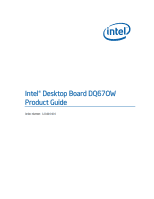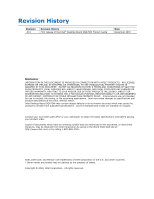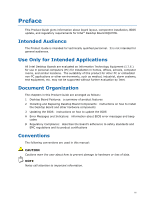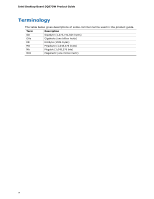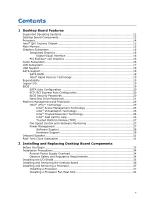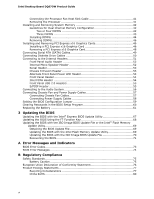Intel DQ67OW English Product Guide
Intel DQ67OW Manual
 |
View all Intel DQ67OW manuals
Add to My Manuals
Save this manual to your list of manuals |
Intel DQ67OW manual content summary:
- Intel DQ67OW | English Product Guide - Page 1
Intel® Desktop Board DQ67OW Product Guide Order Number: G15481-001 - Intel DQ67OW | English Product Guide - Page 2
Intel® Desktop Board DQ67OW Product Guide Date December 2010 Disclaimer INFORMATION IN THIS DOCUMENT IS PROVIDED IN CONNECTION WITH INTEL sustaining applications. Intel may make changes to specifications and product descriptions at any time, without notice. Intel Desktop Board DQ67OW may contain - Intel DQ67OW | English Product Guide - Page 3
by Intel. Document Organization The chapters in this Product Guide are arranged as follows: 1 Desktop Board Features: a summary of product features 2 Installing and Replacing Desktop Board Components: instructions on how to install the Desktop Board and other hardware components 3 Updating the BIOS - Intel DQ67OW | English Product Guide - Page 4
Intel Desktop Board DQ67OW Product Guide Terminology The table below gives descriptions of some common terms used in the product guide. Term Description GB Gigabyte (1,073,741,824 bytes) GHz Gigahertz (one billion hertz) KB Kilobyte (1024 bytes) MB Megabyte (1,048,576 bytes) Mb Megabit - Intel DQ67OW | English Product Guide - Page 5
11 Desktop Board Components 12 Processor ...14 Intel® Q67 Express Chipset 15 Main Memory...15 Graphics Subsystem 16 Integrated Graphics 16 Digital Visual Interface 16 PCI Express* x16 Graphics 16 Audio Subsystem 16 LAN Subsystem 17 USB Support ...18 SATA Support...18 SATA RAID 18 Intel - Intel DQ67OW | English Product Guide - Page 6
Intel Desktop Board DQ67OW Product Guide Connecting the Processor Fan Heat Sink Cable 41 Removing the Processor 41 Installing and Removing System Memory 42 Guidelines for Dual Channel Memory Configuration 42 Two or Four DIMMs 42 Three DIMMs 43 Installing DIMMs 44 Removing DIMMs 46 Installing - Intel DQ67OW | English Product Guide - Page 7
. Internal Headers 51 23. Back Panel Audio Connectors 56 24. Location of the Chassis Fan Headers 57 25. Connecting Power Supply Cables 58 26. Location of the BIOS Configuration Jumper Block 59 27. Removing the Battery 66 28. Intel Desktop Board DQ67OW China RoHS Material Self Declaration Table - Intel DQ67OW | English Product Guide - Page 8
Intel Desktop Board DQ67OW Product Guide Tables 1. Feature Summary 9 2. Intel Desktop Board DQ67OW Components 13 3. LAN Status LEDs States 18 4. Master Key and User Hard Disk Drive Password Functions 21 5. Front Panel Audio Signal Names for Intel HD Audio 52 6. Front Panel Audio Header Signal - Intel DQ67OW | English Product Guide - Page 9
This chapter briefly describes the features of Intel® Desktop Board DQ67OW. Table 1 summarizes the major features of the Desktop Board. Table 1. Feature Summary Form Factor Processor Support Chipset Memory Support Graphics Support Audio Expansion Capabilities MicroATX (243.84 millimeters - Intel DQ67OW | English Product Guide - Page 10
Intel Desktop Board DQ67OW Product Guide Table 1. Feature Summary (continued) Peripheral Interfaces LAN Support • Fourteen USB ports: ― Six USB 2.0 ports are implemented with stacked back panel connectors ― Eight USB 2.0 front panel ports are implemented through four dual-port internal headers • - Intel DQ67OW | English Product Guide - Page 11
Desktop Board Features Supported Operating Systems The Desktop Board supports the following operating systems: • Microsoft Windows* 7 Ultimate 64-bit edition • Microsoft Windows 7 Ultimate 32-bit edition • Microsoft Windows 7 Professional 64-bit edition • Microsoft Windows 7 Professional - Intel DQ67OW | English Product Guide - Page 12
Intel Desktop Board DQ67OW Product Guide Desktop Board Components Figure 1 shows the approximate location of the major components on Intel Desktop Board DQ67OW. Figure 1. Intel Desktop Board DQ67OW Components 12 - Intel DQ67OW | English Product Guide - Page 13
power indicator LED Speaker Alternate front panel power LED header Front panel header SATA connectors Intel® Management Engine BIOS Extension (Intel® MEBX) reset header BIOS configuration jumper block Intel® Fast Call for Help (Intel® FCFH) header Front panel USB 2.0 headers S/PDIF header Rear - Intel DQ67OW | English Product Guide - Page 14
• Desktop Board Support • Available configurations for Intel Desktop Board DQ67OW • Supported processors • Chipset information • BIOS and driver updates • Integration information http://www.intel.com/products/motherboard/index.ht m http://www.intel.com/p/en_US/support?iid=hdr+supp ort http://ark - Intel DQ67OW | English Product Guide - Page 15
to the processor and the USB, SATA, LPC, audio, network, display, Conventional PCI, and PCI Express interfaces. The PCH is a centralized controller for the board's I/O paths. Main Memory NOTE To be fully compliant with all applicable Intel ® SDRAM memory specifications, the board should be - Intel DQ67OW | English Product Guide - Page 16
Intel Desktop Board DQ67OW Product Guide Graphics Subsystem The board supports either integrated graphics (Intel Graphics Technology) or PCI Express 2.0 x16 graphics. Integrated Graphics The board supports integrated graphics through the Intel® Flexible Display Interface (Intel® FDI) for processors - Intel DQ67OW | English Product Guide - Page 17
Desktop Board Features The onboard audio headers include the following: • Front panel audio (a 2 x 5 pin header that provides headphone and mic in signals for front panel audio connectors) • S/PDIF audio header (1 x 4 pin header) • Internal mono speaker header (1 x 2 pin header) Front panel - Intel DQ67OW | English Product Guide - Page 18
USB Support The Desktop Board supports USB 2.0. There are 14 USB 2.0 ports (six ports routed to back panel connectors and eight ports routed to four onboard headers). The USB 2.0 ports are high-speed, full-speed, and low-speed capable. USB 2.0 support requires both an operating system and drivers - Intel DQ67OW | English Product Guide - Page 19
drive when it is reconnected. When using the on request update policy, the master drive data can be restored to a previous state by copying the data on the recovery drive back to the master drive. Expandability Intel Desktop Board DQ67OW provides the following expansion capability: • One PCI Express - Intel DQ67OW | English Product Guide - Page 20
Intel Desktop Board DQ67OW Product Guide SATA Auto Configuration If you install a SATA device (such as a hard disk drive) in your computer, the autoconfiguration utility in the BIOS automatically detects and configures the device for your computer. You do not need to run the BIOS Setup program after - Intel DQ67OW | English Product Guide - Page 21
Desktop Board Features Hard Disk Drive Passwords NOTE On this board, the Hard Disk Drive Password Security feature is only supported on SATA port 0. Since the passwords are stored on the hard disk drive, if the drive is relocated to another SATA port or computer that does not support the Hard Disk - Intel DQ67OW | English Product Guide - Page 22
Intel Desktop Board DQ67OW Product Guide During every POST, if a User hard disk drive password is feature is not supported in PCH RAID mode. Secured hard disk drives attached to the system when the system is in PCH RAID mode will not be accessible due to the disabling of BIOS Hard Disk Drive - Intel DQ67OW | English Product Guide - Page 23
Features Platform Management and Protection Intel Desktop Board DQ67OW integrates several functions designed to manage the system and . The board also includes several fan speed control and power management features. Intel® vPro™ Technology Intel vPro Technology is a set of processor and platform - Intel DQ67OW | English Product Guide - Page 24
Intel Desktop Board DQ67OW Product Guide The key features of Intel AMT include: • Secure Out of Band (OOB) system management that allows remote management of PCs regardless of system power or operating system state. • Remote troubleshooting and recovery that can significantly reduce desk-side visits - Intel DQ67OW | English Product Guide - Page 25
Desktop Board Features Intel® MEBX Reset Header This header (see Figure 3) allows you to reset the Intel AMT configuration to the factory defaults. Momentarily shorting pins 1 and 2 with a jumper (not supplied) will accomplish the following: • Return all Intel ME parameters to their default values. - Intel DQ67OW | English Product Guide - Page 26
Intel Desktop Board DQ67OW Product Guide Intel® Virtualization Technology Intel VT is a processor technology that enables a platform to run multiple Microsoft Windows 7. NOTE Intel VT requires an Intel processor that supports Intel VT. Intel® Trusted Execution Technology Intel TXT helps protect the - Intel DQ67OW | English Product Guide - Page 27
) Quick Reference Guide included with the board. Fan Speed Control and Hardware Monitoring The features of the hardware monitoring and fan speed control include: • Thermal sensors in the processor and the Intel PCH, as well as near the processor voltage regulators and system memory • Monitoring of - Intel DQ67OW | English Product Guide - Page 28
Intel Desktop Board DQ67OW Product Guide Software Support ACPI ACPI gives the operating system direct control over the power management and Plug and Play functions of a computer. The use of ACPI with the Desktop Board requires an operating system that provides full ACPI support. Hardware Support - Intel DQ67OW | English Product Guide - Page 29
. Instantly Available PC technology enables the board to enter the ACPI S3 (Suspend-to-RAM) sleep-state. While in the S3 sleep-state, the computer will appear to be off (the power supply is off and the front panel power LED will behave as configured by the BIOS "S3 State Indicator" option). When - Intel DQ67OW | English Product Guide - Page 30
Intel Desktop Board DQ67OW Product Guide Figure 4. Location of the Standby Power Indicator For more information on standby current requirements for the Desktop Board, refer to the Technical Product Specification at http://www.intel.com/support/motherboards/desktop/. Wake from USB NOTE Wake from USB - Intel DQ67OW | English Product Guide - Page 31
mounted on the Desktop Board. The speaker provides -cell battery (CR2032) powers the real-time clock and CMOS memory. When the computer is not plugged into a wall socket, voltage drops below a certain level, the BIOS Setup program settings stored in CMOS RAM (for example, the date and time) might - Intel DQ67OW | English Product Guide - Page 32
Intel Desktop Board DQ67OW Product Guide 32 - Intel DQ67OW | English Product Guide - Page 33
the I/O shield • Install and remove the Desktop Board • Install and remove a processor • Install and remove memory • Install and remove a PCI Express x16 or equipment damage. Some circuitry on the board can continue to operate even though the front panel power button is off. Follow these guidelines - Intel DQ67OW | English Product Guide - Page 34
Intel Desktop Board DQ67OW Product Guide Installation Precautions When you install and test the Intel Desktop Board, observe all warnings and cautions in the installation instructions. To avoid injury, be careful of: • Sharp pins on connectors • Sharp pins on printed circuit assemblies • Rough edges - Intel DQ67OW | English Product Guide - Page 35
transmissions, protects internal components from dust and foreign objects, and promotes correct airflow within the chassis. Install the I/O shield before installing the Desktop Board in the chassis. Place the shield inside the chassis as shown in Figure 5. Press the shield into place so that it fits - Intel DQ67OW | English Product Guide - Page 36
Intel Desktop Board DQ67OW Product Guide Installing and Removing the Desktop Board CAUTION Only qualified manual for instructions on installing and removing the Desktop Board. Figure 6 shows the location of the mounting screw holes for Intel Desktop Board DQ67OW. Figure 6. Intel Desktop Board DQ67OW - Intel DQ67OW | English Product Guide - Page 37
Installing and Replacing Desktop Board Components Installing and Removing a Processor Instructions on how to install the processor on the Desktop Board are given below. Installing a Processor CAUTION Before installing or removing a processor, make sure the AC power has been removed by unplugging the - Intel DQ67OW | English Product Guide - Page 38
Intel Desktop Board DQ67OW Product Guide 3. Rotate the socket lever to lift the load plate away from the socket (Figure 8, A). Make sure that the load plate is in the fully open - Intel DQ67OW | English Product Guide - Page 39
Installing and Replacing Desktop Board Components 4. Remove the processor from its protective cover. Hold the processor only at the edges, being careful not to touch the bottom of the processor (see Figure 9). NOTE Do not discard the processor cover. Always replace the processor cover if you remove - Intel DQ67OW | English Product Guide - Page 40
Intel Desktop Board DQ67OW Product Guide 6. Carefully lower the socket lever (Figure 11, A) while making sure that the front it from the desktop board. NOTE Do not discard the socket cover; save it for possible future use. Always replace the socket cover if you remove the processor from the socket - Intel DQ67OW | English Product Guide - Page 41
Installing and Replacing Desktop Board Components Installing a Processor Fan Heat Sink Intel Desktop Board DQ67OW has mounting holes for a processor fan heat sink. For instructions on how to attach the processor fan heat sink to the Desktop Board, refer to the boxed processor manual or boxed thermal - Intel DQ67OW | English Product Guide - Page 42
Intel Desktop Board DQ67OW Product Guide Installing and Removing System Memory Guidelines for Dual Channel Memory Configuration Desktop board DQ67OW has four 240-pin DDR3 DIMM sockets arranged in two channels (A and B). Two or Four DIMMs Install a matched pair of DIMMs equal in speed and - Intel DQ67OW | English Product Guide - Page 43
Installing and Replacing Desktop Board Components Three DIMMs If you want to use three DIMMs in a dual-channel configuration, install a matched pair of installed in channel A in either DIMM 2 or DIMM 4 of channel B (Figure 15). Figure 15. Example Dual Channel Memory Configuration with Three DIMMs 43 - Intel DQ67OW | English Product Guide - Page 44
Intel Desktop Board DQ67OW Product Guide Installing DIMMs To make sure you have the correct DIMM, place it on the illustration of the DDR3 DIMM in Figure 16. All the notches should match with the DDR3 DIMM. Figure 16. Use DDR3 DIMMs 44 - Intel DQ67OW | English Product Guide - Page 45
Installing and Replacing Desktop Board Components To install a DIMM, follow these steps: 1. Observe the precautions in "Before You Begin" on page 33. 2. Turn off all peripheral devices connected to the - Intel DQ67OW | English Product Guide - Page 46
Intel Desktop Board DQ67OW Product Guide Removing DIMMs To remove a DIMM, follow these steps: 1. Observe the precautions in "Before You Begin" on across the connector pins. Depending on the over-current protection of the power supply, certain Desktop Board components and/or traces may be damaged. 46 - Intel DQ67OW | English Product Guide - Page 47
Installing and Replacing Desktop Board Components Follow these instructions to install a PCI Express x16 graphics card: 1. bracket to the chassis back panel with a screw (Figure 18, B). 4. Connect a monitor to the graphics card according to the manufacturer's instructions. Figure 18. Installing a - Intel DQ67OW | English Product Guide - Page 48
Intel Desktop Board DQ67OW Product Guide Removing a PCI Express x16 Graphics Card Follow these instructions to remove a PCI Express x16 graphics card from a connector: 1. Observe the precautions in "Before You Begin" on page 33. 2. Disconnect the monitor cable from the graphics card back panel - Intel DQ67OW | English Product Guide - Page 49
Installing and Replacing Desktop Board Components Connecting Serial ATA (SATA) Cables SATA cables support the Serial ATA protocol. Each cable can be used to connect one internal SATA drive to the Desktop Board. For correct cable function: 1. Observe the precautions in "Before You Begin" on page 33. - Intel DQ67OW | English Product Guide - Page 50
Intel Desktop Board DQ67OW Product Guide Connecting Diskette Drive Cables A diskette drive cable can be used to connect a single diskette drive to the Desktop Board. For correct installation of the diskette drive cable: 1. Observe the precautions in "Before You Begin" on page 33. 2. Attach the cable - Intel DQ67OW | English Product Guide - Page 51
and Replacing Desktop Board Components Connecting to the Internal Headers Before connecting cables to any of the internal headers, observe the precautions in "Before You Begin" on page 33. Figure 22 shows the location of the internal headers and connectors on Intel Desktop Board DQ67OW. Figure 22 - Intel DQ67OW | English Product Guide - Page 52
Intel Desktop Board DQ67OW Product Guide Front Panel Audio Header The front panel audio header shown in Figure 22, A supports both Intel High Definition Audio and AC '97 Audio. Table 5 shows the pin assignments and signal names for HD Audio and Table 6 shows the pin assignments and - Intel DQ67OW | English Product Guide - Page 53
Installing and Replacing Desktop Board Components Serial Header Figure 22, C shows the location of the serial Names Pin Description 1 Intruder# 2 Ground Alternate Front Panel Power LED Header Figure 22, E shows the location of the alternate front panel power LED header. Pins 1 and 3 of this - Intel DQ67OW | English Product Guide - Page 54
Intel Desktop Board DQ67OW Product Guide Front Panel Header Figure 22, F shows the location of the front panel header. Table 11 shows the pin assignments and signal names for the front panel header. Table 11. Front Panel Header Signal Names Pin Description In/Out Pin Description Hard Disk Drive - Intel DQ67OW | English Product Guide - Page 55
Installing and Replacing Desktop Board Components Front Panel USB 2.0 Headers Figure 22, H shows the location of the front panel USB 2.0 headers and Table 13 shows the pin assignments and signal names. Table 13. Front Panel USB 2.0 Headers Signal Names Pin Signal Name 1 Power (+5 V) 3 D- 5 - Intel DQ67OW | English Product Guide - Page 56
Intel Desktop Board DQ67OW Product Guide Connecting to the Audio System After installing the Realtek audio driver from the Intel® Express Installer DVD-ROM, the multi-channel audio feature can be enabled. Figure 23 shows the back panel audio connectors. The default connector assignments are shown in - Intel DQ67OW | English Product Guide - Page 57
Installing and Replacing Desktop Board Components Connecting Chassis Fan and Power Supply Cables Connecting Chassis Fan Cables Connect chassis fan cables to the chassis fan headers on the Desktop Board. Figure 24 shows the location of the chassis fan headers. Figure 24. Location of the Chassis Fan - Intel DQ67OW | English Product Guide - Page 58
Intel Desktop Board DQ67OW Product Guide Connecting Power Supply Cables CAUTION Failure to use an appropriate power supply and/or not connecting the 12 V power connector (Figure 25, A) to the Desktop Board may result in damage to the board 2. Connect the 12 V processor core voltage power supply cable - Intel DQ67OW | English Product Guide - Page 59
Replacing Desktop Board Components Setting the BIOS Configuration Jumper NOTE Always turn off the power to the computer before moving the jumper. Moving the jumper with the power on may result in unreliable computer operation. Figure 26 shows the location of the Desktop Board's BIOS configuration - Intel DQ67OW | English Product Guide - Page 60
Intel Desktop Board DQ67OW Product Guide The three-pin BIOS jumper block enables board configuration to be done in the BIOS Setup program. Table 15 shows the jumper settings for the BIOS Setup program modes. Table 15. Jumper Settings for the BIOS Setup Program Modes Jumper Setting Mode Normal ( - Intel DQ67OW | English Product Guide - Page 61
Desktop Board Components coin-cell battery (CR2032) powers the real-time clock and CMOS memory. When the computer is not plugged into a wall socket, the When the voltage drops below a certain level, the BIOS Setup program settings stored in CMOS RAM (for example, the date and time) might not be - Intel DQ67OW | English Product Guide - Page 62
Intel Desktop Board DQ67OW Product Guide FORHOLDSREGEL Eksplosionsfare, hvis batteriet erstattes med et batteri af en forkert type. Batterier bør om muligt genbruges. Bortskaffelse af brugte batterier bør foregå i overensstemmelse med gældende miljø - Intel DQ67OW | English Product Guide - Page 63
Installing and Replacing Desktop Board Components AŚCIAROŽZNA UPOZORNÌNÍ V případě výměny baterie za nesprávný druh může dojít k výbuchu. Je-li to možné, baterie by měly být recyklovány. Baterie je třeba - Intel DQ67OW | English Product Guide - Page 64
Intel Desktop Board DQ67OW Product Guide UPOZORNENIE Ak batériu vymeníte za nesprávny typ, hrozí nebezpečenstvo jej výbuchu. Batérie by sa mali podľa možnosti vždy recyklovať. - Intel DQ67OW | English Product Guide - Page 65
Installing and Replacing Desktop Board Components 65 - Intel DQ67OW | English Product Guide - Page 66
Intel Desktop Board DQ67OW Product Guide To replace the battery, follow these steps: 1. Observe the source (wall outlet or power adapter). 3. Remove the computer cover. 4. Locate the battery on the board (see Figure 27). 5. Disengage the tab on the battery holder as shown in Figure 27 and remove - Intel DQ67OW | English Product Guide - Page 67
Flash Memory Update Utility and the ease of use of Windows-based installation wizards. To update the BIOS with the Intel Express BIOS Update utility: 1. Go to the Intel World Wide Web site Download Center at http://downloadcenter.intel.com/ 2. Navigate to the DQ67OW page. Click on the "BIOS Update - Intel DQ67OW | English Product Guide - Page 68
Intel Desktop Board DQ67OW Product Guide Updating the BIOS Using the F7 Function Key To use this BIOS update method: 1. Download and save the Recovery BIOS (.BIO) file to a temporary directory. 2. Copy the .BIO file to a USB thumb drive. The USB thumb drive does not need to be bootable, only - Intel DQ67OW | English Product Guide - Page 69
Desktop Board DQ67OW page on the Intel World Wide Web site Download Center at http://downloadcenter.intel.com. On the DQ67OW page, click on the "BIOS Update" link and then select the the Iflash BIOS Update file. Updating the BIOS with the Intel Flash Memory Update Utility With the Intel Flash Memory - Intel DQ67OW | English Product Guide - Page 70
Intel Desktop Board DQ67OW Product Guide CAUTION Do not interrupt the process or the system may not function properly. 1. Uncompress the BIOS update file and copy the .BIO file, IFLASH.EXE, and .ITK file (optional) to a bootable USB flash drive or other bootable USB media. 2. Configure the BIOS or - Intel DQ67OW | English Product Guide - Page 71
downloadcenter.intel.com. On the DQ67OW page, click on the "BIOS Update" link and then select the Recovery BIOS Update file. NOTE For more information about updating the Intel Desktop Board BIOS or recovering from a BIOS update failure, go to http://support.intel.com/support/motherboards/desktop/sb - Intel DQ67OW | English Product Guide - Page 72
Intel Desktop Board DQ67OW Product Guide 72 - Intel DQ67OW | English Product Guide - Page 73
Intel Desktop Board DQ67OW reports POST errors in two ways: • By sounding a beep code and blinking the front panel power LED • By displaying an error message on the monitor BIOS Error Codes Whenever a recoverable error occurs during POST, the BIOS causes the board's speaker to beep and the front - Intel DQ67OW | English Product Guide - Page 74
Intel Desktop Board DQ67OW Product Guide Table 17. Front-panel Power LED Blink Codes Type F2 Setup/F10 Boot Menu Prompt BIOS update in progress Video error (no addin graphics card installed) Memory error Thermal trip warning Pattern None Note Off when the update begins, then on for 0.5 seconds, - Intel DQ67OW | English Product Guide - Page 75
Battery Caution There is insufficient space on this Desktop Board to provide instructions for replacing and disposing of the Lithium ion coin chassis near the battery. A suitable caution label is included with Intel Desktop Board DQ67OW. CAUTION Risk of explosion if the battery is replaced with an - Intel DQ67OW | English Product Guide - Page 76
Intel Desktop Board DQ67OW Product Guide European Union Declaration of Conformity Statement We, Intel Corporation, declare under our sole responsibility that the product Intel® Desktop Board DQ67OW is in conformity with all applicable essential requirements necessary for CE marking, following the - Intel DQ67OW | English Product Guide - Page 77
. Please consult http://intel.com/intel/other/ehs/product_ecology for the details of this program, including the scope of covered products, available locations, shipping instructions, terms and conditions, etc Intel Product Recycling Program http://intel.com/intel/other/ehs/product_ecology 77 - Intel DQ67OW | English Product Guide - Page 78
Intel Desktop Board DQ67OW Product Guide Deutsch Als Teil von Intels Engagement für den Umweltschutz hat das Unternehmen das Intel Produkt-Recyclingprogramm implementiert, das Einzelhandelskunden von Intel les instructions d'expédition, les conditions générales, etc. http://intel.com/intel/other/ - Intel DQ67OW | English Product Guide - Page 79
dos produtos cobertos, os locais disponíveis, as instruções de envio, os termos e condições, etc. Russian Intel Intel (Product Recycling Program Intel http://intel.com/intel/other/ehs/product_ecology Türkçe Intel, çevre sorumluluğuna bağımlılığının bir parçası olarak, perakende tüketicilerin - Intel DQ67OW | English Product Guide - Page 80
Intel Desktop Board DQ67OW Product Guide China RoHS Intel Desktop Board DQ67OW is a China RoHS-compliant product. The China Ministry of Information Industry (MII) stipulates that a material Self Declaration Table (SDT) must be included in a product's user documentation. The SDT for Intel Desktop - Intel DQ67OW | English Product Guide - Page 81
Regulatory Compliance EMC Regulations Intel Desktop Board DQ67OW complies with the EMC regulations stated in Table 20 radio frequency energy and, if not installed and used in accordance with the instructions, may cause harmful interference to radio communications. However, there is no guarantee - Intel DQ67OW | English Product Guide - Page 82
Intel Desktop Board DQ67OW Product Guide radio or television reception, which can be determined by turning the equipment off and on, the user is or television receiver in a domestic environment, it may cause radio interference. Install and use the equipment according to the instruction manual. 82 - Intel DQ67OW | English Product Guide - Page 83
, as applicable, have passed Class B EMC testing and are marked accordingly. Pay close attention to the following when reading the installation instructions for the host chassis, power supply, and other modules: • Product certifications or lack of certifications • External I/O cable shielding and - Intel DQ67OW | English Product Guide - Page 84
Intel Desktop Board DQ67OW Product Guide Product Certifications Board-Level Certifications Intel Desktop Board DQ67OW has the regulatory CPU-DQ67OW (B). Taiwan BSMI (Bureau of Standards, Metrology and Inspections) mark. Includes adjacent Intel company number, D33025. Printed wiring board - Intel DQ67OW | English Product Guide - Page 85
safety requirements. The Industry Canada statement at the front of this product guide demonstrates compliance with Canadian EMC regulations. ENERGY STAR*, and recommended configurations, go to http://www.intel.com/go/energystar. The Desktop Board also meets the following international requirements: - Intel DQ67OW | English Product Guide - Page 86
Intel Desktop Board DQ67OW Product Guide 86

Intel
®
Desktop Board DQ67OW
Product Guide
Order Number:
G15481-001