Intel DX58SO Product Guide
Intel DX58SO - Desktop Board Extreme Series Motherboard Manual
 |
UPC - 735858203036
View all Intel DX58SO manuals
Add to My Manuals
Save this manual to your list of manuals |
Intel DX58SO manual content summary:
- Intel DX58SO | Product Guide - Page 1
Intel® Desktop Board DX58SO Product Guide Order Number: E43167-002 - Intel DX58SO | Product Guide - Page 2
Revision History Revision -001 -002 Revision History First release of the Intel® Desktop Board DX58SO Product Guide Second release of the Intel® Desktop Board DX58SO Product Guide Date August 2008 May 2010 If an FCC declaration of conformity marking is present on the board, the following - Intel DX58SO | Product Guide - Page 3
board layout, component installation, BIOS update, and regulatory requirements for Intel® Desktop Board DX58SO. Intended Audience The Product Guide is intended for technically qualified personnel. It is not intended for general audiences. Use Only for Intended Applications All Intel Desktop Boards - Intel DX58SO | Product Guide - Page 4
Intel Desktop Board DX58SO Product Guide Terminology The table below gives descriptions of some common terms used in the product guide. Term Description GB Gigabyte (1,073,741,824 bytes) GHz Gigahertz (one billion hertz) KB Kilobyte (1024 bytes) MB Megabyte (1,048,576 bytes) Mb Megabit - Intel DX58SO | Product Guide - Page 5
Contents 1 Desktop Board Features Supported Operating Systems 10 Desktop Board Components 11 Processor ...13 Main Memory...14 Intel® X58 Express Chipset 15 Audio Subsystem 15 LAN Subsystem 16 USB 2.0 Support 17 Serial ATA...17 Legacy I/O ...18 Expandability...18 BIOS ...18 Serial ATA and IDE - Intel DX58SO | Product Guide - Page 6
BIOS Update File 64 Updating the BIOS with the Iflash Memory Update Utility 65 Recovering the BIOS 66 4 Configuring for RAID Configuring for RAID Using Intel® Matrix Storage Technology 67 Configuring the BIOS 67 Creating Your RAID Set 67 Loading the Intel Matrix Storage Technology RAID Drivers - Intel DX58SO | Product Guide - Page 7
of the VR and CPU LEDs 25 7. Installing the I/O Shield 29 8. Intel Desktop Board DX58SO Mounting Screw Hole Locations 30 9. Lift the Socket Lever 31 10. Lift the Load Plate 32 11. Remove the Protective Socket Cover 32 12. Remove the Processor from the Protective Processor Cover 33 13. Install - Intel DX58SO | Product Guide - Page 8
Location of the BIOS Configuration Jumper Block 55 32. Removing the Battery 61 33. Intel Desktop Board DX58SO China RoHS Material Self Declaration Table 81 Tables 1. Feature Summary 9 2. Intel Desktop Board DX58SO Components 12 3. LAN Connector LEDs 16 4. Front Panel Audio Header Signal Names - Intel DX58SO | Product Guide - Page 9
describes the features of Intel® Desktop Board DX58SO. Table 1 summarizes the major features of the Desktop Board. Table 1. Feature Summary Form Factor Processor Main Memory Chipset Graphics Audio Expansion Capabilities Legacy I/O Support Peripheral Interfaces RAID ATX (304.80 millimeters [12 - Intel DX58SO | Product Guide - Page 10
Links: For more information about Intel Desktop Board DX58SO, including the Technical Product Specification (TPS), BIOS updates, and device drivers, go to http://support.intel.com/support/motherboards/desktop/ Supported Operating Systems The Desktop Board supports the following operating systems - Intel DX58SO | Product Guide - Page 11
Desktop Board Features Desktop Board Components Figure 1 shows the approximate location of the major components on Intel Desktop Board DX58SO. Figure 1. Intel Desktop Board DX58SO Components 11 - Intel DX58SO | Product Guide - Page 12
Desktop Board DX58SO Product Guide Table 2. Intel Desktop Board DX58SO Components Label A B C D E F G H I J K L M N O P Q R S T U V W X Y Z AA BB CC DD EE FF GG HH Description Rear chassis fan header 2 (4-pin) PCI Express 1.1 x1 connector PCI Express 2.0 x16 secondary connector Front panel audio - Intel DX58SO | Product Guide - Page 13
• Intel Desktop Board DX58SO http://www.intel.com/design/motherbd http://support.intel.com/support/motherboards/ desktop • Supported processors http://processormatch.intel.com • Audio software and utilities http://www.intel.com/design/motherbd • LAN software and drivers http://www.intel.com - Intel DX58SO | Product Guide - Page 14
in three channels • 1333+/1066/800 MHz DDR3 SDRAM Memory Modules NOTE DDR3 1333 or higher memory support on this desktop board requires compatible XMP-enabled memory or advanced knowledge of BIOS and manual memory tuning. Individual results may vary. • Support for single-, dual-, and triple-channel - Intel DX58SO | Product Guide - Page 15
for more information about: • Audio drivers and utilities http://support.intel.com/support/motherboards/desktop/ • The location of the onboard audio headers, Figure 27 on page 46 • The signal names for the Intel High Definition Audio front panel header and the HD Audio Link header, page 47 • The - Intel DX58SO | Product Guide - Page 16
Intel Desktop Board DX58SO Product Guide LAN Subsystem The LAN subsystem includes: • Intel ICH10R • Intel 82567LF Gigabit (10/100/1000 Mb/s) the following link for information about LAN software and drivers: http://support.intel.com/support/motherboards/desktop Two LEDs are built into the RJ-45 LAN - Intel DX58SO | Product Guide - Page 17
system and drivers that fully support USB 2.0 transfer rates. Disabling Hi-Speed USB in the BIOS reverts all USB 2.0 ports to USB 1.1 operation. This may be required to accommodate operating systems that do not support USB 2.0. Serial ATA Intel Desktop Board DX58SO supports six onboard Serial - Intel DX58SO | Product Guide - Page 18
Intel Desktop Board DX58SO Product Guide The six onboard Serial ATA channels provided by ICH10R support the following RAID (Redundant Array of Independent Drives) levels: • RAID 0 - data striping • RAID 1 - data mirroring • RAID 0+1 (or RAID 10) - data striping and data mirroring • RAID 5 - - Intel DX58SO | Product Guide - Page 19
to boot the computer. Related Links: For instructions on resetting the password, go to Clearing Passwords on page 56. Hardware Management The hardware management features of Intel Desktop Board DX58SO enable the board to be compatible with the Wired for Management (WfM) specification. The board has - Intel DX58SO | Product Guide - Page 20
Intel Desktop Board DX58SO Product Guide Intel® Precision Cooling Technology Intel Precision Cooling Technology automatically adjust processor fan speed based on the processor temperature and adjusts chassis fan speeds based on the internal system temperature. Chassis Intrusion The board supports a - Intel DX58SO | Product Guide - Page 21
) configuration. If the standby current necessary to support multiple wake events from the PCI and/or USB buses exceeds power supply capacity, the Desktop Board may lose register settings stored in memory. Instantly Available PC technology enables the board to enter the ACPI S3 (Suspend-toRAM) sleep - Intel DX58SO | Product Guide - Page 22
present at the memory module sockets and the PCI bus connectors. Figure 4. Location of the Standby Power Indicator For more information on standby current requirements for the Desktop Board, refer to the Technical Product Specification at http://support.intel.com/support/motherboards/desktop/ 22 - Intel DX58SO | Product Guide - Page 23
an ACPI S1, S3, S4, or S5 state. WAKE# Signal Wake-up Support When the WAKE# signal on the PCI Express bus is asserted, the computer wakes revised the ENERGY STAR requirements. Intel worked directly with these two governmental agencies to define the new requirements. Currently Intel Desktop Boards - Intel DX58SO | Product Guide - Page 24
Intel Desktop Board DX58SO Product Guide Onboard Power Button CAUTION Electrostatic discharge (ESD) can damage components. Perform the procedure described in this section only at an ESD workstation using an antistatic wrist strap and a conductive foam pad. If such a station is not available, you can - Intel DX58SO | Product Guide - Page 25
the Power-On Self-Test (POST). Refer to Appendix A for a description of the board's beep codes. Battery A battery on the Desktop Board keeps the values in CMOS RAM and the clock current when the computer is turned off. Go to page 57 for instructions on how to replace the battery. Real-Time Clock The - Intel DX58SO | Product Guide - Page 26
Intel Desktop Board DX58SO Product Guide 26 - Intel DX58SO | Product Guide - Page 27
chapter tells you how to: • Install the I/O shield • Install and remove the Desktop Board • Install and remove a processor • Install the ICH heat sink decorative cover • Install the IOH heat sink fan • Install and remove memory • Install and remove a PCI Express x16 card • Connect the IDE and Serial - Intel DX58SO | Product Guide - Page 28
Intel Desktop Board DX58SO Product Guide Installation Precautions When you install and test the Intel Desktop Board, observe all warnings and cautions in the installation instructions. To avoid injury, be careful of: • Sharp pins on connectors • Sharp pins on printed circuit assemblies • Rough edges - Intel DX58SO | Product Guide - Page 29
transmissions, protects internal components from dust and foreign objects, and promotes correct airflow within the chassis. Install the I/O shield before installing the Desktop Board in the chassis. Place the shield inside the chassis as shown in Figure 7. Press the shield into place so that it fits - Intel DX58SO | Product Guide - Page 30
Intel Desktop Board DX58SO Product Guide Installing and Removing the Desktop Board CAUTION Only qualified manual for instructions on installing and removing the Desktop Board. Figure 8 shows the location of the mounting screw holes for Intel Desktop Board DX58SO. Figure 8. Intel Desktop Board DX58SO - Intel DX58SO | Product Guide - Page 31
Installing and Replacing Desktop Board Components Installing and Removing a Processor Instructions on how to install the processor on the Desktop Board are given below. Installing a Processor CAUTION Before installing or removing a processor, make sure the AC power has been removed by unplugging the - Intel DX58SO | Product Guide - Page 32
Intel Desktop Board DX58SO Product Guide 3. Lift the load plate as shown in Figure 10. Figure 10. Lift the Load Plate 4. Remove the protective socket cover from the socket by grasping the cover and lifting straight up as shown in Figure 11. Do not touch the socket contacts. Do not discard the - Intel DX58SO | Product Guide - Page 33
and Replacing Desktop Board Components 5. Remove the processor from the protective processor cover. Hold the processor only at the edges, being careful not to touch the bottom of the processor (see Figure 12). Do not discard the protective processor cover. Always replace the processor cover if - Intel DX58SO | Product Guide - Page 34
Intel Desktop Board DX58SO Product Guide 7. Pressing down on the load plate (Figure 14, A), close and engage the socket lever (Figure 14, B). Figure 14. Close the Load Plate 34 - Intel DX58SO | Product Guide - Page 35
Desktop Board Components Installing the Processor Fan Heat Sink Intel Desktop Board DX58SO has mounting holes for a processor fan heat sink. For instructions on how to attach the processor fan heat sink to the Desktop Board, refer to the boxed processor manual or boxed thermal solution manual - Intel DX58SO | Product Guide - Page 36
Intel Desktop Board DX58SO Product Guide Removing the Processor For instructions on how to remove the processor fan heat sink and processor, refer to the processor installation manual. Installing the ICH Heat Sink Decorative Cover (Optional) To install the ICH heat sink decorative cover, follow - Intel DX58SO | Product Guide - Page 37
to the heat sink by using the included IOH fan and mounting bracket. You can connect to the board's 3-pin IOH fan header to power the fan. To install the IOH fan, follow these instructions: 1. Observe the precautions in "Before You Begin" on page 27. 2. Attach the fan to the fan mounting - Intel DX58SO | Product Guide - Page 38
Intel Desktop Board DX58SO Product Guide Installing and Removing Memory Intel Desktop board DX58SO has four 240-pin DDR3 DIMM sockets arranged in three channels (A, B, and C). Channel A shares two sockets (DIMM 0 and DIMM 1) and Channels B and C have one socket each. Guidelines for Memory - Intel DX58SO | Product Guide - Page 39
Installing and Replacing Desktop Board Components Figure 20. Single Channel Memory Configuration Installing DIMMs To make sure you have the correct DIMM, place it on the illustration of the DDR3 DIMM in Figure 21. All the notches should match with the DDR3 DIMM. Figure 21. Use DDR3 DIMMs 39 - Intel DX58SO | Product Guide - Page 40
Intel Desktop Board DX58SO Product Guide NOTE Using a DIMM with a voltage rating higher than 1.65 V may damage the processor. To install a DIMM, and locate the DIMM sockets (see Figure 22). Figure 22. Installing a DIMM 4. Make sure the clips at either end of the DIMM socket(s) are pushed outward to - Intel DX58SO | Product Guide - Page 41
Installing and Replacing Desktop Board Components Removing DIMMs To remove a DIMM, follow these steps: 1. spread the retaining clips at each end of the DIMM socket. The DIMM pops out of the socket. 6. Hold the DIMM by the edges, lift it away from the socket, and store it in an anti-static package. - Intel DX58SO | Product Guide - Page 42
Intel Desktop Board DX58SO Product Guide Installing and Removing PCI Express x16 Add-in Cards CAUTION When installing a PCI Express card on the Desktop Board, ensure that the card is fully seated in the PCI Express connector before you power on the system. If the card is not fully seated - Intel DX58SO | Product Guide - Page 43
x16 Graphics Cards The Desktop Board supports the use of linked PCI Express x16 graphics cards with Nvidia SLI technology and ATI CrossFireX technology. When installing linked graphics cards in the PCI Express x16 connectors, refer to the card manufacturer's instructions to determine correct card - Intel DX58SO | Product Guide - Page 44
Intel Desktop Board DX58SO Product Guide Removing a PCI Express x16 Add-in Card Follow these instructions to remove a PCI Express x16 card from a connector: 1. Observe the precautions in "Before You Begin" on page 27. 2. Remove the screw (Figure 25, A) that secures - Intel DX58SO | Product Guide - Page 45
Components Connecting the Serial ATA (SATA) Cables SATA cables support the Serial ATA protocol. Each cable can be used to connect one internal SATA drive to the Desktop Board. For correct cable function: 1. Observe the precaution in "Before You Begin" on page 27. 2. Attach one end of the SATA cable - Intel DX58SO | Product Guide - Page 46
Begin" on page 27. Figure 27 shows the location of the internal headers and connectors on Intel Desktop Board DX58SO. Item Description A Front panel audio B HD Audio Link C Back panel CIR emitter (output) D Front panel CIR receiver (input) E Chassis intrusion Item Description F IEEE - Intel DX58SO | Product Guide - Page 47
Installing and Replacing Desktop Board Components Front Panel Audio Header Figure 27, A shows the location of the front panel audio header. Table 4 shows the pin assignments and signal names for the front panel audio header. Table 4. Front Panel Audio Header Signal Names Pin Signal Name 1 PORT - Intel DX58SO | Product Guide - Page 48
Board DX58SO Product Guide Consumer IR (CIR) Headers The Desktop Board has two CIR headers: the input or receiver header (Figure 27, D) and the output or emitter header (Figure 27, C). The receiver header consists of a filtered translated infrared input compliant with Microsoft CIR specifications - Intel DX58SO | Product Guide - Page 49
Installing and Replacing Desktop Board Components Chassis Intrusion Header Figure 27, E shows the location of the chassis intrusion header. This header can be connected to a mechanical switch on the chassis - Intel DX58SO | Product Guide - Page 50
Intel Desktop Board DX58SO Product Guide USB 2.0 Headers Figure 27, G shows the location of panel green LED 3 Hard disk active LED Out 4 Front panel yellow LED Reset Switch On/Off Switch 5 Ground 6 Power switch 7 Reset switch In 8 Ground Power Not Connected 9 Power Out 10 No pin In/ - Intel DX58SO | Product Guide - Page 51
Installing and Replacing Desktop Board Components Alternate Front Panel Power LED Header Figure 27, H S/PDIF connector. This connector can be used with HDMI video cards that do not work with the HD Audio Link header (see Figure 27, B). Table 13 shows the pin assignments and signal names for the S/ - Intel DX58SO | Product Guide - Page 52
Intel Desktop Board DX58SO Product Guide Connecting to the Audio System After installing the RealTek audio driver from the Intel® Express Installer DVD-ROM, the multi-channel audio feature can be enabled. Figure 28 shows the back panel audio connectors. The default connector assignments are shown in - Intel DX58SO | Product Guide - Page 53
Installing and Replacing Desktop Board Components Connecting Chassis Fan and Power Supply Cables Connecting Chassis Fan Cables Connect chassis fan cables to the 3-pin and 4-pin chassis fan headers on the Desktop Board. Figure 29 shows the location of the chassis fan headers. Figure 29. Location of - Intel DX58SO | Product Guide - Page 54
Intel Desktop Board DX58SO Product Guide Connecting Power Supply Cables Figure 30 shows the location of the power connectors. CAUTION Failure to use an appropriate power supply and/or not connecting the 12 V (Figure 30, A) power connector to the Desktop Board may result in damage to the board or the - Intel DX58SO | Product Guide - Page 55
the location of the Desktop Board's BIOS configuration jumper block. Figure 31. Location of the BIOS Configuration Jumper Block The three-pin BIOS jumper block enables all board configurations to be done in the BIOS Setup program. Table 14 shows the jumper settings for the BIOS Setup program modes - Intel DX58SO | Product Guide - Page 56
Intel Desktop Board DX58SO Product Guide Table 14. Jumper Settings for the BIOS Setup Program Modes Jumper Setting Mode Normal (default) (1-2) Description The BIOS uses the current configuration and passwords for booting. Configure (2-3) Recovery (None) After the Power-On Self-Test (POST) runs, - Intel DX58SO | Product Guide - Page 57
and Replacing Desktop Board Components 12. To restore normal operation, place the jumper on pins 1-2 as shown below. 13. Replace the cover, plug in the computer, and turn on the computer. Replacing the Battery A coin-cell battery (CR2032) powers the real-time clock and CMOS memory. When the - Intel DX58SO | Product Guide - Page 58
Intel Desktop Board DX58SO Product Guide VARO Räjähdysvaara, jos pariston tyyppi on väärä. Paristot on kierrätettävä, jos se on mahdollista. Käytetyt paristot on hävitettävä paikallisten ympäristömääräysten mukaisesti. VORSICHT Bei - Intel DX58SO | Product Guide - Page 59
Installing and Replacing Desktop Board Components VIGYÁZAT Ha a telepet nem a megfelelő típusú telepre cseréli, az felrobbanhat. A telepeket lehetőség szerint újra kell hasznosítani. A használt telepeket a helyi környezetvé - Intel DX58SO | Product Guide - Page 60
Intel Desktop Board DX58SO Product Guide POZOR Zamenjava baterije z baterijo drugačnega tipa lahko povzroči eksplozijo. Če je mogoče, baterije reciklirajte. Rabljene baterije zavrzite v skladu z lokalnimi okoljevarstvenimi predpisi. . UYARI Yanlış türde pil - Intel DX58SO | Product Guide - Page 61
Installing and Replacing Desktop Board Components To replace the battery, follow these steps: 1. Observe source (wall outlet or power adapter). 3. Remove the computer cover. 4. Locate the battery on the board (see Figure 32). 5. With a medium flat-bladed screwdriver, gently pry the battery free from - Intel DX58SO | Product Guide - Page 62
Intel Desktop Board DX58SO Product Guide 62 - Intel DX58SO | Product Guide - Page 63
. To update the BIOS with the Intel Express BIOS Update utility: 1. Go to the Intel World Wide Web site: http://support.intel.com/support/motherboards/desktop/ 2. Navigate to the DX58SO page, click "[view] Latest BIOS updates," and select the Express BIOS Update utility file. 3. Download the file - Intel DX58SO | Product Guide - Page 64
Memory Update Utility You can obtain either of these files through your computer supplier or by navigating to the Intel Desktop Board DX58SO page on the Intel World Wide Web site at: http://support.intel.com/support/motherboards/desktop Navigate to the DX58SO page, click "[view] Latest BIOS updates - Intel DX58SO | Product Guide - Page 65
Intel Desktop Board BIOS Upgrade CD-ROM" page, press any key to confirm the BIOS upgrade operation. 6. Wait for the BIOS upgrade process to complete. CAUTION DO NOT POWER DOWN YOUR COMPUTER before the update is complete. The update may take up to 5 minutes. Updating the BIOS with the Iflash Memory - Intel DX58SO | Product Guide - Page 66
. Due to BIOS size and recovery requirements, a CD-R with the .BIO file in the root directory will be required. Related Links: For more information about updating the Intel Desktop Board BIOS or recovering from a BIOS update failure, go to: http://support.intel.com/support/motherboards/desktop/sb/CS - Intel DX58SO | Product Guide - Page 67
system BIOS Setup by pressing after the Power-On-Self-Test (POST) memory tests begin. 3. Go to Advanced Drive Configuration Configure SATA as; ensure that RAID is selected. 4. Then save your settings by pressing . Creating Your RAID Set 1. Upon re-boot, you will see the following Intel - Intel DX58SO | Product Guide - Page 68
CD included with your Desktop Board or after downloading it from the Internet at http://support.intel.com/support/motherboards/desktop/. The Intel Matrix Storage Console software can be used to manage the RAID configuration. Setting Up a "RAID Ready" System The Intel Matrix Storage Technology - Intel DX58SO | Product Guide - Page 69
the Desktop Board's two back panel eSATA connectors. 2. Enter system BIOS Setup by pressing the key after the Power-On-Self-Test (POST) memory tests begin. 3. Go to Advanced Peripheral Configuration Secondary SATA Controller; ensure that RAID is selected. 4. Then save your settings by pressing - Intel DX58SO | Product Guide - Page 70
Intel Desktop Board DX58SO Product Guide 70 - Intel DX58SO | Product Guide - Page 71
A Error Messages and Indicators Intel Desktop Board DX58SO reports POST errors in two ways: • By sounding a beep code • By displaying an error message on the monitor BIOS Beep Codes The BIOS also issues a beep code (one long tone followed by two short tones) during POST if the video configuration - Intel DX58SO | Product Guide - Page 72
Intel Desktop Board DX58SO Product Guide 72 - Intel DX58SO | Product Guide - Page 73
statements • Electromagnetic Compatibility (EMC) regulations • Product certifications Safety Standards Intel Desktop Board DX58SO complies with the Place Battery Marking There is insufficient space on this Desktop Board to provide instructions for replacing and disposing of the Lithium ion coin - Intel DX58SO | Product Guide - Page 74
Intel Desktop Board DX58SO Product Guide European Union Declaration of Conformity Statement We, Intel Corporation, declare under our sole responsibility that the product Intel® Desktop Board DX58SO is in conformity with all applicable essential requirements necessary for CE marking, following the - Intel DX58SO | Product Guide - Page 75
consult http://www.intel.com/intel/other/ehs/product_ecology for the details of this program, including the scope of covered products, available locations, shipping instructions, terms and conditions, etc Intel Product Recycling Program http://www.intel.com/intel/other/ehs/product_ecology 75 - Intel DX58SO | Product Guide - Page 76
Intel Desktop Board DX58SO Product Guide Deutsch Als Teil von Intels Engagement für den Umweltschutz hat das Unternehmen das Intel Produkt-Recyclingprogramm implementiert, das Einzelhandelskunden von Intel , les instructions d'expédition, les conditions générales, etc. http://www.intel.com/in - Intel DX58SO | Product Guide - Page 77
produtos cobertos, os locais disponíveis, as instruções de envio, os termos e condições, etc. Russian Intel Intel (Product Recycling Program Intel http://www.intel.com/intel/other/ehs/product_ecology Türkçe Intel, çevre sorumluluğuna bağımlılığının bir parçası olarak, perakende tüketicilerin - Intel DX58SO | Product Guide - Page 78
Intel Desktop Board DX58SO Product Guide Lead-free 2LI/Pb-free 2LI Board The electronics industry is acceptable because of the RoHS "flip chip" or "die bump" interconnect exemption. Intel Desktop Board DX58SO is a lead-free second level interconnect product. Table 18 shows the lead-free - Intel DX58SO | Product Guide - Page 79
components in which the Pb concentration level in the Desktop Board substrate and the solder connections from the board to or the components (second-level interconnect) is 0.01% or 100 ppm) by weight of homogeneous material. Intel Desktop Board DX58SO complies with these restrictions. 79 - Intel DX58SO | Product Guide - Page 80
Intel Desktop Board DX58SO Product Guide China RoHS "China RoHS" is the term used by However, the China RoHS regulation requires specific product marking and a selfdeclaration of the controlled substances contained in each product. Intel Desktop Board DX58SO is a China RoHS-compliant product. - Intel DX58SO | Product Guide - Page 81
Regulatory Compliance The China MII stipulates that a material Self Declaration Table (SDT) must be included in a product's user documentation. The SDT for Intel Desktop Board DX58SO is shown in Figure 33. Figure 33. Intel Desktop Board DX58SO China RoHS Material Self Declaration Table 81 - Intel DX58SO | Product Guide - Page 82
Intel Desktop Board DX58SO Product Guide EMC Regulations Intel Desktop Board DX58SO complies with the EMC regulations stated in Table 20 when correctly installed in a compatible host system. Table 20. EMC radio interference. Install and use the equipment according to the instruction manual. 82 - Intel DX58SO | Product Guide - Page 83
Electromagnetic Compatibility (EMC) Compliance Before computer integration, make sure that the power supply and other modules or peripherals, as applicable, have passed Class B EMC testing and are marked accordingly. Pay close attention to the following when reading the installation instructions for - Intel DX58SO | Product Guide - Page 84
Intel Desktop Board DX58SO Product Guide Product Certifications Board-Level Certification Markings Intel Desktop Board DX58SO has the product certification markings shown in Table 21. Table 21. Product Certification Markings Description UL joint US/Canada Recognized Component mark. Includes - Intel DX58SO | Product Guide - Page 85
Canada A nationally recognized certification mark such as CSA or cUL signifies compliance with safety requirements. The Industry Canada statement at the front of this product guide demonstrates compliance with Canadian EMC regulations. 85 - Intel DX58SO | Product Guide - Page 86
Intel Desktop Board DX58SO Product Guide 86
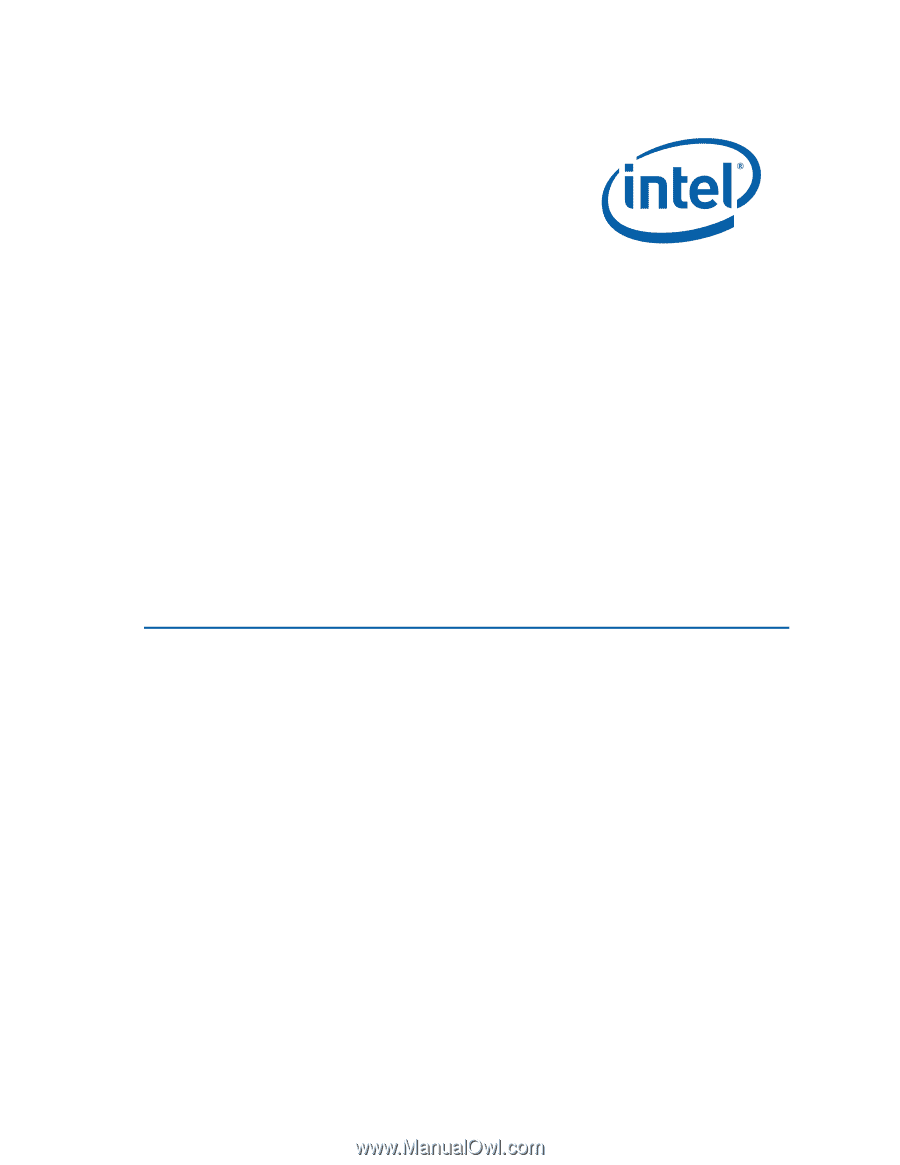
Intel
®
Desktop Board DX58SO
Product Guide
Order Number:
E43167-002









