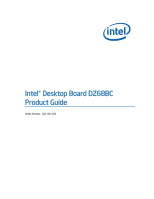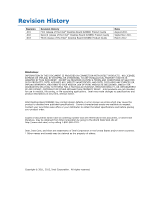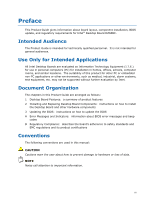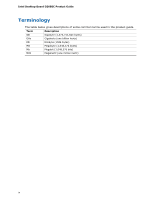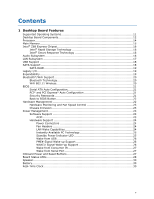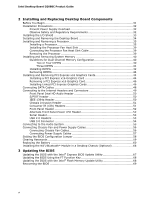Intel DZ68BC Product Guide
Intel DZ68BC Manual
 |
View all Intel DZ68BC manuals
Add to My Manuals
Save this manual to your list of manuals |
Intel DZ68BC manual content summary:
- Intel DZ68BC | Product Guide - Page 1
Intel® Desktop Board DZ68BC Product Guide Order Number: G41105-003 - Intel DZ68BC | Product Guide - Page 2
-001 -002 -003 Revision History First release of the Intel® Desktop Board DZ68BC Product Guide Second release of the Intel® Desktop Board DZ68BC Product Guide Third release of the Intel® Desktop Board DZ68BC Product Guide Date August 2011 September 2011 March 2012 Disclaimer INFORMATION IN THIS - Intel DZ68BC | Product Guide - Page 3
component installation, BIOS update, and regulatory requirements for Intel® Desktop Board DZ68BC. Intended Audience The Product Guide is intended 3 Updating the BIOS: instructions on how to update the BIOS A Error Messages and Indicators: information about BIOS error messages and beep codes B - Intel DZ68BC | Product Guide - Page 4
Intel Desktop Board DZ68BC Product Guide Terminology The table below gives descriptions of some common terms used in the product guide. Term Description GB Gigabyte (1,073,741,824 bytes) GHz Gigahertz (one billion hertz) KB Kilobyte (1024 bytes) MB Megabyte (1,048,576 bytes) Mb Megabit - Intel DZ68BC | Product Guide - Page 5
Memory...15 Intel® Z68 Express Chipset 16 Intel® Rapid Storage Technology 16 Intel® Smart Response Technology 16 Audio Subsystem 16 LAN Subsystem 17 USB Support ...18 SATA Support...18 SATA RAID 19 Legacy I/O ...19 Expandability...19 Bluetooth*/WiFi Support 20 Bluetooth Technology 20 WiFi - Intel DZ68BC | Product Guide - Page 6
and Connectors 49 Front Panel Intel HD Audio Header WiFi/Bluetooth* Module in a Desktop Chassis (Optional 66 3 Updating the BIOS Updating the BIOS with the Intel® Express BIOS Update Utility 67 Updating the BIOS Using the F7 Function Key 68 Updating the BIOS with the Intel® Flash Memory Update - Intel DZ68BC | Product Guide - Page 7
Contents A Error Messages and Indicators BIOS Error Codes 71 BIOS Error Messages 72 Port 80h POST Codes 73 B Regulatory Compliance Safety Standards 77 Battery Caution 77 European Union Declaration of Conformity Statement 78 Product Ecology Statements 79 Recycling Considerations 79 China RoHS - Intel DZ68BC | Product Guide - Page 8
31. POST Code LED Display 73 32. Intel Desktop Board DZ68BC China RoHS Material Self Declaration Table 82 Tables 1. Feature Summary 9 2. Intel Desktop Board DZ68BC Components 13 3. Audio Jack Retasking Support 17 4. LAN Connector LEDs 18 5. Board Status LEDs 28 6. Front Panel Intel HD Audio - Intel DZ68BC | Product Guide - Page 9
Board DZ68BC. Table 1 summarizes the major features of the Desktop Board. Table 1. Feature Summary Form Factor Processor Main Memory Chipset ATX (304.80 millimeters [12.00 inches] x 243.84 millimeters [9.60 inches]) Support for an Intel® processor in the LGA1155 package • Four 240-pin DDR3 SDRAM - Intel DZ68BC | Product Guide - Page 10
interface • 32 Mb symmetrical flash memory device • Support for SMBIOS • Intel® Express BIOS Update • Support for Advanced Configuration and Power Interface (ACPI) • Suspend to RAM (STR) • Wake on USB, PCI, PCI Express, LAN, CIR, serial port, and front panel • ENERGY STAR* capable Hardware and - Intel DZ68BC | Product Guide - Page 11
• Microsoft Windows Vista Home Premium 64-bit edition • Microsoft Windows Vista Home Basic 64-bit edition The Desktop Board provides limited support for the following operating systems: • Microsoft Windows Vista Home Basic 64-bit edition • Microsoft Windows* XP Media Center Edition 2005 • Microsoft - Intel DZ68BC | Product Guide - Page 12
Intel Desktop Board DZ68BC Product Guide Desktop Board Components Figure 1 shows the approximate location of the major components on Intel Desktop Board DZ68BC. Figure 1. Intel Desktop Board DZ68BC Components 12 - Intel DZ68BC | Product Guide - Page 13
front panel power LED header BB Intel Z68 PCH CC Battery DD Two 6.0 Gb/s SATA ports (Marvell controller) EE Two 6.0 Gb/s SATA ports (Intel Z68 PCH) FF Four 3.0 Gb/s SATA ports (Intel Z68 PCH) GG Serial port header HH USB 2.0 headers II BIOS configuration jumper block JJ POST code - Intel DZ68BC | Product Guide - Page 14
LEDs PP Front panel audio header Online Support For more information on Intel Desktop Board DZ68BC consult the following online resources: • Intel Desktop Board DZ68BC http://www.intel.com/products/motherboard/index.ht m • Desktop Board Support http://www.intel.com/p/en_US/support?iid=hdr - Intel DZ68BC | Product Guide - Page 15
effect on the screen at power up. The BIOS will attempt to configure the memory controller for normal operation. The Desktop Board supports the following memory and interface: • Four 240-pin Double Data Rate 3 (DDR3) SDRAM Dual Inline Memory Module (DIMM) sockets with gold-plated contacts arranged - Intel DZ68BC | Product Guide - Page 16
.com/design/flash/nand/325554.pdf or download the user guide at http://www.intel.com/support/motherboards/desktop/dz68db/sb/CS032499.htm?wapkw=(smart+response) Audio Subsystem The onboard audio subsystem consists of the following components: • Intel Z68 PCH • Realtek ALC892 codec The subsystem has - Intel DZ68BC | Product Guide - Page 17
Intel HD Audio front panel header) Table 3 lists the supported functions of front panel and back panel audio jacks. Table 3. Audio Jack Retasking Support Audio Jack Microphone/ Side Surround Headphones Front engine • LAN connect interface between the Intel Z68 PCH and the LAN controller • PCI - Intel DZ68BC | Product Guide - Page 18
Intel Desktop Board DZ68BC Product Guide speed, and low-speed capable. USB 3.0 is supported with two back panel connectors (blue) and one onboard dualport connector ( Support Intel Desktop Board DZ68BC provides the following SATA support: • Two onboard 6.0 Gb/s SATA channels provided by the Intel Z68 - Intel DZ68BC | Product Guide - Page 19
Intel Z68 PCH support Intel Rapid Storage Technology version 10.6 which provides the following RAID (Redundant Array of Independent Drives) levels: • RAID 0 - data striping • RAID 1 - data mirroring • RAID 0+1 (or RAID power management support Expandability Intel Desktop Board DZ68BC provides the - Intel DZ68BC | Product Guide - Page 20
Desktop Board DZ68BC Product Guide Bluetooth*/WiFi Support Intel Desktop Board DZ68BC ships with an external Bluetooth*/WiFi module that allows you to connect to wireless networks and Bluetooth peripherals. For instructions on how to install the Bluetooth/WiFi module in a desktop chassis, refer - Intel DZ68BC | Product Guide - Page 21
. The BIOS is stored in a Serial Peripheral Interface (SPI) Flash device. The BIOS can be updated by following the instructions in Chapter the BIOS Setup program after installing a Serial ATA. You can override the auto-configuration options by specifying manual configuration in the BIOS Setup - Intel DZ68BC | Product Guide - Page 22
Intel Desktop Board DZ68BC Product Guide Back to BIOS Button The back panel Back to BIOS button (Figure 3, A) duplicates the functionality of the BIOS configuration jumper (see Setting the BIOS Configuration Jumper on page 58) with the following exceptions: • It can only be used to force the board - Intel DZ68BC | Product Guide - Page 23
sensor in the processor • Thermally monitored closed-loop fan control, for all onboard fans, that can adjust fan speed Chassis Intrusion The board supports a chassis security feature that detects if the chassis cover has been removed. The security feature uses a mechanical switch on the chassis that - Intel DZ68BC | Product Guide - Page 24
Intel Desktop Board DZ68BC Product Guide Hardware Support Power Connectors ATX12V-compliant power supplies can off). The computer's response can be set by using the Last Power State feature in the BIOS Setup program's Boot menu. The Desktop Board has three power connectors. See Figure 27 on page - Intel DZ68BC | Product Guide - Page 25
has a dual-colored power LED on the front panel, the sleep state is indicated by the LED turning amber. When signaled by a wake-up device or event, the computer quickly returns to its last known awake state. The Desktop Board supports the PCI Bus Power Management Interface Specification. Add - Intel DZ68BC | Product Guide - Page 26
Desktop Board DZ68BC Product Guide Figure 4. Location of the Standby Power Indicator For more information on standby current requirements for the Desktop Board, refer to the Technical Product Specification at http://support.intel.com/support/motherboards/desktop/ Wake from USB NOTE Wake from USB - Intel DZ68BC | Product Guide - Page 27
turn the computer on or off. This button duplicates the function of the front panel power button. To turn off the computer using the onboard Power button, press when this button is lit, standby power is still present at the memory module sockets and the PCI bus connectors. CAUTION If the AC power - Intel DZ68BC | Product Guide - Page 28
Intel Desktop Board DZ68BC Product Guide Board Status LEDs The Desktop Board includes thirteen LEDs that allow you to monitor the board's progress through the BIOS Power-on Self-Test, Hard Drive activity, processor and voltage regulator temperature, and certain error conditions. At initial power - Intel DZ68BC | Product Guide - Page 29
This LED will flash when the option ROM activity starts. Then the LED will stay on when option ROM initialization is complete. Just before the BIOS transfers control to the operating system, this LED will light and stay on. Figure 6. Location of the Diagnostic LEDs 29 - Intel DZ68BC | Product Guide - Page 30
Intel Desktop Board DZ68BC Product Guide Speaker A speaker is mounted on the Desktop Board. The speaker provides audible error code (beep code) information during the Power-On Self-Test (POST). Refer to Appendix A for a description of the board's beep codes. Battery A battery on the Desktop Board - Intel DZ68BC | Product Guide - Page 31
Install and remove a processor • Install and remove memory • Install and remove a PCI Express x16 graphics BIOS configuration jumper • Clear passwords • Replace the battery • Install the WiFi board can continue to operate even though the front panel power button is off. Follow these guidelines - Intel DZ68BC | Product Guide - Page 32
DZ68BC Product Guide Installation Precautions When you install and test the Intel Desktop Board, observe all warnings and cautions in the installation instructions circuit Observe all warnings and cautions that instruct you to refer computer servicing to qualified technical personnel. Prevent Power - Intel DZ68BC | Product Guide - Page 33
Installing and Replacing Desktop Board Components Installing the I/O Shield The Desktop Board comes with an I/O shield. When installed in the chassis, the shield blocks radio frequency transmissions, protects internal components from dust and foreign objects, and promotes correct airflow within the - Intel DZ68BC | Product Guide - Page 34
Intel Desktop Board DZ68BC Product Guide Installing and Removing the Desktop Board CAUTION Only qualified manual for instructions on installing and removing the Desktop Board. Figure 8 shows the location of the mounting screw holes for Intel Desktop Board DZ68BC. Figure 8. Intel Desktop Board DZ68BC - Intel DZ68BC | Product Guide - Page 35
by unplugging the power cord from the computer. Failure to do so could damage the processor and the board. To install a processor, follow these instructions: 1. Observe the precautions in "Before You Begin" on page 31. 2. Unlatch the processor socket lever by pushing it down and away from the socket - Intel DZ68BC | Product Guide - Page 36
Intel Desktop Board DZ68BC Product Guide 3. Rotate the socket lever to lift the load plate away from the socket (Figure 10, A). Make sure that the load plate is in the fully - Intel DZ68BC | Product Guide - Page 37
Installing and Replacing Desktop Board Components 4. Remove the processor from its protective cover. Hold the processor only at the edges, being careful not to touch the bottom of the processor (see Figure 11). NOTE Do not discard the processor cover. Always replace the processor cover if you remove - Intel DZ68BC | Product Guide - Page 38
Intel Desktop Board DZ68BC Product Guide 7. Carefully lower the socket lever (Figure 13, A) while making sure that the front edge of the load plate slides under the shoulder screw cap as the lever is lowered. Latch the socket lever under the load plate tab ( - Intel DZ68BC | Product Guide - Page 39
the Processor Fan Heat Sink Intel Desktop Board DZ68BC has mounting holes for a processor fan heat sink. For instructions on how to attach the processor fan heat sink to the Desktop Board, refer to the boxed processor manual or boxed thermal solution manual. Connecting the Processor Fan Heat - Intel DZ68BC | Product Guide - Page 40
Intel Desktop Board DZ68BC Product Guide Installing and Removing System Memory Desktop board DZ68BC has four 240-pin DDR3 DIMM sockets arranged in two channels (A and B). Guidelines for Dual Channel Memory Configuration Before installing DIMMs, read and follow these guidelines for dual channel - Intel DZ68BC | Product Guide - Page 41
another matched pair of DIMMs (see Figure 16) in the black socket of channel A (DIMM 3) and channel B (DIMM 4). Figure 16. Example Dual Channel Memory Configuration with Four DIMMs Three DIMMs If you want to use three DIMMs in a dual-channel configuration, install a matched pair of DIMMs equal in - Intel DZ68BC | Product Guide - Page 42
Intel Desktop Board DZ68BC Product Guide Installing DIMMs To make sure you have the correct DIMM, place it on the illustration of the DDR3 DIMM in Figure 18. All the notches should match with the DDR3 DIMM. Figure 18. Use DDR3 DIMMs 42 - Intel DZ68BC | Product Guide - Page 43
Installing and Replacing Desktop Board Components NOTE For best memory performance, install memory in the blue DIMM sockets first. To install a DIMM, follow these steps: 1. Observe the precautions in "Before You Begin" on page 31. 2. Turn off all - Intel DZ68BC | Product Guide - Page 44
Intel Desktop Board DZ68BC Product Guide Removing DIMMs To remove a DIMM, follow these steps: 1. Observe the precautions in "Before You Begin" on page 31. 2. Turn off all peripheral devices connected to - Intel DZ68BC | Product Guide - Page 45
around the retention mechanism pin on the connector. 3. Secure the card's metal bracket to the chassis back panel with a screw (Figure 20, B). 4. Connect the monitor cable to the graphics card according to the manufacturer's instructions. Figure 20. Installing a PCI Express x16 Graphics Card 45 - Intel DZ68BC | Product Guide - Page 46
Intel Desktop Board DZ68BC Product Guide Removing a PCI Express x16 Graphics Card Follow these instructions to remove a PCI Express x16 graphics card from a connector: 1. Observe the precautions in "Before You Begin" on page 31. 2. Remove the screw (Figure 21, A) that - Intel DZ68BC | Product Guide - Page 47
card's metal bracket to the chassis back panel with a screw (Figure 22, B). 5. Connect the two cards together with the SLI bridge (Figure 22, C) as shown. 6. Connect the monitor cable to the graphics card according to the manufacturer's instructions. Figure 22. Installing Linked PCI Express Graphics - Intel DZ68BC | Product Guide - Page 48
Intel Desktop Board DZ68BC Product Guide Connecting SATA Cables SATA cables support the Serial ATA protocol. Each cable can be used to connect one internal SATA drive to the Desktop Board. For correct cable function: 1. Observe the - Intel DZ68BC | Product Guide - Page 49
headers or connectors, observe the precautions in "Before You Begin" on page 31. Figure 24 shows the location of the internal headers and connectors on Intel Desktop Board DZ68BC. Figure 24. Internal Headers and Connectors 49 - Intel DZ68BC | Product Guide - Page 50
Desktop Board DZ68BC Product Guide Front Panel Intel HD Audio Header Figure 24, A shows the location of the front panel Intel HD Audio header. Table 6 shows the pin assignments and signal names for the front panel Intel HD Audio header. Table 6. Front Panel Intel HD Audio Header Signal Names Pin - Intel DZ68BC | Product Guide - Page 51
can function. Press at boot to enter the system BIOS, and go to Advanced > Peripheral Configuration > Enhanced Consumer IR, and set this option to Enabled. Table 10 shows the pin assignments and signal names for the front panel CIR receiver (input) header and Table 11 shows the pin assignments - Intel DZ68BC | Product Guide - Page 52
Intel Desktop Board DZ68BC Product Guide Table 11. Back Panel CIR Header Emitter (Output) Header Signal Names Pin Signal Name Pin Signal Name 1 Emitter Out 1 2 Emitter Out 2 3 Ground 5 Jack Detect 1 4 Key (no pin) 6 Jack Detect 2 Front Panel Header Figure 24, G shows the location - Intel DZ68BC | Product Guide - Page 53
24, J shows the location of the four USB 2.0 headers. Table 15 shows the pin assignments and signal names for each USB 2.0 header. Each USB 2.0 header can be used to connect two USB devices. Table 15. USB 2.0 Header Signal Names Port A Pin Signal Name Pin 1 Power (+5 - Intel DZ68BC | Product Guide - Page 54
Intel Desktop Board DZ68BC Product Guide USB 3.0 Connector Figure 24, K shows the location of the USB 3.0 − 1 Vbus Pin Signal Name 11 IntA_P2_D+ 12 IntA_P2_D− 13 Ground 14 IntA_P2_SSTX+ 15 IntA_P2_SSTX− 16 Ground 17 IntA_P2_SSRX+ 18 IntA_P2_SSRX− 19 Vbus 20 Key (no pin) - Intel DZ68BC | Product Guide - Page 55
audio driver from the Intel® Express Installer DVD-ROM, the multi-channel audio feature can be enabled. Figure 25 shows the back panel audio in D Front speakers E Mic in/side surround speakers F S/PDIF (optical) Figure 25. Back Panel Audio Connectors NOTE The back panel line out connector - Intel DZ68BC | Product Guide - Page 56
Intel Desktop Board DZ68BC Product Guide Connecting Chassis Fan and Power Supply Cables Connecting Chassis Fan Cables Connect chassis fan cables to the chassis fan headers on the Desktop Board. Figure 26 shows the location of the chassis fan headers. Figure 26. Location of the Chassis Fan Headers 56 - Intel DZ68BC | Product Guide - Page 57
Installing and Replacing Desktop Board Components Connecting Power Supply Cables Figure 27 shows the location of the power connectors. CAUTION Failure to use an appropriate power supply and/or not connecting the 12 V (Figure 27, A) power connector to the Desktop Board may result in damage to the - Intel DZ68BC | Product Guide - Page 58
Intel Desktop Board DZ68BC Product Guide Setting the BIOS Configuration Jumper NOTE Always turn off the power and unplug the power cord from the computer before moving the jumper. Moving the jumper with the - Intel DZ68BC | Product Guide - Page 59
and passwords for booting. After the Power-On Self-Test (POST) runs, the BIOS displays the Maintenance Menu. Use this menu to clear passwords. Recovery (None) The BIOS recovers data in the event of a failed BIOS update. Clearing Passwords This procedure assumes that the board is installed in the - Intel DZ68BC | Product Guide - Page 60
Intel Desktop Board DZ68BC Product Guide Replacing the Battery A coin-cell battery (CR2032) powers the real-time clock and CMOS memory. ºC with 3.3 VSB applied. When the voltage drops below a certain level, the BIOS Setup program settings stored in CMOS RAM (for example, the date and time) might - Intel DZ68BC | Product Guide - Page 61
Installing and Replacing Desktop Board Components VORSICHT Bei falschem Einsetzen einer neuen Batterie besteht Explosionsgefahr. Die Batterie darf nur durch denselben oder einen entsprechenden, vom Hersteller empfohlenen Batterietyp ersetzt werden. Entsorgen Sie verbrauchte Batterien den Anweisungen - Intel DZ68BC | Product Guide - Page 62
Intel Desktop Board DZ68BC Product Guide UPOZORNÌNÍ V případě výměny baterie za nesprávný druh může dojít k výbuchu. Je-li to možné, baterie by měly být recyklovány. Baterie je třeba zlikvidovat v souladu s místní - Intel DZ68BC | Product Guide - Page 63
Installing and Replacing Desktop Board Components UPOZORNENIE Ak batériu vymeníte za nesprávny typ, hrozí nebezpečenstvo jej výbuchu. Batérie by sa mali podľa možnosti vždy recyklovať. Likvidácia použitých batérií sa musí vykonávať v súlade s miestnymi predpismi na ochranu životného prostredia. - Intel DZ68BC | Product Guide - Page 64
Intel Desktop Board DZ68BC Product Guide 64 - Intel DZ68BC | Product Guide - Page 65
Installing and Replacing Desktop Board Components To replace the battery, follow these steps: 1. Observe the precautions in "Before You Begin" (see page 31). 2. Turn off all peripheral devices connected to the computer. Disconnect the computer's power cord from the AC power source (wall outlet or - Intel DZ68BC | Product Guide - Page 66
Desktop Board DZ68BC Product Guide Installing the WiFi/Bluetooth* Module in a Desktop Chassis (Optional) Installing the WiFi/Bluetooth module that is shipped with Intel Desktop Board DZ68BC in your desktop system allows you to connect to wireless networks and Bluetooth peripherals. The recommended - Intel DZ68BC | Product Guide - Page 67
Flash Memory Update Utility and the ease of use of Windows-based installation wizards. To update the BIOS with the Intel Express BIOS Update utility: 1. Go to the Intel World Wide Web site Download Center at http://downloadcenter.intel.com/ 2. Navigate to the DZ68BC page. Click on the "BIOS Update - Intel DZ68BC | Product Guide - Page 68
(optional) • Intel Flash Memory Update Utility You can obtain this file through your computer supplier or by navigating to the Intel Desktop Board DZ68BC page on the Intel World Wide Web site Download Center at http://downloadcenter.intel.com. On the DZ68BC page, click on the "BIOS Update" link and - Intel DZ68BC | Product Guide - Page 69
://downloadcenter.intel.com. On the DZ68BC page, click on the "BIOS Update" link and then select the Recovery BIOS Update file. NOTE For more information about updating the Intel Desktop Board BIOS or recovering from a BIOS update failure, go to http://support.intel.com/support/motherboards/desktop - Intel DZ68BC | Product Guide - Page 70
Intel Desktop Board DZ68BC Product Guide 70 - Intel DZ68BC | Product Guide - Page 71
and Indicators Intel Desktop Board DZ68BC reports POST errors in three ways: • By sounding a beep code and blinking the front panel power LED • By displaying an error message on the monitor • By displaying diagnostic progress codes (POST codes) BIOS Error Codes Whenever a recoverable error occurs - Intel DZ68BC | Product Guide - Page 72
Intel Desktop Board DZ68BC Product Guide BIOS Error Messages When a recoverable error occurs during the POST, the BIOS displays an error message describing the problem. Table 20 gives an explanation of the BIOS error messages. Table 20. BIOS Error Messages Error the system memory has decreased. - Intel DZ68BC | Product Guide - Page 73
Error Messages and Indicators Port 80h POST Codes During the POST, the BIOS generates diagnostic progress codes (POST codes) to I/O port 80h. If the POST fails, execution stops and the last POST code generated is left at port 80h and displayed on the Desktop Board's seven-segment LED display shown - Intel DZ68BC | Product Guide - Page 74
Intel Desktop Board DZ68BC Product Guide Table 21 lists the Port 80h POST codes in hexadecimal notation. Table 21. Port 80h POST Codes POST Code Description 00 01-05 10, 20, 30, 40, 50 ACPI S States Entering S0 state, standard Entering S1-S5 state Resuming from S1-S5 state 08 - Intel DZ68BC | Product Guide - Page 75
hot plug Resetting USB bus Resetting SATA bus and all devices Unrecoverable error, start with PIC 60-6F E4 E7 E8 E9 EB Boot Device Selection (BDS) BDS driver entry Entered DXE phase Waiting for user input Checking password Entering BIOS setup Calling legacy option ROMs 90-95 98-9B Keyboard/Mouse - Intel DZ68BC | Product Guide - Page 76
Intel Desktop Board DZ68BC Product Guide 76 - Intel DZ68BC | Product Guide - Page 77
Caution There is insufficient space on this Desktop Board to provide instructions for replacing and disposing of the Lithium ion coin cell chassis near the battery. A suitable caution label is included with Intel Desktop Board DZ68BC. CAUTION Risk of explosion if the battery is replaced with an - Intel DZ68BC | Product Guide - Page 78
Intel Desktop Board DZ68BC Product Guide European Union Declaration of Conformity Statement We, Intel Corporation, declare under our sole responsibility that the product Intel® Desktop Board DZ68BC is in conformity with all applicable essential requirements necessary for CE marking, following the - Intel DZ68BC | Product Guide - Page 79
. Please consult http://intel.com/intel/other/ehs/product_ecology for the details of this program, including the scope of covered products, available locations, shipping instructions, terms and conditions, etc Intel Product Recycling Program http://intel.com/intel/other/ehs/product_ecology 79 - Intel DZ68BC | Product Guide - Page 80
Intel Desktop Board DZ68BC Product Guide Deutsch Als Teil von Intels Engagement für den Umweltschutz hat das Unternehmen das Intel Produkt-Recyclingprogramm implementiert, das Einzelhandelskunden von Intel les instructions d'expédition, les conditions générales, etc. http://intel.com/intel/other/ - Intel DZ68BC | Product Guide - Page 81
dos produtos cobertos, os locais disponíveis, as instruções de envio, os termos e condições, etc. Russian Intel Intel (Product Recycling Program Intel http://intel.com/intel/other/ehs/product_ecology Türkçe Intel, çevre sorumluluğuna bağımlılığının bir parçası olarak, perakende tüketicilerin - Intel DZ68BC | Product Guide - Page 82
Board DZ68BC Product Guide China RoHS Intel Desktop Board DZ68BC is a China RoHS-compliant product. The China Ministry of Information Industry (MII) stipulates that a material Self Declaration Table (SDT) must be included in a product's user documentation. The SDT for Intel Desktop Board DZ68BC is - Intel DZ68BC | Product Guide - Page 83
Intel Desktop Board DZ68BC complies with the EMC regulations stated in Table 23 when correctly installed in a compatible host system. Table 23. EMC Regulations Regulation Title FCC 47 CFR Part 15, Subpart B Title 47 of the Code of Federal Regulations, Part 15 with the instructions, may cause - Intel DZ68BC | Product Guide - Page 84
Intel Desktop Board DZ68BC Product Guide radio or television reception, which can be determined by turning the equipment off and on, the user is or television receiver in a domestic environment, it may cause radio interference. Install and use the equipment according to the instruction manual. 84 - Intel DZ68BC | Product Guide - Page 85
, as applicable, have passed Class B EMC testing and are marked accordingly. Pay close attention to the following when reading the installation instructions for the host chassis, power supply, and other modules: • Product certifications or lack of certifications • External I/O cable shielding and - Intel DZ68BC | Product Guide - Page 86
Board DZ68BC Product Guide Product Certifications Board-Level Certifications Intel Desktop Board DZ68BC has the regulatory compliance marks shown in Table 24. Table 24. Regulatory Compliance Marks Description UL joint US/Canada Recognized Component mark. Includes adjacent UL file number for Intel - Intel DZ68BC | Product Guide - Page 87
mark such as CSA or cUL signifies compliance with safety requirements. The Industry Canada statement on page 84 of this product guide demonstrates compliance with Canadian EMC regulations. Chassis and Component Certifications Ensure that the chassis and certain components; such as the power - Intel DZ68BC | Product Guide - Page 88
Intel Desktop Board DZ68BC Product Guide In Canada A nationally recognized certification mark such as CSA or cUL signifies compliance with safety requirements. The Industry Canada statement on page 84 of this product guide demonstrates compliance with Canadian EMC regulations. ENERGY STAR*, e-
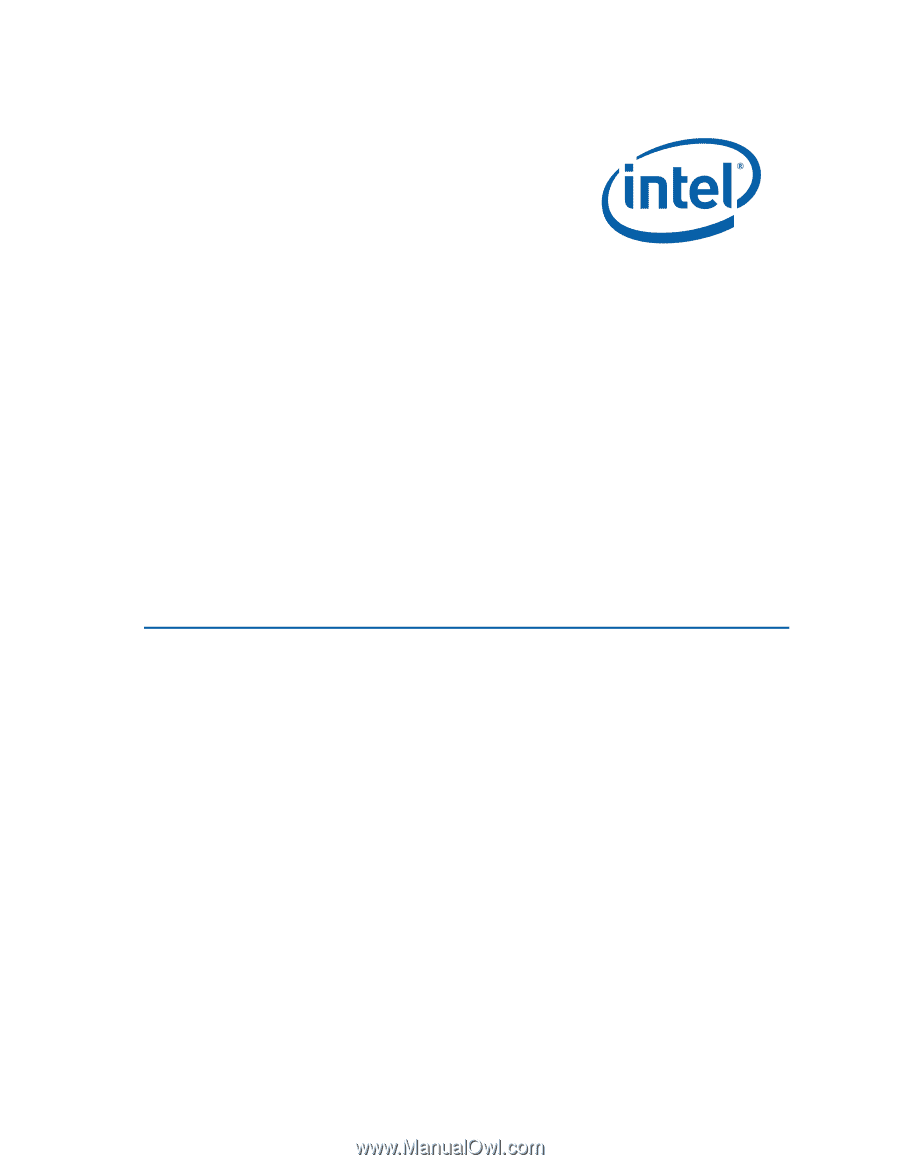
Intel
®
Desktop Board DZ68BC
Product Guide
Order Number:
G41105-003