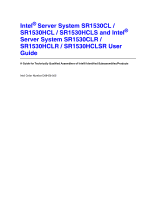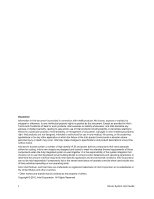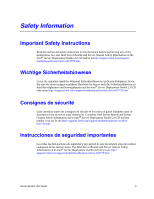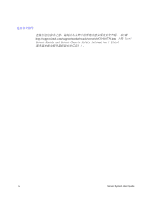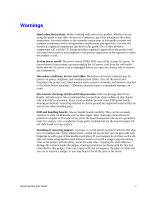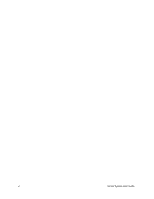Intel SR1530HCLRNA User Guide
Intel SR1530HCLRNA - Server System - 0 MB RAM Manual
 |
UPC - 735858197274
View all Intel SR1530HCLRNA manuals
Add to My Manuals
Save this manual to your list of manuals |
Intel SR1530HCLRNA manual content summary:
- Intel SR1530HCLRNA | User Guide - Page 1
Intel® Server System SR1530CL / SR1530HCL / SR1530HCLS and Intel® Server System SR1530CLR / SR1530HCLR / SR1530HCLSR User Guide A Guide for Technically Qualified Assemblers of Intel® Identified Subassemblies/Products Intel Order Number D68456-005 - Intel SR1530HCLRNA | User Guide - Page 2
Pentium, and Intel Xeon are trademarks or registered trademarks of Intel Corporation or its subsidiaries in the United States and other countries. * Other names and brands may be claimed as the property of others. Copyright © 2010, Intel Corporation. All Rights Reserved ii Server System User Guide - Intel SR1530HCLRNA | User Guide - Page 3
in this document before performing any of the instructions. See also Intel Server Boards and Server Chassis Safety Information on the Intel® Server Deployment Toolkit 2.0 CD and/or at http://support.intel.com/support/ motherboards/server/sb/cs-010770.htm. Wichtige Sicherheitshinweise Lesen Sie - Intel SR1530HCLRNA | User Guide - Page 4
http://support.intel.com/support/motherboards/server/sb/CS-010770.htm 上的 Intel Server Boards and Server Chassis Safety Information(《Intel iv Server System User Guide - Intel SR1530HCLRNA | User Guide - Page 5
instructions: Before working with your server product, whether you are using this guide or any other resource as a reference, pay close attention to the safety instructions. You must adhere to the assembly instructions in this guide jumper, causing intermittent problems with the function controlled - Intel SR1530HCLRNA | User Guide - Page 6
vi Server System User Guide - Intel SR1530HCLRNA | User Guide - Page 7
the fans, power supply, drives, and other components. At the back of this manual, you will find technical specifications, troubleshooting information, complete safety information, regulatory information, "getting help" information, and the warranty. Product Contents The Intel® Server System SR1530CL - Intel SR1530HCLRNA | User Guide - Page 8
. Intel® Server System Contents Your Intel® Server System SR1530CL / SR1530HCL / SR1530HCLS and/or the Intel® Server System SR1530CLR / SR1530HCLR / SR1530HCLSR ships with the following items: • One Intel® Server Board S5000VCL/S5000VCLR, installed in the server system • One 400-watt power supply - Intel SR1530HCLRNA | User Guide - Page 9
/support/motherboards/server/ S5000VCL/ Intel® Server Board S5000VCL Technical Product Specification Found at: http://support.intel.com/support/motherboards/server/ S5000VCL/ Intel® Server System SR1530CL / SR1530HCL / SR1530HCLS Quick Start User's Guide Intel® Server System SR1530CLR / SR1530HCLR - Intel SR1530HCLRNA | User Guide - Page 10
Systems List Found at: http://support.intel.com/support/motherboards/server/ S5000VCL/ Intel® System Management Found at: http://support.intel.com/support/motherboards/server/ S5000VCL/ Diagnostics Found at: http://support.intel.com/support/motherboards/server/ S5000VCL/ x Server System User Guide - Intel SR1530HCLRNA | User Guide - Page 11
Panel (SR1530HCL/SR1530HCLS and SR1530HCLR/SR1530HCLSR) 5 System Rear ...6 Peripheral Devices ...7 Internal Components 10 Configuration Jumpers ...13 RAID Support ...14 Rack-Mounted Systems ...14 Hardware Requirements ...15 Processor ...15 Memory ...15 Chapter 2: Server Utilities 17 Using the - Intel SR1530HCLRNA | User Guide - Page 12
Server Cover 28 Removing the Server System Cover 28 Installing the Server System Cover 30 Removing and Installing the Processor Air Duct 32 Removing the Processor Air Duct 32 Installing the Processor Optical Drive (SR1530HCL/SR1530HCLS and SR1530HCLR/ SR1530HCLSR 61 Installing and Removing - Intel SR1530HCLRNA | User Guide - Page 13
SR1530HCLR/SR1530HCLSR) . 101 400-W Single Power Supply Input Voltages 102 400-W Single Power Supply Output Voltages 102 System Environmental Specifications 103 Appendix B: Troubleshooting 105 Resetting the System ...105 Problems 111 Cannot Connect to a Server 111 Server System User Guide xiii - Intel SR1530HCLRNA | User Guide - Page 14
Boots when Installing PCI Card 112 Problems with Newly Installed Application Software 112 Problems with Application Software that Ran Correctly Site Selection ...122 Equipment Handling Practices 122 Power and Electrical Warnings 123 System Access Warnings 124 133 xiv Server System User Guide - Intel SR1530HCLRNA | User Guide - Page 15
ática (ESD 142 Otros riesgos ...143 Appendix E: Installation / Assembly Safety Instructions 145 English ...145 Deutsch ...147 Français ...149 Español ...151 Product Recycling 168 Appendix G: Warranty 169 Limited Warranty for Intel® Chassis Subassembly Products 169 Server System User Guide xv - Intel SR1530HCLRNA | User Guide - Page 16
xvi Server System User Guide - Intel SR1530HCLRNA | User Guide - Page 17
List of Tables Table 1. Intel® Server System SR1530CL / SR1530HCL / SR1530HCLS and Intel Server System SR1530CLR / SR1530HCLR / SR1530HCLSR Feature Summary 2 Table 2. NIC LED Descriptions 6 Table 3. Setup Menu Key Use 18 Table 4. Power Supply Output Capability 102 Table 5. System Environmental - Intel SR1530HCLRNA | User Guide - Page 18
xviii Server System User Guide - Intel SR1530HCLRNA | User Guide - Page 19
Duct (SR1530HCL/SR1530HCLS and SR1530HCLR/ SR1530HCLSR)...34 Figure 28. Installing the Memory 36 Figure 29. Lifting the Processor Socket Handle 38 Figure 30. Opening the Load Plate 38 Figure 31. Removing the Shipping Cover 39 Figure 32. Installing the Processor 39 Server System User Guide xix - Intel SR1530HCLRNA | User Guide - Page 20
56 Figure 55. Routing Data and Power Cables to Optical Drive (SR1530HCL/SR1530HCLS and SR1530HCLR/SR1530HCLSR 57 Figure 56. Lifting PCI Cooling Fan from Mounting Pegs (SR1530CL/SR1530CLR 58 Figure 57. Removing the Optical Drive from the Server System (SR1530CL/SR1530CLR) .. 59 Figure 58 - Intel SR1530HCLRNA | User Guide - Page 21
77. Disconnecting Power Cables (SR1530HCL/SR1530HCLS and SR1530HCLR/ SR1530HCLSR)...79 Figure 78. Removing Power Supply from Server System (SR1530HCL/SR1530HCLS and SR1530HCLR/SR1530HCLSR 80 Figure 79. Installing Power Supply into Server System (SR1530HCL/SR1530HCLS and SR1530HCLR/SR1530HCLSR 81 - Intel SR1530HCLRNA | User Guide - Page 22
xxii Server System User Guide - Intel SR1530HCLRNA | User Guide - Page 23
, a list of the server system features, and diagrams showing the location of important components and connections on the server system. Figure 1. Intel® Server System SR1530CL/SR1530CLR Figure 2. Intel® Server System SR1530HCL / SR1530HCLS and SR1530HCLR / SR1530HCLSR Server System User Guide 1 - Intel SR1530HCLRNA | User Guide - Page 24
), excluding hard drive carrier, front control panel bezel, rack handles, and front bezel • 23 pounds One Intel® Server Board S5000VCL/S5000VCLR Support for up to two Dual-Core Intel® Xeon® processors 5100 series or 5300 (80-W versions only) series with a 1333 or 1066 MHz front side bus • Memory - Intel SR1530HCLRNA | User Guide - Page 25
1. Intel® Server System SR1530CL / SR1530HCL / SR1530HCLS and Intel Server System SR1530CLR / SR1530HCLR / SR1530HCLSR Feature Summary Feature Expansion Capabilities Hard Drives Peripherals Front control panel LEDs and buttons Power Supply Fans USB System Management Description • Supports one - Intel SR1530HCLRNA | User Guide - Page 26
Control Panel (SR1530CL/SR1530CLR) The front control panel of the Intel® Server System SR1530CL/SR1530CLR includes the following buttons and LEDs. A B CD F EG AF001182 A. USB Port B. Power Button C. System Status LED D. System Power LED E. Hard Disk Drive Activity LED F. NIC1 LED G. NIC2 LED - Intel SR1530HCLRNA | User Guide - Page 27
/SR1530HCLSR) The front control panel of the Intel® Server System SR1530HCL / SR1530HCLS and SR1530HCLR / SR1530HCLSR includes the following buttons and LEDs. B E ACD GF AF001610 A. NIC1 LED B. NIC2 LED C. System Power LED D. System Status LED E. Hard Disk Drive Activity LED F. USB Port - Intel SR1530HCLRNA | User Guide - Page 28
System Rear A B C D F I E GH J AF001183 A. AC Power Connector B. Mouse Socket C. PCI Express* Slot D. Full-height PCI-X Slot E. Keyboard Socket F. USB 0-1 G. Serial Port A H. Video I. NIC (if left LED is on or blinking) 100 Mbps connection 1000 Mbps connection 6 Server System User Guide - Intel SR1530HCLRNA | User Guide - Page 29
Peripheral Devices The server system provides locations and hardware for installing hard drives, CD-ROM drive, or DVD-ROM drive. The drives HDD0 (located under the slimline optical drive bay) C. Hard Disk Drive Bay HDD1 Figure 6. Optional Peripherals (SR1530CL/SR1530CLR) Server System User Guide 7 - Intel SR1530HCLRNA | User Guide - Page 30
A B AF001611 A. Slimline Optical Drive Bay (CD/DVD) B. Hard Disk Drive Bay (3) Figure 7. Optional Peripherals (SR1530HCL/SR1530HCLS and SR1530HCLR/SR1530HCLSR) 8 Server System User Guide - Intel SR1530HCLRNA | User Guide - Page 31
and the Intel® Server System SR1530CLR / SR1530HCLR / SR1530HCLSR do not support all slimline optical drives. See "Server System References" on page ix for an Internet link to a list of supported hardware. Intel provides accessory kits for these drives. For installation instructions for an - Intel SR1530HCLRNA | User Guide - Page 32
Processor Air Duct D. PCI Add-in Card Bracket E. System Memory DIMM Sockets F. Power Supply G. Processor Sockets (two) H. System Blowers (two) I. Hard Drive Brackets (two) J. Control Panel K. Slimline Optical Drive Bay Figure 8. Chassis Components (SR1530CL/SR1530CLR) 10 Server System User Guide - Intel SR1530HCLRNA | User Guide - Page 33
C. PCI Cooling Baffle D. System Blowers (2) E. Processor Air Duct F. PCI Add-in Card Bracket G. Server Board H. Power Supply I. Control Panel Board J. Control Panel K. Hard Disk Drives (3) Figure 9. Chassis Components (SR1530HCL/SR1530HCLS and SR1530HCLR/SR1530HCLSR) Server System User Guide 11 - Intel SR1530HCLRNA | User Guide - Page 34
Server Board Connector and Component Locations A BC D Y X W V U T S R Q P O N M LK J E F G H I AF000646 A. Status LED B. On-board Speaker J. Processor 2 Socket K. Processor 2 Fan C. Slot 6 Riser PCIe* x8 or PCI-X* 133 D. Back Panel I/O Ports L. SGPIO SATA M. USB Header E. Main Power - Intel SR1530HCLRNA | User Guide - Page 35
five to ten seconds the CMOS settings will be cleared on the next server reset. These pins should not be jumpered for normal operation. Protect Password to ten seconds the password settings will be cleared on the next server reset. These pins should not be jumpered for normal operation. Disable - Intel SR1530HCLRNA | User Guide - Page 36
on setting up RAID, see the RAID Software Guide that is included on the Intel® Server Deployment Toolkit 2.0 CD. Rack-Mounted Systems The Intel® Server System SR1530CL / SR1530HCL / SR1530HCLS and the Intel® Server System SR1530CLR / SR1530HCLR / SR1530HCLSR can be mounted into a rack. When - Intel SR1530HCLRNA | User Guide - Page 37
supported processors, see http:// support.intel.com/support/motherboards/s5000vsl/sb/CS-023399.htm. Memory The Intel® Server System SR1530CL / SR1530HCL / SR1530HCLS and the Intel® Server System SR1530CLR / SR1530HCLR B3 Server System User Guide AF001076 Figure 12. Identifying DIMM Sockets 15 - Intel SR1530HCLRNA | User Guide - Page 38
-MHz fully buffered, registered DIMM modules. - Use only FBDIMMs that comply with the JEDEC Revision 2.0 specifications. - Use only 240-pin DIMMs. For a complete list of supported memory DIMMs, see the links under "Server System References" on page ix. 16 Server System User Guide - Intel SR1530HCLRNA | User Guide - Page 39
Server System References" on page ix for a link to the Intel® 5000 Series Chipsets Server server board to the "Clear CMOS" position (enabled). In the two conditions listed above, during the Power to clear the CMOS memory. For instructions on clearing the CMOS, see "" Server System User Guide 17 - Intel SR1530HCLRNA | User Guide - Page 40
if the key is pressed, the user is returned to where they were before was pressed without affecting any existing field values. 18 Server System User Guide - Intel SR1530HCLRNA | User Guide - Page 41
process, a recovery process may need to be followed to return the system to service. See "Server System References" on page ix for a link to necessary software and instrutions. Recording You will need these settings to configure your server at the end of the procedure. Server System User Guide 19 - Intel SR1530HCLRNA | User Guide - Page 42
Server System References" on page ix for a link to the update software. Note: Review the instructions BIOS Follow the instructions in the readme file the upgrade. Caution: Do not power down the system during the BIOS encounter a CMOS Checksum error or other problem after reboot. If this happens, shut - Intel SR1530HCLRNA | User Guide - Page 43
the AC power. 5. Power up the system. 6. Power down the system and disconnect the AC power. 7. Return the Password Clear jumper to the Password Clear Protect position, covering pins 1 and 2. 8. Close the server chassis. 9. Reconnect the AC power and power up the server. Server System User Guide 21 - Intel SR1530HCLRNA | User Guide - Page 44
AC power 5. Power up the system. 6. When the system begins beeping, power it down and disconnect the AC power. 7. Return the jumper to the Normal Operation location, covering pins 1 and 2. 8. Close the server chassis. 9. Reconnect the AC power and power up the system. 22 Server System User Guide - Intel SR1530HCLRNA | User Guide - Page 45
the AC power 5. Power up the system. 6. When the system begins beeping, power it down and disconnect the AC power. 7. Return the jumper to the Disabled location, covering pins 1 and 2. 8. Close the server chassis. 9. Reconnect the AC power and power up the system. Server System User Guide 23 - Intel SR1530HCLRNA | User Guide - Page 46
24 Server System User Guide - Intel SR1530HCLRNA | User Guide - Page 47
and unplug the AC power cord from the system or wall outlet. Note: Some components in the Intel® Server System SR1530HCL / SR1530HCLS and Intel® Server System SR1530HCLR / SR1530HCLSR are hot-swappable and, where applicable, will be noted as such in the instructions. Note: Most of the illustrations - Intel SR1530HCLRNA | User Guide - Page 48
an optional accessory for the Intel® Server System SR1530CL / SR1530HCL / SR1530HCLS and the Intel® Server System SR1530CLR / SR1530HCLR / SR1530HCLSR. Note the orientation control panel. 3. Pull the bezel from the server system. AF001057 Figure 16. Removing the Front Bezel (SR1530CL/SR1530CLR) 26 - Intel SR1530HCLRNA | User Guide - Page 49
Bezel (SR1530HCL/SR1530HCLS and SR1530HCLR/SR1530HCLSR) Installing the Front Bezel The front bezel is optional. 1. At each end of the bezel, line up the center notch on the bezel with the center guide on the rack handles. 2. Push the bezel onto the front of the server system until it clicks into - Intel SR1530HCLRNA | User Guide - Page 50
SR1530HCLR/SR1530HCLSR) Removing and Installing the Server Cover Removing the Server System Cover The server system must be operated with the server 2. Turn off all peripheral devices connected to the server. Turn off the server. 3. Disconnect the AC power cord. 4. (SR1530CL/SR1530CLR) Remove the two - Intel SR1530HCLRNA | User Guide - Page 51
B C A AF000971 Figure 20. Removing the Server System Cover (SR1530CL/SR1530CLR) Server System User Guide 29 - Intel SR1530HCLRNA | User Guide - Page 52
until it stops and then lift cover upward to remove it (see letter "B"). B A AF001615 Figure 21. Removing the Server System Cover (SR1530HCL/SR1530HCLS and SR1530HCLR/SR1530HCLSR) Installing the Server System Cover 1. Observe the safety and ESD precautions at the beginning of this book. See "Safety - Intel SR1530HCLRNA | User Guide - Page 53
the server system sidewalls. Slide the cover forward (see letter "A" in the following figure). Install the four screws at the front of the server (see letter "B"). A B AF001616 Figure 23. Installing the Server System Cover (SR1530HCL/SR1530HCLS and SR1530HCLR/SR1530HCLSR) Server System User Guide - Intel SR1530HCLRNA | User Guide - Page 54
fans. See Figure 24 for the Intel® Server System SR1530CL / SR1530CLR. See Figure 25 for the Intel® Server System SR1530HCL / SR1530HCLS and the Intel® Server System SR1530HCLR / SR1530HCLSR. AF000973 Figure 24. Removing the Processor Air Duct (SR1530CL/SR1530CLR) 32 Server System User Guide - Intel SR1530HCLRNA | User Guide - Page 55
and unplug all peripheral devices and the AC power cable. 3. Remove the server system cover. For instructions, see "Removing the Server System Cover" on page 28. 4. Lower the air duct into place, insert the two hooks at the front of the processor air duct into the corresponding slots on the bracket - Intel SR1530HCLRNA | User Guide - Page 56
AF000974 Figure 26. Installing the Processor Air Duct (SR1530CL/SR1530CLR) AF001618 Figure 27. Installing the Processor Air Duct (SR1530HCL/SR1530HCLS and SR1530HCLR/SR1530HCLSR) 34 Server System User Guide - Intel SR1530HCLRNA | User Guide - Page 57
at the beginning of this book. See "Safety Information" on page iii. 2. Power down the server and unplug all peripheral devices and the AC power cable. 3. Remove the server system cover. For instructions, see "Removing the Server System Cover" on page 28. 4. Locate the DIMM sockets. See Figure 28 - Intel SR1530HCLRNA | User Guide - Page 58
DIMM until the retaining clips snap into place. 10. Make sure the clips are firmly in place. See letter "D" in the figure. 11. Install the server system cover. For instructions, see "Installing the Server System Cover" on page 30. 36 Server System User Guide - Intel SR1530HCLRNA | User Guide - Page 59
on page iii. 2. Power down the server and unplug all peripheral devices and the AC power cable. 3. Remove the server system cover. For instructions, see "Removing the Server System Cover" on page 28. 4. Locate the processor socket and raise the socket handle completely. Server System User Guide 37 - Intel SR1530HCLRNA | User Guide - Page 60
AF000650 Figure 29. Lifting the Processor Socket Handle 5. Push the rear tab with your finger to slightly lift the front of the load plate. Raise Figure 30. Opening the Load Plate Caution: Do not touch the socket pins; they are very sensitive and easily damaged. 38 Server System User Guide - Intel SR1530HCLRNA | User Guide - Page 61
alignment triangle mark and the alignment triangle cutout align correctly. A B AF000654 Figure 32. Installing the Processor 8. Remove the protective socket cover. Note: Retain the protective socket cover for use when removing a processor that will not be replaced. Server System User Guide 39 - Intel SR1530HCLRNA | User Guide - Page 62
your processor before installing the heat sink. For instructions, see "Installing the Processor" on processor, lining up the four captive screws with the four posts surrounding the processor. Install the heat sinks with the corner tabs pointed away from the power supply Server System User Guide - Intel SR1530HCLRNA | User Guide - Page 63
the Heat Sink and Processor 1. Observe the safety and ESD precautions at the beginning of this book. See "Safety Information" on page iii. 2. Power down the server and unplug all peripheral devices and the AC power cable. 3. Remove the server system cover. For instructions, see "Removing the - Intel SR1530HCLRNA | User Guide - Page 64
at the beginning of this book. See "Safety Information" on page iii. 2. Power down the server. Unplug all peripheral devices and the AC power cable. 3. Remove the server system cover. For instructions, see "Removing the Server System Cover" on page 28. 4. Locate the drive position you want to use - Intel SR1530HCLRNA | User Guide - Page 65
HDD1 location only: Slide the power cables from the cable clip that AF001050 Figure 36. Removing Drive Carrier from Server System (SR1530CL/ SR1530CLR) 7. Position the carrier over the drive (see letter "A"). The data and power connectors must be positioned so they are accessible through the - Intel SR1530HCLRNA | User Guide - Page 66
that contains the optical drive bracket must be installed at the left side of the system. C A HDD 0 HDD 1 AF000976 Figure 38. Install Drive Assemby into Server System (SR1530CL/ SR1530CLR) 44 Server System User Guide - Intel SR1530HCLRNA | User Guide - Page 67
the cables between the server board and the hard drives. The cables are labeled at each end. 12. Connect the power cables to the drive(s): - If a drive is installed in the HDD1 carrier, attach the connector on the daisy chain power cable that is closest to the power supply to the HDD1 connector - Intel SR1530HCLRNA | User Guide - Page 68
2. Power down the server and unplug all peripheral devices and the AC power cable. 3. Remove the server system cover. For instructions, see "Removing the Server System Cover" on page 28. 4. Disconnect the power and the screw locations on the carrier for future use. 46 Server System User Guide - Intel SR1530HCLRNA | User Guide - Page 69
41. Install Drive Assemby into the Server System (SR1530CL/ SR1530CLR) 11. Install the server system cover. For instructions, see "Installing the Server System Cover" on page 30. Installing and Removing a Hot-Swap SAS/SATA Drive (SR1530HCL/SR1530HCLS and SR1530HCLR/SR1530HCLSR) Up to three hot - Intel SR1530HCLRNA | User Guide - Page 70
Drive Positions (SR1530HCL/SR1530HCLS and SR1530HCLR/SR1530HCLSR) 3. Open the latch at the front of the hard drive carrier. See letter "A" in the following figure. A AF001620 Figure 43. Removing the Drive Carrier (SR1530HCL/SR1530HCLS and SR1530HCLR/SR1530HCLSR) 48 Server System User Guide - Intel SR1530HCLRNA | User Guide - Page 71
. Set any jumpers and/or switches on the drive according to the drive manufacturer's instructions. With the drive circuit-side down, position the connector end of the drive so that Installing Drive into Drive Carrier (SR1530HCL/SR1530HCLS and SR1530HCLR/SR1530HCLSR) Server System User Guide 49 - Intel SR1530HCLRNA | User Guide - Page 72
devices and the AC power cable(s) into the server. Removing a Hot-Swap SAS/SATA Drive (SR1530HCL/ SR1530HCLS and SR1530HCLR/SR1530HCLSR) 1. Remove the front bezel if it is installed. For instructions, see "Removing the screw locations on the carrier for future use. 50 Server System User Guide - Intel SR1530HCLRNA | User Guide - Page 73
the server and unplug all peripheral devices and the AC power cable. 3. Remove the server system cover. For instructions, see "Removing the Server System Cover" on page 28. 4. Remove the bezel if it is installed. For instructions, see "Removing the Front Bezel" on page 26. Server System User Guide - Intel SR1530HCLRNA | User Guide - Page 74
letter "A" in the following figure). The knockout cannot be reinstalled. A AF001172 Figure 47. Removing the Knockout in Bezel for Optical Drive Opening (SR1530CL/SR1530CLR) 52 Server System User Guide - Intel SR1530HCLRNA | User Guide - Page 75
to the optical drive using four screws as shown in the following figure. AF000672 Figure 49. Attaching the Brackets to the Optical Drive (SR1530CL/ SR1530CLR) Server System User Guide 53 - Intel SR1530HCLRNA | User Guide - Page 76
power cable through the clip in front of the system fans and connect it to the power server board (see letter "D"). D B C A C D AF000980 Figure 50. Installing the Optical Drive into the Server Install the server system cover. For instructions, see "Installing the Server System Cover" - Intel SR1530HCLRNA | User Guide - Page 77
devices and the AC power cable into the server. Installing a Slimline Optical Drive (SR1530HCL/SR1530HCLS and SR1530HCLR/SR1530HCLSR) Note: If you are replacing an optical drive, see "Removing a Slimline Optical Drive (SR1530CL/SR1530CLR)" on page 58 for instructions first. Return to these - Intel SR1530HCLRNA | User Guide - Page 78
AF000958 Figure 53. Attaching the Bracket to the Optical Drive (SR1530HCL/ SR1530HCLS and SR1530HCLR/SR1530HCLSR) 7. (First-time installation only) Remove the knockout in the bezel that the Optical Drive into the System (SR1530HCL/ SR1530HCLS and SR1530HCLR/SR1530HCLSR) 56 Server System User Guide - Intel SR1530HCLRNA | User Guide - Page 79
drive and the IDE connector on the server board. A B B A AF001647 Figure 55. Routing Data and Power Cables to Optical Drive (SR1530HCL/ SR1530HCLS and SR1530HCLR/SR1530HCLSR) 10. Install the server system cover. For instructions, see "Installing the Server System Cover" on page 30. 11. Optional - Intel SR1530HCLRNA | User Guide - Page 80
at the beginning of this book. See "Safety Information" on page iii. 2. Power down the server and unplug all peripheral devices and the AC power cable. 3. Remove the server system cover. For instructions, see "Removing the Server System Cover" on page 28. 4. Remove the front bezel if it is installed - Intel SR1530HCLRNA | User Guide - Page 81
Server System (SR1530CL/ SR1530CLR) 9. Remove the four screws that attach the brackets to the optical drive, as shown in the following figure. Save these screws for future use. AF000672 Figure 58. Removing the Brackets from the Optical Drive Bracket (SR1530CL/SR1530CLR) Server System User Guide - Intel SR1530HCLRNA | User Guide - Page 82
the rear of the system. See letter "A" in the following figure. A AF000989 Figure 60. Installing the PCI Cooling Fan onto Mounting Pegs (SR1530CL/ SR1530CLR) 60 Server System User Guide - Intel SR1530HCLRNA | User Guide - Page 83
SR1530HCLS and SR1530HCLR/SR1530HCLSR) 1. Observe the safety and ESD precautions at the beginning of this book. See "Safety Information" on page iii. 2. Power down the server and unplug all peripheral devices and the AC power cable. 3. Remove the server system cover. For instructions, see "Removing - Intel SR1530HCLRNA | User Guide - Page 84
Figure 62. Removing Bracket from Optical Drive Bracket (SR1530HCL/ SR1530HCLS and SR1530HCLR/SR1530HCLSR) 7. Remove the two screws at the back of the CD-ROM . Removing Interposer Board fromOptical Drive (SR1530HCL/ SR1530HCLS and SR1530HCLR/SR1530HCLSR) 8. If you are installing a replacement optical - Intel SR1530HCLRNA | User Guide - Page 85
at the beginning of this book. See "Safety Information" on page iii. 2. Power down the server and unplug all peripheral devices and the AC power cable. 3. Remove the server system cover. For instructions, see "Removing the Server System Cover" on page 28. 4. Disconnect any cables attached to any add - Intel SR1530HCLRNA | User Guide - Page 86
on the server board. 4. Connect any cables to add-in cards that require them. See your add-in card documentation for information and add-in card requirements. 5. Install the server system cover. For instructions, see "Installing the Server System Cover" on page 30. 64 Server System User Guide - Intel SR1530HCLRNA | User Guide - Page 87
at the beginning of this book. See "Safety Information" on page iii. 2. Power down the server and unplug all peripheral devices and the AC power cable. 3. Remove the server system cover. For instructions, see "Removing the Server System Cover". 4. Disconnect any cables attached to any add-in cards - Intel SR1530HCLRNA | User Guide - Page 88
the server system. For instructions, see "Installing the PCI Riser Assembly" on page 64. 10. Install the server system cover. For instructions, see "Installing the Server System Cover" on page 30. 11. Plug all peripheral devices and the AC power cable into the server. 66 Server System User Guide - Intel SR1530HCLRNA | User Guide - Page 89
at the beginning of this book. See "Safety Information" on page iii. 2. Power down the server and unplug all peripheral devices and the AC power cable. 3. Remove the server system cover. For instructions, see "Removing the Server System Cover" on page 28. 4. Remove the PCI riser assembly. For - Intel SR1530HCLRNA | User Guide - Page 90
Information" on page iii. 2. Power down the server and unplug all peripheral devices and the AC power cable. 3. Remove the server system cover. For instructions, see "Removing the Server System Cover" on page 28 rear of the riser assembly. See letter "C" in the figure. 68 Server System User Guide - Intel SR1530HCLRNA | User Guide - Page 91
and unplug all peripheral devices and the AC power cable. 3. Remove the server system cover. For instructions, see "Removing the Server System Cover" on page 28. 4. Remove the processor air duct. For instructions, see "Removing the Processor Air Duct" on page 32. 5. Remove the PCI riser assembly - Intel SR1530HCLRNA | User Guide - Page 92
processor air duct. For instructions, see "Installing the Processor Air Duct" on page 33. 13. Install the server system cover. For instructions, see "Installing the Server System Cover" on page 30. 14. Plug all peripheral devices and the AC power cable into the server. 70 Server System User Guide - Intel SR1530HCLRNA | User Guide - Page 93
and unplug all peripheral devices and the AC power cable. 3. Remove the server system cover. For instructions, see "Removing the Server System Cover" on page 28. 4. Remove the processor air duct. For instructions, see "Removing the Processor Air Duct" on page 32. 5. Remove the PCI riser assembly - Intel SR1530HCLRNA | User Guide - Page 94
15. Install the processor air duct. For instructions, see "Installing the Processor Air Duct" on page 33. 16. Install the server system cover. For instructions, see "Installing the Server System Cover" on page 30. 17. Plug all peripheral devices and the AC power cable into the server. Replacing the - Intel SR1530HCLRNA | User Guide - Page 95
The power supply can be replaced if it fails or if one of the fans that is integrated into it fails. To replace the power supply, use the following instructions. 1. Observe the safety and ESD precautions at the beginning of this book. See "Safety Information" on page iii. Server System User Guide - Intel SR1530HCLRNA | User Guide - Page 96
devices and the AC power cable. 3. Remove the server system cover. For instructions, see "Removing the Server System Cover". 4. Disconnect all power cables connected to the server board and peripherals: - A: Aux power signal - B: 2x12 main power connector - C: 2x4 power connector - D: Daisy-chain - Intel SR1530HCLRNA | User Guide - Page 97
the power supply until it clears the foot at the bottom of the chassis (see letter "B"). Slide the power supply forward (see letter "C") and then lift it from the chassis. . A B C B AF000994 Figure 74. Removing Power Supply from the Server System (SR1530CL/ SR1530CLR) Server System User Guide 75 - Intel SR1530HCLRNA | User Guide - Page 98
behind the foot at the bottom of the chassis (see letter "B"). Insert the screw you removed in previously to attach the power supply to the server system (see letter "C"). C B A B AF000995 Figure 75. Installing Power Supply into the Server System (SR1530CL/ SR1530CLR) 76 Server System User Guide - Intel SR1530HCLRNA | User Guide - Page 99
on the cable. . A B C D AF000998 Figure 76. Connecting Power Cables (SR1530CL/SR1530CLR) 8. Install the server system cover. For instructions, see "Installing the Server System Cover" on page 30. 9. Plug all peripheral devices and the AC power cable into the server. Server System User Guide 77 - Intel SR1530HCLRNA | User Guide - Page 100
Replacing the Power Supply (SR1530HCL/ SR1530HCLS and SR1530HCLR/SR1530HCLSR) The power supply can be replaced if it fails or if one of the fans that is integrated into it fails. To replace the power supply, use the following instructions. 1. Observe the safety and ESD precautions at the beginning - Intel SR1530HCLRNA | User Guide - Page 101
. A C B E D AF001653 Figure 77. Disconnecting Power Cables (SR1530HCL/SR1530HCLS and SR1530HCLR/SR1530HCLSR) Server System User Guide 79 - Intel SR1530HCLRNA | User Guide - Page 102
it clears the foot at the bottom of the chassis (see letter "B"). Slide the power supply forward (see letter "C") and then lift it from the chassis. . A C B AF001650 Figure 78. Removing Power Supply from Server System (SR1530HCL/ SR1530HCLS and SR1530HCLR/SR1530HCLSR) 80 Server System User Guide - Intel SR1530HCLRNA | User Guide - Page 103
figure). Set the front of the power supply down pushing the power supply back so it fits behind the foot at the bottom of the chassis (see letter "B"). A B AF001651 Figure 79. Installing Power Supply into Server System (SR1530HCL/ SR1530HCLS and SR1530HCLR/SR1530HCLSR) Server System User Guide 81 - Intel SR1530HCLRNA | User Guide - Page 104
Figure 80. Connecting Power Cables (SR1530HCL/SR1530HCLS and SR1530HCLR/SR1530HCLSR) 9. Install the processor air duct. For instructions, see "Installing the Processor Air Duct" on page 33. 10. Install the server system cover. For instructions, see "Installing the Server System Cover" on page - Intel SR1530HCLRNA | User Guide - Page 105
book. See "Safety Information" on page iii. 2. Power down the server and unplug all peripheral devices and the AC power cable. 3. Remove the server system cover. For instructions, see "Removing the Server System Cover" on page 28. 4. Disconnect the power and data cables connected to HDD1, at the - Intel SR1530HCLRNA | User Guide - Page 106
A AF000997 Figure 82. Installing Front Panel Board in Server System (SR1530CL/ SR1530CLR) 12. Install the server system cover. For instructions, see "Installing the Server System Cover" on page 30. 13. Plug all peripheral devices and the AC power cable into the server. 84 Server System User Guide - Intel SR1530HCLRNA | User Guide - Page 107
Board (SR1530HCL/ SR1530HCLR) Caution: The front panel board is NOT hot-swappable. Before removing or replacing the front panel board, you must first take the server out of service, turn off all peripheral devices connected to the system, turn off the system by pressing the power button, and unplug - Intel SR1530HCLRNA | User Guide - Page 108
install the replacement front panel board first, and then install the light pipes. A B AF001646 Figure 85. Installing Light Pipes on Replacement Front Panel Board 86 Server System User Guide - Intel SR1530HCLRNA | User Guide - Page 109
/ SR1530HCLR) 10. Connect the USB cable if you removed it previously. 11. Connect the front panel cable. 12. Install the server system cover. For instructions, see "Installing the Server System Cover" on page 30. 13. Plug all peripheral devices and the AC power cable into the server. Server System - Intel SR1530HCLRNA | User Guide - Page 110
must first take the server out of service, turn off all peripheral devices connected to the system, turn off the system by pressing the power button, and unplug the AC power cord from the system or wall outlet. Note: The fans that are integrated into the power supply cannot be replaced separately - Intel SR1530HCLRNA | User Guide - Page 111
figure). Remove the blower cable from beneath the clip at the front of the blower bracket (see letter "B"). Lift the blower bracket from the server. Lift the bracket at an angle, the front of the bracket first, to clear the hard disk drive brackets (see letter "C"). A B C AF000990 Figure 88 - Intel SR1530HCLRNA | User Guide - Page 112
the clip at the front of the blower bracket. 11. Secure the blower assembly to the system using the two screws you removed previously. 90 Server System User Guide - Intel SR1530HCLRNA | User Guide - Page 113
Power down the server and unplug all peripheral devices and the AC power cable. 3. Remove the server system cover. For instructions, see "Removing the Server System Cover". 4. Remove the processor air duct. For instructions, see "Removing the Processor Air Duct" on page 32 Server System User Guide - Intel SR1530HCLRNA | User Guide - Page 114
the following figure). Remove the two screws attaching the system blower to the server system (see letter "B"). Lift system blower out of the system. Note A B AF001648 Figure 91. Removing System Blower from Server System (SR1530HCL/ SR1530HCLS and SR1530HCLR/SR1530HCLSR) 92 Server System User Guide - Intel SR1530HCLRNA | User Guide - Page 115
devices and the AC power cable into the server. Replacing the PCI Cooling Fan (SR1530CL/SR1530CLR) Note: These instructions only apply to the Intel® Server System SR1530CL / SR1530CLR. The Intel® Server System SR1530HCL / SR1530HCLS and the Intel® Server System SR1530HCLR / SR1530HCLSR do not have - Intel SR1530HCLRNA | User Guide - Page 116
face the rear of the system. 7. Connect the fan cable to the server board. See letter "A" in Figure 93. 8. Install the server system cover. For instructions, see "Installing the Server System Cover". 9. Plug all peripheral devices and the AC power cable into the server. 94 Server System User Guide - Intel SR1530HCLRNA | User Guide - Page 117
95. Installing the Rack Handle 5. Repeat step 4 on the opposite side of the server. 6. Optional: Install the front bezel, if desired. For instructions, see "Installing the Front Bezel" on page 27. 7. Plug all peripheral devices and the AC power cable into the server. Server System User Guide 95 - Intel SR1530HCLRNA | User Guide - Page 118
96. Removing the Rack Handle 5. Repeat step 4 on the opposite side of the server. 6. Optional: Install the front bezel, if desired. For instructions, see "Installing the Front Bezel" on page 27. 7. Plug all peripheral devices and the AC power cable into the server. 96 Server System User Guide - Intel SR1530HCLRNA | User Guide - Page 119
end is labeled with the same letter. For example, the PCI cooling fan cable is labeled with the letter "E" both where it connects to the server board and at the PCI cooling fan itself. Server System User Guide 97 - Intel SR1530HCLRNA | User Guide - Page 120
: The power cable to the two hard drives and the optical drive is a single daisy chain cable. To make the diagram above more clear, where the connectors attach to components, the labels "D1", "D2", and "D3" are used. The end at the power supply itself is labeled "D". 98 Server System User Guide - Intel SR1530HCLRNA | User Guide - Page 121
A. Main power B. Processor power C. Backplane power D. Drive power daisy cable: - F3: end connector to optical drive E. System blower #1 F. System blower #2 G. Auxillary power signal Figure 98. Power Cable Routing (SR1530HCL/SR1530HCLS and SR1530HCLR/SR1530HCLSR) Server System User Guide 99 - Intel SR1530HCLRNA | User Guide - Page 122
Data Cable Routing (SR1530CL/SR1530CLR) ( A B CD Optical Device HDD 0 B DC A HDD 1 AF001207 A. SATA 1 to HDD1 B. SATA 0 to HDD0 C. Front control panel D. Front panel USB Figure 99. Data Cable Routing (SR1530CL/SR1530CLR) 100 Server System User Guide - Intel SR1530HCLRNA | User Guide - Page 123
and SR1530HCLR/SR1530HCLSR) ( BC A DE F AF001652 A. Front Panel USB B. Front Control Panel C. Optical Slimline Drive D. HDD0 to SATA0/SAS0 E. HDD1 to SATA1/SAS1 F. HDD1 to SATA2/SAS2 Figure 100. Data Cable Routing (SR1530HCL/SR1530HCLS and SR1530HCLR/SR1530HCLSR) Server System User Guide - Intel SR1530HCLRNA | User Guide - Page 124
10 amps 3 amps 32 amps 0.5 amps Maximum Current Warning: Do not exceed a combined power output of 90 Watts for the +5 V and +3.3 V outputs. Exceeding a combined 90 Watts will overload the power subsystem and may cause the power supplies to overheat and malfunction. 102 Server System User Guide - Intel SR1530HCLRNA | User Guide - Page 125
° C per hour 90% relative humidity, non-condensing at 35 °C. 2.0 g, 11 msec, 1/2 sine Operational after an 24-inch free fall. 7 Bels in sound power for a typical office ambient temperature (65-75 °F). Your selection of peripherals may change the noise level. Tested to 15 kilovolts (kV); no component - Intel SR1530HCLRNA | User Guide - Page 126
104 Server System User Guide - Intel SR1530HCLRNA | User Guide - Page 127
, such as video drivers, network drivers, and SATA drivers. Intel provides a package called the "Platform Confidence Test" that may help with your diagnostics. See "Server System References" on page ix for a link to this software. If you are unable to resolve your server problems on your own, see - Intel SR1530HCLRNA | User Guide - Page 128
at the wall outlet? • Are the power supplies plugged in? Check the AC cable(s) on the back of the chassis and at the AC source. • Are all cables correctly connected and secured? • Are the processors fully seated in their sockets on the server board? • Are all standoffs in the proper location - Intel SR1530HCLRNA | User Guide - Page 129
to identifying a hardware problem and locating its the video monitor. 2. Make sure the system power cord is plugged into a properly grounded AC least two thirds of their maximum ranges (see the documentation supplied with your video display monitor). 4. If the operating Server System User Guide 107 - Intel SR1530HCLRNA | User Guide - Page 130
might be defective or the connection from the control panel to the server board might be loose. • Have you securely plugged the server AC power cord into the power supply? • Some ATX power supplies have a power switch on the back of the power supply, next to the fan. If your system has one, is it - Intel SR1530HCLRNA | User Guide - Page 131
you hear. This information is useful for your service representative. 5. If you do not receive a beep code and characters do not appear, the video display monitor or video controller may have failed. Contact your service representative or authorized dealer for help. Server System User Guide 109 - Intel SR1530HCLRNA | User Guide - Page 132
to the both the control panel board and to the server board? • Are the power supply cables properly connected to the server board? • Are there any shorted wires caused by pinched-cables or have power connector plugs been forced into power connector sockets the wrong way? Drive Activity Light Does - Intel SR1530HCLRNA | User Guide - Page 133
. • Check the network controller LEDs next to the NIC connectors. Problems with Network The server hangs when the drivers are loaded • Certain drivers may require interrupts that are not shared with other PCI drivers. For these drivers, it may be necessary to alter settings so that interrupts are - Intel SR1530HCLRNA | User Guide - Page 134
copies often do not work. • If you are running the software from a CD-ROM or DVD-ROM, try a different disk. • Make sure the correct device drivers installed. If the problems persist, contact the software vendor's customer service representative. 112 Server System User Guide - Intel SR1530HCLRNA | User Guide - Page 135
the current drivers and chipset files. Hard Drive(s) are not Recognized Check the following: • Make sure the drive is not disabled in BIOS Setup. • Make sure the drive is connected correctly and that is plugged into the power supply. • Make sure the drive is compatible. See "Server System References - Intel SR1530HCLRNA | User Guide - Page 136
device. LED Information The Intel® Server System SR1530CL / SR1530HCL / SR1530HCLS includes LEDs that can aid in troubleshooting your system. A table Green Green Notes Off = Power is off or in sleep state S4 Blink = Sleep S1 On = Power is on Blink = Hard = Idle 114 Server System User Guide - Intel SR1530HCLRNA | User Guide - Page 137
likely to fail. One of the following problems may have occurred • A critical voltage Processor 1 is missing. • Temperature critical threshold crossed (CPU ThermTrip, memory TempHi) • Power fault • Processor configuration error, such as a processor stepping mismatch) Server System User Guide - Intel SR1530HCLRNA | User Guide - Page 138
error conditions are supported by BIOS beep codes system problem. Remove processor. In a two-processor system, make sure the processors are identical. Front-side bus select configuration error. DC power unexpectedly lost. Chipset control failure. Power control failure. 116 Server System User Guide - Intel SR1530HCLRNA | User Guide - Page 139
pricing for telephone support at any time without notice.) Before calling, fill out an Intel® Server Issue Report Form. An online / automatic submission version of this form is available at http://support.intel.com/support/ motherboards/server/. For the fastest service Server System User Guide 117 - Intel SR1530HCLRNA | User Guide - Page 140
-free 8 621 33104691 (not toll-free) Hong Kong 852 2 844 4456 India........... 0006517 2 68303634 (manual toll-free. You need an IDD-equipped telephone) Indonesia ... 803 65 7249 Korea ......... 822 767 2595 USA at 800 225 288. Once connected, dial 800 843 4481 118 Server System User Guide - Intel SR1530HCLRNA | User Guide - Page 141
0114 Peru 001 916 377 0114 Uruguay..... 001 916 377 0114 Venezuela... Contact AT&T USA at 0 800 2255 288. Once connected, dial 800 843 4481 Server System User Guide 119 - Intel SR1530HCLRNA | User Guide - Page 142
120 Server System User Guide - Intel SR1530HCLRNA | User Guide - Page 143
all warnings and precautions in this guide before installing or maintaining your Intel® server product. In the event of server should be integrated and serviced only by technically qualified persons. You must adhere to the guidelines in this guide and the assembly instructions in your server manuals - Intel SR1530HCLRNA | User Guide - Page 144
outlet. • Provided with sufficient space to access the power supply cord(s), because they serve as the product's main power disconnect. Equipment Handling Practices Reduce the risk of personal the weight for easier handling, remove any easily detachable components. 122 Server System User Guide - Intel SR1530HCLRNA | User Guide - Page 145
AC cord is required for each system power supply. Some power supplies in Intel® servers use Neutral Pole Fusing. To avoid risk of shock use caution when working with power supplies that use Neutral Pole Fusing. The power supply in this product contains no user-serviceable parts. Do not open the - Intel SR1530HCLRNA | User Guide - Page 146
any non hot-plug component. • When replacing a hot-plug power supply, unplug the power cord to the power supply being replaced before removing the power supply from the server. Caution: If the server has been running, any installed processor(s) and heat sink(s) may be hot. Unless you are adding - Intel SR1530HCLRNA | User Guide - Page 147
instructions. Laser Peripherals or Devices Caution: To avoid risk of radiation exposure and/or personal injury: • Do not open the enclosure of any laser peripheral or device • Laser peripherals or devices have are not user serviceable • Return to manufacturer for servicing Server System User Guide - Intel SR1530HCLRNA | User Guide - Page 148
Deutsch Sicherheitshinweise für den Server Das vorliegende Dokument bezieht sich auf Intel® Serverplatinen, Intel® Servergehäuse (Standfuß und Rack) sowie installierte Peripheriegeräte. Es enthält . Weist auf Verbrennungsgefahr an heißen Bauteilen bzw. Oberflächen hin. 126 Server System User Guide - Intel SR1530HCLRNA | User Guide - Page 149
Transportieren oder Anheben von Geräten. • Entfernen Sie alle Komponenten, die sich leicht abnehmen lassen, um das Gewicht zu reduzieren und die Handhabung zu erleichtern. Server System User Guide 127 - Intel SR1530HCLRNA | User Guide - Page 150
System muß über ein eigenes Netzkabel angeschlossen werden. Einige Netzteile von Intel Servern verwenden Nullleitersicherungen. Vorsicht ist geboten im Umgang mit Netzteilen, welche sein. • Netzkabel müssen an eine ordnungsgemäß geerdete Steckdose angeschlossen sein. 128 Server System User Guide - Intel SR1530HCLRNA | User Guide - Page 151
ürftigen Teile. Schicken Sie das Gerät für Wartungsarbeiten an den Hersteller zurück. • Schalten Sie den Server aus, und ziehen Sie alle Netzkabel ab, bevor Sie Komponenten ein- oder ausbauen, die nicht hot-plug Sie jeweils immer nur ein Gerät aus dem Rack heraus. Server System User Guide 129 - Intel SR1530HCLRNA | User Guide - Page 152
Sie die Platinen nach dem Auspacken aus der Schutzhülle oder nach dem Ausbau aus dem Server mit der Bauelementseite nach oben auf eine geerdete, statisch entladene Unterlage. Verwenden Sie dazu, sofern , daß Sie keine Werkzeuge oder Teile im Gehäuse vergessen haben. 130 Server System User Guide - Intel SR1530HCLRNA | User Guide - Page 153
sur le serveur Ce document s'applique aux cartes serveur Intel®, au châssis de serveur Intel® (sur pieds et sur rack) et aux pé qualifiés. Vous devez suivre les informations de ce guide et les instructions d'assemblage des manuels de serveur pour vérifier emballage. Server System User Guide 131 - Intel SR1530HCLRNA | User Guide - Page 154
soleil et les radiateurs. • À l'écart des sources de vibration ou des chocs physiques. • Isolé des champs électromagnétiques importants produits par des appareils électriques. 132 Server System User Guide - Intel SR1530HCLRNA | User Guide - Page 155
d'ajouter ou de supprimer un composant non connectable à chaud. Les alimentations de certains serveurs Intel sont munies de doubles fusibles pôle/neutre: veuillez observer les précautions d'usage afin d'é le bloc d'alimentation. L'intérieur de celui-ci est soumis à des Server System User Guide 133 - Intel SR1530HCLRNA | User Guide - Page 156
• Les cordons d'alimentation doivent répondre aux critères suivants : - Le cordon d'alimentation doit supporter une intensité supérieure à celle indiquée sur le produit. - Le cordon d'alimentation doit possé et lignes de télécommunication qui sont connectés au système. 134 Server System User Guide - Intel SR1530HCLRNA | User Guide - Page 157
sur le montage en rack Le rack doit être fixé à un support inamovible pour éviter qu'il ne bascule lors de l'extension d'un de l'équipement. Le rack doit être installé conformément aux instructions du fabricant. Installez les équipements dans le rack en partant du bas Server System User Guide 135 - Intel SR1530HCLRNA | User Guide - Page 158
système. • Vérifiez que les câbles, les cartes d'extension et les autres composants sont correctement installés. • Fixez les panneaux au châssis en suivant les instructions du produit. 136 Server System User Guide - Intel SR1530HCLRNA | User Guide - Page 159
Este documento se aplica a las tarjetas de servidor de Intel®, las carcasas de servidor de Intel® (montaje en bastidor y en pedestal) y los esta guía y a las instrucciones de montaje de los manuales del servidor para asegurar y mantener el cumplimiento con las Server System User Guide 137 - Intel SR1530HCLRNA | User Guide - Page 160
conectada a tierra. • Provista de espacio suficiente para acceder a los cables de la fuente de alimentación ya que constituyen la desconexión principal de la alimentación. 138 Server System User Guide - Intel SR1530HCLRNA | User Guide - Page 161
es de conexión en funcionamiento. Algunas fuentes de alimentación de electricidad de los servidores de Intel utilizan el polo neutral del fuselaje. Para evitar riesgos de choques electricos use precauciónes ón de CA, adquiera alguno cuyo uso esté aprobado en su país. Server System User Guide 139 - Intel SR1530HCLRNA | User Guide - Page 162
para repararla. • Apague el servidor y desconecte todos los cables de alimentación antes de agregar o reemplazar cualquier componente que no es de conexión en funcionamiento. 140 Server System User Guide - Intel SR1530HCLRNA | User Guide - Page 163
los componentes que estén calientes cuando esté realizando una instalación de conexión en funcionamiento, tenga cuidado al extraer o instalar los componentes de conexión en funcionamiento. Server System User Guide 141 - Intel SR1530HCLRNA | User Guide - Page 164
servidor, colóquela con el lado de los componentes hacia arriba sobre una superficie con toma de tierra y sin carga estática. Utilice una 142 Server System User Guide - Intel SR1530HCLRNA | User Guide - Page 165
caja de ningún periférico o dispositivo láser • Los periféricos o dispositivos láser no pueden ser reparados por el usuario • Haga que el fabricante los repare Server System User Guide 143 - Intel SR1530HCLRNA | User Guide - Page 166
144 Server System User Guide - Intel SR1530HCLRNA | User Guide - Page 167
Appendix E: Installation / Assembly Safety Instructions English The power supply in this product contains no user-serviceable parts. Refer servicing only to qualified personnel. Server System User Guide Do not attempt to modify or use the supplied AC power cord if it is not the exact type required - Intel SR1530HCLRNA | User Guide - Page 168
the equipment manufacturer. Dispose of used batteries according to manufacturer's instructions. The system is designed to operate in a typical office environment space to access the power supply cord(s), because they serve as the product's main power disconnect. 146 Server System User Guide - Intel SR1530HCLRNA | User Guide - Page 169
, um elektrostatische Ladungen (ESD) über blanke Metallstellen bei der Handhabung der Komponenten zu vermeiden. 6. Schalten Sie das System niemals ohne ordnungsgemäß montiertes Gehäuse ein. Server System User Guide 147 - Intel SR1530HCLRNA | User Guide - Page 170
. Die Batterie darf nur durch denselben oder einen entsprechenden, vom Hersteller empfohlenen Batterietyp ersetzt werden. Entsorgen Sie verbrauchte Batterien den Anweisungen des Herstellers entsprechend. 148 Server System User Guide - Intel SR1530HCLRNA | User Guide - Page 171
panneau avant n'éteint pas l'alimentation CA du système. Pour mettre le système hors tension, vous devez débrancher chaque câble d'alimentation de sa prise. Server System User Guide 149 - Intel SR1530HCLRNA | User Guide - Page 172
a été sous tension. Faites également attention aux broches aiguës des cartes et aux bords tranchants du capot. Nous vous recommandons l'usage de gants de protection. 150 Server System User Guide - Intel SR1530HCLRNA | User Guide - Page 173
me type ou d'un type équivalent recommandé par le fabricant. Disposez des piles usées selon les instructions du fabricant. Le système a été conçu pour fonctionner dans un cadre de travail normal. L'emplacement de alimentación de corriente alterna que tenga el producto Server System User Guide 151 - Intel SR1530HCLRNA | User Guide - Page 174
sistema y bloquéelo para impedir que pueda accederse al mismo sin autorización. 5. Conecte todos los cables externos y los cables de alimentación CA al sistema. 152 Server System User Guide - Intel SR1530HCLRNA | User Guide - Page 175
. Rivolgersi ad un tecnico specializzato per la riparazione dei componenti dell'alimentazione di questo prodotto. È possibile che il prodotto disponga di più fonti di alimentazione. Server System User Guide 153 - Intel SR1530HCLRNA | User Guide - Page 176
e chiudere a chiave il lucchetto sul retro del sistema per impedire l'accesso non autorizzato al sistema. 5. Ricollegare tutti i cavi esterni e le prolunghe AC del sistema. 154 Server System User Guide - Intel SR1530HCLRNA | User Guide - Page 177
di una presa a muro correttamente installata. • "Dotata di spazio sufficiente ad accedere ai cavi di alimentazione, i quali rappresentano il mezzo principale di scollegamento del sistema. Server System User Guide 155 - Intel SR1530HCLRNA | User Guide - Page 178
156 Server System User Guide - Intel SR1530HCLRNA | User Guide - Page 179
assembly instructions in this guide to the server system, power supply, and other modules have passed EMC testing using a server board server board. The final configuration of your end system product may require additional EMC compliance testing. For more information, please contact your local Intel - Intel SR1530HCLRNA | User Guide - Page 180
Product Regulatory Compliance References The following table references Server Chassis Compliance and markings that may appear on the product. Markings below are typical (Emissions) FCC CFR 47, Part 15 (Emissions) CANADA ICES-003 CLASS A CANADA NMB-003 CLASSE A 158 Server System User Guide - Intel SR1530HCLRNA | User Guide - Page 181
International CB Certification IEC60950 CISPR 22 / CISPR 24 None Required Japan VCCI Certification Korea RRL Certification MIC Notice No. 1997-41 (EMC) & 1997-42 (EMI) Server System User Guide 159 - Intel SR1530HCLRNA | User Guide - Page 182
Russia Ukraine Compliance Reference GOST-R Certification GOST R 2921691 (Emissions) GOST R 5062895 (Immunity) Ukraine Certification Compliance Reference Marking Example None Required Taiwan BSMI CNS13438 R33025 160 Server System User Guide - Intel SR1530HCLRNA | User Guide - Page 183
related to the EMC performance of this product, contact: Intel Corporation 5200 N.E. Elam Young Parkway Hillsboro, OR 97124-6497 if not installed and used in accordance with the instructions, may cause harmful interference to radio communications. However, reception. Server System User Guide 161 - Intel SR1530HCLRNA | User Guide - Page 184
. If this is used near a radio or television receiver in a domestic environment, it may cause radio interference. Install and use the equipment according to the instruction manual. BSMI (Taiwan) The BSMI Certification Marking and EMC warning is located on the outside rear area of the product. 162 - Intel SR1530HCLRNA | User Guide - Page 185
Corporation/Refer to country of origin marked on product Product Ecology Compliance Intel has a system in place to restrict the use of banned substances in accordance with world wide product ecology regulatory requirements. The following is Intel's product ecology compliance criteria. Server System - Intel SR1530HCLRNA | User Guide - Page 186
materials as defined in Intel's Environmental Product Content Specification of Suppliers and Outsourced Manufacturers - http:// supplier.intel.com/ehs/environmental.htm Waste product / part includes a battery which contains Perchlorate material. None Required 164 Server System User Guide - Intel SR1530HCLRNA | User Guide - Page 187
Retail Packaging Only for Boxed Boards Compliance Reference Marking Example None Required. Intel Internal Specification International All materials, parts and subassemblies must not contain restricted Recycling Applied to Retail Packaging Only for Boxed Boards Server System User Guide 165 - Intel SR1530HCLRNA | User Guide - Page 188
(2) two power supply cords before servicing. Simplified Chinese 2 Traditional Chinese 2 German: Dieses Geräte hat mehr als ein Stromkabel. Um eine Gefahr des elektrischen Schlages zu verringern trennen sie beide (2) Stromkabeln bevor Instandhaltung 166 Server System User Guide - Intel SR1530HCLRNA | User Guide - Page 189
.com/go/serverbuilder If you do not have access to Intel's Web address, please contact your local Intel representative. • Server Chassis: (base chassis is provided with power supply and fans) - UL listed. • Server board: you must use an Intel server board - UL recognized. • Add-in boards: must have - Intel SR1530HCLRNA | User Guide - Page 190
End-of-Life / Product Recycling Product recycling and end-of-life take-back systems and requirements vary by country. Contact the retailer or distributor of this product for information about product recycling and / or take-back. 168 Server System User Guide - Intel SR1530HCLRNA | User Guide - Page 191
REPLACE the Product with another Product; OR • REFUND the then-current value of the Product if Intel is unable to repair or replace the Product. If such Product is defective, transportation charges for errata." Current characterized errata are available upon request. Server System User Guide 169 - Intel SR1530HCLRNA | User Guide - Page 192
causes, including accident, problems with electrical power, usage not in accordance with product instructions, misuse, neglect, alteration Obtain Warranty Service To obtain warranty service for this Product, you may contact Intel or your authorized distributor. 170 Server System User Guide - Intel SR1530HCLRNA | User Guide - Page 193
for the product, please go to the following Web site to obtain instructions: http://support.intel.com/support/ motherboards/draform.htm • In Europe and in Asia Contact your original authorized distributor for warranty service. Any replacement Product is warranted under this written warranty and is - Intel SR1530HCLRNA | User Guide - Page 194
172 Server System User Guide
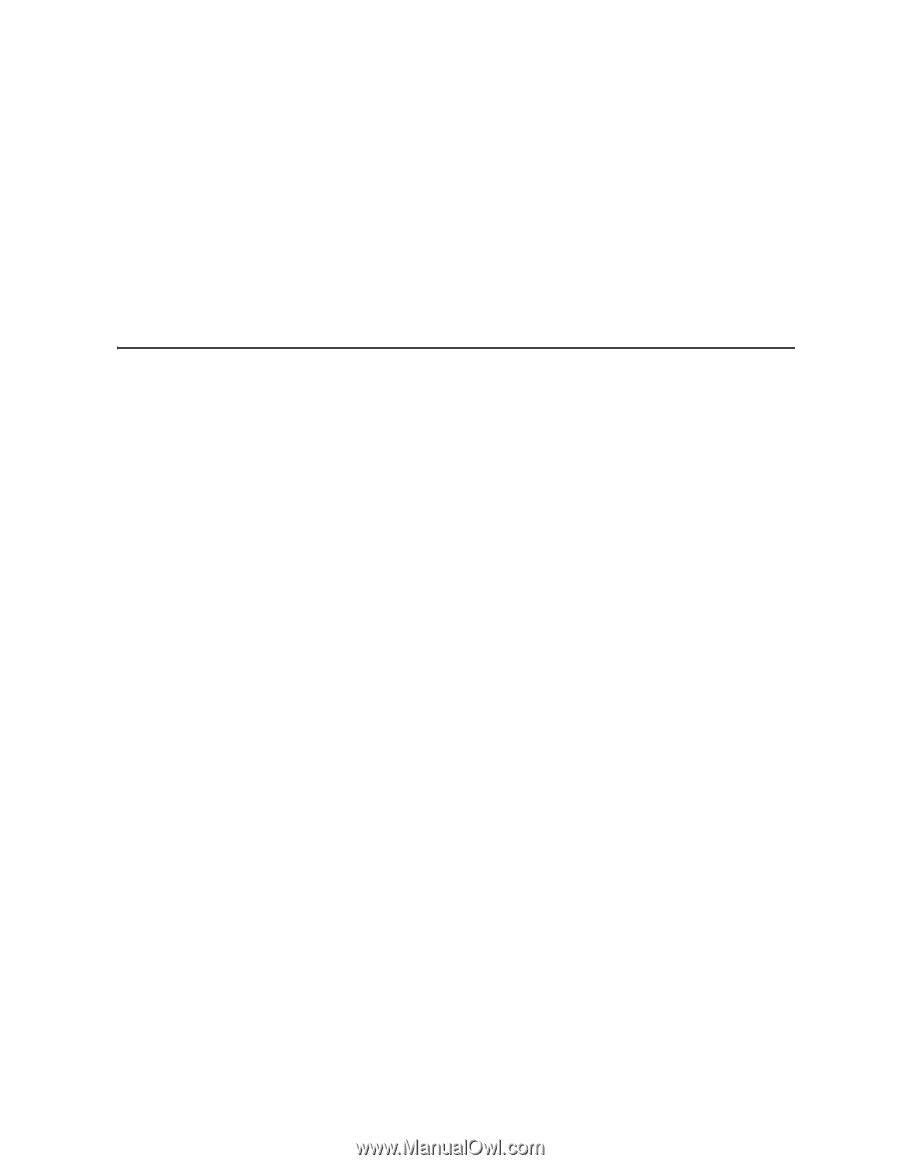
Intel
®
Server System SR1530CL /
SR1530HCL / SR1530HCLS and Intel
®
Server System SR1530CLR /
SR1530HCLR / SR1530HCLSR User
Guide
A Guide for Technically Qualified Assemblers of Intel® Identified Subassemblies/Products
Intel Order Number D68456-00
5