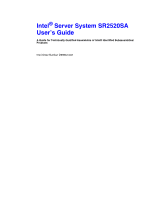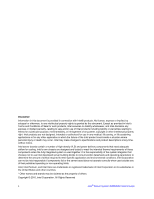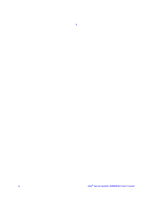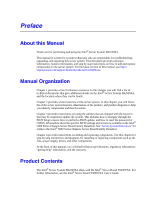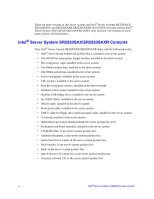Intel SR2520SAXR User Guide
Intel SR2520SAXR - Server System - 0 MB RAM Manual
 |
UPC - 735858197335
View all Intel SR2520SAXR manuals
Add to My Manuals
Save this manual to your list of manuals |
Intel SR2520SAXR manual content summary:
- Intel SR2520SAXR | User Guide - Page 1
Intel® Server System SR2520SA User's Guide A Guide for Technically Qualified Assemblers of Intel® Identified Subassemblies/ Products Intel Order Number D69842-003 - Intel SR2520SAXR | User Guide - Page 2
. Intel server boards contain a number of high-density VLSI and power delivery components that need adequate airflow for cooling. Intel's operating or non-operating limits. Intel, Intel Pentium, and Intel Xeon are trademarks or registered trademarks of Intel Corporation or its subsidiaries in the - Intel SR2520SAXR | User Guide - Page 3
Intel® Server System SR2520SA User's Guide iii - Intel SR2520SAXR | User Guide - Page 4
§ iv Intel® Server System SR2520SA User's Guide - Intel SR2520SAXR | User Guide - Page 5
instructions and diagrams for installing or replacing components such as the fans, power supply, drives, and other components. At the back of this manual, you will find technical specifications, regulatory information, "getting help" information, and the warranty. Product Contents The Intel® Server - Intel SR2520SAXR | User Guide - Page 6
System SR2520SAX/SR2520SAXR ships with the following items: • Intel® Server Board S5000VSA (SATA SKU), installed in the server system • One 600 W hot-swap power supply module, installed in the server system • Hot-swap power cage, installed in the server system • Two 80mm system fans, installed - Intel SR2520SAXR | User Guide - Page 7
Intel® Server Board S5000VSA (SAS SKU), installed in the server system • One 600 W hot-swap power supply module, installed in the server system • Hot-swap power document, in the server system product box • Quick Start User's Guide, in the server system product box • Rack handles, in the server system - Intel SR2520SAXR | User Guide - Page 8
Intel® Server System SR2520SAF/SR2520SAFR Contents Your Intel® Server System SR2520SAF/SR2520SAFR ships with the following items: • Intel® Server Board S5000VSA (4 DIMM SKU), installed in the server system • One 600 W fixed power supply box • Quick Start User's Guide, in the server system product box - Intel SR2520SAXR | User Guide - Page 9
in this document before performing any of the instructions. See also Intel Server Boards and Server Chassis Safety Information on the Intel® Server Deployment Toolkit 2.0 CD and/or at http://support.intel.com/support/ motherboards/server/sb/cs-010770.htm. Wichtige Sicherheitshinweise Lesen - Intel SR2520SAXR | User Guide - Page 10
http://support.intel.com/support/motherboards/server/sb/CS-010770.htm 上的 Intel Server Boards and Server Chassis Safety Information(《Intel x Intel® Server System SR2520SA User's Guide - Intel SR2520SAXR | User Guide - Page 11
guide or any other resource as a reference, pay close attention to the safety instructions. You must adhere to the assembly instructions in this guide wide sides can damage the contacts inside the jumper, causing intermittent problems with the function controlled by that jumper. Take care to grip - Intel SR2520SAXR | User Guide - Page 12
xii Intel® Server System SR2520SA User's Guide - Intel SR2520SAXR | User Guide - Page 13
Manual ...v Manual Organization ...v Product Contents ...v Intel® Server System SR2520SAX Contents vi Intel® Server System SR2520SAXS Contents vii Intel® Server System SR2520SAF Contents viii Safety Information ...ix Important Safety Instructions ...21 Tools and Supplies Needed 21 System - Intel SR2520SAXR | User Guide - Page 14
50 Removing the Server Board 51 Replacing the Backup Battery 52 Replacing the Redundant Power Supply (SR2520SAX/SR2520SAXS and SR2520SAXR/ SR2520SAXSR) ...54 Replacing the Fixed Power Supply (SR2520SAF/SR2520SAFR 55 Replacing the Front Panel Board 57 Replacing a System Fan ...60 Installing and - Intel SR2520SAXR | User Guide - Page 15
Reference 71 Cable Routing (SR2520SAX/SR2520SAXS and SR2520SAXR/SR2520SAXSR 71 Cable Routing (SR2520SAF/SR2520SAFR 72 600W Single Power Supply Input Voltages 73 600W Single Power Supply Output Voltages 73 System Environmental Specifications 74 Appendix B: LED Decoder (SR2520SAX /SR2520SAXS - Intel SR2520SAXR | User Guide - Page 16
Specific Problems and Corrective Actions 99 Power Light Does Not Information ...106 BIOS POST Beep Codes 106 Appendix G: Installation/Assembly Safety Instructions 107 English ...107 Deutsch ...109 Français ...111 Español ...113 und Elektrizität 126 xvi Intel® Server System SR2520SA User's Guide - Intel SR2520SAXR | User Guide - Page 17
cable de alimentación 137 Advertencias el acceso al sistema 138 Advertencias sobre el montaje en bastidor 139 Descarga electrostática (ESD 139 Otros riesgos ...140 Intel® Server System SR2520SA User's Guide xvii - Intel SR2520SAXR | User Guide - Page 18
xviii Intel® Server System SR2520SA User's Guide - Intel SR2520SAXR | User Guide - Page 19
Jumper 10 Figure 6. Recovery Jumpers 11 Figure 7. Light Guided Diagnostic LEDs (SR2520SAX/SR2520SAXS and SR2520SAXR/ SR2520SAXSR)...12 Figure 8. Intel® Server System SR2520SAF/SR2520SAFR Back Panel Connectors 13 Figure 9. Intel® Server System SR2520SAX/SR2520SAXS and SR2520SAXR/SR2520SAXSR Back - Intel SR2520SAXR | User Guide - Page 20
Removing Power Supply Module from the Server System (SR2520SAF/ SR2520SAFR) ...56 Figure 45. Installing Power Supply Module into the Server System (SR2520SAF/SR2520SAFR) 57 SR2520SAXR/SR2520SAXSR) 71 Figure 59. Cable Routing (SR2520SAF/SR2520SAFR 72 xx Intel® Server System SR2520SA User's Guide - Intel SR2520SAXR | User Guide - Page 21
References 1 Table 2. Intel® Server System SR2520SA Feature Summary 4 Table 3. NIC LED Descriptions 14 Table 4. Setup Menu Key Use 66 Table 5. Power Supply Output Capability 73 Table LED Information ...106 Table 12. POST Error Beep Codes 106 Intel® Server System SR2520SA User's Guide xxi - Intel SR2520SAXR | User Guide - Page 22
xxii Intel® Server System SR2520SA User's Guide - Intel SR2520SAXR | User Guide - Page 23
box A link to the SMaRT Tool is available under "Other Resources" at the right side of the screen at http://support.intel.com/support/motherboards/server/s5000vsa/ Spares and Configuration Guide Found: available from your Intel field representative or on the Server Configurator Tool at http://indigo - Intel SR2520SAXR | User Guide - Page 24
Systems List Found at: http://support.intel.com/support/motherboards/server/s5000vsa/ Power Budget Tool Found at: http://support.intel.com/support/motherboards/server/s5000vsa/ Intel® System Management Software Found at: http://support.intel.com/support/motherboards/server/sysmgmt/ index.htm - Intel SR2520SAXR | User Guide - Page 25
illustrations of the product, a list of the server system features, and diagrams showing the location of important components and connections on the server system. Figure 1. Intel® Server System SR2520SA AF001439 - Intel SR2520SAXR | User Guide - Page 26
Quad-Core Intel® Xeon® processors. Product codes SR2520SAFR, SR2520SAXR, and SR2520SAXSR only. • SR2520SAX/SR2520SAXS and SR2520SAXR/ SR2520SAXSR: Eight DIMM sockets supporting stacked 533/ 667 MHz compliant FBDIMM memory (up to 16 GB of total system memory) • SR2520SAF/SR2520SAFR: Four DIMM - Intel SR2520SAXR | User Guide - Page 27
Intel® Server System SR2520SA • Slimline bay for IDE optical drive • PCI riser card bracket • Standard control panel With standard control panel: • NIC1 Activity • NIC2 Activity • Power / Sleep • System Status • System Identification • Hard Drive Activity Intel® Server System SR2520SA User's Guide - Intel SR2520SAXR | User Guide - Page 28
Description • Single 600 W power supply module (SR2520SAF) • Redundant 600 W power supply modules (SR2520SAX/ SR2520SAXS and SR2520SAXR/SR2520SAXSR) • Three system cooling fans • Two non-redundant fans in power supply Intel® System Management Software 6 Intel® Server System SR2520SA User's Guide - Intel SR2520SAXR | User Guide - Page 29
Supplies F. Hot-Swap Power Cage G. Front Panel H. Control Panel (standard control panel shown) I. Optical Drive Bay J. Slimline Floppy Drive K. Hard Drive Bays (drives not included) Figure 2. ChassisComponents (SR2520SAX/SR2520SAXS and SR2520SAXR/SR2520SAXSR) Intel® Server System SR2520SA User - Intel SR2520SAXR | User Guide - Page 30
E. Fixed Power Supply F. Power Distribution Board G. Front Panel H. Control Panel (standard control panel shown) I. Optical Drive Bay J. Slimline Floppy Drive K. Hard Drive Bays (drives not included) Figure 3. ChassisComponents (SR2520SAF/SR2520SAFR) 8 Intel® Server System SR2520SA User's Guide - Intel SR2520SAXR | User Guide - Page 31
O. Processor 1 Socket R. Processor Fan 1 Header U. Processor Power Connector X. IDE Connector AA. SAS SGPIO (SR2520SAX/ SR2520SAXS and SR2520SAXR/SR2520SAXSR only) DD. System Fan 2 GG. USB 4-5 JJ. SATA 2/SAS 0 Connector MM. SATA 5/SAS 3 Connector Intel® Server System SR2520SA User's Guide 9 - Intel SR2520SAXR | User Guide - Page 32
should be jumpered on 2-3 for normal operation. Figure 5. BIOS Select Jumper CMOS CLR PASSWORD CLR Default Default 2 2 CLEAR CLEAR 3 CMOS 3 PASSWORD J1J1 J1J2 AF000187 10 Intel® Server System SR2520SA User's Guide - Intel SR2520SAXR | User Guide - Page 33
1-2 for normal operation. If pins 2-3 are jumpered, BMC Force Update Mode is enabled. These pins should be jumpered on 1-2 for normal operation. Figure 6. Recovery Jumpers Intel® Server System SR2520SA User's Guide 11 - Intel SR2520SAXR | User Guide - Page 34
ID LED, the status LED, and the 5V standby LED, the LEDs turn on (amber) only if a failure occurs. A C B D E F G I J K LMNO P H Y Q R S XW V U T AF000188 Figure 7. Light Guided Diagnostic LEDs (SR2520SAX/SR2520SAXS and SR2520SAXR/SR2520SAXSR) 12 Intel® Server System SR2520SA User - Intel SR2520SAXR | User Guide - Page 35
Slots G. USB Ports H. Video I. Diagnostic LEDs Figure 8. Intel® Server System SR2520SAF/SR2520SAFR Back Panel Connectors AB CD E F G H K J I AF001441 A. Power Supply 1 Receptacle B. Power Supply 1 Module C. Power Supply 2 Receptacle D. Power Supply 2 Module E. Mouse/Keyboard F. Serial Port - Intel SR2520SAXR | User Guide - Page 36
Backplane The Intel® Server System SR2520SAX/SR2520SAXS and SR2520SAXR/ SR2520SAXSR supports a backplane. The backplane provides the platform support for peripheral Note: The Intel® Server System SR2520SAX/SR2520SAXR ships with a passive backplane with 6 SATA cables installed. The Intel® Server - Intel SR2520SAXR | User Guide - Page 37
information on configuring RAID, see the RAID Software Guide that is included on the Intel® Server Deployment Toolkit 2.0 CD. SATA The Intel® Server Systems SR2520SAF/SR2520SAFR and SR2520SAX/SR2520SAXR provide an embedded SATA controller that supports both 1.5 and 3.0 Gbps data transfer rates. The - Intel SR2520SAXR | User Guide - Page 38
supports eight physical drives and eight logical arrays. The SAS controller (in native mode) supports BIOS Setup utility, Intel® Embedded Server RAID RAID support is or two Intel® RAID Intel® RAID Web Console 2 management utility. Both SAS and SATA controllers support the Intel® RAID Intel® - Intel SR2520SAXR | User Guide - Page 39
Activity LED Power/Sleep LED System Status LED Hard Disk Drive Activity LED USB 2.0 Port Power/Sleep Button Function the system has power applied to it. Blinking green indicates state. No light indicates the power is off / is in ACPI chassis. Powers on/off the system. Puts the system in an - Intel SR2520SAXR | User Guide - Page 40
provides a lock to secure the hard drive and optical drive area. For instructions on installing either of the front bezels, see "Installing the Front Bezel". bay (Optional; drive not included) Figure 13. Optional Peripherals (SR2520SAF/SR2520SAFR) 18 Intel® Server System SR2520SA User's Guide - Intel SR2520SAXR | User Guide - Page 41
)" or "Installing and Removing a Fixed Hard Drive (SR2520SAF/SR2520SAFR)". Note: Drives can consume up to 17 watts of power each. Drives must be specified to run at a maximum ambient temperature of 45C. Note: The Intel® Server System SR2520SA does not support all SAS or Serial ATA (SATA) hard drives - Intel SR2520SAXR | User Guide - Page 42
20 Intel® Server System SR2520SA User's Guide - Intel SR2520SAXR | User Guide - Page 43
Information" at the beginning of this manual. Tools and Supplies Needed • Phillips* (cross head) and Installing from a Rack Two Intel® rack options are available to install the Intel® Server System SR2520SA in a rack servicing. 2. Remove screws from the brackets and remove the system from the rack - Intel SR2520SAXR | User Guide - Page 44
at least one screw. If possible, attach at two places. 21. In the same manner, attach the other rail assembly to the other side. 22 Intel® Server System SR2520SA User's Guide - Intel SR2520SAXR | User Guide - Page 45
back of the system. Note: Remember to use the system LED to properly identify the system you are servicing. 2. Pull system from rack until brackets are fully extended. 3. Push in both clips on the . Depress the two safety locks (one on each side). Intel® Server System SR2520SA User's Guide 23 - Intel SR2520SAXR | User Guide - Page 46
secure the chassis and rack handles into the rack. Removing and Installing the Front Bezel The front bezel is available as optional accessories for the Intel® Server System SR2520SA. Note the orientation in the figure below - the control panel is at the right. If you are installing a bezel on your - Intel SR2520SAXR | User Guide - Page 47
Removing the Front Bezel Use the steps below if your system includes a front bezel. 1. Unlock the bezel. 2. Pull the bezel from the server system. AF001444 Figure 15. Removing the Front Bezel Intel® Server System SR2520SA User's Guide 25 - Intel SR2520SAXR | User Guide - Page 48
at the beginning of this book. See "Safety Information". 2. Turn off all peripheral devices connected to the server. Turn off the server. 3. Disconnect the AC power cord(s). 26 Intel® Server System SR2520SA User's Guide - Intel SR2520SAXR | User Guide - Page 49
clicks into place (see letter "A"). 3. Insert the screws at the three locations in the top cover (see letter "B"). 4. Reconnect all peripheral devices and the AC power cord(s). Intel® Server System SR2520SA User's Guide 27 - Intel SR2520SAXR | User Guide - Page 50
". 2. Power down the server and unplug all peripheral devices and the AC power cable. 3. Remove the server system cover. For instructions, see "Removing the System Cover". 4. Lift the processor air duct from its location over the two processor sockets. 28 Intel® Server System SR2520SA User's Guide - Intel SR2520SAXR | User Guide - Page 51
AF001447 Figure 19. Removing the Processor Air Duct Intel® Server System SR2520SA User's Guide 29 - Intel SR2520SAXR | User Guide - Page 52
may be near or under the air duct. AF001448 Figure 20. Installing the Processor Air Duct 5. Install the server system cover. For instructions, see "Installing the System Cover". 6. Plug all peripheral devices and the AC power cable(s) into the server. 30 Intel® Server System SR2520SA User's Guide - Intel SR2520SAXR | User Guide - Page 53
D2 starting from the center of the board. See "Memory" for a discussion of the memory requirements and options. See "Server System References" for a link to the list of tested DIMMs. Note: The Intel® Server System SR2520SAF/SR2520SAFR only has four DIMM sockets. Installing DIMMs To install DIMMs - Intel SR2520SAXR | User Guide - Page 54
B1 Socket DIMM B2 Socket DIMM B3 Socket DIMM B4 Socket D A C B Figure 21. Installing the Memory AF000174 6. Make sure the clips at either end of the DIMM socket(s) are pushed outward to the open in place (see letter "D" in the figure above). 32 Intel® Server System SR2520SA User's Guide - Intel SR2520SAXR | User Guide - Page 55
To install a processor, follow these instructions: 1. Observe the safety and ESD precautions in "Safety Information". 2. Turn off all peripheral devices connected to the server. Turn off the server. 3. Disconnect the AC power cord(s) from the server. Intel® Server System SR2520SA User's Guide 33 - Intel SR2520SAXR | User Guide - Page 56
instructions, see "Removing the System Cover". 5. Remove the processor air duct. For instructions, see "Removing the Processor Air Duct". 6. Remove the heat sink, if installed. 7. Locate the processor the alignment marks on the processor and the socket, and insert the processor into the socket. Note - Intel SR2520SAXR | User Guide - Page 57
the processor. 2. Loosely screw in the captive screws on the heat sink corners in a diagonal manner. Do no fully tighten one screw before tightening another. 3. Gradually and equally tighten each captive screw until each is firmly tightened. Intel® Server System SR2520SA User's Guide 35 - Intel SR2520SAXR | User Guide - Page 58
the Heat Sink (2U Passive Heat Sink Shown) 4. Reinstall and reconnect any parts you removed or disconnected to reach the processor sockets. 5. Replace the system's cover and reconnect the AC power cord(s). For instructions on installing the system's cover, see "Installing the System Cover". Removing - Intel SR2520SAXR | User Guide - Page 59
/ SR2520SAXSR) 1. Remove the front bezel if it is installed. For instructions, see "Removing the Front Bezel". 2. Open the green latch at the front of the hard drive carrier. 3. Pull out on the black lever and slide the carrier from the server system. Intel® Server System SR2520SA User's Guide 37 - Intel SR2520SAXR | User Guide - Page 60
Figure 26. Removing Hot-swap Disk Carrier from the Server System (SR2520SAX/SR2520SAXS and SR2520SAXR/SR2520SAXSR) 38 Intel® Server System SR2520SA User's Guide - Intel SR2520SAXR | User Guide - Page 61
antistatic surface. 6. Set any jumpers and/or switches on the drive according to the drive manufacturer's instructions. 7. With the drive circuit-side down, position the connector end of the drive so that it place (see letter "B" in the figure below). Intel® Server System SR2520SA User's Guide 39 - Intel SR2520SAXR | User Guide - Page 62
Install the server system cover. For instructions, see "Installing the System Cover". 12. (Optional) Install the front bezel. For instructions, see "Installing the Front Bezel". 13. Plug all peripheral devices and the AC power cable(s) into the server. 40 Intel® Server System SR2520SA User's Guide - Intel SR2520SAXR | User Guide - Page 63
bezel. For instructions, see "Installing the Front Bezel". 11. Plug all peripheral devices and the AC power cable(s) into the server. Installing and Removing a Fixed Hard Drive (SR2520SAF/SR2520SAFR) Up to six fixed SATA drives can be installed. Note: The server system does not support all hard - Intel SR2520SAXR | User Guide - Page 64
Figure 29. Installing Fixed Hard Drive(s) into the Server System (SR2520SAF/SR2520SAFR) 6. Install the server system cover. For instructions, see "Installing the System Cover". 7. Plug all peripheral devices and the AC power cable(s) into the server. 42 Intel® Server System SR2520SA User's Guide - Intel SR2520SAXR | User Guide - Page 65
30. Removing Fixed Hard Drive(s) from the Server System (SR2520SAF/SR2520SAFR) 4. Insert the screws that held the drive in the instructions, see "Installing the System Cover". 7. Plug all peripheral devices and the AC power cable(s) into the server. Intel® Server System SR2520SA User's Guide - Intel SR2520SAXR | User Guide - Page 66
"Safety Information". 2. Power down the server and unplug all peripheral devices and the AC power cable(s). 3. Remove the front bezel if it is installed. For instructions, see "Removing the Front Figure 31. Removing Drive Bracket from the Server System 44 Intel® Server System SR2520SA User's Guide - Intel SR2520SAXR | User Guide - Page 67
forward into place (see letter "A" in the figure below). 10. Secure the drive bracket into place with four screws (see letter "B" in the figure below). Intel® Server System SR2520SA User's Guide 45 - Intel SR2520SAXR | User Guide - Page 68
panel. For instructions, see "Replacing the Front Panel Board". 6. Remove the four screws holding the drive bracket to the server system (see letter "A" in the figure below), and remove the bracket from the system (see letter "B" in the figure below). 46 Intel® Server System SR2520SA User's Guide - Intel SR2520SAXR | User Guide - Page 69
the server system cover. For instructions, see "Installing the System Cover". 10. (Optional) Install the front bezel. For instructions, see "Installing the Front Bezel". 11. Plug all peripheral devices and the AC power cable(s) into the server. + Intel® Server System SR2520SA User's Guide 47 - Intel SR2520SAXR | User Guide - Page 70
AC power cable(s). 3. Remove the server system cover. For instructions, see "Removing the System Cover". 4. Remove the processor air duct. For instructions, see "Removing the Processor Air that all empty add-in card slots have filler panels installed. 48 Intel® Server System SR2520SA User's Guide - Intel SR2520SAXR | User Guide - Page 71
the processor air duct. For instructions, see "Installing the Processor Air Duct". 8. Install the server system cover. For instructions, see "Installing the System Cover". 9. Plug all peripheral devices and the AC power cable(s) into the server. Intel® Server System SR2520SA User's Guide 49 - Intel SR2520SAXR | User Guide - Page 72
the server and unplug all peripheral devices and the AC power cable(s). 3. Remove the server system cover. For instructions, see "Removing the System Cover". 4. Remove the processor air duct. For instructions, see "Removing the Processor Air Duct". 5. Place the server board into the server system - Intel SR2520SAXR | User Guide - Page 73
air duct. For instructions, see "Removing the Processor Air Duct". 5. Remove the eight screws from the server board (see letter "A") and lift the server board from the server system (see letter "B"). A B AF001468 Figure 40. Removing the Server Board Intel® Server System SR2520SA User's Guide 51 - Intel SR2520SAXR | User Guide - Page 74
processor air duct. For instructions, see "Installing the Processor Air Duct". 8. Install the server system cover. For instructions, see "Installing the System Cover". 9. Plug all peripheral devices and the AC power valmistajan ohjeiden mukaisesti. 52 Intel® Server System SR2520SA User's Guide - Intel SR2520SAXR | User Guide - Page 75
3. Disconnect the AC power cord(s) from the server. 4. Remove the server's cover and locate the battery. See the documentation that came with your server chassis for instructions on removing the server to restore the configuration settings to the RTC. Intel® Server System SR2520SA User's Guide 53 - Intel SR2520SAXR | User Guide - Page 76
(see letter "A") and remove the power supply by sliding it out of the system (see letter "B") as shown in the figure below. A B AF001455 Figure 42. Removing Power Supply Module from the Server System (SR2520SAX/SR2520SAXS and SR2520SAXR/SR2520SAXSR) 54 Intel® Server System SR2520SA User's Guide - Intel SR2520SAXR | User Guide - Page 77
cover. For instructions, see "Installing the System Cover". 7. Plug all peripheral devices and the AC power cable(s) into the server. Replacing the Fixed Power Supply (SR2520SAF/ SR2520SAFR) Caution: The power supply is not hot-swappable. Before removing or replacing the power supply, you must - Intel SR2520SAXR | User Guide - Page 78
B A D C AF001667 Figure 44. Removing Power Supply Module from the Server System (SR2520SAF/SR2520SAFR) 7. Slide the replacement power supply into the chassis (see letter "A" in the figure below). 8. Make sure the power supply is seated behind the chassis tab (see letter "B" in the figure below). 9. - Intel SR2520SAXR | User Guide - Page 79
C D A B AF001668 Figure 45. Installing Power Supply Module into the Server System (SR2520SAF/SR2520SAFR) 10. Install the server system cover. For instructions, see "Installing the System Cover". 11. Plug all peripheral devices and the AC power cable(s) into the server (see letter "D" in the - Intel SR2520SAXR | User Guide - Page 80
4. Remove the server system cover. For instructions, see "Removing the System Cover". 5. Remove the screw holding the front panel board in place (see letter panel board. B A AF001660 Figure 47. Removing the Light Pipes from the Front Panel Board 58 Intel® Server System SR2520SA User's Guide - Intel SR2520SAXR | User Guide - Page 81
Install the server system cover. For instructions, see "Installing the System Cover". 12. (Optional) Install the front bezel. For instructions, see "Installing the Front Bezel". 13. Plug all peripheral devices and the AC power cable(s) into the server. Intel® Server System SR2520SA User's Guide 59 - Intel SR2520SAXR | User Guide - Page 82
or wall outlet. Note: The fans that are integrated into the power supply cannot be replaced separately. If one of the fans in the power supply fails, the power supply must be replaced. The system fans at the front of the Intel® Server System SR2520SA can be individually replaced if one of them - Intel SR2520SAXR | User Guide - Page 83
secure the module with four screws as shown (see letter "B"). 10. Connect the fan cables to the server board (see letter "C" in the figure below). Intel® Server System SR2520SA User's Guide 61 - Intel SR2520SAXR | User Guide - Page 84
all peripheral devices and the AC power cable(s). 3. Align the rack handle with the two holes on the side of the server system as shown in the figure below. 4. Attach the rack handle to the server system with two screws as shown in the figure below. 62 Intel® Server System SR2520SA User's Guide - Intel SR2520SAXR | User Guide - Page 85
AC power cable(s). 3. Remove the front bezel if it is installed. For instructions, see "Removing the Front Bezel". 4. Remove the two screws holding the rack handle in place, and remove the rack handle from the server system as shown in the figure below. Intel® Server System SR2520SA User's Guide - Intel SR2520SAXR | User Guide - Page 86
AF001459 Figure 55. Removing the Rack Handle 5. Plug all peripheral devices and the AC power cable(s) into the server. 64 Intel® Server System SR2520SA User's Guide - Intel SR2520SAXR | User Guide - Page 87
References" for a link to the Intel® 5000 Series Chipsets Server Board Family (enabled). In the two conditions listed above, during the Power On Self Test (POST), you will see this prompt: Press Setup, you might need to clear the CMOS memory. For instructions on clearing the CMOS, see "Clearing the - Intel SR2520SAXR | User Guide - Page 88
if the key is pressed, the user is returned to where they were before was pressed without affecting any existing field values. 66 Intel® Server System SR2520SA User's Guide - Intel SR2520SAXR | User Guide - Page 89
BIOS The upgrade utility allows you to upgrade the BIOS in flash memory. The code and data in the upgrade file include the following process may need to be followed to return the system to service. See "Server System References" for a link to necessary Intel® Server System SR2520SA User's Guide 67 - Intel SR2520SAXR | User Guide - Page 90
to the update software. Note: Review the instructions and release notes that are provided in the upgrade. Caution: Do not power down the system during the BIOS update encounter a CMOS Checksum error or other problem after reboot. If this happens, shut Intel® Server System SR2520SA User's Guide - Intel SR2520SAXR | User Guide - Page 91
Close the server chassis. 7. Reconnect the AC power and power up the server. 8. The password is now to reset the configuration RAM. 1. Power down the system and disconnect the AC power. 2. Open the server. 3. Move 7. Reconnect the AC power and power up the system. 8. The CMOS is now cleared - Intel SR2520SAXR | User Guide - Page 92
70 Intel® Server System SR2520SA User's Guide - Intel SR2520SAXR | User Guide - Page 93
figures below to determine the correct cable routing. C B A A C CPU 2 B CPU 1 F H I J E D G J Q MLK N I PG H O G E D F A Server Board B Power Supply #1 C Power Supply #2 D Power Distribution Module E System Fans F Front Panel Board G Floppy Disk Drive H Optical Drive I Hard Disk - Intel SR2520SAXR | User Guide - Page 94
CPU 1 J PON G R D Q E B G E D F A Server Board B Power Supply C System Fans D Optical Drive E Floppy Disk Drive F Front Panel Board G Hard Disk Drive 5 Q USB Floppy R Hard Drive Power Figure 59. Cable Routing (SR2520SAF/SR2520SAFR) AF001664 72 Intel® Server System SR2520SA User's Guide - Intel SR2520SAXR | User Guide - Page 95
6.0 A 20 A 2.0 A Maximum Current Warning: Do not exceed a combined power output of 90 Watts for the +5 V and +3.3 V outputs. Exceeding a combined 90 Watts will overload the power subsystem and may cause the power supplies to overheat and malfunction. Intel® Server System SR2520SA User's Guide 73 - Intel SR2520SAXR | User Guide - Page 96
of 10,000 ft. 90% relative humidity (non-condensing) at 30 °C. 2.0 g, 11 msec, 1/2 sine Operational after an 18" free fall. 7 Bels in sound power for a typical office ambient temperature (65-75 °F). Your selection of peripherals may change the noise level. Tested to 15 kilovolts (kV); no component - Intel SR2520SAXR | User Guide - Page 97
, BIOS will display the given POST code to the POST Code Diagnostic LEDs found on the back edge of the server board. To assist in troubleshooting a system hang during the POST process, the Diagnostic LEDs can be used to identify the last POST process to be executed. Each POST code will - Intel SR2520SAXR | User Guide - Page 98
0x11h 0x12h 0x13h Chipset 0x21h Memory 0x22h OFF OFF OFF OFF OFF 0x23h 0x24h OFF OFF 0x25h OFF 0x26h 0x27h 0x28h OFF OFF G OFF OFF R OFF OFF A OFF G R OFF G A Power-on initialization of the host processor (bootstrap processor) Host processor cache initialization (including AP) Starting - Intel SR2520SAXR | User Guide - Page 99
(VGA) Resetting the console controller Disabling the console controller Enabling the console controller Resetting the keyboard Disabling the keyboard Detecting the presence of the keyboard Intel® Server System SR2520SA User's Guide 77 - Intel SR2520SAXR | User Guide - Page 100
the keyboard R G OFF R Clearing keyboard input buffer R G OFF A Instructing keyboard controller to run Self Test (PS2 only) Mouse (PS2 or USB) 0x98h A R OFF R Trying boot device selection A R OFF A Trying boot device selection 78 Intel® Server System SR2520SA User's Guide - Intel SR2520SAXR | User Guide - Page 101
memory found, configured, and installed correctly R R R G Reserved for initialization module use (PEIM) R R A G Reserved for initialization module use (PEIM) Driver R R R Operating system has requested EFI to close boot services (ExitBootServices ( ) has been called) A R R A - Intel SR2520SAXR | User Guide - Page 102
initiated by software (corrupt flash) OFF G R R Loading crisis recovery capsule OFF G R A Handing off control to the crisis recovery capsule G G A A Unable to complete crisis recovery. 80 Intel® Server System SR2520SA User's Guide - Intel SR2520SAXR | User Guide - Page 103
Server Issue Report Form. A form is provided on the Internet. For the fastest service, please submit your form via the Internet. For an updated support contact list, see http://www.intel.com/support/9089.htm/ U.S. and Canada 916-377-7000 Europe Belgium ..... 02 714 3182 Denmark ... 38 487077 Finland - Intel SR2520SAXR | User Guide - Page 104
8 621 33104691 (not toll-free) Hong Kong 852 2 844 4456 India........... 0006517 2 68303634 (manual toll-free. You need an IDD-equipped telephone) Indonesia ... 803 65 7249 Korea ......... 822 767 2595 at 800 225 288. Once connected, dial 800 843 4481 82 Intel® Server System SR2520SA User's Guide - Intel SR2520SAXR | User Guide - Page 105
0114 Peru 001 916 377 0114 Uruguay..... 001 916 377 0114 Venezuela... Contact AT&T USA at 0 800 2255 288. Once connected, dial 800 843 4481 Intel® Server System SR2520SA User's Guide 83 - Intel SR2520SAXR | User Guide - Page 106
84 Intel® Server System SR2520SA User's Guide - Intel SR2520SAXR | User Guide - Page 107
to the assembly instructions in this guide to ensure and computer integration, make sure that the server system, power supply, and other modules have passed EMC testing using a compliance testing. For more information, please contact your local Intel representative. This is an FCC Class A device. - Intel SR2520SAXR | User Guide - Page 108
Emissions (Russia) • GOST R 50628-95 Immunity (Russia) • Belarus License (Belarus) • Ukraine License (Ukraine) • RRL MIC Notice No. 1997-41 (EMC) & 1997-42 (EMI) (Korea) 86 Intel® Server System SR2520SA User's Guide - Intel SR2520SAXR | User Guide - Page 109
(Argentina) • Ecology Declaration (International) Product Regulatory Compliance Markings This Intel® server system product is provided with the following regulatory marks. Table Mark Europe FCC Marking (Class A) USA EMC Marking (Class A) Canada Intel® Server System SR2520SA User's Guide 87 - Intel SR2520SAXR | User Guide - Page 110
Table 9. Product Regulatory Compliance Markings Regulatory Compliance Region Marking C-Tick Mark Australia / New Zealand VCCI Marking (Class A) Japan BSMI Certification Number & Class A Warning Taiwan GOST R Marking RRL MIC Mark Russia Korea 88 Intel® Server System SR2520SA User's Guide - Intel SR2520SAXR | User Guide - Page 111
related to the EMC performance of this product, contact: Intel Corporation 5200 N.E. Elam Young Parkway Hillsboro, OR 97124-6497 if not installed and used in accordance with the instructions, may cause harmful interference to radio communications. However Intel® Server System SR2520SA User's Guide 89 - Intel SR2520SAXR | User Guide - Page 112
. If this is used near a radio or television receiver in a domestic environment, it may cause radio interference. Install and use the equipment according to the instruction manual. BSMI (Taiwan) The BSMI Certification Marking and EMC warning is located on the outside rear area of the product. 90 - Intel SR2520SAXR | User Guide - Page 113
If you do not have access to Intel's Web address, please contact your local Intel representative. • Server Chassis: (base chassis is provided with power supply and fans) - UL listed. • Server board: you must use an Intel server board - UL recognized. Intel® Server System SR2520SA User's Guide 91 - Intel SR2520SAXR | User Guide - Page 114
configuration is not to exceed the maximum loading conditions of the power supply. Restriction of Hazardous Substances (RoHS) Compliance Intel has a system in place to restrict the use of banned substances about product recycling and / or take-back. 92 Intel® Server System SR2520SA User's Guide - Intel SR2520SAXR | User Guide - Page 115
Product by means of hardware and/or software; OR • REPLACE the Product with another Product; OR • REFUND the then-current value of the Product if Intel is unable to repair or replace the Product. If such Product is defective, transportation charges for the return of Product to buyer within the USA - Intel SR2520SAXR | User Guide - Page 116
causes, including accident, problems with electrical power, usage not in accordance with product instructions, misuse, neglect, alteration Service To obtain warranty service for this Product, you may contact Intel or your authorized distributor. 94 Intel® Server System SR2520SA User's Guide - Intel SR2520SAXR | User Guide - Page 117
for the product, please go to the following Web site to obtain instructions: http://support.intel.com/support/ motherboards/draform.htm • In Europe and in Asia Contact your original authorized distributor for warranty service. Any replacement Product is warranted under this written warranty and is - Intel SR2520SAXR | User Guide - Page 118
96 Intel® Server System SR2520SA User's Guide - Intel SR2520SAXR | User Guide - Page 119
in your system, such as video drivers, network drivers, and SATA drivers. Intel provides a package called the "Platform Confidence Test" that may help with your diagnostics. See "Server System References" for a link to this software. If you are unable to resolve your server problems on your own, see - Intel SR2520SAXR | User Guide - Page 120
"Problems with Newly Installed Application Software". First Steps Checklist • Is AC power available at the wall outlet? • Are the power supplies plugged in? Check the AC cable(s) on the back of the chassis and at the AC source. • Are all cables correctly connected and secured? • Are the processors - Intel SR2520SAXR | User Guide - Page 121
their maximum ranges (see the documentation supplied with your video display monitor). 4. Problems and Corrective Actions This section provides possible solutions for these specific problems: • Power light does not light. • No characters appear on screen. Intel® Server System SR2520SA User's Guide - Intel SR2520SAXR | User Guide - Page 122
ATX power supplies have a power switch on the back of the power supply, next to the fan. If your system has one, is it turned on? • Remove all add-in cards and see if the system boots. If successful, add the cards back in one at a time with a reboot between each addition. • Make sure the memory - Intel SR2520SAXR | User Guide - Page 123
memory DIMMs have been populated according to the system requirements. • Remove the memory DIMMs and re-seat them. • Make sure the processor(s) comply with the system requirements. • Make sure the processor useful for your service representative. 5. power Intel® Server System SR2520SA User's Guide 101 - Intel SR2520SAXR | User Guide - Page 124
both the control panel board and to the server board? • Are the power supply cables properly connected to the server board? • Are there any shorted wires caused by pinched-cables or connector at the system back panel. • Try a different network cable. 102 Intel® Server System SR2520SA User's Guide - Intel SR2520SAXR | User Guide - Page 125
supports shared interrupts. • Try reseating the add-in adapter. The add-in adapter stopped working without apparent cause • Reseat the adater. • Put the adapter in a different slot. • The network driver files may be corrupt or deleted. Delete and then reinstall the drivers. • Run diagnostics. Intel - Intel SR2520SAXR | User Guide - Page 126
input is incorrect), a marginal power supply, or other random component failures. • If you suspect that a transient voltage spike, power outage, or brownout might have occurred, reload the software and try running it again. Symptoms of voltage spikes 104 Intel® Server System SR2520SA User's Guide - Intel SR2520SAXR | User Guide - Page 127
drivers and chipset files. Hard Drive(s) are not Recognized Check the following: • Make sure the drive is not disabled in BIOS Setup. • Make sure the drive is connected correctly and that is plugged into the power supply be the first bootable device. Intel® Server System SR2520SA User's Guide 105 - Intel SR2520SAXR | User Guide - Page 128
LED Information The Intel® Server Board S5000PAL includes LEDs that can aid in troubleshooting your system. A table of these LEDs with a description of their use is listed below. Table 11. LED Information LED Name Power ID System Status Function Indicates system power is on or off Location Front - Intel SR2520SAXR | User Guide - Page 129
Assembly Safety Instructions English The power supply in this product contains no user-serviceable parts. Refer servicing only to qualified personnel. Do not attempt to modify or use the supplied AC power cord if it is not the exact type required. A product with more than one power supply will have - Intel SR2520SAXR | User Guide - Page 130
the equipment manufacturer. Dispose of used batteries according to manufacturer's instructions. The system is designed to operate in a typical office environment the power supply cord(s), because they serve as the product's main power disconnect. 108 Intel® Server System SR2520SA User's Guide - Intel SR2520SAXR | User Guide - Page 131
, um elektrostatische Ladungen (ESD) über blanke Metallstellen bei der Handhabung der Komponenten zu vermeiden. 6. Schalten Sie das System niemals ohne ordnungsgemäß montiertes Gehäuse ein. Intel® Server System SR2520SA User's Guide 109 - Intel SR2520SAXR | User Guide - Page 132
. Die Batterie darf nur durch denselben oder einen entsprechenden, vom Hersteller empfohlenen Batterietyp ersetzt werden. Entsorgen Sie verbrauchte Batterien den Anweisungen des Herstellers entsprechend. 110 Intel® Server System SR2520SA User's Guide - Intel SR2520SAXR | User Guide - Page 133
panneau avant n'éteint pas l'alimentation CA du système. Pour mettre le système hors tension, vous devez débrancher chaque câble d'alimentation de sa prise. Intel® Server System SR2520SA User's Guide 111 - Intel SR2520SAXR | User Guide - Page 134
a été sous tension. Faites également attention aux broches aiguës des cartes et aux bords tranchants du capot. Nous vous recommandons l'usage de gants de protection. 112 Intel® Server System SR2520SA User's Guide - Intel SR2520SAXR | User Guide - Page 135
type ou d'un type équivalent recommandé par le fabricant. Disposez des piles usées selon les instructions du fabricant. Le système a été conçu pour fonctionner dans un cadre de travail normal. alimentación de corriente alterna que tenga el producto Intel® Server System SR2520SA User's Guide 113 - Intel SR2520SAXR | User Guide - Page 136
sistema y bloquéelo para impedir que pueda accederse al mismo sin autorización. 5. Conecte todos los cables externos y los cables de alimentación CA al sistema. 114 Intel® Server System SR2520SA User's Guide - Intel SR2520SAXR | User Guide - Page 137
. Rivolgersi ad un tecnico specializzato per la riparazione dei componenti dell'alimentazione di questo prodotto. È possibile che il prodotto disponga di più fonti di alimentazione. Intel® Server System SR2520SA User's Guide 115 - Intel SR2520SAXR | User Guide - Page 138
e chiudere a chiave il lucchetto sul retro del sistema per impedire l'accesso non autorizzato al sistema. 5. Ricollegare tutti i cavi esterni e le prolunghe AC del sistema. 116 Intel® Server System SR2520SA User's Guide - Intel SR2520SAXR | User Guide - Page 139
di una presa a muro correttamente installata. • "Dotata di spazio sufficiente ad accedere ai cavi di alimentazione, i quali rappresentano il mezzo principale di scollegamento del sistema. Intel® Server System SR2520SA User's Guide 117 - Intel SR2520SAXR | User Guide - Page 140
118 Intel® Server System SR2520SA User's Guide - Intel SR2520SAXR | User Guide - Page 141
document and observe all warnings and precautions in this guide before installing or maintaining your Intel® server product. In the event of a conflict serviced only by technically qualified persons. You must adhere to the guidelines in this guide and the assembly instructions in your server manuals - Intel SR2520SAXR | User Guide - Page 142
outlet. • Provided with sufficient space to access the power supply cord(s), because they serve as the product's main power disconnect. Equipment Handling Practices Reduce the risk of for easier handling, remove any easily detachable components. 120 Intel® Server System SR2520SA User's Guide - Intel SR2520SAXR | User Guide - Page 143
AC cord is required for each system power supply. Some power supplies in Intel® servers use Neutral Pole Fusing. To avoid risk of shock use caution when working with power supplies that use Neutral Pole Fusing. The power supply in this product contains no user-serviceable parts. Do not open the - Intel SR2520SAXR | User Guide - Page 144
any non hot-plug component. • When replacing a hot-plug power supply, unplug the power cord to the power supply being replaced before removing the power supply from the server. Caution: If the server has been running, any installed processor(s) and heat sink(s) may be hot. Unless you are adding - Intel SR2520SAXR | User Guide - Page 145
to minimize airflow blockage and cooling problems. For proper cooling and airflow, the covers to the chassis according to the product instructions. Laser Peripherals or Devices Caution: To avoid risk serviceable • Return to manufacturer for servicing Intel® Server System SR2520SA User's Guide 123 - Intel SR2520SAXR | User Guide - Page 146
von Geräten. Lesen Sie diese Dokument daher sorgfältig, bevor Sie Ihr Intel® Serverprodukt installieren oder warten. Bei Widersprüchen zwischen den hier vorliegenden Angaben und auf Verbrennungsgefahr an heißen Bauteilen bzw. Oberflächen hin. 124 Intel® Server System SR2520SA User's Guide - Intel SR2520SAXR | User Guide - Page 147
Transportieren oder Anheben von Geräten. • Entfernen Sie alle Komponenten, die sich leicht abnehmen lassen, um das Gewicht zu reduzieren und die Handhabung zu erleichtern. Intel® Server System SR2520SA User's Guide 125 - Intel SR2520SAXR | User Guide - Page 148
muß über ein eigenes Netzkabel angeschlossen werden. Einige Netzteile von Intel Servern verwenden Nullleitersicherungen. Vorsicht ist geboten im Umgang mit Netzteilen, . • Netzkabel müssen an eine ordnungsgemäß geerdete Steckdose angeschlossen sein. 126 Intel® Server System SR2520SA User's Guide - Intel SR2520SAXR | User Guide - Page 149
vor, und bauen Sie das schwerste Gerät an der untersten Position im Rack ein. Ziehen Sie jeweils immer nur ein Gerät aus dem Rack heraus. Intel® Server System SR2520SA User's Guide 127 - Intel SR2520SAXR | User Guide - Page 150
führen. So bringen Sie die Abdeckung wieder an: • Vergewissern Sie sich zunächst, daß Sie keine Werkzeuge oder Teile im Gehäuse vergessen haben. 128 Intel® Server System SR2520SA User's Guide - Intel SR2520SAXR | User Guide - Page 151
securite sur le serveur Ce document s'applique aux cartes serveur Intel®, au châssis de serveur Intel® (sur pieds et sur rack) et aux périphériques techniciens qualifiés. Vous devez suivre les informations de ce guide et les instructions d'assemblage des manuels de serveur pour vérifier et maintenir - Intel SR2520SAXR | User Guide - Page 152
soleil et les radiateurs. • À l'écart des sources de vibration ou des chocs physiques. • Isolé des champs électromagnétiques importants produits par des appareils électriques. 130 Intel® Server System SR2520SA User's Guide - Intel SR2520SAXR | User Guide - Page 153
ou de supprimer un composant non connectable à chaud. Les alimentations de certains serveurs Intel sont munies de doubles fusibles pôle/neutre: veuillez observer les précautions d'usage afin d'alimentation. L'intérieur de celui-ci est soumis à des Intel® Server System SR2520SA User's Guide 131 - Intel SR2520SAXR | User Guide - Page 154
Les cordons d'alimentation doivent répondre aux critères suivants : - Le cordon d'alimentation doit supporter une intensité supérieure à celle indiquée sur le produit. - Le cordon d'alimentation doit télécommunication qui sont connectés au système. 132 Intel® Server System SR2520SA User's Guide - Intel SR2520SAXR | User Guide - Page 155
le montage en rack Le rack doit être fixé à un support inamovible pour éviter qu'il ne bascule lors de l'extension d' l'équipement. Le rack doit être installé conformément aux instructions du fabricant. Installez les équipements dans le rack en partant Intel® Server System SR2520SA User's Guide 133 - Intel SR2520SAXR | User Guide - Page 156
système. • Vérifiez que les câbles, les cartes d'extension et les autres composants sont correctement installés. • Fixez les panneaux au châssis en suivant les instructions du produit. 134 Intel® Server System SR2520SA User's Guide - Intel SR2520SAXR | User Guide - Page 157
irse a las directrices de esta guía y a las instrucciones de montaje de los manuales del servidor para asegurar y mantener el cumplimiento con las certificaciones y homologaciones existentes de los graves si no se tiene en cuenta la ADVERTENCIA. Intel® Server System SR2520SA User's Guide 135 - Intel SR2520SAXR | User Guide - Page 158
conectada a tierra. • Provista de espacio suficiente para acceder a los cables de la fuente de alimentación ya que constituyen la desconexión principal de la alimentación. 136 Intel® Server System SR2520SA User's Guide - Intel SR2520SAXR | User Guide - Page 159
conexión en funcionamiento. Algunas fuentes de alimentación de electricidad de los servidores de Intel utilizan el polo neutral del fuselaje. Para evitar riesgos de choques electricos use precaució , adquiera alguno cuyo uso esté aprobado en su país. Intel® Server System SR2520SA User's Guide 137 - Intel SR2520SAXR | User Guide - Page 160
para repararla. • Apague el servidor y desconecte todos los cables de alimentación antes de agregar o reemplazar cualquier componente que no es de conexión en funcionamiento. 138 Intel® Server System SR2520SA User's Guide - Intel SR2520SAXR | User Guide - Page 161
y otros componentes. Recomendamos que realice todos los procedimientos en una estación de trabajo protegida contra descargas electrostáticas. En caso de que no haya una Intel® Server System SR2520SA User's Guide 139 - Intel SR2520SAXR | User Guide - Page 162
dentro del sistema. • Compruebe que los cables, tarjetas adicionales y otros componentes están instalados correctamente. • Sujete las cubiertas a la carcasa siguiendo las instrucciones del producto. 140 Intel® Server System SR2520SA User's Guide - Intel SR2520SAXR | User Guide - Page 163
caja de ningún periférico o dispositivo láser • Los periféricos o dispositivos láser no pueden ser reparados por el usuario • Haga que el fabricante los repare Intel® Server System SR2520SA User's Guide 141 - Intel SR2520SAXR | User Guide - Page 164
142 Intel® Server System SR2520SA User's Guide
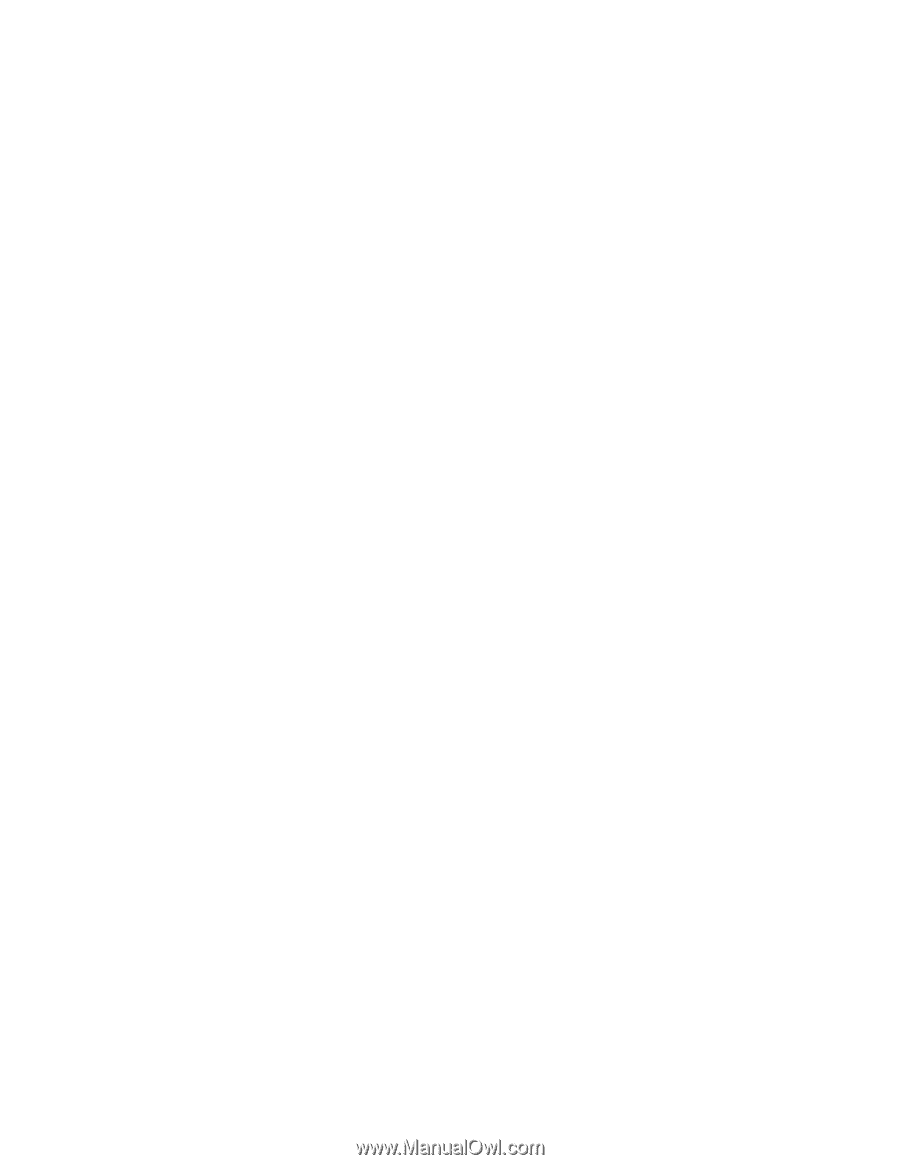
Intel
®
Server System SR2520SA
User’s Guide
A Guide for Technically Qualified Assemblers of Intel® Identified Subassemblies/
Products
Intel Order Number D69842-00
3