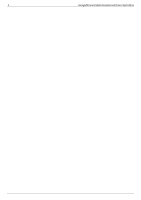Iomega 34337 User Guide
Iomega 34337 - Home Media Network Hard Drive NAS Server Manual
 |
UPC - 742709343377
View all Iomega 34337 manuals
Add to My Manuals
Save this manual to your list of manuals |
Iomega 34337 manual content summary:
- Iomega 34337 | User Guide - Page 1
Home Media Network Hard Drive User Guide D31568300 - Iomega 34337 | User Guide - Page 2
2 Iomega® Home Media Network Hard Drive Cloud Edition - Iomega 34337 | User Guide - Page 3
3 Iomega® Home Media Network Hard Drive Cloud Edition - Iomega 34337 | User Guide - Page 4
4 Iomega® Home Media Network Hard Drive Cloud Edition How to Get Help Iomega is committed to providing excellent customer support. To meet this goal, Iomega offers a variety of support options designed to meet the needs of a wide range of users. For complete information on the support options - Iomega 34337 | User Guide - Page 5
Bar (Mac). The Iomega Storage Manager will automatically scan your network and connect to available Shares. If you receive a message from your operating system's firewall alerting you of network activity, be sure to unblock communications. Mac Users: Shares on the Home Media Network Hard Drive will - Iomega 34337 | User Guide - Page 6
6 Iomega® Home Media Network Hard Drive Cloud Edition Iomega® Home Media Network Hard Drive Cloud Edition Iomega, the stylized logo, and all Iomega brand blocks are either registered trademarks or trademarks of Iomega Corporation in the United States and/or other countries. Microsoft and Windows - Iomega 34337 | User Guide - Page 7
Iomega® Home Media Network Hard Drive Cloud Edition Regulatory Information FCC (United States) The computer equipment described in this manual generates and uses radio frequency (RF) energy. If the equipment is not installed and operated in strict accordance with the manufacturer's instructions - Iomega 34337 | User Guide - Page 8
8 Iomega® Home Media Network Hard Drive Cloud Edition Safety Information Observe the following guidelines when using your Home Media Network Hard Drive: 1. Follow all instructions marked on the Home Media Network Hard Drive and in the documentation. 2. Always use the appropriate power supply - Iomega 34337 | User Guide - Page 9
About the Home Media Network Hard Drive Drive Components Front Panel Iomega® Home Media Network Hard Drive Cloud Edition Home Media Network Hard Drive is starting up or shutting down. 2. QuikTransfer Button: Initiates a QuikTransfer backup job. 3. USB Connector: Supports devices such as USB storage - Iomega 34337 | User Guide - Page 10
power cord into this connector. Default Settings IP Address: If no DHCP server is found on your network the Home Media Network Hard Drive will get a self-assigned IP address in the 169.254.x.x range. Device Name: The default name for your Home Media Network Hard Drive is 'hmnhd-XXXXXX' (where XXXXXX - Iomega 34337 | User Guide - Page 11
very simple way to configure the Home Media Network Hard Drive but can cause problems with your router's port forwarding settings. The router does not dynamically update port forwarding settings and cannot port forward to your Home Media Network Hard Drive if its IP address changes. To resolve this - Iomega 34337 | User Guide - Page 12
based on the MAC address of the device. This ensures that the Home Media Network Hard Drive will always get the same IP address and your port forwarding settings will always be correct. Static DHCP allows you to leave your Home Media Network Hard Drive in DHCP mode. See the manual that came with - Iomega 34337 | User Guide - Page 13
13 Iomega® Home Media Network Hard Drive Cloud Edition Limited Warranty Drives and Media Coverage Excluded Products and Problems Remedies Obtaining Warranty Service Limitations Coverage Iomega warrants this hardware product to be free from defects in materials and workmanship for the warranty - Iomega 34337 | User Guide - Page 14
the optional Iomega Storage Manager Software and begin using your Home Media Network Hard Drive. Your Home Media Network Hard Drive has three separate interfaces: Home Media Network Hard Drive Console configure features, manage Shares, and administer your Home Media Network Hard Drive. Refer to - Iomega 34337 | User Guide - Page 15
15 Iomega® Home Media Network Hard Drive Cloud Edition Interface Overview The user-friendly Home Media Network Hard Drive Console enables you to configure and manage your Home Media Network Hard Drive storage, attached peripheral devices, users, Shares, and media server capabilities. It also - Iomega 34337 | User Guide - Page 16
Cloud Edition Setup The Setup page opens when you first access the Home Media Network Hard Drive Console from the Home Page or the Iomega Storage Manager. On this page, you can configure some basic device features by clicking the appropriate link. The current setting of the feature displays above - Iomega 34337 | User Guide - Page 17
17 Iomega® Home Media Network Hard Drive Cloud Edition Shares Overview The Shares page displays a table that contains folders, connected drives, and any cloud storage to which your Home Media Network Hard Drive Console is connected. The Properties column displays the features that are enabled - Iomega 34337 | User Guide - Page 18
Iomega® Home Media Network Hard Drive Cloud Edition Content Viewer The Content Viewer is a graphical file browser that lets you view and manage content in the Shares on your Home Media Network Hard Drive. The Content Viewer is divided into two panes. The left pane lists the Shares on the Home - Iomega 34337 | User Guide - Page 19
other programs, such as Windows Explorer or Mac Finder, independent of the Home Media Network Hard Drive. Setting this option allows users to put additional access restrictions on individual files and folders. 3. To limit access to this Share to a specific set of users, click the and choose one or - Iomega 34337 | User Guide - Page 20
20 Iomega® Home Media Network Hard Drive Cloud Edition Deleting Shares 1. From the Home Media Network Hard Drive Console, click Shares. 2. To delete an existing Share, click to expand the Share. 3. In the Information section, click Delete to delete the Share. 4. In the - Iomega 34337 | User Guide - Page 21
21 Iomega® Home Media Network Hard Drive Cloud Edition Shares Properties The Shares page displays properties for the Share's different functions. The Properties column displays the features that are enabled for each - Iomega 34337 | User Guide - Page 22
22 Iomega® Home Media Network Hard Drive Cloud Edition Email Distribution Active Folders The Shares page displays a table that contains folders, connected drives, and any cloud storage to which your Home Media Network Hard Drive Console is connected. The Properties column displays the features - Iomega 34337 | User Guide - Page 23
Iomega® Home Media Network Hard Drive Cloud Edition Facebook Active Folders You can optionally enable Active Folders on a Share, which enables you to associate this Share with a specific page to configure your account. Follow the instructions provided by Facebook. 6. Check Delete files after - Iomega 34337 | User Guide - Page 24
Iomega® Home Media Network Hard Drive Cloud Edition Flickr Active Folders The Shares page displays a table that contains folders, connected drives, and any cloud storage to which your Home Media Network Hard Drive to configure your account. Follow the instructions provided by Flickr. 6. Check - Iomega 34337 | User Guide - Page 25
25 Iomega® Home Media Network Hard Drive Cloud Edition Photo Resize Active Folders You can optionally enable Active Folders on a Share, which enables you to associate this Share with a specific feature or operation that occurs automatically when files are copied to the Share. How to Set Up a - Iomega 34337 | User Guide - Page 26
Iomega® Home Media Network Hard Drive Cloud Edition Torrent Active Folders You can optionally enable Active Folders on a Share, which enables you to associate this Share with a specific users. To configure a Share as a Torrent Active Folder, access Shares from the Home Media Network Hard Drive - Iomega 34337 | User Guide - Page 27
27 Iomega® Home Media Network Hard Drive Cloud Edition YouTube Active Folders You can optionally enable Active Folders on a Share, which enables you to associate this Share with a specific feature or operation that occurs automatically when files are copied to the Share. How to Set Up a YouTube - Iomega 34337 | User Guide - Page 28
28 Drive Management The Drive Management page shows drive model and size information. Iomega® Home Media Network Hard Drive Cloud Edition - Iomega 34337 | User Guide - Page 29
Iomega® Home Media Network Hard Drive Cloud Edition External Storage The External Storage page displays a list of externally connected storage devices. You can connect supported external storage to your Home Media Network Hard Drive using one of the provided USB ports. When you connect external - Iomega 34337 | User Guide - Page 30
30 Iomega® Home Media Network Hard Drive Cloud Edition Protocols The Protocols page lists the protocols supported by the Home Media Network Hard Drive. - Iomega 34337 | User Guide - Page 31
31 Iomega® Home Media Network Hard Drive Cloud Edition Apple File Sharing The Apple Filing Protocol (AFP) enables Apple file sharing, which is the preferred method for Mac users to access Shares. AFP is on by default. To enable AFP, click the switch on. - Iomega 34337 | User Guide - Page 32
32 Iomega® Home Media Network Hard Drive Cloud Edition Bluetooth Once a Bluetooth adapter is detected, files can be uploaded to a configurable destination Share on the Home Media Network Hard Drive from a Bluetooth device. Configuring Bluetooth settings 1. To enable Bluetooth, click the switch - Iomega 34337 | User Guide - Page 33
33 Iomega® Home Media Network Hard Drive Cloud Edition FTP On the Protocols page, click the switch to turn on FTP (File Transfer Protocol) and allow access to your Home Media Network Hard Drive. When you turn FTP on, you can send files to your Home Media Network Hard Drive using FTP. - Iomega 34337 | User Guide - Page 34
34 Iomega® Home Media Network Hard Drive Cloud Edition TFTP On the Protocols page, click the switch to turn on TFTP (Trivial File Transfer Protocol) and allow access to your Home Media Network Hard Drive. When you turn TFTP on, you can send files to your Home Media Network Hard Drive using FTP. - Iomega 34337 | User Guide - Page 35
35 Iomega® Home Media Network Hard Drive Cloud Edition WebDAV WebDAV (Web-based Distributed Authoring and Versioning) is a protocol that provides web-based access to Shares on the Home Media Network Hard Drive. With WebDAV enabled on the Home Media Network Hard Drive, you can view, add, or - Iomega 34337 | User Guide - Page 36
36 Iomega® Home Media Network Hard Drive Cloud Edition Windows File Sharing Windows File Sharing allows you to work in Workgroup mode, using Home Media Network Hard Drive Console to create users and manage access. To enable Windows File Sharing, click the switch on. - Iomega 34337 | User Guide - Page 37
Iomega® Home Media Network Hard Drive Cloud Edition QuikTransfer On the QuikTransfer page, you can set the default destination Share for any automatically created QuikTransfer Copy Jobs. QuikTransfer automatically copies all files from any USB external storage device plugged into your Home Media - Iomega 34337 | User Guide - Page 38
sharing protocol. With Torrent Download enabled, you can download files using the torrent protocol to your Home Media Network Hard Drive and then those files can be uploaded by other torrent users. After you have added torrent jobs to your Torrent share, the Torrent Download page displays a table - Iomega 34337 | User Guide - Page 39
39 Iomega® Home Media Network Hard Drive Cloud Edition Adding torrent jobs 1. Open the Shares page. 2. Expand starts to download to the Share. An administrator user can monitor its download progress on the Torrent Download page. All users can monitor the download progress through the content - Iomega 34337 | User Guide - Page 40
40 Deleting torrent jobs 1. On the Torrent Download page, select a torrent you want to delete. 2. Click the under the Action column to delete the torrent. 3. Click Yes to delete the torrent. Iomega® Home Media Network Hard Drive Cloud Edition - Iomega 34337 | User Guide - Page 41
41 Iomega® Home Media Network Hard Drive Cloud Edition Configuring your router for torrent downloads You must manually configure your router to forward a specific port to your Home Media Network Hard Drive. Most routers refer to this as port forwarding or application access and it is recommended - Iomega 34337 | User Guide - Page 42
Media Network Hard Drive Any NAS device that you manually add to the subnet using the Iomega Storage Manager Any external storage device, such as a USB device, connected to your Home Media Network Hard Drive When selecting what data to copy on the source storage device, you can choose a specific - Iomega 34337 | User Guide - Page 43
43 Iomega® Home Media Network Hard Drive Cloud Edition Managing Copy Jobs From the Copy Jobs Copy Jobs. The information section includes the name of the Copy Job, date and time it last ran, and its next scheduled time. From the Copy Jobs list, you can perform the following actions: Click to - Iomega 34337 | User Guide - Page 44
Iomega® Home Media Network Hard Drive default value. For more information, refer to Windows File Sharing. 4. Enter a valid username and password to provide access to folders on this NAS device, if applicable. 5. To select a specific or IP address in time. Click Done to save your time selection. 5. - Iomega 34337 | User Guide - Page 45
45 Iomega® Home Media Network Hard Drive Cloud Edition Modifying Copy Jobs 1. In the list on the Copy Jobs page, find the Copy Job from the list you want to modify and click it to expand the Information section. 2. Refer to Adding a Copy Job for information about revising the Copy Job fields. - Iomega 34337 | User Guide - Page 46
46 Deleting Copy Jobs Iomega® Home Media Network Hard Drive Cloud Edition 1. Click from the Actions column of the table to delete the Copy Job. The Delete Copy Job pop-up window opens. 2. If you - Iomega 34337 | User Guide - Page 47
Iomega® Home Media Network Hard Drive Cloud Edition QuikTransfer On the QuikTransfer page, you can set the default destination Share for any automatically created QuikTransfer Copy Jobs. QuikTransfer automatically copies all files from any USB external storage device plugged into your Home Media - Iomega 34337 | User Guide - Page 48
48 Iomega® Home Media Network Hard Drive Cloud Edition Mozy Backup The Mozy online backup service allows you to create a Mozy account, connect your Home Media Network Hard Drive to the account, and back up Shares and folders to the Mozy cloud service. Enabling Mozy Account Information 1. On - Iomega 34337 | User Guide - Page 49
, you choose a destination Share on the Home Media Network Hard Drive where the backups are stored. Any Mac computers running the Iomega Storage Manager will automatically have backup folders created within that specified Share. Enabling Time Machine Support 1. Click the switch on. 2. Click the - Iomega 34337 | User Guide - Page 50
50 Iomega® Home Media Network Hard Drive Cloud Edition Cloud Services Overview Cloud Services offer connections to virtual storage from your Home Media Network Hard Drive. Using cloud storage is easily scalable, and does not require installing extra software. You can create a personal cloud on - Iomega 34337 | User Guide - Page 51
51 Iomega® Home Media Network Hard Drive Cloud Edition Amazon S3 The Amazon S3 online storage service allows you to back up your Home Media Network Hard Drive to the cloud. Enabling the Amazon S3 Feature 1. On the Amazon S3 page, click the switch on. If you do not have an Amazon S3 - Iomega 34337 | User Guide - Page 52
52 Iomega® Home Media Network Hard Drive Cloud Edition Facebook Facebook is a social network to connect with friends and family. You can configure a Share as a Facebook Active Folder so that photos added to that Share are automatically uploaded to - Iomega 34337 | User Guide - Page 53
53 Iomega® Home Media Network Hard Drive Cloud Edition Flickr Flickr is a photo sharing network to share photos with friends and family. You can configure a Share as a Flickr Active Folder so that photos added to that Share are automatically uploaded - Iomega 34337 | User Guide - Page 54
the Iomega Storage Manager online help for details. You can only connect your Home Media Network Hard Drive to one Personal Cloud at any given time, Iomega Storage Manager installed on their computers can find instructions in the introductory email on how to download and install the Iomega Storage - Iomega 34337 | User Guide - Page 55
the creation of a Personal Cloud on your Home Media Network Hard Drive from either the Iomega Storage Manager or the Home Media Network Hard Drive Console Iomega Personal Cloud page. Set up a Personal Cloud for your Home Media Network Hard Drive by creating a Personal Cloud account. This online - Iomega 34337 | User Guide - Page 56
56 Iomega® Home Media Network Hard Drive Cloud Edition Adding Iomega Personal Cloud Members After creating a Personal Cloud account, you add members to the Personal Cloud. Members are the individual computers or Iomega storage devices that can join the Personal Cloud, such as 'my work computer' - Iomega 34337 | User Guide - Page 57
, you may receive an invitation to join your Home Media Network Hard Drive to a Personal Cloud. This online help topic describes how to join a Home Media Network Hard Drive to a Personal Cloud. You can join your computer to a Iomega Storage Manager using the Personal Cloud. For information on - Iomega 34337 | User Guide - Page 58
. For information on using the Iomega Storage Manager, refer to its online help. At some point during the use of your Personal Cloud, you may decide to disable your Personal Cloud if you will be away from your Home Media Network Hard Drive for an extended period of time, such as on a vacation. To - Iomega 34337 | User Guide - Page 59
59 Iomega® Home Media Network Hard Drive Cloud Edition Managing Members on Your Iomega Personal Cloud As an Iomega Personal Cloud -up window. The member is not deleted and can be reenabled at a later time. Deleting Members To delete a member from the Personal Cloud, click next to the - Iomega 34337 | User Guide - Page 60
your friends or co-workers to join your Iomega Personal Cloud on your Home Media Network Hard Drive. One of the benefits of adding members to join your Personal Cloud is that you can create Copy Jobs that can transfer data from one Iomega storage device to another through the Personal Cloud. As - Iomega 34337 | User Guide - Page 61
61 Iomega® Home Media Network Hard Drive Cloud Edition YouTube YouTube is a social site to share video content. You can set an Active Folder to automatically upload your videos to your YouTube - Iomega 34337 | User Guide - Page 62
62 Iomega® Home Media Network Hard Drive Cloud Edition Date and Time Date and Time displays the current time set on the Home Media Network Hard Drive. 1. To change time zones, select a Time Zone from the drop-down menu, and then select how time will be set for the device: Internet Time Server - Iomega 34337 | User Guide - Page 63
63 Iomega® Home Media Network Hard Drive Cloud Edition Email Notification Email Notification provides a destination for emails sent by the device when problems are detected. To provide a destination email address, enter the following information: Destination Email Address enter a valid email - Iomega 34337 | User Guide - Page 64
64 Iomega® Home Media Network Hard Drive Cloud Edition Energy Saving The Energy Saving page provides power settings for the Home Media Network Hard Drive. Power Down Drives Click the Power Down Drives drop-down menu to select how much idle time should be allowed to elapse before the Home Media - Iomega 34337 | User Guide - Page 65
use the factory reset feature only to erase the drives internal to the Home Media Network Hard Drive. You cannot use this feature to reset any external storage devices that may be connected. 1. Choose one of the following options: Preserve users and folders Quickly delete all data Securely delete - Iomega 34337 | User Guide - Page 66
66 Iomega® Home Media Network Hard Drive Cloud Edition Software Updates The Software Updates page identifies the Home Media Network Hard Drive software status and provides the ability to update the software for the Home Media Network Hard Drive. This software is protected by RSA BSAFE - Iomega 34337 | User Guide - Page 67
Iomega® Home Media Network Hard Drive Cloud Edition Home Page Settings The Home Page Settings page allows you to customize the look of the Home Page on your Home Media Network Hard Drive. You can name the Home any folder attached to the Home Media Network Hard Drive, including a USB drive or DFS - Iomega 34337 | User Guide - Page 68
Iomega® Home Media Network Hard Drive Cloud Edition Network Settings The Network page displays your current network settings and enables those settings to be modified. On this page, you can identify your DNS servers and WINS servers and how your system's IP address is determined. Most system IP - Iomega 34337 | User Guide - Page 69
69 Manually Configuring the Network You can have direct control of the network setup. Iomega® Home Media Network Hard Drive Cloud Edition 1. Click Modify Network Settings. 2. Uncheck Automatically configure DNS, WINS, and all IP addresses (DHCP). 3. DNS Servers - enter the IP addresses of the DNS - Iomega 34337 | User Guide - Page 70
to your Home Media Network Hard Drive. Most routers refer to this as port forwarding or application access, and it is recommended that you refer to your router's documentation to learn how to set these values. The following information is needed to manually configure your router: Device IP Address - Iomega 34337 | User Guide - Page 71
successful, a green checkmark displays on the Home Media Network Hard Drive image. If there is a problem, an error message displays. After resolving the the pop-up window to create a web address for your Home Media Network Hard Drive and define an email address: Sub-domain Name - Enter a unique sub - Iomega 34337 | User Guide - Page 72
describes how to access your Home Media Network Hard Drive remotely. Open a web browser and type your Home Media Network Hard Drive unique web address, which can be found on the Remote Access page. The Home page of the Home Media Network Hard Drive displays. Administrator users can log in. Non - Iomega 34337 | User Guide - Page 73
contained in these specific folders will be scanned by the Home Media Network Hard Drive media server and be accessible to any user on your network with a media player. For information on enabling a folder as a media folder, refer to Managing Shares. The Media Server supports playback of videos - Iomega 34337 | User Guide - Page 74
74 Iomega® Home Media Network Hard Drive Cloud Edition Picture Transfer The Picture Transfer Protocol (PTP) allows pictures to be automatically copied from a USB camera connected directly to the Home Media Network Hard Drive. When Picture Transfer is turned on, and your camera is connected to - Iomega 34337 | User Guide - Page 75
contains for each printer the name, model, status, and number of documents waiting. To attach a printer, simply plug a supported printer's USB cable to a USB port on the Home Media Network Hard Drive. Once attached, the printer will appear in the table. When the cable is unplugged, the printer - Iomega 34337 | User Guide - Page 76
Identifies that a change has been made to the state of your Home Media Network Hard Drive, usually by a user, such as attaching a peripheral. WARNING Identifies that there is a problemwith your Home Media Network Hard Drive that requires your attention, but your device will continue to operate - Iomega 34337 | User Guide - Page 77
Identifies that a change has been made to the state of your Home Media Network Hard Drive, usually by a user, such as attaching a peripheral. WARNING Identifies that there is a problem with your Home Media Network Hard Drive that requires your attention, but your device will continue to operate - Iomega 34337 | User Guide - Page 78
78 Iomega® Home Media Network Hard Drive Cloud Edition Languages The Languages page allows you to change the language used in email notification messages. The language used by the Home Media Network Hard Drive Console is based on the preferences configured in your browser. You can change the - Iomega 34337 | User Guide - Page 79
Media Network Hard Drive Cloud Edition Support The Support feature opens the Iomega web site where you can learn more information about your Home Media Network Hard Drive. The Support page provides access to a variety of content for learning more about using and supporting your Home Media Network - Iomega 34337 | User Guide - Page 80
80 Iomega® Home Media Network Hard Drive Cloud Edition Device Identification The Device Identification page for your Home Media Network Hard Drive Console displays and enables you to change the Storage Device Name, the Storage Device Descriptive Name, and the Workgroup Name. Change any of these - Iomega 34337 | User Guide - Page 81
Security With security turned on, only administrator users can view or change settings on the Home Media Network Hard Drive, including creating or deleting users and Shares. When you create users, you limit access to your Home Media Network Hard Drive to specific people, and when you secure Shares - Iomega 34337 | User Guide - Page 82
Overview Security is a feature you can enable on your Home Media Network Hard Drive to secure Shares, create users, and allow some features to be enabled. When you create users, you limit access to your Home Media Network Hard Drive to specific people, and when you secure Shares, you limit data - Iomega 34337 | User Guide - Page 83
Iomega® Home Media Network Hard Drive Cloud Edition Using Security: How to log in When you turn on security on your Home Media Network Hard Drive, you add one user, an administrator, that can be used to manage your storage device. You can add additional users and limit their access to specific - Iomega 34337 | User Guide - Page 84
84 Iomega® Home Media Network Hard Drive Cloud Edition Users Overview When security is enabled, the Users page displays all users on the Home Media Network Hard Drive and enables administrators to add and modify users. Non-administrator users can be added to limit access to Share content. - Iomega 34337 | User Guide - Page 85
85 Iomega® Home Media Network Hard Drive Cloud Edition Manage Users The page describes how to: Add and Modify Users Change User Information Change Access Permissions Add and Modify Users 1. Navigate to the Users page. 2. Before you can create or modify users, you must have security enabled on - Iomega 34337 | User Guide - Page 86
Home Media Network Hard Drive Console, click Users. 2. To delete an existing user, click the username to expand the user. 3. In the User Information section, click Delete to delete the user. 4. In the Delete User pop-up window, click Yes to delete that user. Iomega® Home Media Network Hard Drive - Iomega 34337 | User Guide - Page 87
Home Media Network Hard Drive will result in all administrator users reverting to non-administrator users and any manual network configuration settings will have to be reset. 1. To reset the Home Media Network Hard Drive press the small recessed button on the back. The Home Media Network Hard Drive

Home Media Network Hard Drive User Guide
D31568300