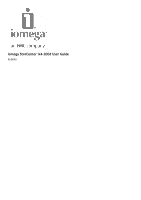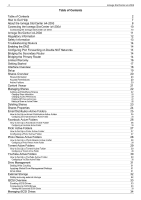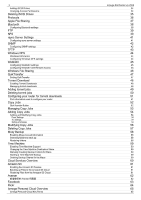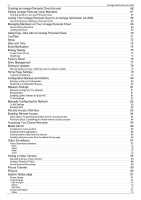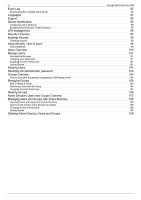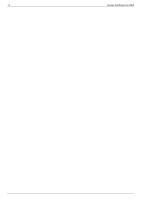Iomega Ix4-200d User Guide
Iomega Ix4-200d - StorCenter NAS Server Manual
 |
UPC - 742709345630
View all Iomega Ix4-200d manuals
Add to My Manuals
Save this manual to your list of manuals |
Iomega Ix4-200d manual content summary:
- Iomega Ix4-200d | User Guide - Page 1
Iomega StorCenter ix4-200d User Guide D31581701 - Iomega Ix4-200d | User Guide - Page 2
Setting Write Caching Applying Global Drive Management Settings Drive status External Storage Safely removing external storage iSCSI Overview Enabling iSCSI Drives Connecting to iSCSI Drives Viewing the Connected iSCSI Clients Managing iSCSI Drives Iomega StorCenter ix4-200d 2 7 8 10 10 11 12 13 - Iomega Ix4-200d | User Guide - Page 3
for the Macs Cloud Services Overview Amazon S3 Enabling the Amazon S3 Feature Backing up Files to the Amazon S3 Cloud Restoring Files from the Amazon S3 Cloud Avamar Avamar 伺服器 Facebook Flickr Iomega Personal Cloud Overview Iomega Personal Cloud Key Terms Iomega StorCenter ix4-200d 34 34 35 - Iomega Ix4-200d | User Guide - Page 4
Cloud to an Iomega StorCenter ix4-200d Disconnecting and deleting a Personal Cloud Managing Members on Your Iomega Personal Cloud Disconnecting Members Deleting Members Using Copy Jobs with an Iomega Personal Cloud YouTube Setup Date and Time Email Notification Energy Saving Power Down Drives - Iomega Ix4-200d | User Guide - Page 5
Users and Groups Overview Managing Users and Groups with Active Directory Importing Users and Groups from Active Directory Synchronizing with the Active Directory Controller Changing Access Permissions Setting Quotas Deleting Active Directory Users and Groups Iomega StorCenter ix4-200d 92 92 93 94 - Iomega Ix4-200d | User Guide - Page 6
6 Iomega StorCenter ix4-200d - Iomega Ix4-200d | User Guide - Page 7
Up-to-date Iomega software and drivers Advanced online support options, such as 1-on-1 live chat and email Electronic copies of Iomega product manuals Information on telephone support options Information on advanced technical service options, such as data recovery Warranty information and - Iomega Ix4-200d | User Guide - Page 8
White: Data protection is being reconstructed. Flashing Red: System or drive error, performance is degraded. Drive Activity Indicator: Flashes Blue when the drives are in use. Power Indicator: Illuminated when the Iomega StorCenter ix4-200d is running. Flashes when the Iomega StorCenter ix4-200d is - Iomega Ix4-200d | User Guide - Page 9
allows you to regain access if network settings are incorrect or you've forgotten your password. 4. Power Connector: Plug the power cord into this connector. Default Settings IP Address: If no DHCP server is found on your network the Iomega StorCenter ix4-200d will get a self-assigned IP address - Iomega Ix4-200d | User Guide - Page 10
the box contains the following items: Iomega StorCenter ix4-200d (models may vary) External Power Supply (models may vary) Solutions CD and Quick Start Guide Iomega StorCenter ix4-200d Ethernet Cable Package contents may vary. Connecting the Iomega StorCenter ix4-200d Initial Setup If you have - Iomega Ix4-200d | User Guide - Page 11
11 Iomega StorCenter ix4-200d Iomega StorCenter ix4-200d Iomega, the stylized logo, and all Iomega brand blocks are either registered trademarks or trademarks of Iomega Corporation in the United States and/or other countries. Microsoft and Windows are either registered trademarks or trademarks of - Iomega Ix4-200d | User Guide - Page 12
12 Iomega StorCenter ix4-200d Regulatory Information FCC (United States) The computer equipment described in this manual generates and uses radio frequency (RF) energy. If the equipment is not installed and operated in strict accordance with the manufacturer's instructions, interference to radio - Iomega Ix4-200d | User Guide - Page 13
following guidelines when using your Iomega StorCenter ix4-200d: 1. Follow all instructions marked on the Iomega StorCenter ix4-200d and in the documentation. 2. Always use the appropriate power supply plug clip for your country. 3. Do not use the Iomega StorCenter ix4-200d near water. Do not spill - Iomega Ix4-200d | User Guide - Page 14
14 Iomega StorCenter ix4-200d Troubleshooting Routers If you encounter a problem while connecting or using your Iomega StorCenter ix4-200d, a feature called DMZ or Default Server. DMZ stands for Demilitarized Zone, Data Management Zone, Demarcation Done, or Perimeter Network. The DMZ allows you - Iomega Ix4-200d | User Guide - Page 15
your router for more information on configuring DHCP settings. Use a Manual IP Address: Changing the Manual IP address will reduce the reliance of your Iomega StorCenter ix4-200d on the DHCP server; however, you will need to perform additional configuration for it to work properly. 1. Log in to - Iomega Ix4-200d | User Guide - Page 16
16 Iomega StorCenter ix4-200d Limited Warranty Drives and Media Coverage Excluded Products and Problems Remedies Obtaining Warranty Service Limitations Coverage Iomega warrants this hardware product to be free from defects in materials and workmanship for the warranty period. This non- - Iomega Ix4-200d | User Guide - Page 17
StorCenter ix4-200d. Before you can use your Iomega StorCenter ix4-200d, you must connect all the cables and turn it on. Once you have connected the hardware, you can install the optional Iomega Storage Manager Software and begin using your Iomega StorCenter ix4-200d. Your Iomega StorCenter ix4-200d - Iomega Ix4-200d | User Guide - Page 18
The user-friendly Iomega StorCenter ix4-200d Console enables you to configure and manage your Iomega StorCenter ix4-200d storage, attached peripheral devices, users, Shares, and media server capabilities. It also displays the overall state of your Iomega StorCenter ix4-200d. There are a number - Iomega Ix4-200d | User Guide - Page 19
Setup The Setup page opens when you first access the Iomega StorCenter ix4-200d Console from the Home Page or the Iomega Storage Manager. On this page, you can configure some basic device features by clicking the appropriate link. The current setting of the feature displays above the link. - Iomega Ix4-200d | User Guide - Page 20
, refer to Managing Shares. Access Permissions Access Permissions section contains a list of users who currently have access to that Share. Access Permissions displays when the Iomega StorCenter ix4-200d is secured, otherwise the section is not included in the Share. By default, user Everyone - Iomega Ix4-200d | User Guide - Page 21
Content Viewer is a graphical file browser that lets you view and manage content in the Shares on your Iomega StorCenter ix4-200d. The Content Viewer is divided into two panes. The left pane lists the Shares on the Iomega StorCenter ix4-200d and allows you to delete or add a Share. If you select - Iomega Ix4-200d | User Guide - Page 22
22 Iomega StorCenter ix4-200d Managing Shares The page describes how to: Add and Modify Shares Change Share Information Enable NFS Secured Access Change Access Permissions Make a Share an Active Folder Adding and Modifying Shares 1. From the Iomega StorCenter ix4-200d Console, click Shares. 2. - Iomega Ix4-200d | User Guide - Page 23
23 Deleting Shares 1. From the Iomega StorCenter ix4-200d Console, click Shares. 2. To delete an existing Share, click to expand the Share. 3. In the Information section, click Delete . 5. If you do not wish to delete the Share, click Cancel to return to the Shares page. Iomega StorCenter ix4-200d - Iomega Ix4-200d | User Guide - Page 24
24 Iomega StorCenter ix4-200d Shares Properties The Shares page displays properties for the Share's different functions. The Properties column displays the features that are enabled for each Share. The - Iomega Ix4-200d | User Guide - Page 25
and sends a maximum of six emails in a 24-hour period. Refer to Managing Shares for more information on managing Shares and Active Folders. Configuring an Email Distribution Active Folder 1. From the Iomega StorCenter ix4-200d Console, click Shares. 2. Select a Share to use as an Email Distribution - Iomega Ix4-200d | User Guide - Page 26
Iomega StorCenter ix4-200d Console, select a Share, and expand the Active Folders section to enable and configure it. Refer to Managing Shares for more information on managing a Facebook page to configure your account. Follow the instructions provided by Facebook. 6. Check Delete files after upload - Iomega Ix4-200d | User Guide - Page 27
Managing Shares for more information on managing Shares and Active Folders. If you do not have a Flickr account, go to the Flickr website to open an account. Configuring a Flickr Active Folder 1. From the Iomega StorCenter ix4-200d your account. Follow the instructions provided by Flickr. 6. - Iomega Ix4-200d | User Guide - Page 28
expand the Active Folders section to enable and configure it. Refer to Managing Shares for more information on managing Shares and Active Folders. Configuring a Photo Resize Active Folder 1. From the Iomega StorCenter ix4-200d Console, click Shares. 2. Select a Share to use as a Photo Resize Active - Iomega Ix4-200d | User Guide - Page 29
expand the Active Folders section to enable and configure it. Refer to Managing Shares for more information on managing Shares and Active Folders. Configuring a Torrent Active Folder 1. From the Iomega StorCenter ix4-200d Console, click Shares. 2. Select a Share to use as a Torrent Active Folder and - Iomega Ix4-200d | User Guide - Page 30
configure a Share as a YouTube Active Folder, access Shares from the Iomega StorCenter ix4-200d Console, select a Share, and expand the Active Folders section to enable and configure it. Refer to Managing Shares for more information on managing Shares and Active Folders. If you do not have a YouTube - Iomega Ix4-200d | User Guide - Page 31
hours and can affect performance of the Iomega StorCenter ix4200d. If you do not want to run the check, uncheck this option. 6. Click Apply to save your changes. Drive status An image on the Drive Management page provides information on the drive status of your Iomega StorCenter ix4-200d. The image - Iomega Ix4-200d | User Guide - Page 32
a list of externally connected storage devices. You can connect supported external storage to your Iomega StorCenter ix4200d using one of the provided USB ports. When you connect external storage to your Iomega StorCenter ix4-200d, that device content is accessible from the Shares page. Safely - Iomega Ix4-200d | User Guide - Page 33
secret (password) for Device Secret and then enter it again in the confirm box. 6. Click Apply to save your changes. Connecting to iSCSI Drives You can connect iSCSI drives on your Iomega StorCenter ix4-200d to your computer using the Iomega Storage Manager or the Microsoft software initiator. If - Iomega Ix4-200d | User Guide - Page 34
34 Managing iSCSI Drives The page describes how to: Add iSCSI Drives Change Access Permissions Adding iSCSI Drives Iomega StorCenter ix4-200d 1. To add an iSCSI drive, click Add an iSCSI drive on the iSCSI page. 2. Enter a name for the iSCSI drive. How you name your iSCSI drive will depend on your - Iomega Ix4-200d | User Guide - Page 35
Deleting iSCSI Drives To delete an iSCSI drive: 1. From the Iomega StorCenter ix4-200d Console, click iSCSI. 2. To delete an existing iSCSI drive, click the iSCSI name to expand the iSCSI drive. 3. In the iSCSI Information section, click Delete to delete the iSCSI drive. 4. In the Delete iSCSI drive - Iomega Ix4-200d | User Guide - Page 36
36 Protocols The Protocols page lists the protocols supported by the Iomega StorCenter ix4-200d. Iomega StorCenter ix4-200d - Iomega Ix4-200d | User Guide - Page 37
37 Iomega StorCenter ix4-200d Apple File Sharing The Apple Filing Protocol (AFP) enables Apple file sharing, which is the preferred method for Mac users to access Shares. AFP is on by default. To enable AFP, click the switch on. - Iomega Ix4-200d | User Guide - Page 38
allowing them to transfer files to the destination Share on the Iomega StorCenter ix4-200d. If you have enabled security, you must define a unique PIN number, which will be supplied by devices attempting to upload data using Bluetooth. 3. To set the destination Share, click . 4. Click Apply to - Iomega Ix4-200d | User Guide - Page 39
39 Iomega StorCenter ix4-200d FTP On the Protocols page, click the switch to turn on FTP (File Transfer Protocol) and allow access to your Iomega StorCenter ix4-200d. When you turn FTP on, you can send files to your Iomega StorCenter ix4-200d using FTP. - Iomega Ix4-200d | User Guide - Page 40
accessing the Iomega StorCenter ix4-200d have the same access rights. If you have enabled Active Directory on your Iomega StorCenter ix4-200d, only this rules for each secure Share from the Managing Shares page. NFS provides another protocol for sharing storage data with Linux hosts. When NFS is - Iomega Ix4-200d | User Guide - Page 41
on, supply a port that the rsync Server uses. 3. To create a secure user account, check Configure secure rsync credentials. The username is preset as rsync. Enter a password and confirm it for the rsync username. When you create a secure rsync user account on the Iomega StorCenter ix4-200d, you - Iomega Ix4-200d | User Guide - Page 42
42 Iomega StorCenter ix4-200d SNMP SNMP (Simple Network Management Protocol) provides information about the state of the device to various management tools. SNMP should be disabled unless you are specifically providing information to a management system that requires this information. - Iomega Ix4-200d | User Guide - Page 43
43 Iomega StorCenter ix4-200d TFTP On the Protocols page, click the switch to turn on TFTP (Trivial File Transfer Protocol) and allow access to your Iomega StorCenter ix4-200d. When you turn TFTP on, you can send files to your Iomega StorCenter ix4-200d using FTP. - Iomega Ix4-200d | User Guide - Page 44
Windows DFS Windows DFS (Distributed File System) organizes Shares and files on a network, such that they appear to be all in one directory tree on a single Iomega StorCenter ix4-200d, even if the Shares reside on many devices. Windows DFS terms There are several terms to understand with Windows - Iomega Ix4-200d | User Guide - Page 45
access to Shares on the Iomega StorCenter ix4-200d. With WebDAV enabled on the Iomega StorCenter ix4-200d, you can view, add, or delete files through your WebDAV client using either HTTP for unencrypted access or HTTPS for encrypted access. HTTP offers faster performance but is not secured. You - Iomega Ix4-200d | User Guide - Page 46
46 Iomega StorCenter ix4-200d Windows File Sharing Windows File Sharing allows you to work in Workgroup mode, using Iomega StorCenter ix4-200d Console to create users and manage access. To enable Windows File Sharing, click the switch on. - Iomega Ix4-200d | User Guide - Page 47
from any USB external storage device plugged into your Iomega StorCenter ix4-200d to the destination Share when the QuikTransfer button on the Iomega StorCenter ix4-200d is pressed. Setting QuikTransfer 1. Select a destination folder for the default QuikTransfer Copy Job by clicking and selecting - Iomega Ix4-200d | User Guide - Page 48
device. It is recommended that you choose a value that does not strain the performance of your device and impact other work on it. 5. Set a Port value used by torrent peers to upload files from your Iomega StorCenter ix4-200d. The port value should be a number between 6881 and 6999, and your router - Iomega Ix4-200d | User Guide - Page 49
Iomega StorCenter ix4-200d Adding torrent jobs 1. Open the Shares page. 2. Expand the Share that is enabled as a Torrent Active Folder. Any Share can be enabled as a Torrent Active Folder. For information on enabling a Torrent Active Folder, refer to Torrent Active Folders. 3. Copy the downloaded - Iomega Ix4-200d | User Guide - Page 50
50 Deleting torrent jobs 1. On the Torrent Download page, select a torrent you want to delete. 2. Click the under the Action column to delete the torrent. 3. Click Yes to delete the torrent. Iomega StorCenter ix4-200d - Iomega Ix4-200d | User Guide - Page 51
51 Iomega StorCenter ix4-200d Configuring your router for torrent downloads You must manually configure your router to forward a specific port to your Iomega StorCenter ix4-200d. Most routers refer to this as port forwarding or application access and it is recommended that you refer to your - Iomega Ix4-200d | User Guide - Page 52
discovered on the same subnet as your Iomega StorCenter ix4-200d Any NAS device that you manually add to the subnet using the Iomega Storage Manager Any external storage device, such as a USB device, connected to your Iomega StorCenter ix4-200d When selecting what data to copy on the source storage - Iomega Ix4-200d | User Guide - Page 53
53 Iomega StorCenter ix4-200d Managing Copy Jobs From the Copy Jobs page, you can add, start, stop, delete, or monitor Copy Jobs. After you have added Copy Jobs, the Copy Jobs page displays a list of Copy Jobs. The information section includes the name of the Copy Job, date and time it last ran, - Iomega Ix4-200d | User Guide - Page 54
Setting To Information Setting a Schedule Adding and Modifying Copy Jobs Iomega StorCenter ix4-200d 1. On the Copy Jobs page, click . A Copy Job rsync user, refer to rsync Server Settings. 4. Enter a valid username and password to provide access to folders on this NAS device, if applicable. 5. To - Iomega Ix4-200d | User Guide - Page 55
. 3. Select the days you want the Copy Job to run, or select All Days to run the Copy Job every day. 4. Click to select a start time. Click Done to save your time selection. 5. Click Apply to save your changes. The new Copy Job displays on the Copy Jobs page. Iomega StorCenter ix4-200d - Iomega Ix4-200d | User Guide - Page 56
56 Iomega StorCenter ix4-200d Modifying Copy Jobs 1. In the list on the Copy Jobs page, find the Copy Job from the list you want to modify and click it to expand the Information section. 2. Refer to Adding a Copy Job for information about revising the Copy Job fields. - Iomega Ix4-200d | User Guide - Page 57
delete the Copy Job, click Yes. If you do not wish to delete the Copy Job, click Cancel to return to the Copy Jobs page. Iomega StorCenter ix4-200d - Iomega Ix4-200d | User Guide - Page 58
Iomega StorCenter ix4-200d to the account, and back up Shares and folders to the Mozy cloud service. Enabling Mozy Account Information 1. On the Mozy Backup page, click the switch on. If you do not have a Mozy account, click the link to open an account. 2. Enter a valid email address, password - Iomega Ix4-200d | User Guide - Page 59
, you choose a destination Share on the Iomega StorCenter ix4-200d where the backups are stored. Any Mac computers running the Iomega Storage Manager will automatically have backup folders created within that specified Share. Enabling Time Machine Support 1. Click the switch on. 2. Click the - Iomega Ix4-200d | User Guide - Page 60
Iomega StorCenter ix4-200d Cloud Services Overview Cloud Services offer connections to virtual storage from your Iomega StorCenter ix4-200d. Using cloud storage is easily scalable, and does not require installing extra software. You can create a Personal Cloud on your Iomega StorCenter ix4-200d - Iomega Ix4-200d | User Guide - Page 61
to 5 GB in size. If you delete files from the selected Share on your Iomega StorCenter ix4-200d, they are not automatically deleted from the cloud service. You can manually delete those files from the cloud service by clicking a command on the Amazon S3 page. Restoring Files from the Amazon S3 - Iomega Ix4-200d | User Guide - Page 62
62 Iomega StorCenter ix4-200d Avamar Avamar Iomega StorCenter px12-350r 可能有 100 1 MB 100 100 MB Avamar 100 MB 1 MB。 Avamar 伺服器 1. 在「Avamar Avamar 2. 在「Avamar Avamar 伺服器 IP Avamar - Iomega Ix4-200d | User Guide - Page 63
63 Iomega StorCenter ix4-200d Facebook Facebook is a social network to connect with friends and family. You can configure a Share as a Facebook Active Folder so that Folders section to enable and configure it. For more information, refer to Facebook Active Folders. How do I... manage a Share - Iomega Ix4-200d | User Guide - Page 64
64 Iomega StorCenter ix4-200d Flickr Flickr is a photo sharing network to share photos with friends and family. You can configure a Share as a Flickr Active Folder so Folders section to enable and configure it. For more information, refer to Flickr Active Folders. How do I... manage a Share - Iomega Ix4-200d | User Guide - Page 65
data, perform Copy Job operations, use your Iomega StorCenter ix4-200d as a QuikProtect remote target, stream media from your Iomega StorCenter ix4-200d over the internet, and use remote desktop to access computers on the local network for your Iomega StorCenter ix4-200d. Iomega Personal Cloud - Iomega Ix4-200d | User Guide - Page 66
start the creation of a Personal Cloud on your Iomega StorCenter ix4-200d from either the Iomega Storage Manager or the Iomega StorCenter ix4-200d Console Iomega Personal Cloud page. Set up a Personal Cloud for your Iomega StorCenter ix4-200d by creating a Personal Cloud account. This online help - Iomega Ix4-200d | User Guide - Page 67
to a member to the Personal Cloud, click Membership section. In the pop-up window, enter the information to send to a member, and click Send. How do I... create a Personal Cloud account join a Personal Cloud account manage Personal Cloud members enable security on Iomega StorCenter ix4-200d in the - Iomega Ix4-200d | User Guide - Page 68
an Iomega StorCenter ix4-200d As an administrator, you may receive an invitation to join your Iomega StorCenter ix4-200d to a Personal Cloud. This online help topic describes how to join a Iomega StorCenter ix4-200d to a Personal Cloud. You can join your computer to a Iomega Storage Manager using - Iomega Ix4-200d | User Guide - Page 69
a later time. Deleting Members To delete a member from the Personal Cloud, click invitation to that member. How do I... create a Personal Cloud account add members to a Personal Cloud join a Personal Cloud account manage Personal Cloud members enable security on Iomega StorCenter ix4-200d next to - Iomega Ix4-200d | User Guide - Page 70
, you can invite your friends or co-workers to join your Iomega Personal Cloud on your Iomega StorCenter ix4-200d. One of the benefits of adding members to join your Personal Cloud is that you can create Copy Jobs that can transfer data from one Iomega storage device to another through the Personal - Iomega Ix4-200d | User Guide - Page 71
71 Iomega StorCenter ix4-200d YouTube YouTube is a social site to share video content. You can set an Active Folder to automatically upload your and expand the Active Folders section to enable and configure it. For more information, refer to YouTube Active Folders. How do I... manage a Share - Iomega Ix4-200d | User Guide - Page 72
Setup The Setup page opens when you first access the Iomega StorCenter ix4-200d Console from the Home Page or the Iomega Storage Manager. On this page, you can configure some basic device features by clicking the appropriate link. The current setting of the feature displays above the link. - Iomega Ix4-200d | User Guide - Page 73
on the Iomega StorCenter ix4-200d. When an Active Directory Domain is in use, the storage device synchronizes time with the domain controller. 1. To change time zones, select a Time Zone from the drop-down menu, and then select how time will be set for the device: Internet Time Server By default - Iomega Ix4-200d | User Guide - Page 74
address of your SMTP server. Sender Email Address - enter an email address for the Iomega StorCenter ix4-200d to use as the From address when it creates messages. Email Login - enter the username used to log into the email account you entered above. Email Password - enter the password for the email - Iomega Ix4-200d | User Guide - Page 75
for the Iomega StorCenter ix4-200d. Power Down Drives Click the Power Down Drives drop-down menu to select how much idle time should be allowed to elapse before the Iomega StorCenter ix4-200d powers down the drives. Drives automatically power back up when the Iomega StorCenter ix4-200d accesses - Iomega Ix4-200d | User Guide - Page 76
all data 2. From the After Reset drop-down menu, choose to Restart or Power off the Iomega StorCenter ix4-200d after the factory reset completes. 3. Click Apply. 4. In the pop-up confirmation, click Yes to perform the factory reset. After the factory reset completes, the Iomega StorCenter ix4-200d - Iomega Ix4-200d | User Guide - Page 77
background. While write caching does improve performance, there are some risks. Because the system will respond that the data has been written to drive when in fact it has only been written to cache, should the Iomega StorCenter ix4-200d lose power any data that did not get completely written to - Iomega Ix4-200d | User Guide - Page 78
78 Iomega StorCenter ix4-200d Software Updates The Software Updates page identifies the Iomega StorCenter ix4-200d software status and provides the ability to update the software for the Iomega StorCenter ix4-200d. This software is protected by RSA BSAFE technology. Manual update process: - Iomega Ix4-200d | User Guide - Page 79
picture slideshows that are in folders on the Iomega StorCenter ix4-200d. Click Manage slideshows to configure any slideshows you want to display. The slideshow location can be any folder attached to the Iomega StorCenter ix4-200d, including a USB drive or DFS location. 5. Click Apply to save your - Iomega Ix4-200d | User Guide - Page 80
Restore settings and drive configuration - deletes all data, users, and settings from the target Iomega StorCenter ix4-200d. If you starts. 5. If your source Iomega StorCenter ix4-200d had Active Directory enabled, you are prompted to enter the administrator name and password of an account that has - Iomega Ix4-200d | User Guide - Page 81
to Manually Configuring the Network. Bonding NICs If your Iomega StorCenter ix4-200d has multiple network interface cards (NICs), you can bond those NICs. Refer to Bonding NICs. Enabling Jumbo Frames for Each NIC You can enable jumbo frames for each NIC in your Iomega StorCenter ix4-200d by - Iomega Ix4-200d | User Guide - Page 82
Manually Configuring the Network You can have direct control of the network setup. Iomega StorCenter ix4-200d 1. Click Modify Network Settings. 2. Uncheck Automatically configure DNS, WINS, and all IP addresses (DHCP). 3. DNS Servers - enter the IP addresses of the DNS (Domain Name System) servers - Iomega Ix4-200d | User Guide - Page 83
DHCP Server. Refer to your router documentation for more information. Your Iomega StorCenter ix4-200d attempts to automatically configure your router. However, if it cannot, a warning displays, and you must manually configure your router to forward a specific port to your Iomega StorCenter ix4-200d - Iomega Ix4-200d | User Guide - Page 84
on the Iomega StorCenter ix4-200d image. If there is a problem, an error access overview for information on manually configuring your router before clicking Iomega StorCenter ix4-200d remotely. Email Address - Enter a valid email address. The email address will be registered with the DDNS server - Iomega Ix4-200d | User Guide - Page 85
enabled remote access and created your web address, you can access files stored on your Iomega StorCenter ix4-200d from any internetcapable computer in the world. When you access your Iomega StorCenter ix4-200d remotely, you can access files from any Share to which you are granted access. However - Iomega Ix4-200d | User Guide - Page 86
Refer to the Support section of the Twonky Server page for information on using the server. Iomega Link users can access media content directly from the Iomega StorCenter ix4-200d. Refer to your Iomega Link documentation for details. How do I... enable Remote Access create a Personal Cloud account - Iomega Ix4-200d | User Guide - Page 87
Iomega StorCenter ix4-200d, view live video, and see video alerts. The page has three primary links: Add Video Camera - Manually adds a video camera to your Iomega StorCenter ix4-200d camera. You may be prompted to supply the username and password for the video camera. How do I... add a video camera - Iomega Ix4-200d | User Guide - Page 88
location and your Iomega StorCenter ix4-200d is in another geographic location. If your video camera is already listed, you can modify its settings. To manually add a video camera, reference the instructions below. Manually Adding a Video Camera Follow the instructions below to add your - Iomega Ix4-200d | User Guide - Page 89
) allows pictures to be automatically copied from a USB camera connected directly to the Iomega StorCenter ix4-200d. When Picture Transfer is turned on, and your camera is connected to your Iomega StorCenter ix4-200d, the pictures are copied to the configured destination folder. 1. On the Picture - Iomega Ix4-200d | User Guide - Page 90
that are attached to the Iomega StorCenter ix4-200d. The table contains for each printer the name, model, status, and number of documents waiting. To attach a printer, simply plug a supported printer's USB cable to a USB port on the Iomega StorCenter ix4-200d. Once attached, the printer will - Iomega Ix4-200d | User Guide - Page 91
Identifies that there is a problemwith your Iomega StorCenter ix4-200d that requires your attention, but your device will continue to operate normally for now. ERROR Identifies an urgent problemwith your Iomega StorCenter ix4-200d that may result in data loss and requires your immediate attention. - Iomega Ix4-200d | User Guide - Page 92
an urgent problem with your Iomega StorCenter ix4-200d that may result in data loss and requires your immediate attention. You can sort the displayed list by Date, User, or Event by clicking the column headers. Downloading the complete event log file Click Download to download a comma-separated - Iomega Ix4-200d | User Guide - Page 93
screen. The language used by the Iomega StorCenter ix4-200d Console is based on the preferences configured in your browser. You can change the language used in this program by modifying your browser's preferred language settings. Select any of the supported languages to use on the display and - Iomega Ix4-200d | User Guide - Page 94
94 Iomega StorCenter ix4-200d Support The Support feature opens the Iomega web site where you can learn more information about your Iomega StorCenter ix4-200d. The Support page provides access to a variety of content for learning more about using and supporting your Iomega StorCenter ix4-200d. - Iomega Ix4-200d | User Guide - Page 95
it into the Iomega StorCenter ix4-200d Console. When you configure Active Directory, you enable security on your Iomega StorCenter ix4-200d. 1. To configure Active Directory, manually add the Iomega StorCenter ix4-200d to your DNS server. Set the Iomega StorCenter ix4-200d DNS setting to - Iomega Ix4-200d | User Guide - Page 96
96 Iomega StorCenter ix4-200d UPS Management Monitor the status of an attached Uninterruptable Power Supply. If your Iomega StorCenter ix4-200d is connected to a UPS battery backup unit, it is listed on this page. The battery status of the backup unit is also indicated, displaying how - Iomega Ix4-200d | User Guide - Page 97
layer of protection to your Iomega StorCenter ix4-200d beyond whatever form of security you have on your local network. Without security, all data on your Iomega StorCenter ix4-200d can be accessed by anyone on your local network. To secure your Iomega StorCenter ix4-200d: First enable security and - Iomega Ix4-200d | User Guide - Page 98
access to your Iomega StorCenter ix4-200d to specific people, and when you secure Shares, you limit data access to specific users. 1. On the Security page, click the switch on. 2. When you turn security on, you will be asked to create an administrator user. Provide a username and password, and then - Iomega Ix4-200d | User Guide - Page 99
Iomega StorCenter ix4-200d Console. The scope of features available is determined by your log in credentials. 1. Double-click the Iomega Storage Manager . 3. If you entered a Username and Password, click Log In to access the Iomega StorCenter ix4-200d with your credentials. Your device name and - Iomega Ix4-200d | User Guide - Page 100
to provide other users with the ability to configure the Iomega StorCenter ix4-200d. The table displays the Usernames and Descriptive Name of each user. Click in a row of the table to view or modify details about a user. Refer to Manage Users for details about adding and modifying a user. How do - Iomega Ix4-200d | User Guide - Page 101
the text in the Password field, an error will be returned. Quota Size - set a quota size by entering a value in gigabytes. To have no quota, leave this field blank. Administrator - check this box if you would like to allow this user to manage the Iomega StorCenter ix4-200d. An administrator does not - Iomega Ix4-200d | User Guide - Page 102
102 Deleting Users To delete a user: 1. From the Iomega StorCenter ix4-200d Console, click Users. 2. To delete an existing user, click the username to expand the user. 3. In the User Information section, click Delete to delete the - Iomega Ix4-200d | User Guide - Page 103
password, another administrator user can reset it for them if you have created more than one administrator user. Refer to Modifying a user for more information. Resetting the Iomega StorCenter ix4-200d will result in all administrator users reverting to nonadministrator users and any manual network - Iomega Ix4-200d | User Guide - Page 104
groups, and grant each group rights to Shares on the Iomega StorCenter ix4-200d. To create a group, enable security first. Administrators can grant individual users access rights to Shares on the Iomega StorCenter ix4200d. Refer to Managing Shares for more details. Refer to the Security page to - Iomega Ix4-200d | User Guide - Page 105
Read to remove all access to an iSCSI drive and remove the iSCSI drive from the table. 8. Click Apply to save your changes. 9. If NFS is enabled, the GID field is visible. The GID value must be the same on both the Linux client and the Iomega StorCenter ix4-200d for the client to access files. To - Iomega Ix4-200d | User Guide - Page 106
106 Deleting Groups To delete a group: 1. From the Iomega StorCenter ix4-200d Console, click Groups. 2. To delete an existing group, click to expand the group. 3. In the Information section, If you do not wish to delete the group, click Cancel to return to the Groups page. Iomega StorCenter ix4-200d - Iomega Ix4-200d | User Guide - Page 107
an Active Directory server and grant them access rights to Shares on the Iomega StorCenter ix4-200d. The Users and Groups page is visible when you enable Active Directory on the Iomega StorCenter ix4-200d. For more information on enabling Active Directory on the Iomega StorCenter ix4-200d, refer to - Iomega Ix4-200d | User Guide - Page 108
Read to remove all access to an iSCSI drive and remove the iSCSI drive from the table. 7. Click Apply to save your changes. 8. If NFS is enabled, the GID field is visible. The GID value must be the same on both the Linux client and the Iomega StorCenter ix4-200d for the client to access files. To - Iomega Ix4-200d | User Guide - Page 109
Deleting Active Directory Users and Groups To delete a user or a group: 1. From the Iomega StorCenter ix4-200d Console, click Users and Groups. 2. To delete an existing user or group, click to expand that user or group. 3. In the Information section, click Delete.
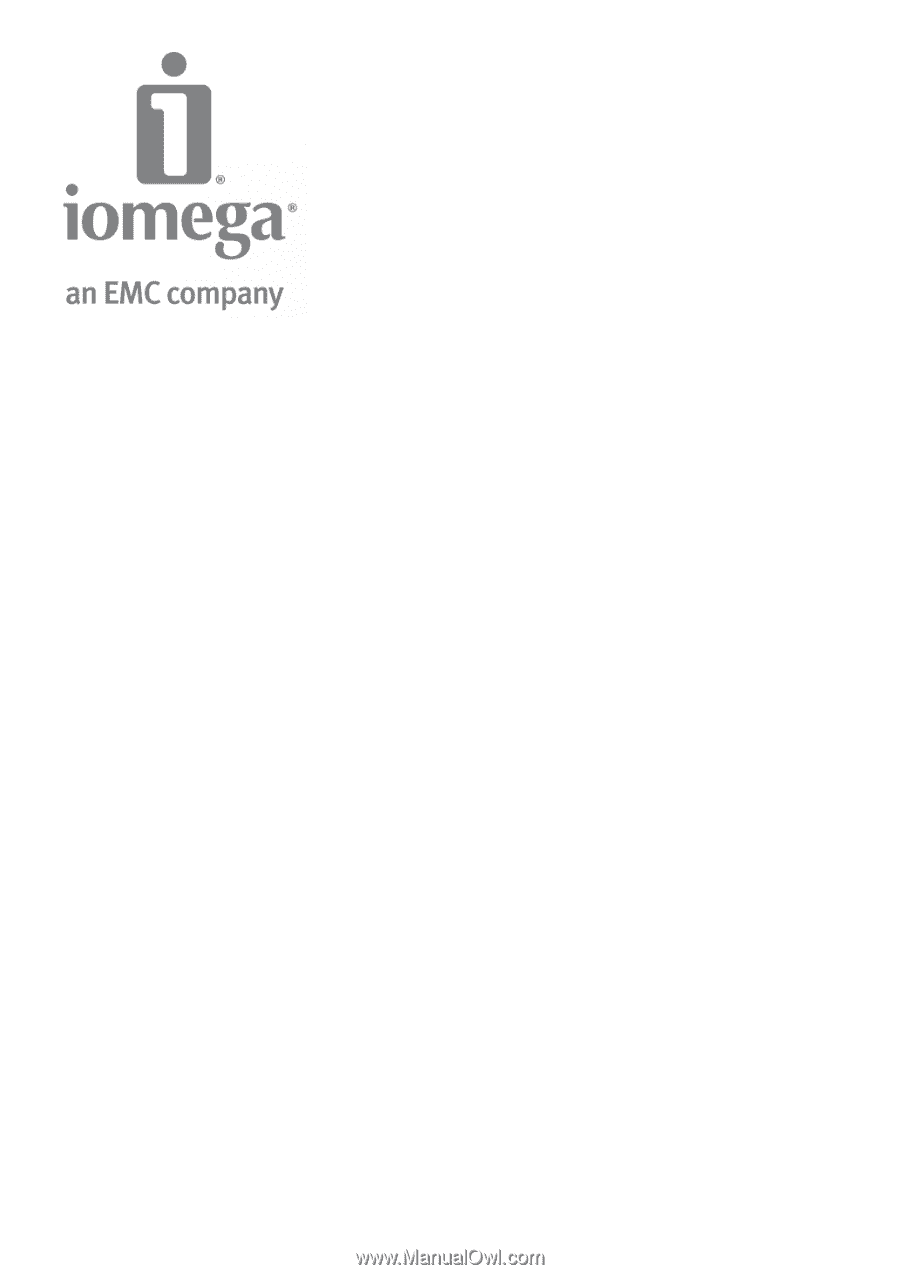
Iomega StorCenter ix4-200d User Guide
D31581701