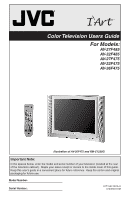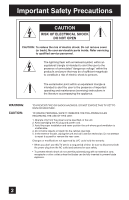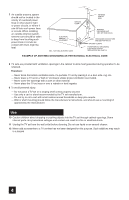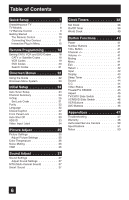JVC AV27F485 Instructions
JVC AV27F485 - Flat Stereo Television Manual
 |
UPC - 046838011245
View all JVC AV27F485 manuals
Add to My Manuals
Save this manual to your list of manuals |
JVC AV27F485 manual content summary:
- JVC AV27F485 | Instructions - Page 1
Color Television Users Guide For Models: AV-27F485 AV-32F485 AV-27F475 AV-32F475 AV-36F475 Illustration of AV-36F475 and RM-C1258G Important Note: In the spaces below, enter the model and serial number of your television (located at the rear of the television cabinet). Staple your sales receipt or - JVC AV27F485 | Instructions - Page 2
and maintenance (servicing) instructions in the event of trouble, unplug the unit and call a service technician. Do not attempt to repair it yourself or remove the rear cover. Changes or modifications not approved by JVC could void the warranty. • When you don't use this TV - JVC AV27F485 | Instructions - Page 3
partner, JVC has determined that this product or product model meets TV set, observe the following basic rules for its installation, use and servicing. Also follow all warnings and instructions marked on your TV set. INSTALLATION 1 Your TV of the mast and supporting structure, grounding of the - JVC AV27F485 | Instructions - Page 4
deep pile carpets. - Wall or shelf mounting should follow the manufacturer's instructions, and should use a mounting kit approved by the manufacturer. Use 10 Caution children about dropping or pushing objects into the TV set through cabinet openings. Some internal parts carry hazardous voltages and - JVC AV27F485 | Instructions - Page 5
service personnel under the following conditions: A. When the power cord or plug is damaged or frayed. B. If liquid has been spilled into the TV set. C. If the TV set has been exposed to rain or water. D. If the TV set does not operate normally by following the operating instructions. Adjust - JVC AV27F485 | Instructions - Page 6
Input 42 Display 43 Sleep Timer 43 Sound 44 C.C 44 Video Status 45 TheaterPro D6500K 45 Aspect 45 TV/CATV Slide Switch 46 VCR/DVD Slide Switch 46 VCR Buttons 46 DVD Buttons 46 Appendices 47 Troubleshooting 47 Warranty 48 Authorized Service Centers 50 Specifications 51 Notes 53 6 - JVC AV27F485 | Instructions - Page 7
Setup Unpacking Your TV Thank you for your purchase of a JVC Color Television. Before you begin setting up your new television, please check to make sure you have all of the following items. In addition to this guide, your television box should include: 1 Television 1 Remote Control - JVC AV27F485 | Instructions - Page 8
, please refer to the proper diagrams for your specific TV and remote. These will help assist you in understanding how to connect your television to another device, as well as use the remote to set up your television. Rear Panel Diagrams MODELS: AV-36F475 AV-32F475 AV-27F475 AV-32F485 AV-27F485 - JVC AV27F485 | Instructions - Page 9
Quick Setup TV Remote Control � � � ���� �� � �� � ���� ���� ���� �� ���� �� RM-C1258G MODELS: AV-36F475 AV-32F475 AV-27F475 AV-32F485 AV-27F485 • For information on remote control buttons, see pages 41 - 46. 9 - JVC AV27F485 | Instructions - Page 10
television right away. If you have questions, or for more detailed information on any of these steps, please consult other sections of this manual. Step 1 - The Remote Control Before you can operate your remote are used with JVC's onscreen menu system. To use the onscreen menus, press the - JVC AV27F485 | Instructions - Page 11
Connections Basic Operation Turn the television on and off by pressing the POWER button at the top right corner of the remote. If this is the first time you are turning on the��TV�,�th��e interactive plug-in menu appears. • Make sure the TV/CATV switch is set to TV. Move the switch to CATV - JVC AV27F485 | Instructions - Page 12
you do not have a cable box, connect the cable wire from the wall outlet into the back of the TV. Diagram #2 Illustration of AV-36F475 ���� � � �� Notes: • If your VCR is a mono sound unit, it will have only one audio out jack - JVC AV27F485 | Instructions - Page 13
red are the most common colors for DVD cables. Some models may vary colors. Please consult the user's manual for your DVD player for more information. • Be careful not KHz) will not work properly with this television. Set your DVD player's output to "interlaced", or non-progressive mode. Diagram - JVC AV27F485 | Instructions - Page 14
these using the television's rear input jacks, using the same instructions. Illustration of AV-36F475 ���� 1) TV. 3) Connect a red composite cable from the camcorder RIGHT AUDIO OUT, into the RIGHT AUDIO IN on the front of the TV. Note: • If your camcorder is a mono sound model - JVC AV27F485 | Instructions - Page 15
"AUTO" or "MANUAL" for setting the clock. • The auto tuner setup of which channels you wish to receive. We recommend you complete the interactive plug-in items before you start using your television. Language After the "JVC INTERACTIVE PLUG IN MENU" has been displayed, the TV automatically switches - JVC AV27F485 | Instructions - Page 16
Menu Auto Clock Set Before you use any of your TV's timer functions, you must first set the clock. You may precisely set your clock using the XDS time signal broadcast by most public broadcasting stations. If you do not have this in your area, you will have to set the clock manually - JVC AV27F485 | Instructions - Page 17
setup is now complete. You can now begin watching your television, or you can continue on in this guide for more information on programming your remote control, or using the JVC onscreen menu system to customize your television viewing experience. Notes: • Noise muting will not work during Auto - JVC AV27F485 | Instructions - Page 18
instructions and codes listed below. If the equipment does not respond to any of the codes listed below or to the code search function, use the remote ". 3) Press and hold down the DISPLAY button, then enter the first code number listed with the 10 key pad. 4) Release the DISPLAY button, and confirm - JVC AV27F485 | Instructions - Page 19
the first 2-way selector switch to "TV" and the other 2-way selector switch to "VCR". 3) Press and hold down the DISPLAY button, then enter the first code number listed with the 10 key pad. 4) on page 21. • After you program your remote, some VCR buttons may not work properly. If so, use the VCR - JVC AV27F485 | Instructions - Page 20
the first 2-way selector switch to "TV" and the other 2-way selector switch to "DVD". 3) Press and hold down the DISPLAY button, then enter the first code number listed with the 10 key pad. page 21. • After you program your remote, some DVD buttons may not work properly. If so, use the DVD player - JVC AV27F485 | Instructions - Page 21
RETURN+ button, then release the POWER button. 4) Press the POWER button on the remote, and see if the cable or satellite box responds. 5) If there was a VCR/DVD Search Codes Function 1) Slide the first 2-way selector switch to "TV" and the other 2-way selector switch to "VCR" or "DVD". 2) Press - JVC AV27F485 | Instructions - Page 22
of the remote, an additional menu screen showing input and video status mode will appear. The "interactive plug-in menu" will appear the first time the TV is plugged in. Notes: • Menus shown in this book are illustrations, not exact replications of the television's onscreen displays - JVC AV27F485 | Instructions - Page 23
The Onscreen Menu System Your television comes with JVC's onscreen menu system. The onscreen menus let you make adjustments to your television's operation simply and quickly. Examples of the Onscreen Menus are shown below. Detailed explanations on using each menu follow later in this guide. For - JVC AV27F485 | Instructions - Page 24
the line-up of channels received by your TV. You can add or delete channels from from watching any or all 181 channels. Press the MENU button π† √® To CHANNEL SUMMARY To operate The to add them, you may by placing an "√" next to the channel number. π† √® π† √® √® † † √® To the SCAN column To - JVC AV27F485 | Instructions - Page 25
until the television is turned off. • See also "Set Lock Code", page 31. V-Chip Your TV is equipped specifications designed for the United States and therefore may not work properly in Canada. You can customize the V-Chip settings of your television to match your personal tastes. The V-Chip menu - JVC AV27F485 | Instructions - Page 26
programming which does not contain a rating signal. Programming on television stations which do not broadcast rating signals will be placed Service Announcements • Sports • Some Commercials Note: • Locally Originated Programming • Political Programs • Religious Programs • Weather • TV programs - JVC AV27F485 | Instructions - Page 27
for adults and may be unsuitable for anyone under 17 years of age. TV MA programs may have extensive V, S, L, or D. Viewing Guidelines In addition to the ratings categories explained above, information on specific kinds of content are also supplied with the V-Chip rating. These types of content - JVC AV27F485 | Instructions - Page 28
appears) √® π† √® Press ZERO to access the V-Chip menu To turn V-Chip ON or OFF To move to SET US TV RATINGS To operate ��� ���� Directions to set US V-Chip Ratings Line up the cursor in the column (TV PG, TV G, etc.) with the content row (V/FV, S, etc - JVC AV27F485 | Instructions - Page 29
adult material. G - General Audience In the opinion of the review board, these films contain nothing in the way of sexual content, violence material for anyone under 18. Directions to set Movie (MPAA) Ratings Press the MENU button π† √® To V-CHIP To operate (Lock icon appears) Press ZERO to - JVC AV27F485 | Instructions - Page 30
to set Canadian V-Chip Ratings Press the MENU button π† √® To V-CHIP To operate To SET CANADIAN RATINGS ENG (for English) To enter ratings menu For example: To block viewing of programming rated 14+ and �� � Note: • For instructions on "SET CANADIAN RATINGS FRE (in French)", please see - JVC AV27F485 | Instructions - Page 31
V-Chip settings are protected by a four-digit lock code. Your TV comes preset with a lock code of "0000". You may change the code to any four-digit number you wish. To change the lock code, follow the steps below. π† √® Press the MENU button To SET LOCK CODE To operate (lock icon appears) Press - JVC AV27F485 | Instructions - Page 32
, your television can be affected by the magnetic fields of the earth. If you notice that there are sections of color on your TV screen that appear stained or blotchy, use this function to help eliminate it. Press the MENU button π† √® √® To PURITY To enter To adjust purity • AV-36F475 ONLY - JVC AV27F485 | Instructions - Page 33
: • Unplug the power cord, and plug it back in. Do this if your batteries die, or you lose your remote control. • Use the remote control. • Press the MENU button on the front of the TV for more than 3 seconds. In this case, the OSD for FRONT PANEL LOCK will appear. Note: • To turn ON - JVC AV27F485 | Instructions - Page 34
Video Input Label This function is used to label video input connections for the onscreen displays. π† √® π† √® π† √® Press the MENU button To VIDEO INPUT LABEL To operate To select����th��e d��e�s��i�re� d� � �vi��d�e�o� i�n�p�u�t To select th��e�� �d�e��s��i��re��d���p��re�s�et - JVC AV27F485 | Instructions - Page 35
you to change and adjust the way the picture appears on your television. TINT Tint allows you to adjust the levels of red and green in your TV picture. COLOR The color function lets you make all the colors in the TV picture appear either more vivid or subtle. PICTURE Picture allows you - JVC AV27F485 | Instructions - Page 36
Picture Adjust Color Temperature You can decide how strong or dull the colors appear on the TV screen. π† √® √® Press the MENU button To COLOR TEMPERATURE To enter To set LOW or HIGH Press the EXIT button when finished ���� ��� Note: If you - JVC AV27F485 | Instructions - Page 37
TV's audio. BALANCE - Adjust the level of sound between the TV's left and right speakers with the balance setting. Adjust the Sound Settings π† √® π† Press the MENU not adjust the balance setting. (AV-27F485, AV-32F485 ONLY) MTS (Multi-Channel Television Sound) MTS technology allows several audio - JVC AV27F485 | Instructions - Page 38
in menu. You can choose to set the clock automatically, or manually. If you need to set the clock again, follow the steps below. Press the MENU ON in the SET CLOCK menu. • Only when the MODE set to AUTO, the Daylight Savings Time feature automatically adjusts your TV's clock for Daylight Savings. - JVC AV27F485 | Instructions - Page 39
television to turn itself on or off. You can use it as an alarm to wake up, to help you remember important programs, or as a decoy when you're not home. π† √® √® † √® † † √® † √® † √® † √® † √® Press the MENU TIME and move to OFF TIME (the time the TV will turn off). Set the OFF TIME the same way - JVC AV27F485 | Instructions - Page 40
Timers World Clock The world clock feature provides time differences for some of the major cities around the world in real time. π† √® √® Press the MENU button To WORLD CLOCK To operate To next page Press the EXIT button when finished Note: • For the proper performace of the function, the - JVC AV27F485 | Instructions - Page 41
Button Functions Power Turns the TV on or off. Press the POWER button Number Buttons - 10Key Pad Use the number buttons on the remote control to move directly to a specific channel. For example, to move to channel 7: 0 (Zero) 7 (Seven) 100+ Button Use the 100+ button to directly access channels - JVC AV27F485 | Instructions - Page 42
television: TV (for Antenna or Cable) or Video-1, 2, or V2-Component or Video-3 for video devices like VCR's, DVD players, or camcorders. Press the INPUT button �� Note: • You can also access the input menu screen by using the MENU button on the front of the TV instead of the remote - JVC AV27F485 | Instructions - Page 43
right shows the following information: • The current channel or AV input (Channel 07) • The current time (12:20 also turn off the display at any step by pressing MENU. • If the clock, sleep timer or on/off . Sleep Timer The Sleep Timer can turn the TV off for you after you fall asleep. Program - JVC AV27F485 | Instructions - Page 44
Music gives basic effect and Movie for more effect. (AV-32F485 and AV-27F485 ONLY) Hyper Surround - Creates a deep, three-dimensional sound effect by channeling the audio through the TV's front-firing speakers. (AV-36F475, AV-32F475 and AV-27F475 ONLY) BBE - BBE high definition audio adds natural - JVC AV27F485 | Instructions - Page 45
room. GAME - Used for when you are playing video games connected to your TV. Press the VIDEO STATUS button By every press of the video status button, you intended it to be. Press the THEATER PRO button Aspect This adjusts the dimensions of the film or movie you are watching so that the image doesn't - JVC AV27F485 | Instructions - Page 46
, fast-forward, stop, pause, channel scan, TV/VCR, power on, and power off. Move the selector switch to VCR to operate. • The remote is preset with the code 000 to control JVC-brand VCR's. For any other manufacturer's brand VCR, please see the code chart and instructions on page 19. DVD Buttons You - JVC AV27F485 | Instructions - Page 47
Troubleshooting � � 47 - JVC AV27F485 | Instructions - Page 48
model televisions, see the separate sheet for Canadian Warranty information. JVC sale plus a letter of explanation of the problem to the nearest JVC Factory Service Center, the name and location which will be given to you by the toll free number. If you have any questions concerning your JVC - JVC AV27F485 | Instructions - Page 49
warranty gives you specific legal rights and you may also have other rights which vary state to state. JVC COMPANY OF AMERICA DIVISION OF JVC AMERICAS CORP. PACKAGED WITH EACH REFURBISHED PRODUCT. For customer use: Enter below the Model No. and Serial No. which is located either on the rear, - JVC AV27F485 | Instructions - Page 50
read the instruction booklet before operating the unit. In the event that repairs are necessary, please call 1 (800) 537-5722 for your nearest authorized servicer or visit our website at www.JVC.com Remember to retain your Bill of Sale for Warranty Service. Do not service the television yourself - JVC AV27F485 | Instructions - Page 51
Specifications ���� ���� Specifications subject to change without notice. 51 - JVC AV27F485 | Instructions - Page 52
Specifications ���� ���� Specifications subject to change without notice. 52 - JVC AV27F485 | Instructions - Page 53
Notes 53 - JVC AV27F485 | Instructions - Page 54
Notes 54 - JVC AV27F485 | Instructions - Page 55
Notes 55 - JVC AV27F485 | Instructions - Page 56
JVC COMPANY OF AMERICA Division of JVC Americas Corp. 1700 Valley Road Wayne, New Jersey, 07470 JVC CANADA, INC. 21 Finchdene Square Scarborough, Ontario Canada, M1X 1A7
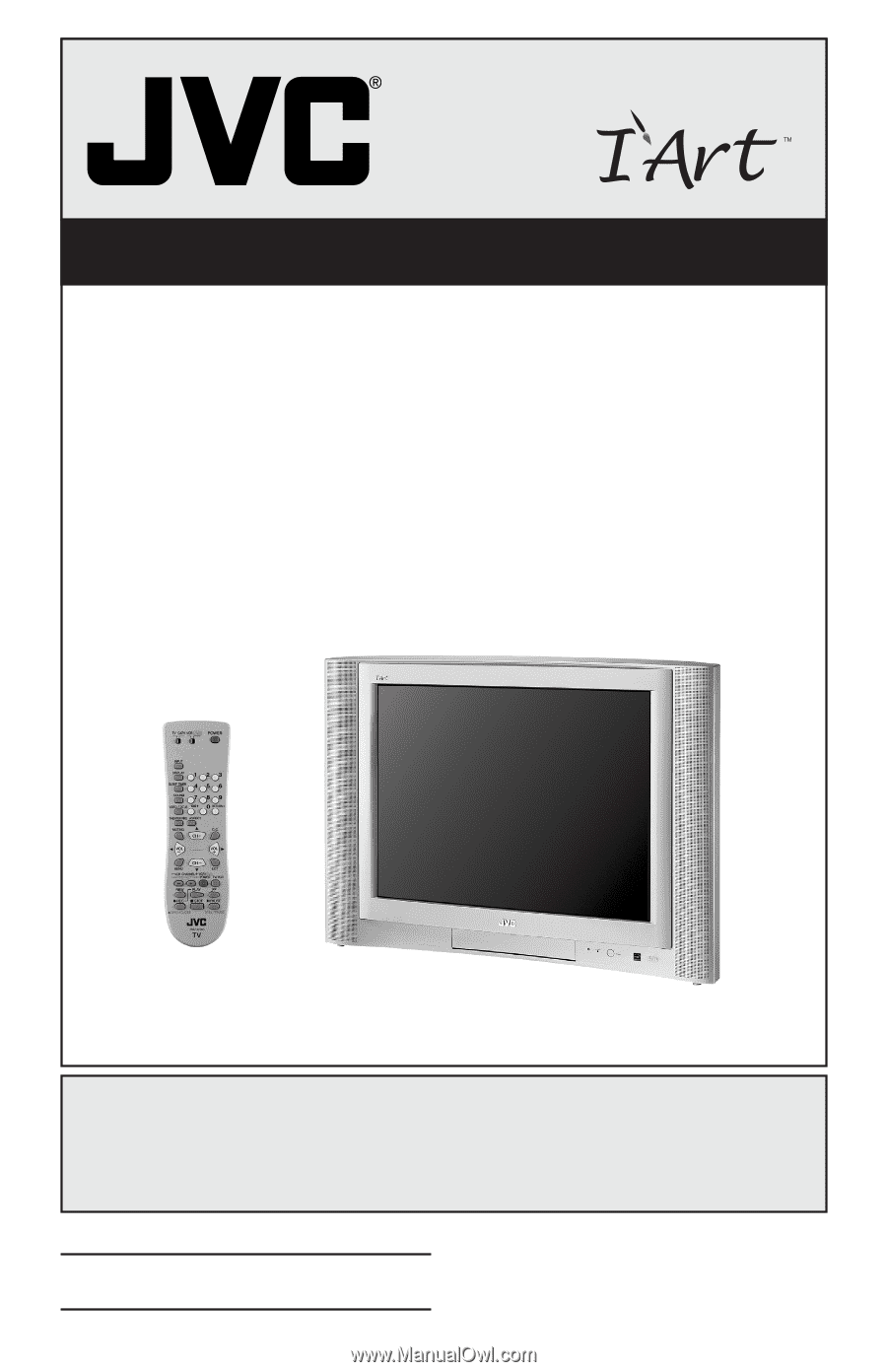
Color Television Users Guide
For Models:
AV-27F485
AV-32F485
AV-27F475
AV-32F475
AV-36F475
Important Note:
In the spaces below, enter the model and serial number of your television (located at the rear
of the television cabinet).
Staple your sales receipt or invoice to the inside cover of this guide.
Keep this user's guide in a convenient place for future reference.
Keep the carton and original
packaging for future use.
Model Number:
LCT1562-001A-A
0104KGI-II-IM
Illustration of AV-36F475 and RM-C1258G
Serial Number: