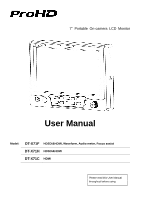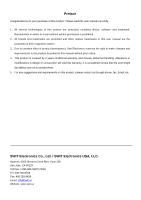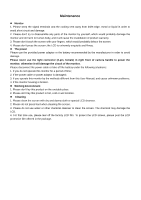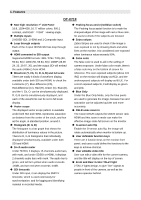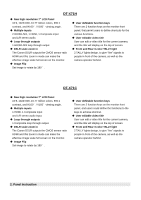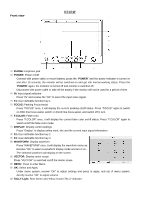JVC DT-X71H DT-X71C/H/F Operation manual
JVC DT-X71H Manual
 |
View all JVC DT-X71H manuals
Add to My Manuals
Save this manual to your list of manuals |
JVC DT-X71H manual content summary:
- JVC DT-X71H | DT-X71C/H/F Operation manual - Page 1
7" Portable On-camera LCD Monitor User Manual Model: DT-X71F HDSDI&HDMI, Waveform, Audio meter, Focus assist DT-X71H HDSDI&HDMI DT-X71C HDMI Please read this User Manual throughout before using. - JVC DT-X71H | DT-X71C/H/F Operation manual - Page 2
brands and trademarks are protected and other relative trademarks in this user manual are the properties of their respective owners. 3. Due to constant or construction will void this warranty. It is considered normal that the LCD bright dot defects are not to exceed three. 5. For any suggestions - JVC DT-X71H | DT-X71C/H/F Operation manual - Page 3
User Manual, and cause unknown problems; 4. If the monitor housing is broken. Working Environment 1. Please don't lay this product on the unstable place. 2. Please don't lay this product in hot, cold or wet location. Cleaning 1. Please clean the screen with dry and downy cloth or special LCD - JVC DT-X71H | DT-X71C/H/F Operation manual - Page 4
1. Features DT-X71F ◆ New high resolution 7" LCD Panel 16:9, 1024×600, 16.77 million colors, 900:1 contrast, and H160°/ if the image is over exposed or not by showing black and white lines on the monitor. It is considered over exposed when luminance value exceeds 90%. ◆ False color The false color - JVC DT-X71H | DT-X71C/H/F Operation manual - Page 5
DT-X71H ◆ New high resolution 7" LCD Panel 16 function keys There are 2 function keys on the monitor front panel, that permit users to define shortcuts the camera, as well as the camera operator behind. DT-X71C ◆ New high resolution 7" LCD Panel 16:9, 1024×600, 16.77 million colors, 900 Instruction - JVC DT-X71H | DT-X71C/H/F Operation manual - Page 6
Front view DT-X71F ⑴ PHONE: Earphone jack ⑵ POWER: Power on/off Connect with power cable or mount battery, press the "POWER" and the power indicator is turned on and after 10 seconds, the monitor will be switched on and get into normal working status. Press the "POWER" again, the indicator is - JVC DT-X71H | DT-X71C/H/F Operation manual - Page 7
indicator ⑶ Battery mount: Connect with JVC battery BN-VF823 or SWIT battery BN-S8823 to power the monitor. ⑷ HDSDI IN1/2: HD/SD HDMI input Input formats Input CVBS HDMI SMPTE-274M SDI SMPTE-296M SMPTE-125M ITU-R BT.656 Supported formats PAL / NTSC 480I / 576I / 480P / 576P 1080i (60 / 59.94 - JVC DT-X71H | DT-X71C/H/F Operation manual - Page 8
Front view DT-X71H ⑴ PHONE: Earphone jack ⑵ POWER: Power on/off Connect with power cable or mount battery, press the "POWER" and the power indicator is turned on and after 10 seconds, the monitor will be switched on and get into normal working status. Press the "POWER" again, the indicator is - JVC DT-X71H | DT-X71C/H/F Operation manual - Page 9
indicator ⑶ Battery mount: Connect with JVC battery BN-VF823 or SWIT battery BN-S8823 to power the monitor. ⑷ HDSDI IN1/2: HD/SD- input Input formats Input CVBS HDMI SMPTE-274M SDI SMPTE-296M SMPTE-125M ITU-R BT.656 Supported formats PAL / NTSC 480I / 576I / 480P / 576P 1080i (60 / 59.94 - JVC DT-X71H | DT-X71C/H/F Operation manual - Page 10
Front view DT-X71C ⑴ PHONE: Earphone jack ⑵ POWER: Power on/off Connect with power cable or mount battery, press the "POWER" and the power indicator is turned on and after 10 seconds, the monitor will be switched on and get into normal working status. Press the "POWER" again, the indicator is - JVC DT-X71H | DT-X71C/H/F Operation manual - Page 11
⑵ Battery mount: Connect with JVC battery BN-VF823 or SWIT battery BN-S8823 to power the monitor. ⑶ VIDEO OUT: Composite video port ⑻ TALLY Light: Red, Green and Yellow 3-color TALLY indicator Input formats Input CVBS HDMI Supported formats PAL / NTSC 480I / 576I / 480P / 576P 1080i (60 / 59.94 / - JVC DT-X71H | DT-X71C/H/F Operation manual - Page 12
3. Menu Operation Press "MENU" and it will display menu system Revolve "OK" to select an item. The selected item will be highlighted display. Press "OK" to enter the selected item. Under menu system, press "MENU" to back to previous menu. The menu will automatically save and quit if it - JVC DT-X71H | DT-X71C/H/F Operation manual - Page 13
to select the letters, and press "OK" to input. Select SPACE to input space and DEL to delete the left letter. Max 10 letters are supported. After setting, press "MENU", the system will save data to current user and quit menu. The menu will automatically save and quit if it remains - JVC DT-X71H | DT-X71C/H/F Operation manual - Page 14
DT-X71F has 3 function keys: F1, F2 and F3; The DT-X71H and DT-X71C has 2 function keys: F1 and F2. The available function items of each model are: DT-X71F . TALLY Light Operation There are front and rear TALLY lights on the monitor, which can display RED, GREEN and YELLOW signals. The TALLY light - JVC DT-X71H | DT-X71C/H/F Operation manual - Page 15
5V-17V DT-X71F ≤15W DT-X71H ≤8W DT-X71C ≤6W 0℃~+40℃ 10%~90% -15℃~+60℃ 10%~90% 192×139×47mm 550g * DT-X71C doesn't support SDI input. 12. Packing List 1. Monitor ×1 2. User Manual ×1 3. Power adaptor ×1 4. Power cable ×1 5. Sun hood ×1 6. Screw ball head ×1 7. LCD protection - JVC DT-X71H | DT-X71C/H/F Operation manual - Page 16
This model is manufactured, warranted and supported by SWIT Electronics Co., Ltd. / SWIT Electronics USA, LLC, and distributed in North America by JVC Professional Video Products. To obtain service or for further information, please contact: SWIT Electronics USA, LLC. Address: 4300 Stevens Creek

7" Portable On-camera LCD Monitor
User Manual
Model:
DT-X71F
HDSDI&HDMI, Waveform, Audio meter, Focus assist
DT-X71H
HDSDI&HDMI
DT-X71C
HDMI
Please read this User Manual
throughout before using.