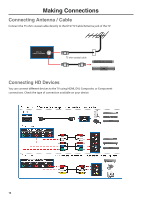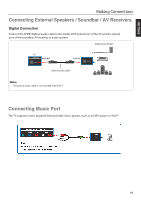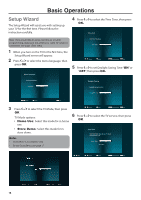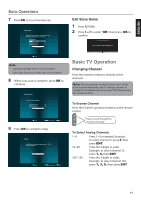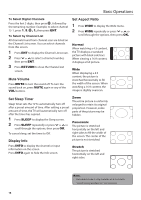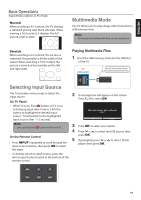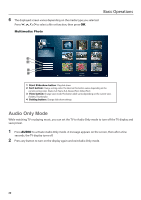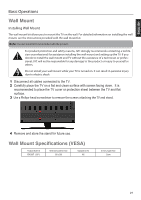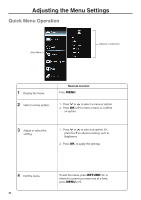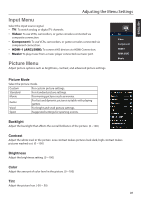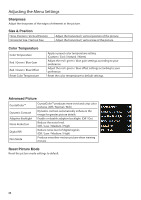JVC EM39T User Manual - Page 21
Multimedia Mode, Selecting Input Source
 |
View all JVC EM39T manuals
Add to My Manuals
Save this manual to your list of manuals |
Page 21 highlights
I N USB ENGLISH Basic Operations Aspect Ratio options in PC mode. Normal When watching a 4:3 content, the TV displays a standard picture with black side bars. When viewing a 16:9 content, it displays the full picture, pixel to pixel. Multimedia Mode The TV Allows you to play image slide shows from a USB memory stick. Note: • Only supported multimedia files can be played back. Stretch SLEEP When watching a 4:3 content, the picture is stretched Horizontally to fill the width of the screen. When watching a 16:9 content, the picture is stretched horizontally oMEnDIAthe left and right sides. MENU NPUT INFO Playing Multimedia Files 1 Insert the USB memory stick into the USB slot of the TV. TV (side panel) Take note of the correct direction. Do not force the device into the slot. Selecting Input Source OK The TV provides various ways to select the input source: On TV Panel 2 A message box will appear on the screen. Press or to select OK. • tWohbilreinTgVuispWIoDiEnnp, PurtessesAlUeDcIOtbmutetnoun.RoECTnUlRiTckV once the button to highlight the desired input source. TV will switch to the highlighted input source after 1~2 seconds. VOL CH Note: MUTE • press and hold the button will turn off TV. • On the Remo1te Contr2ol 3 • Press input IsNouPrcUe4Topretpioenast,e5tdhleyntoprsecsrso6lOl tKhrotougsehletchte the input. • To directly se7lect an in8put sourc9e, press the USB media detected. Enter multimedia menu? OK Cancel 3 Press OK to select your option. 4 Press or to select the USB source, then press OK. 5 If prompted, press or to select Photo player, then press OK. dreirmecotteincpountt_broult. ton located 0 at the ENT bottom of the HDMI PC TV VIDEO COMP MUSIC 19