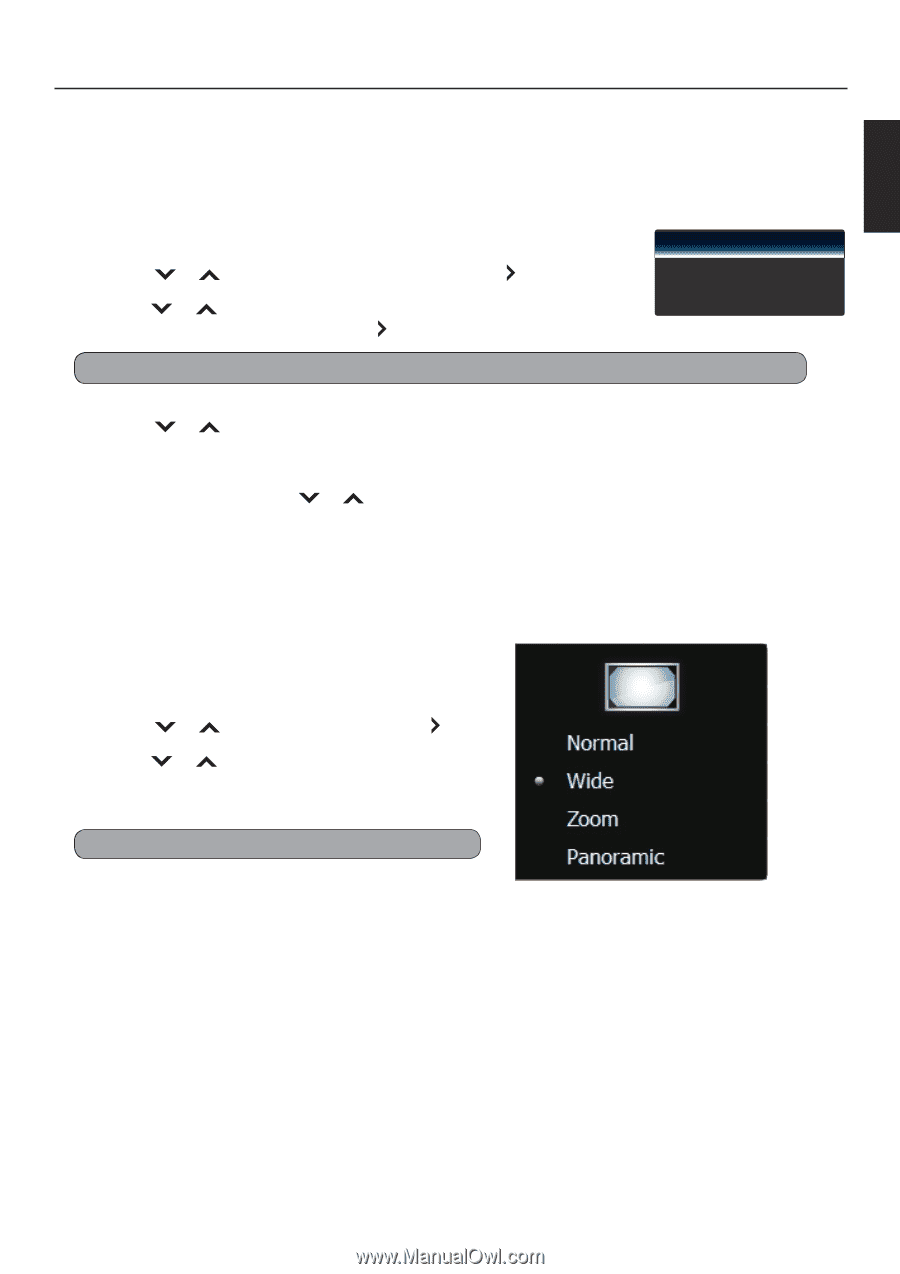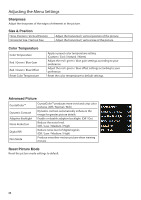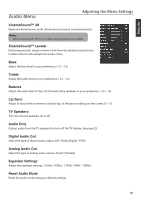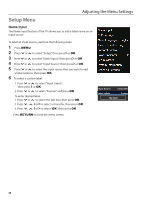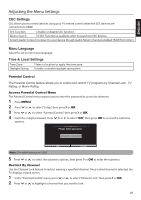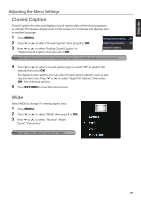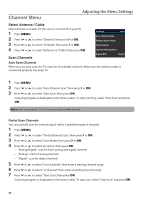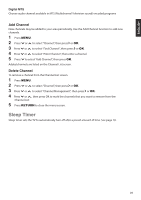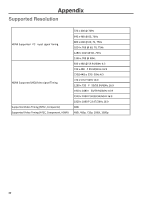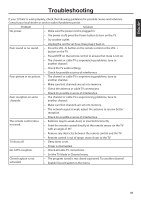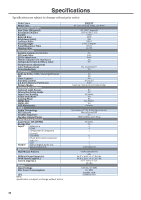JVC EM39T User Manual - Page 31
Closed Caption
 |
View all JVC EM39T manuals
Add to My Manuals
Save this manual to your list of manuals |
Page 31 highlights
ENGLISH Picture Adjusting the Menu Settings Audio Closed Caption Setup Closed Caption decodes and displays closed caption data of television programs as subtitle. This feature displays text on the screen or it translates and displays text in another language. PIP 1 Press MENU. Analog Closed Caption Off 2 Press or Closed Caption to select "Closed Caption", then press or OK. Digital Closed Caption Off 3 Press or to select "Analog Closed Caption" or "Digital Closed Caption, then press or OK. Wide Digital CC Options Note: Either "Analog Closed Caption" or "Digital Closed Caption" is availCabhleandenpeelnding on your TV service. 4 Press or to select a closed caption type or select "Off" to disable this feature, then press OK. For digital closed caption, you can select closed caption options, such as text size and text color. Press or to select "Digital CC Options", then press OK. Select desired options. 5 Press RETURN to close the menu screen. Wide Select WIDE to change TV viewing aspect ratio. 1 Press MENU. 2 Press or to select "Wide", then press 3 Press or to select "Normal", "Wide", "Zoom", " Panoramic" or OK. Note: refer to Basic Operation section for details. 29