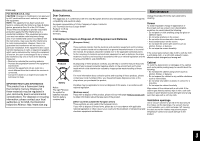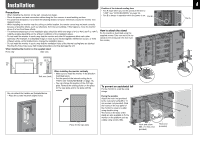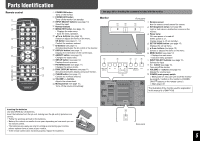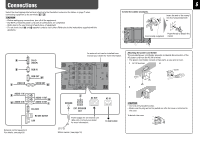JVC GM-F420S Instruction Manual
JVC GM-F420S - 1920 X 1080 Full Hd Lcd Monitor Manual
 |
View all JVC GM-F420S manuals
Add to My Manuals
Save this manual to your list of manuals |
JVC GM-F420S manual content summary:
- JVC GM-F420S | Instruction Manual - Page 1
GM-F470S GM-F420S LCD DISPLAY MONITOR The illustration of the monitor is of GM-F470S. INSTRUCTIONS • Be sure to read through "Safety Precautions" (pages 2 and 3) before using the unit. Table of Contents Safety Precautions 2 IMPORTANT SAFEGUARDS 2 Maintenance 3 Installation 4 Parts - JVC GM-F420S | Instruction Manual - Page 2
(servicing) instructions in service personnel. • Make enough room for inserting or removing the power plug. Place the product as close to an AC outlet as possible. The main power supply for the product is controlled • Do not apply any strong shock to the LCD panel. (Do not hit any object against it - JVC GM-F420S | Instruction Manual - Page 3
, if not installed and used in accordance with the instructions, may cause harmful interference to radio communications. However, Victor Company of Japan, Limited is: JVC Technical Services Europe GmbH Postfach 10 05 04 61145 may prevent proper temperature control and cause damage to the product. 3 - JVC GM-F420S | Instruction Manual - Page 4
. (For example, if a disturbed image or noise due to electromagnetic interference occurs, or if the infrared remote control malfunctions, change the installation place.) • Do not install the monitor in such a way that the ventilation holes of the internal cooling fans are blocked. Blocking the holes - JVC GM-F420S | Instruction Manual - Page 5
Adjusts the volume level. ON/OFF buttons on the remote control.) t Muting button (see page 10) ‡: Main power off Turns off the volume immediately. The illustration of the monitor used for explanation in this manual is of GM-F470S. Inserting the batteries Use two AA/R6 dry cell batteries - JVC GM-F420S | Instruction Manual - Page 6
user manual of each piece of equipment. • Do not short-circuit 9 and ( speaker cords to each other. (Refer also to the instructions supplied AUDIO 1 OUT H AUDIO 2 OUT I RS-232C RS-485 IN/OUT LAN External control equipment For details, see page 20. An external unit can be installed here. Consult - JVC GM-F420S | Instruction Manual - Page 7
Video output terminals Output terminals on the monitor F RGB OUT G VIDEO OUT Audio output terminals Output terminals on the monitor H AUDIO 1 OUT I AUDIO 2 Notes DVI output Compatible with HDCP. When the picture is not displayed correctly, change the setting of "DVI MODE" (see page 13 - JVC GM-F420S | Instruction Manual - Page 8
Available signals The following signals can be input to this monitor. Video signals Signal name NTSC 3.58 PAL-M PAL when input from a computer or some devices. This signal may not be displayed when input from a computer or some devices. Specifications of the DVI-D (HDCP) terminal Pin No. Signal - JVC GM-F420S | Instruction Manual - Page 9
equipment, the monitor may not be compatible with G on sync signals. • When a preset mode signal is input, the signal format is displayed on the screen. • The sub window in the Dual Display mode ( 47.712 48.363 67.500 63.981 63.981 65.220 75.000 56.42 70.10 31.469 72.81 59.94 60.32 60.00 70.07 75 - JVC GM-F420S | Instruction Manual - Page 10
of the rear panel Turning on the monitor • To turn off the monitor, press POWER OFF. On the main SETTING" on page 13). Remote control only Remote sensor 10 • When the Control Lock is set to "ON" or some modes cannot be selected. • While the Multi Display is in use (see page 14), the aspect ratio - JVC GM-F420S | Instruction Manual - Page 11
Use the main menu to adjust position and/or size of the sub window (see "DUAL DISPLAY" on page 14). Controlling only the monitor with specified ID When using several monitors at once, you can control only a desired monitor by specifying its ID. • To assign the ID, see "ID" on page 14. To select the - JVC GM-F420S | Instruction Manual - Page 12
control On the monitor Works in the same way as SET-UP on the remote control. Works in the same way as MENU/EXIT on the remote control : MENU Setting values Sub menu Operation guide Shows the buttons for each operation. 3 Display the menu. To display the main menu, press MENU/EXIT. To display - JVC GM-F420S | Instruction Manual - Page 13
of signals come in to the DVI-D (HDCP) terminal is automatically recognized. (Normally, select "AUTO.") • Select "VIDEO" or "PC" when the picture is not displayed correctly with "AUTO." AUTO, VIDEO, PC Select "STD" when VGA60 or XGA60 signal is input through the RGB IN terminal, and "WIDE" when - JVC GM-F420S | Instruction Manual - Page 14
2*1 3*1 4*1 5*1 When "MULTI SIZE" is set to "4*4" and "MULTI POSI." is set to "10." 1 2 3 5 6 7 9 10 11 13 14 15 4 8 This monitor 12 16 14 Item DUAL DISPLAY MODE MAIN WINDOW SUB. WINDOW SIZE H POSITION/ V POSITION SPLIT LINE reset ECO SENSOR reset To do Setting value Set the Dual - JVC GM-F420S | Instruction Manual - Page 15
value Assign the ID to the monitor. 01 += 25 Select the input terminal used for external control. D-sub9 (RS-232C input), DISPLAY" and "SUB HOUR METER." MODEL VERSION Display the model name and version of the monitor. This item is used for maintenance of the monitor. HOUR METER Display - JVC GM-F420S | Instruction Manual - Page 16
value NETWORK SETTING Item MAC ADDRESS IP ADDRESS SUBNET MASK DEFAULT GATEWAY DNS SERVER reset To do Display the MAC address of the monitor. Setting value Make the network setting to control the monitor from the computer in the local area network. • For details, see page 23. Restore the default - JVC GM-F420S | Instruction Manual - Page 17
ON." • If the Power-on Timer (see the right) is activated, the monitor turns on at the specified power-on time without the password. To deactivate the step 4, "PASS ID NG!" appears and the SECURITY LOCK sub menu is displayed. In this case, repeat from step 2. DO NOT forget the password! If - JVC GM-F420S | Instruction Manual - Page 18
the motion of human around the monitor, the input changes. (4) Switching the main display and sub display for Dual Display When the sensor detects the motion of human around the monitor with the Dual Display activated, the main display and sub display switch. (5) Changing the backlight brightness - JVC GM-F420S | Instruction Manual - Page 19
the information from the sensor on the external control equipment. Consult your dealer for more information. Item AUTO POWER VOLUME VALUE INPUT SELECT INPUT SWAP DISPLAY BACK LIGHT VALUE SUSTAIN TIME reset To do Setting value To turn on the monitor when the motion sensor detects the motion of - JVC GM-F420S | Instruction Manual - Page 20
TRIG. system LAN system*2 RJ-45 RJ-45 LAN RS485 RS485 Any MAKE TRIG. Any *1For the monitor connected to the external control equipment, set "REMOTE IN SEL." according to the actual connection. Set other monitors to "RJ-45." *2 Set "NETWORK SETTING" in the set-up menu (see pages 16 and 23). NOTE - JVC GM-F420S | Instruction Manual - Page 21
: 1 bit Flow Control: No control Communication Code: ASCII Code When the monitor is turned on, the external control is not ready /off the PBP mode Data No data No data 01 - 25 No data 00: Hide, 01: Display 00: Hide, 01: Flash No data No data No data No data No data No data No - JVC GM-F420S | Instruction Manual - Page 22
by MAKE/TRIG. system Display Functions to be controlled VIDEO Changes the input to VIDEO. RGB Changes the input to RGB. DVI Changes the input to DVI. POWER Turns on/off the monitor. ASPECT Changes the aspect ratio. MUTING Turns off or resumes the volume. PIP Turns on/off the - JVC GM-F420S | Instruction Manual - Page 23
in screen appears. GM-F420/470/520 Series Web Control Enter Log In Name : OK 1 Turns on/off the monitor. 2 Selects the input. 3 Adjusts the volume level and activates/deactivates muting. 4 Selects the screen status while no signal is coming in. 5 Selects the Dual Display mode. 6 Displays the ID and - JVC GM-F420S | Instruction Manual - Page 24
Select On Off Select Input Port: RGB 4 Swap Display On Off Backlight Level Control 5 On Off < > 10 SUSTAIN TIME < > 1 minutes Get Status Log Out 6 7 24 Operation screen for various functions. • The monitor may not operate as commanded in some cases. Always - JVC GM-F420S | Instruction Manual - Page 25
Displays the current network setting. 2 Sets the log-in name to log in the web control monitor. 2 Enter the E-mail address (up to 3 addresses) to receive the error notification from the monitor monitor (up to 16 characters). 5 Enter the Email password of the monitor from the monitor. The error - JVC GM-F420S | Instruction Manual - Page 26
Troubleshooting Solutions to common problems related to the monitor are described here. If none of the solutions presented here solves the problem, unplug the monitor and consult an authorized dealer or service remote control does not work. ] TEMP. OVER" is displayed, follow the procedure - JVC GM-F420S | Instruction Manual - Page 27
a problem. The LCD display is built with very high precision technology; however, be aware that a few pixels may be missing or constantly lit. • The following symptoms are problems only when pictures or sounds are not played back normally. - A slight electric shock occurs when you touch the monitor - JVC GM-F420S | Instruction Manual - Page 28
Self-diagnostic Report Sheet Store name where you purchased the monitor To Model name: LCD DISPLAY MONITOR GM-F470S/GM-F420S The self-diagnostic lamps light or flash as listed on the following table. Please give me immediate advice or service if necessary. Self-diagnostic lamp No. Lamp position - JVC GM-F420S | Instruction Manual - Page 29
GM-F470S GM-F420S Type LCD Monitor Screen size Type 47 wide format Type 42 wide format Aspect ratio 16:9 (Wide format) LCD panel 47 inch wide, active matrix TFT 42 (57.7 lbs) (including the stands) External dimensions (W x H x D) 1 076 mm x 621 mm (42 3/8" x 24 1/2"), 152 mm (6") 964 mm - JVC GM-F420S | Instruction Manual - Page 30
(cont.) Dimensions GM-F470S Top view Front view *1 Side view Unit: mm (inch) *1 Screw holes for optional usage *2 Effective screen size Rear view 400 (15 3/4) 621 (24 1/2) 590 (23 1/4) 584 (22 15/16)*2 GM-F420S Top view Front view 1 039 (40 7/8)*2 1 045 (41 1/4) 1 076 (42 3/8) *1 557 - JVC GM-F420S | Instruction Manual - Page 31
- JVC GM-F420S | Instruction Manual - Page 32
GM-F470S/GM-F420S LCD DISPLAY MONITOR © 2009 Victor Company of Japan, Limited 0109TKH-MW-MT

INSTRUCTIONS
GM-F470S
GM-F420S
LCD DISPLAY MONITOR
LCT2505-001A-H
Table of Contents
Safety Precautions
..............................................
2
IMPORTANT SAFEGUARDS
...........................
2
Maintenance
.....................................................
3
Installation
............................................................
4
Parts Identification
..............................................
5
Connections
.........................................................
6
Available signals
...............................................
8
Daily Operations
................................................
10
Menu Operation
.................................................
12
Menu Configuration—MAIN MENU
..................
13
Menu Configuration—SET-UP MENU
...............
15
Using the Motion Sensor
..................................
18
Outline of the motion sensor
..........................
18
Installation and connection
.............................
18
Setting
............................................................
19
How to Use External Control
............................
20
About the external control
..............................
20
Using the serial communication
.....................
21
Using the MAKE/TRIG. system
......................
22
Using the LAN system
....................................
23
Troubleshooting
.................................................
26
Self-diagnostic indication
................................
28
Specifications
....................................................
29
General
...........................................................
29
Input/output terminals
.....................................
29
Dimensions
.....................................................
30
The illustration of the monitor is of GM-F470S.
• Be sure to read through “Safety Precautions” (pages 2 and 3)
before using the unit.