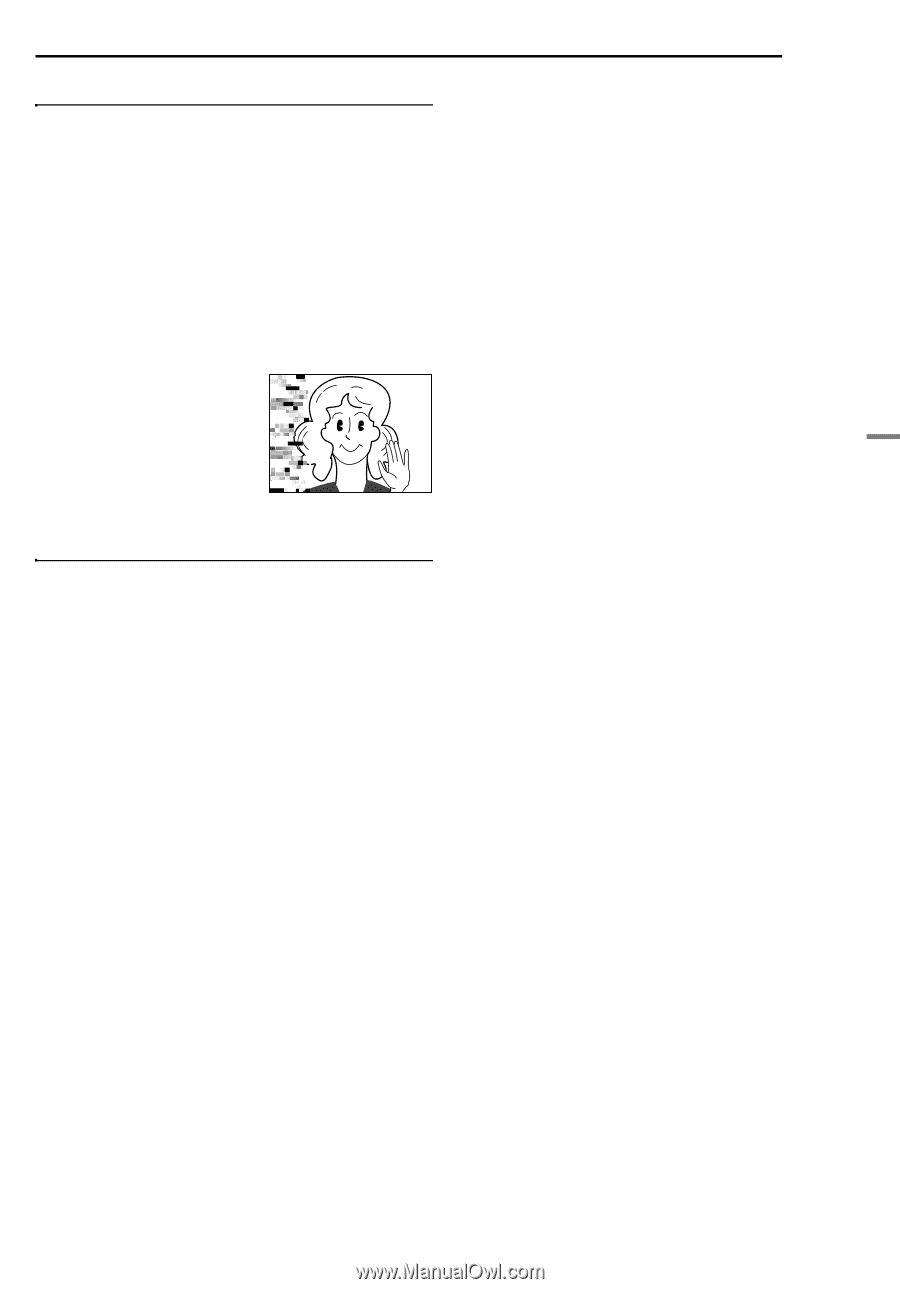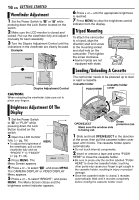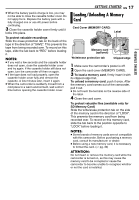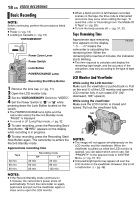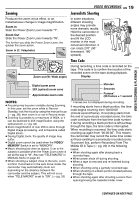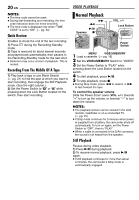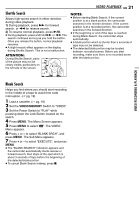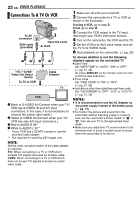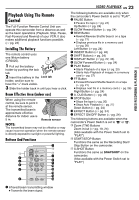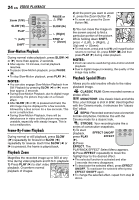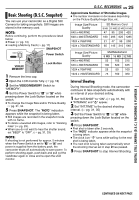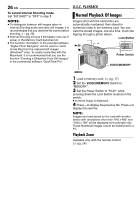JVC GR D270 Instructions - Page 21
Shuttle Search, Blank Search, VIDEO PLAYBACK
 |
View all JVC GR D270 manuals
Add to My Manuals
Save this manual to your list of manuals |
Page 21 highlights
Shuttle Search Allows high-speed search in either direction during video playback. 1) During playback, press 5 for forward search, or 3 for reverse search. 2) To resume normal playback, press 4/9. ● During playback, press and hold 5 or 3. The search continues as long as you hold the button. Once you release the button, normal playback resumes. ● A slight mosaic effect appears on the display during Shuttle Search. This is not a malfunction. ATTENTION: During Shuttle Search, parts of the picture may not be clearly visible, particularly on the left side of the screen. VIDEO PLAYBACK EN 21 NOTES: ● Before starting Blank Search, if the current position is at a blank portion, the camcorder searches in the reverse direction. If the current position is at a recorded portion, the camcorder searches in the forward direction. ● If the beginning or end of the tape is reached during Blank Search, the camcorder stops automatically. ● A blank portion which is shorter than 5 seconds of tape may not be detected. ● The detected blank portion may be located between recorded scenes. Before you start recording, make sure there is no recorded scene after the blank portion. VIDEO RECORDING & PLAYBACK Blank Search Helps you find where you should start recording in the middle of a tape to avoid time code interruption. (੬ pg. 19) 1 Load a cassette. (੬ pg. 16) 2 Set the VIDEO/MEMORY Switch to "VIDEO". 3 Set the Power Switch to "PLAY" while pressing down the Lock Button located on the switch. 4 Press MENU. The Menu Screen appears. 5 Press MENU to select "t". The VIDEO Menu appears. 6 Press + or - to select "BLANK SRCH", and press MENU. The Sub Menu appears. 7 Press + or - to select "EXECUTE", and press MENU. ● The "BLANK SEARCH" indication appears and the camcorder automatically starts reverse or forward search, then stops at the spot which is about 3 seconds of tape before the beginning of the detected blank portion. ● To cancel Blank Search midway, press 8.