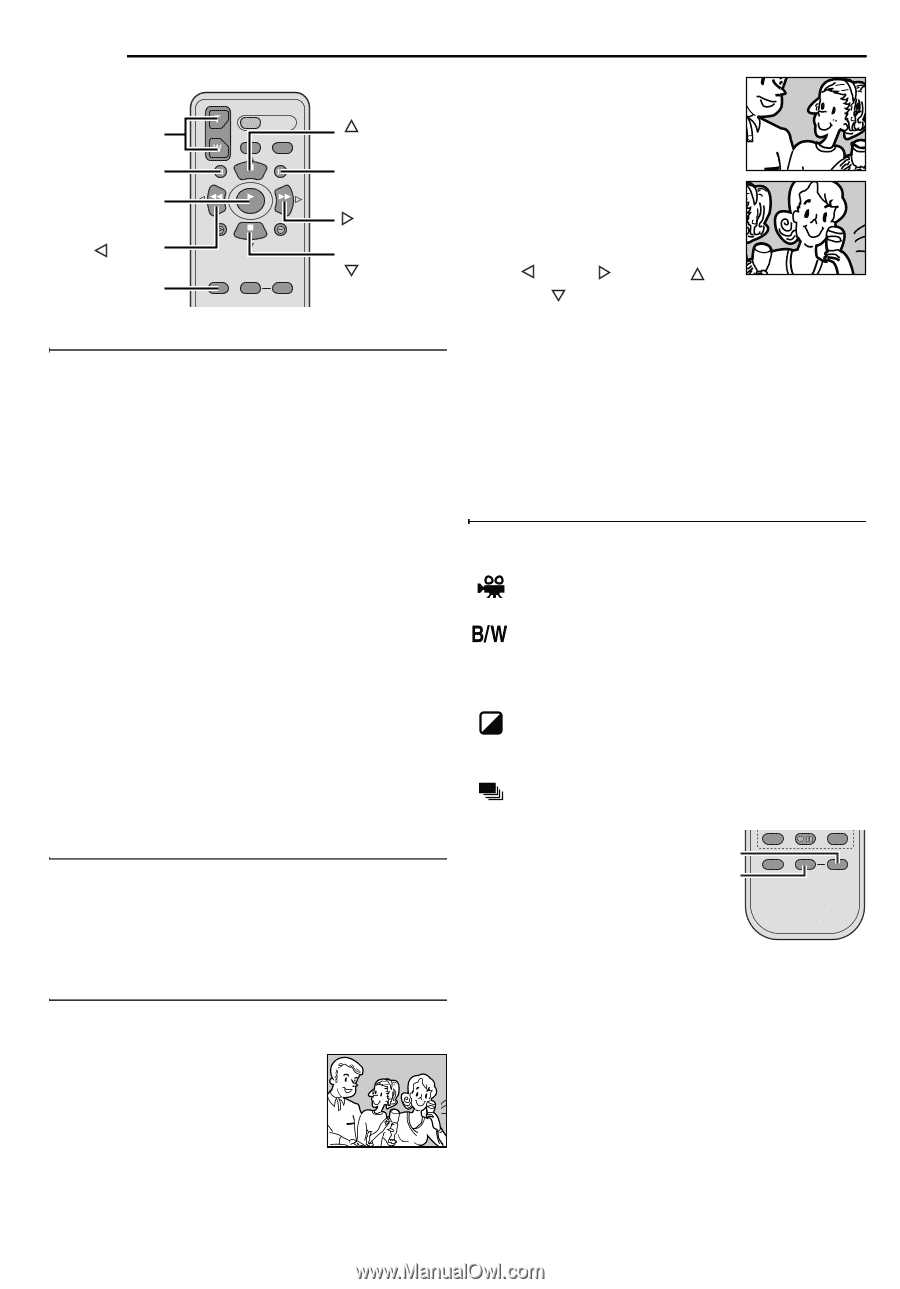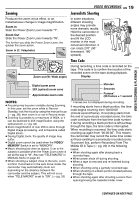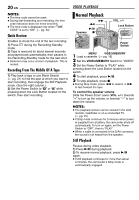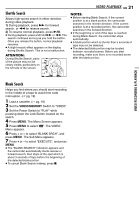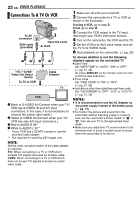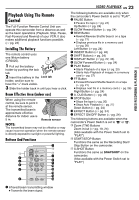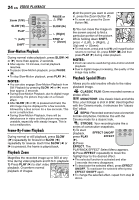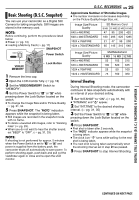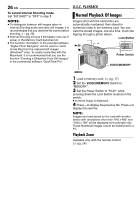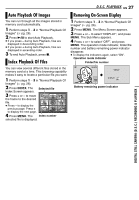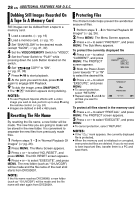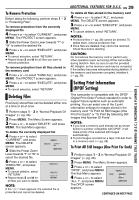JVC GR D270 Instructions - Page 24
Slow-Motion Playback, Frame-By-Frame Playback, Playback Zoom, Playback Special Effects
 |
View all JVC GR D270 manuals
Add to My Manuals
Save this manual to your list of manuals |
Page 24 highlights
24 EN VIDEO PLAYBACK . Zoom (T/W) SLOW (YI) PLAY (Left) SHIFT PAUSE or (Up) SLOW (IU) (Right) STOP or (Down) Slow-Motion Playback During normal video playback, press SLOW (YI or IU) more than approx. 2 seconds. ● After approx. 10 minutes, normal playback resumes. ● To pause Slow-Motion playback, press PAUSE (9). ● To stop Slow-Motion playback, press PLAY (U). NOTES: ● You can also engage Slow-Motion Playback from Still Playback by pressing SLOW (YI or IU) more than approx. 2 seconds. ● During Slow-Motion Playback, due to digital image processing, the picture may take on a mosaic effect. ● After SLOW (YI or IU) is pressed and held, the still image may be displayed for a few seconds, followed by a blue screen for a few seconds. This is not a malfunction. ● During Slow-Motion Playback, there will be disturbances in video and the picture may seem unstable, especially with steady images. This is not a malfunction. Frame-By-Frame Playback During normal or still playback, press SLOW (IU) repeatedly for forward or SLOW (YI) repeatedly for reverse. Each time SLOW (YI or IU) is pressed, the frame is played back. Playback Zoom Magnifies the recorded image up to 36X at any time during video playback and D.S.C. playback. 1) Press PLAY (U) to start video playback. Or perform normal playback of images. 2) At the point you want to zoom in, press the Zoom Button (T). ● To zoom out, press the Zoom Button (W). 3) You can move the image on the screen around to find a particular portion of the picture. While holding down SHIFT, press (Left), (Right), (Up) and (Down). ● To end zoom, press and hold W until magnification returns to normal. Or, press STOP (8) and then press PLAY (U) during video playback. NOTES: ● Zoom can also be used during slow-motion and still playback. ● Due to digital image processing, the quality of the image may suffer. Playback Special Effects Allows you to add creative effects to the video playback image. CLASSIC FILM: Gives recorded scenes a strobe effect. MONOTONE: Like classic black and white films, your footage is shot in B/W. Used together with the Cinema mode, it enhances the "classic film" effect. SEPIA: Recorded scenes have a brownish tint like old photos. Combine this with the Cinema mode for a classic look. STROBE: Your recording looks like a series of consecutive snapshots. 1) To start playback, EFFECT ON/OFF press PLAY EFFECT (U). 2) Press EFFECT. The PLAYBACK EFFECT Select Menu appears. 3) Press EFFECT repeatedly to move the highlight bar to the desired effect. ● The selected function is activated and after 2 seconds the menu disappears. ● To deactivate the selected effect, press EFFECT ON/OFF. To reactivate the selected effect press EFFECT ON/OFF again. ● To change the selected effect, repeat from step 2 above.