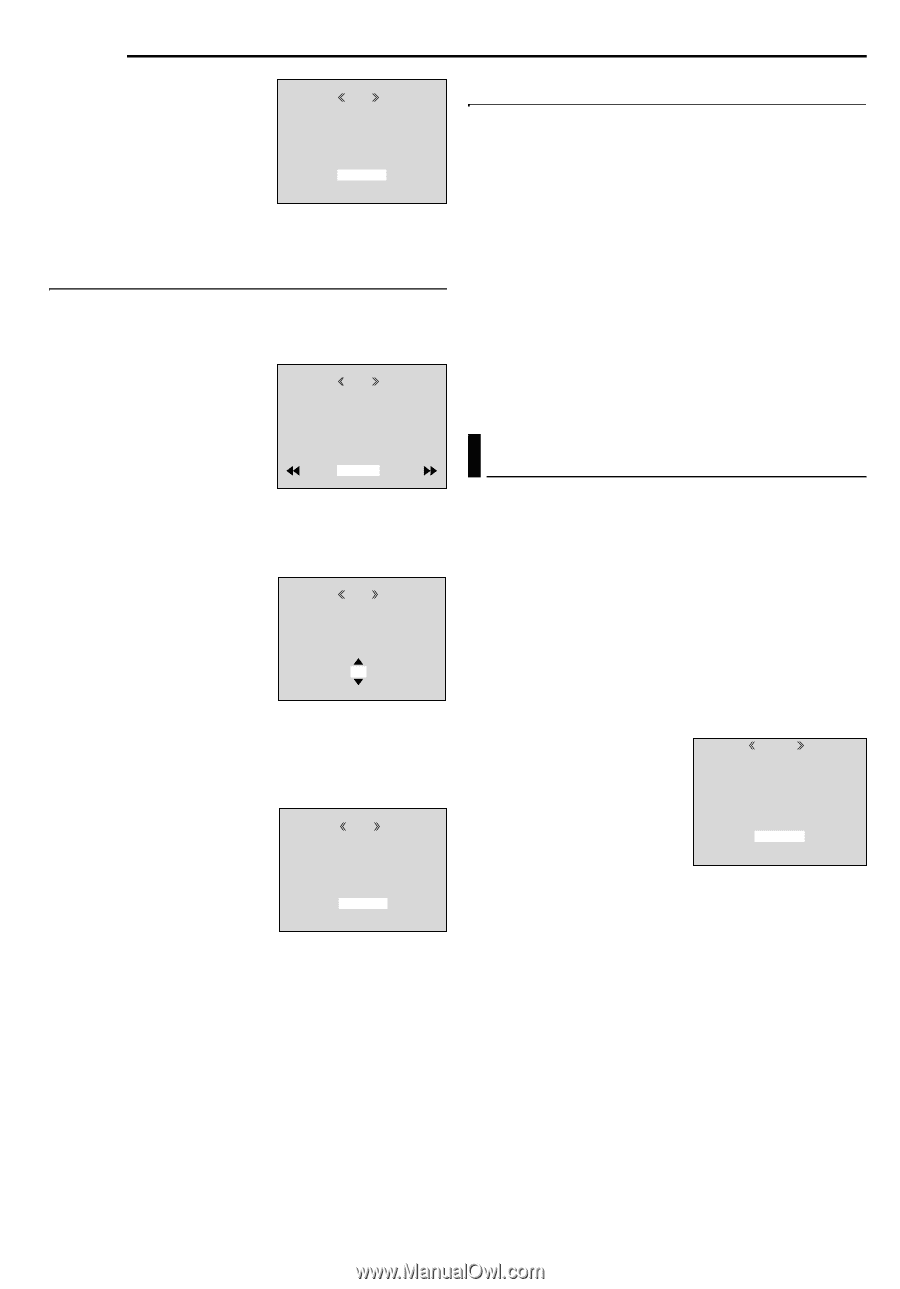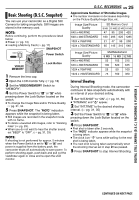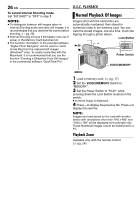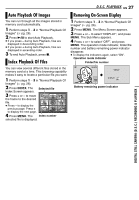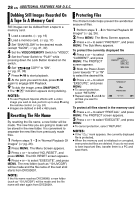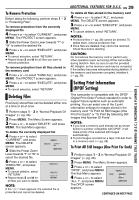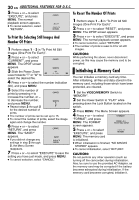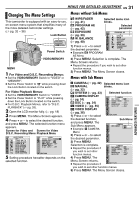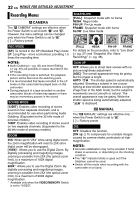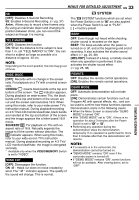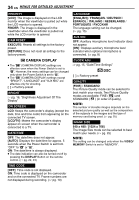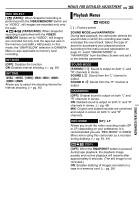JVC GR D270 Instructions - Page 30
To Print By Selecting Still Images And Number Of Prints, To Reset The Number Of Prints
 |
View all JVC GR D270 manuals
Add to My Manuals
Save this manual to your list of manuals |
Page 30 highlights
30 EN ADDITIONAL FEATURES FOR D.S.C. 5 Press + or - to select To Reset The Number Of Prints "EXECUTE", and press DPOF MENU. The normal playback screen appears. ● To cancel selection, select "RETURN". ALL1? EXECUTE RETURN 1 Perform steps 1 - 3 in "To Print All Still Images (One Print For Each)". 2 Press + or - to select "RESET", and press MENU. The DPOF screen appears. To Print By Selecting Still Images And Number Of Prints 1 Perform steps 1 - 3 in "To Print All Still 3 Press + or - to select "EXECUTE", and press MENU. The normal playback screen appears. ● To cancel selection, select "RETURN". ● The number of prints is reset to 0 for all still images. Images (One Print For Each)". 2 Press + or - to select "CURRENT", and press DPOF MENU. The DPOF screen CAUTION: While performing the above, never disconnect power, as this may cause the memory card to be corrupted. appears. 3 Slide the Power Zoom Lever towards "T" or "W" to SHEETS 00 RETURN select the desired file. 4 Press + or - to select the number indication (00), and press MENU. 5 Select the number of prints by pressing + to DPOF increase the number, or - to decrease the number, and press MENU. ● Repeat steps 3 through 5 SHEETS 05 for the desired number of prints. ● The number of prints can be set up to 15. ● To correct the number of prints, select the image again and change the number. 6 Press + or - to select "RETURN", and press DPOF MENU. The "SAVE?" appears. ● If you did not change any settings in step 3 through SAVE? EXECUTE CANCEL 5, the Menu Screen reappears. 7 Press + or - to select "EXECUTE" to save the setting you have just made, and press MENU. ● To cancel selection, select "CANCEL". Initialising A Memory Card You can initialise a memory card any time. After initialising, all files and data stored in the memory card, including those which have been protected, are cleared. 1 Set the VIDEO/MEMORY Switch to "MEMORY". 2 Set the Power Switch to "PLAY" while pressing down the Lock Button located on the switch. 3 Press MENU. The Menu Screen appears. 4 Press + or - to select FORMAT "FORMAT", and press MENU. The FORMAT ERASE ALL EX I ST I NG DATA? screen appears. 5 Press + or - to select "EXECUTE", and press EXECUTE RETURN MENU. The memory card is initialised. ● When initialisation is finished, "NO IMAGES STORED" appears. ● To cancel initialisation, select "RETURN". CAUTION: Do not perform any other operation (such as turning off the camcorder) during initialisation. Also, be sure to use the provided AC Adapter, as the memory card may be corrupted if the battery becomes exhausted during initialisation. If the memory card becomes corrupted, initialise it.